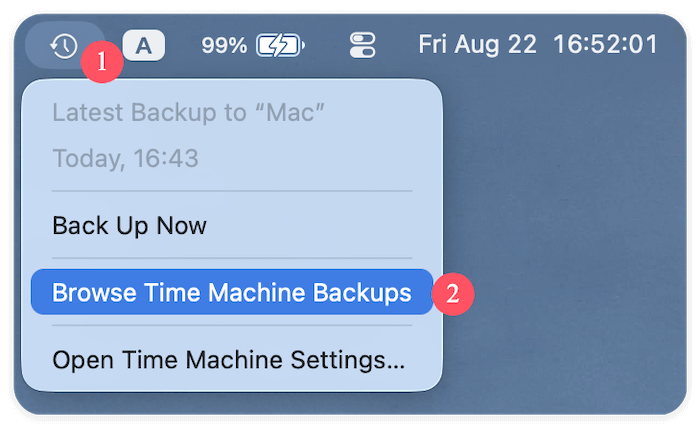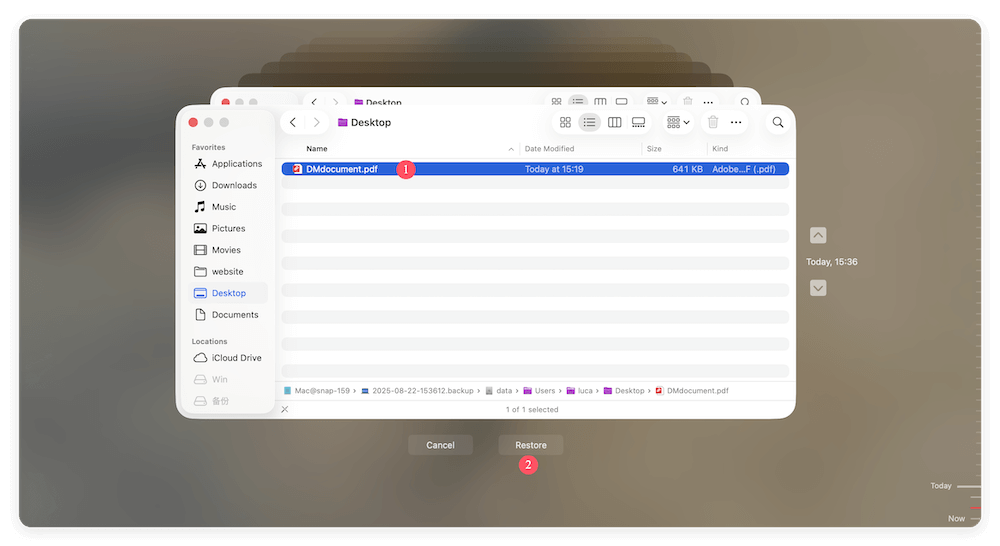Before we start: Donemax Data Recovery for Mac is a reliable data recovery tool for macOS. It can recover deleted, unsaved, or lost PDF files in any other data loss scenarios. The software is easy to use and effective to recover lost files.
PAGE CONTENT:
- Basic Reasons for PDF Loss on Mac
- Check PDF Files in Mac's Temporary and AutoSave Locations
- Restore Deleted PDF Files from Trash or Recently Deleted
- Restore Lost PDF Files from Time Machine Backup
- Recover Unsaved/Lost PDF Documents with Data Recovery Software
- Recover PDF Files from Email Attachments or Cloud Storage
- Preventing Future PDF Data Loss on Mac
Before we start: Donemax Data Recovery for Mac is a reliable data recovery tool for macOS. It can recover deleted, unsaved, or lost PDF files in any other data loss scenarios. The software is easy to use and effective to recover lost files.
Losing an important PDF file on your Mac can be frustrating, especially if it contains critical information. Whether the file was accidentally deleted, lost due to an application crash, or not saved before closing, the good news is that there are multiple ways to recover unsaved or lost PDF files on Mac.

In this guide, we'll explore different methods to retrieve your lost PDF files using built-in macOS features, recovery software, and cloud storage. By the end of this article, you'll have a comprehensive understanding of how to recover unsaved or lost PDFs efficiently and prevent future data loss.
Basic Reasons for PDF Loss on Mac
Prior moving into recovery methods, it is important to understand how PDFs get lost or unsaved. Common scenarios include:
- Application Crashes: If Preview, Adobe Acrobat, or another PDF reader crashes unexpectedly, unsaved changes may be lost.
- Unintentional Deletion: You might have mistakenly moved the file to the Trash and emptied it.
- Power Failure or System Crash: A sudden system shutdown before saving can cause PDF files to disappear.
- Storage Drive Issues: Corrupted or formatted drives can result in lost files.
- Unsaved Document Closure: If you close a PDF without saving changes, you may lose progress.
- Overwritten Files: Saving a new file over an existing one can make it seem lost.
Fortunately, Mac has built-in features and recovery solutions to help you retrieve unsaved or lost PDF files.
Check PDF Files in Mac's Temporary and AutoSave Locations
AutoRecover Feature in Preview and Adobe Acrobat
If your Mac crashes while working on a PDF, AutoRecover can restore unsaved changes:
For Preview Users:
- Open Preview and check if the PDF opens with the last unsaved changes.
- If not, go to Finder > Go > Go to Folder.
- Type: ~/Library/Containers/com.apple.Preview/Data/Library/Autosave Information/
- Look for files with the .pdf extension and open them.
For Adobe Acrobat Users:
- Open Adobe Acrobat and check if a recovery prompt appears.
- If not, go to ~/Library/Application Support/Adobe/Acrobat/AutoSave to check for recoverable PDFs.
Check the Temporary Files Folder
Mac stores temporary copies of files that applications generate:
- Open Terminal (Command + Space, type "Terminal", and hit Enter).
- Type: open $TMPDIR
- Navigate to the TemporaryItems folder and search for lost PDFs.
If you find your lost file, move it to a secure location and rename it if necessary.
Restore Deleted PDF Files from Trash or Recently Deleted
If the PDF was deleted recently, it might still be in the Trash:
- Open Trash from the Dock.
- Use the search bar to find the lost PDF.
- Right-click the file and select Put Back.
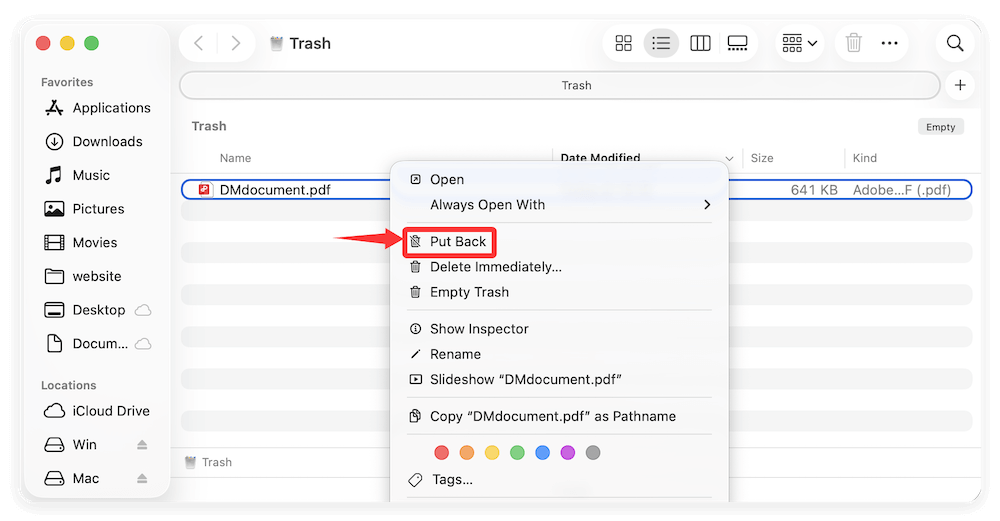
If you use iCloud Drive, check Recently Deleted:
- Open Finder and go to iCloud Drive.
- Look for Recently Deleted in the sidebar.
- Locate the lost PDF and restore it.
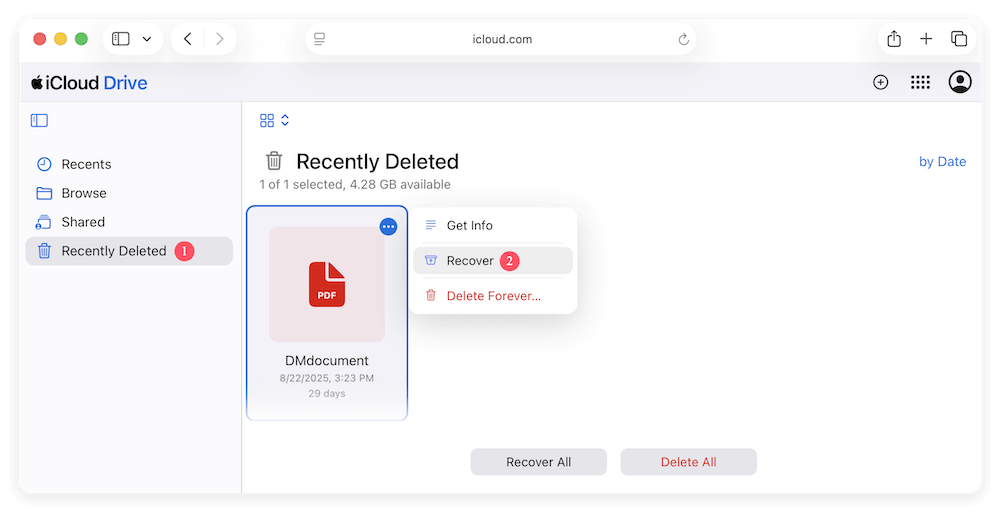
Restore Lost PDF Files from Time Machine Backup
If you have Time Machine enabled, you can restore a previous version of the lost PDF:
- Attach the backup drive for your time machine.
- Locate the folder where the PDF was last saved by using Finder.
- Choose Browse Time Machine Backups after clicking the Time Machine symbol in the navigation bar.
![recover unsaved/lost pdf files on Mac]()
- Use the timeline on the right to browse backups.
- Select the PDF file and click Restore.
![recover unsaved/lost pdf files on Mac]()
If Time Machine is enabled, this method is one of the most reliable ways to recover lost files.
Recover Unsaved/Lost PDF Documents with Data Recovery Software
If built-in macOS recovery methods don't work, third-party data recovery software can help you retrieve lost, deleted, or unsaved PDFs. These tools scan your Mac's drive (even formatted or corrupted ones) and allow you to recover lost files efficiently.
How Do PDF Recovery Tools Work?
Most data recovery tools operate using advanced algorithms that scan for traces of deleted files on the hard drive. When a file is deleted, the macOS system only removes the reference to it but doesn't immediately erase the data. Until new data overwrites that space, the file remains recoverable.
These tools offer two main types of scans:
- Quick Scan – Searches for recently deleted files and can recover them quickly.
- Deep Scan – Performs a sector-by-sector search on your disk, allowing recovery of older or more complex lost files.
Best PDF Recovery Software for Mac
Below are some of the most effective recovery tools for retrieving lost PDF documents on Mac:
|
Software |
Key Features |
Free Version Available? |
|---|---|---|
|
Donemax Data Recovery |
Deep scan, File filter, selective recovery, preview before recovery |
200MB free recovery |
|
Wondershare Recoverit |
Scans external drives, formatted disks, and crashed systems |
Limited recovery |
|
Stellar Data Recovery |
Supports encrypted drives, RAW partition recovery, and bootable recovery |
Free scan only |
Step-by-Step Guide: Recover PDFs with Donemax Data Recovery for Mac
Donemax Data Recovery is one of the most reliable tools for recovering lost PDFs on Mac. Here's how to use it:
Step 1: Download and Install Donemax Data Recovery
- Visit the official website of Donemax and download the Mac version.
- Install it by dragging the Donemax Data Recovery into the Applications folder.
Donemax Data Recovery for Mac
- Most effective data recovery software for macOS.
- Recover deleted, formatted, or any other lost files on Mac.
- Data recovery for documents, pictures, videos, and more.
Step 2: Launch Donemax Data Recovery and Select the Drive
- Open Donemax Data Recovery and grant it the necessary permissions (it may require Full Disk Access).
- Select the drive where your lost PDF was last stored (e.g., Macintosh HD).

Step 3: Scan for Lost PDF Files
- Click "Scan" and allow the scan to run.
- Use the file type filter and select Documents > PDF to narrow down results.
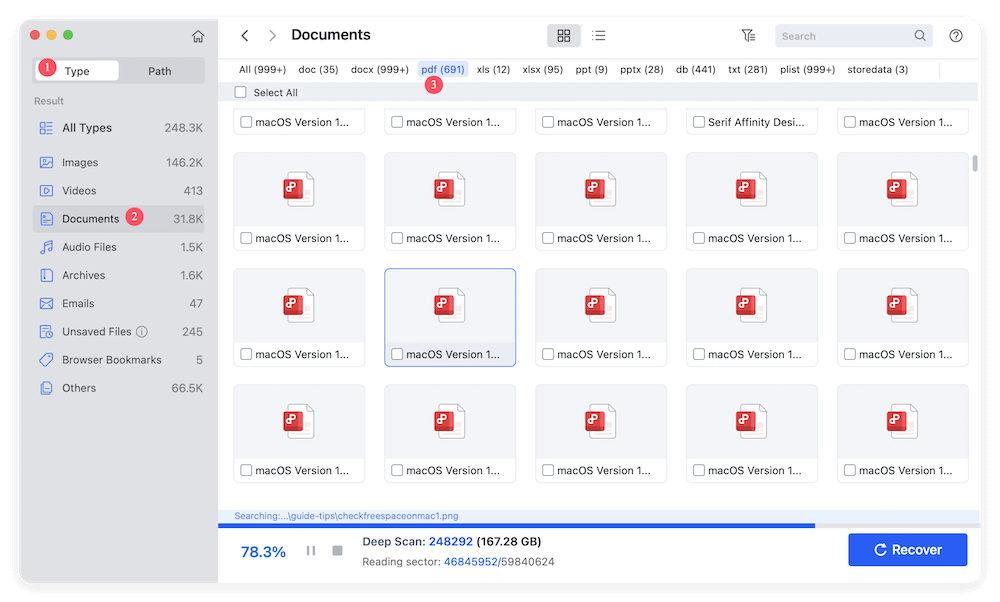
Step 4: Preview and Recover the PDF
- Once the scan completes, preview the recoverable PDF files.
- Select the file you want to restore and click Recover.
- Choose a safe location to save the file (avoid saving it to the same drive to prevent overwriting).
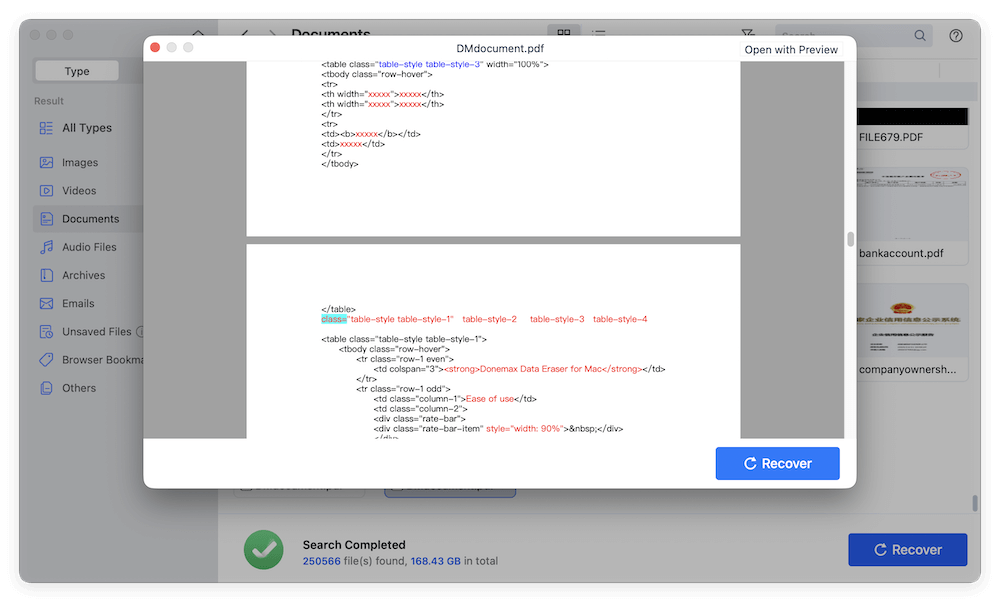
Pros and Cons of Using Data Recovery Software
Pros
- High success rate for recovering lost PDFs
- Can recover files from formatted or corrupted drives
- Supports recovery from external drives and SD cards
- Provides file preview before recovery
Cons
- Most tools require a paid version for full recovery
- Deep scans can take time
- No guarantee of 100% recovery (depends on data overwriting)
- May require technical knowledge for advanced features
When to Use Third-Party Recovery Software?
Consider using recovery software if:
- You emptied the Trash and cannot find your deleted PDF.
- The file was lost due to a drive crash, corruption, or formatting.
- AutoRecover and Time Machine methods didn't work.
- The file was stored on an external storage device that is now inaccessible.
Precautions When Using Recovery Software
- Act Quickly: The longer you wait, the higher the chance the lost PDF file will be overwritten by new data.
- Don't Install Software on the Affected Drive: If possible, install the recovery tool on an external drive to avoid overwriting data.
- Use Preview Features: Before recovering, preview the file to ensure it's the correct one.
- Save to a Different Location: Always restore files to a different partition or external drive for safety.
While built-in Mac tools like Time Machine and AutoRecover should be your first attempt at recovery, third-party software is a powerful option when those methods don't work. If your lost PDF is critical, investing in a premium recovery tool like Donemax Data Recovery can save valuable data and time.
Recover PDF Files from Email Attachments or Cloud Storage
If you shared the lost PDF via email or cloud storage, you might be able to retrieve it:
- Search your email inbox (Gmail, Outlook, Apple Mail) for sent or received copies.
- Check cloud storage (Google Drive, Dropbox, OneDrive) for backups.
- If you used AirDrop, check Downloads or the receiving Mac/iPhone.
If the file was stored on Google Drive, use Google Drive's version history:
- Open Google Drive and locate the file.
- Right-click and select File information > Manage versions.
- Restore the desired version.
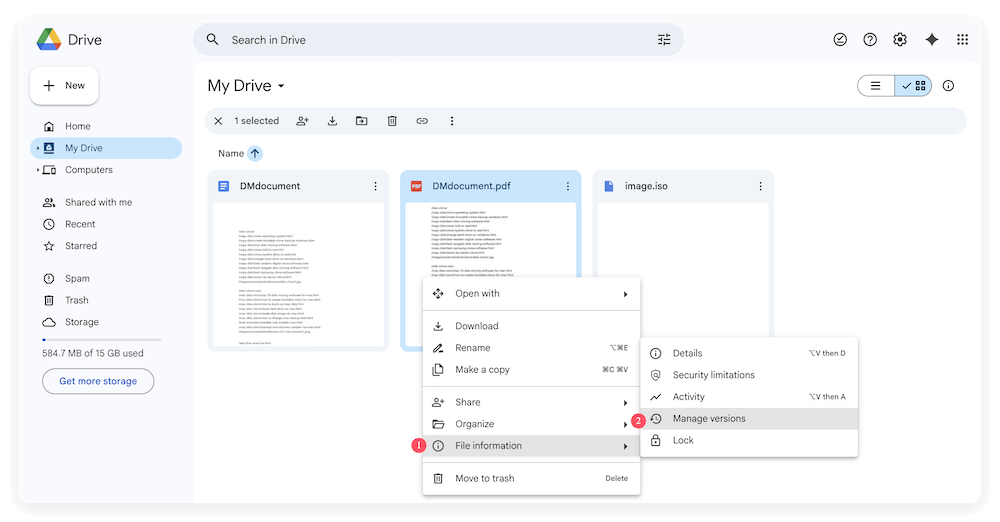
Preventing Future PDF Data Loss on Mac
To avoid losing PDF files in the future, follow these best practices:
- Enable AutoSave in Preview, Adobe Acrobat, or PDF editors.
- Use Time Machine to automatically back up files.
- Store important PDF documents in cloud storage (Google Drive, Dropbox, OneDrive).
- Regularly back up your Mac using an external drive.
- Set up version control to avoid accidental overwrites.
By implementing these measures, you can significantly reduce the risk of losing important PDF files.
Conclusion
Losing a PDF on Mac is frustrating, but it's often recoverable using built-in features, backups, and third-party data recovery tools. Here's a quick recap of recovery methods:
- Check AutoRecover and Temporary Files if the document was unsaved.
- Look in Trash or Recently Deleted if it was accidentally deleted.
- Use Time Machine or iCloud Drive for backups.
- Try third-party recovery software like Donemax.
- Search email and cloud storage for backups.
By following these steps, you can effectively recover lost PDFs on Mac and safeguard your files against future loss.


Donemax Data Recovery for Mac
Donemax Data Recovery for Mac is one of the best Mac data recovery software. It is easy-to-use and can help in recovering deleted, formatted, inaccessible or lost data from Mac HDD/SSD, external disk, USB drive, SD card, camera or other storage devices.
Related Articles
- Nov 04, 2024How to Recover Lost Data After Factory Reset a Mac?
- Jun 28, 2025How to Recover Deleted .pkg Files on Mac? [4 Methods]
- Sep 03, 2025How to Recover Deleted Chrome Bookmarks on Mac?
- Oct 29, 2024How to Recover Deleted PNG/JPG Images on Mac?
- Jan 14, 2025How to Recover Lost Data from Fusion Drive on Mac?
- Nov 18, 2025How to Recover Data from Erased External Hard Drive on Mac?

Christina
Christina is the senior editor of Donemax software who has worked in the company for 4+ years. She mainly writes the guides and solutions about data erasure, data transferring, data recovery and disk cloning to help users get the most out of their Windows and Mac. She likes to travel, enjoy country music and play games in her spare time.

Gerhard Chou
In order to effectively solve the problems for our customers, every article and troubleshooting solution published on our website has been strictly tested and practiced. Our editors love researching and using computers and testing software, and are willing to help computer users with their problems