Before we start: Clone hard drive or SSD on Mac is necessary when you update the system, replace the system disk with a new one, or migrate macOS to a new Mac machine. Donemax Disk Clone for Mac is an effective disk copy tool that can make a bootable clone for macOS.
PAGE CONTENT:
With the release of the new macOS, customers are questioning how to preserve their data in hard drives secure with backup or dependable data copy solutions. Donemax is happy to announce the arrival of the eagerly anticipated Donemax Disk Clone for Mac. You can now copy or clone hard drive on Mac with three simple clicks and keep your crucial information safe.

macOS is the operating system from Apple, and users can't get enough of it. Donemax provides a tool that quickly and effectively makes copies while maintaining the security of work or personal information. With a bootable OS, a 100% accurate copy of all files and data, including system data, is now possible. The bootable clone can be deployed on any other disk or Mac system as a backup or restore version.
What is Disk Cloning on Mac?
With cloning, you can generate the exact clone of your Mac's hard disk and its content. You can clone bootable operating system folders and files besides replicating the content.
The significant advantage of cloning is how well it functions when backing up data, transferring it, or upgrading your drive. Additionally, cloning makes it easier for you to transfer data from one drive to another.
When do you need to clone drive on Mac?
You may read the arguments that encourage you to choose cloning below, so there is no danger in relying on it.
- By backing up your drive, you can store essential data.
- Cloning assists you in achieving your goal if you wish to relocate data from one drive to another.
- When switching from your hard drive to an SSD, you can move the data around using cloning.
Mac is a powerful system but tends to deteriorate a little over time. So that you can transfer the data when necessary, you should use a cloned hard drive to generate a backup of your vital files.
The top 5 disk copying applications for macOS
To determine whether the Mac disk cloning software you're acquiring is worthwhile, you'll need to evaluate the instrument's characteristics.
- You must check that the cloning tool has the following characteristics.
- It must develop sophisticated features like data extraction.
- The cloning software should create an intuitive user interface, and users shouldn't have trouble moving data between locations.
- Cloning applications ought to work with macOS.
- To avoid damaging your hard disk, you must ensure that your software is free of malware, viruses, and adware.
1. Donemax Disk Clone for Mac
Donemax disk cloning software doesn't fall short in impressing users whether you're seeking software for hard drive cloning for non-commercial or commercial applications.
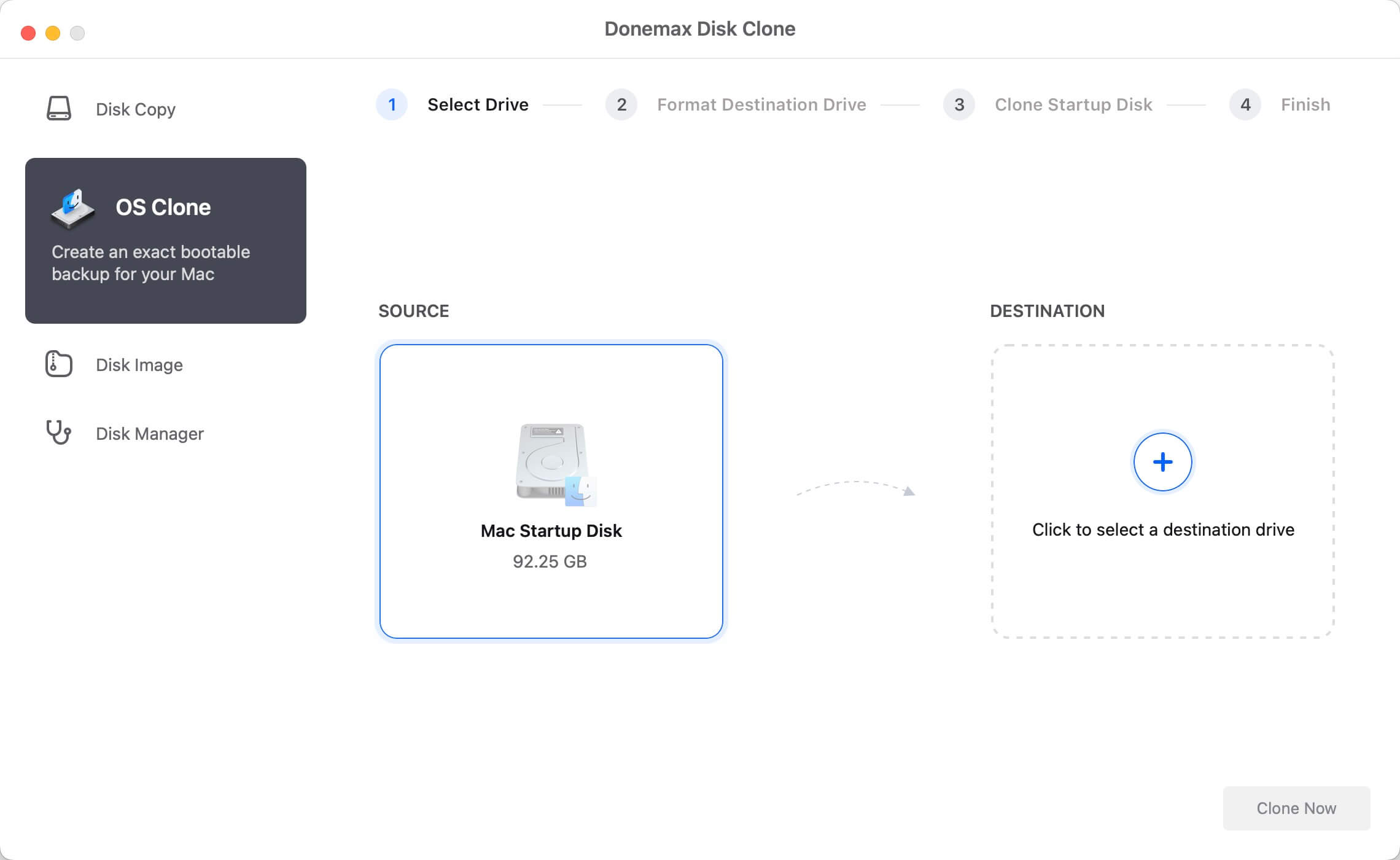
It works with the macOS operating system and guards against data loss. By cloning the disk volume, you can migrate to a different device and boot your disk from anywhere you wish.
2. GetBackup Pro
It is an incredible Mac tool that gives you control over the backup of the drive. You can generate encrypted bootable files to restore the data whenever a machine crashes.
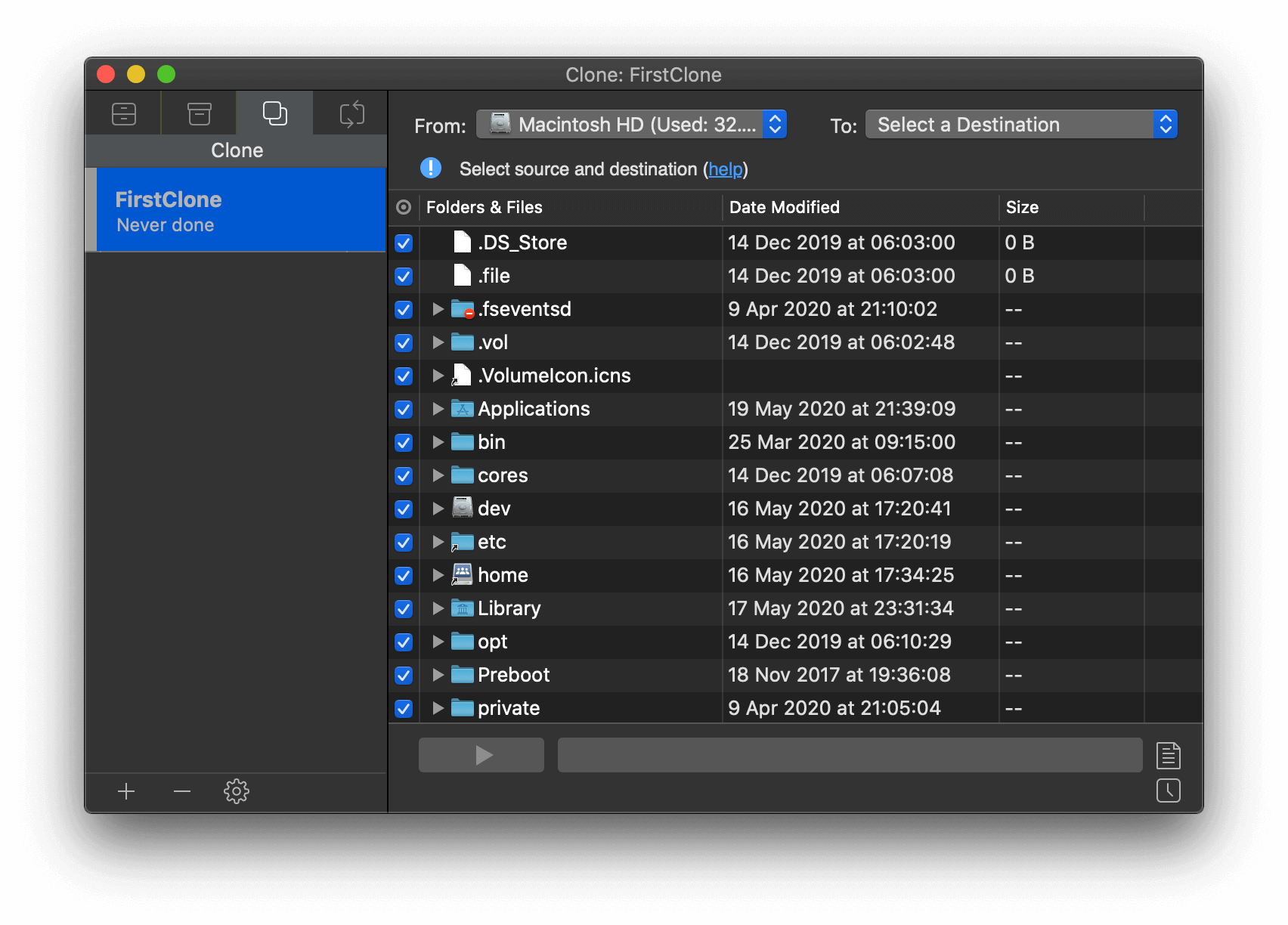
Backup folders will take up less space than original folders because this disk cloning software includes hard linking of your original files.
3. SuperDuper
The fact that SuperDuper has a straightforward user interface is what makes it such excellent software. You can back up your data using the available disk management flow and available scripts.
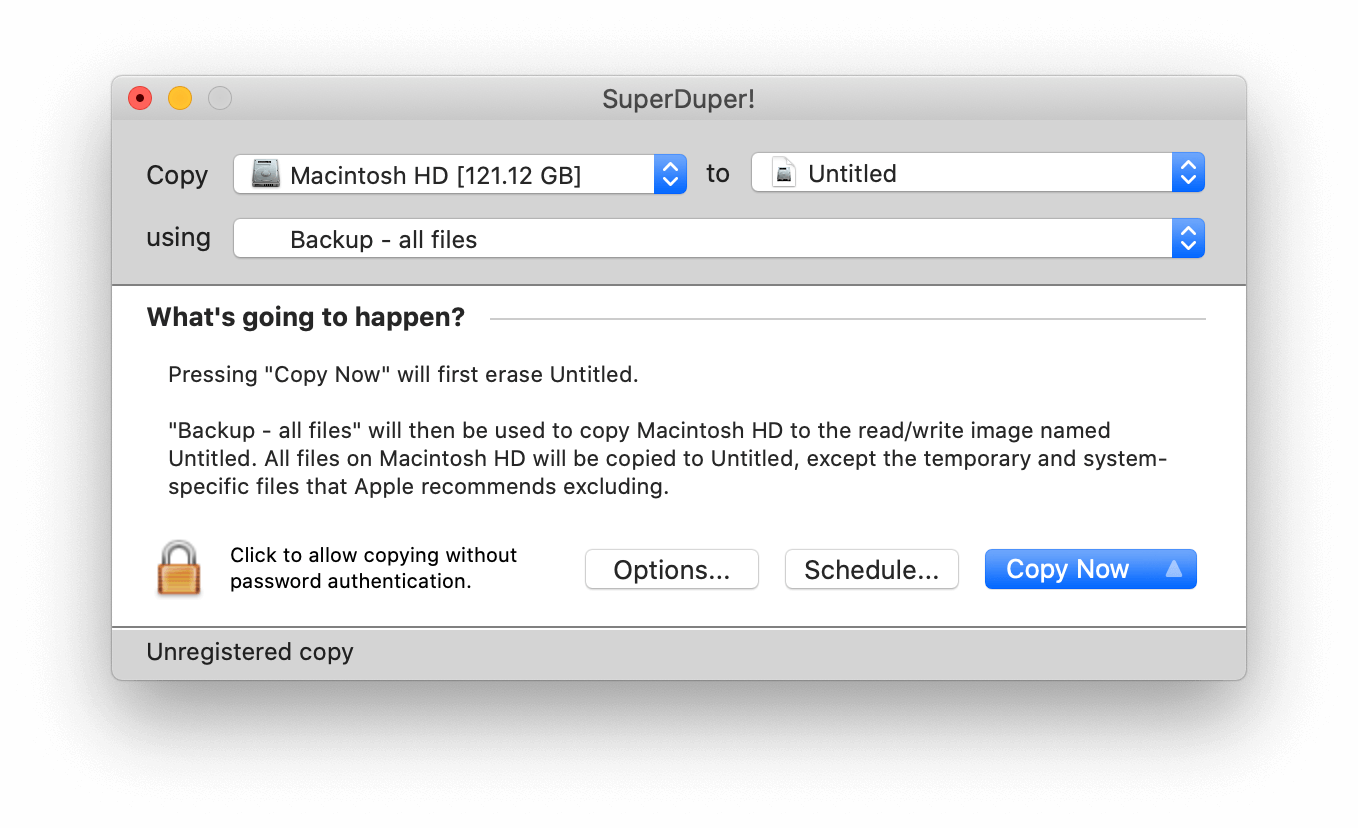
Additionally, it has some of the most cutting-edge technologies that allow you to copy or disregard files from one drive to another. Given the features it offers, SuperDuper is worthwhile to try.
4. Clonezilla
This program is probably one of the most trustworthy cloning programs, helping with metal backup, system deployment, recovery, and metal backup. Along with other file systems, it supports HFS+, FAT, ext, LVM, and VMFS3. Additionally, it provides AES-256 encryption to protect your data and storage.
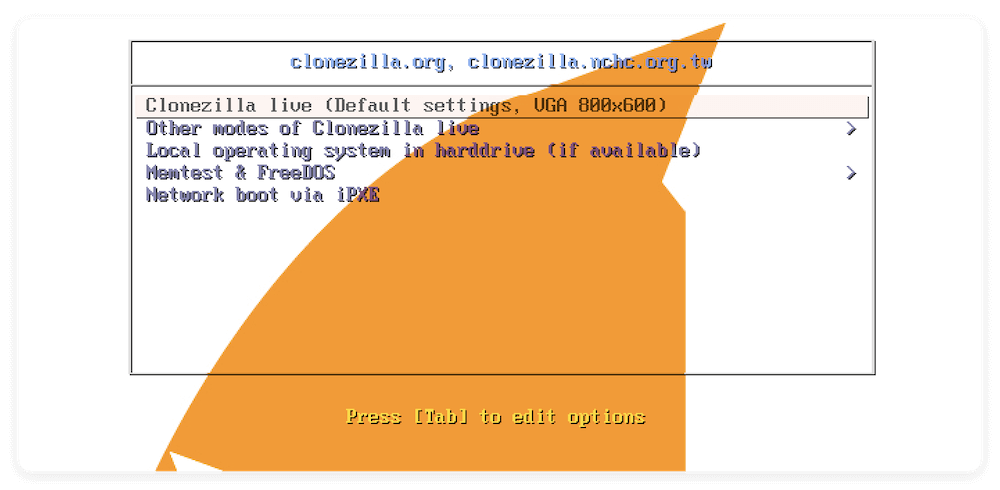
Using the Clonezilla software, you may quickly back up your hard disk and move it wherever you wish.
5. Carbon Copy Cloner
A dependable tool for cloning your Mac hard drive is Carbon Copy Cloner. The functionality of this tool and the ease with which Cloning can be accomplished improve its reputation.
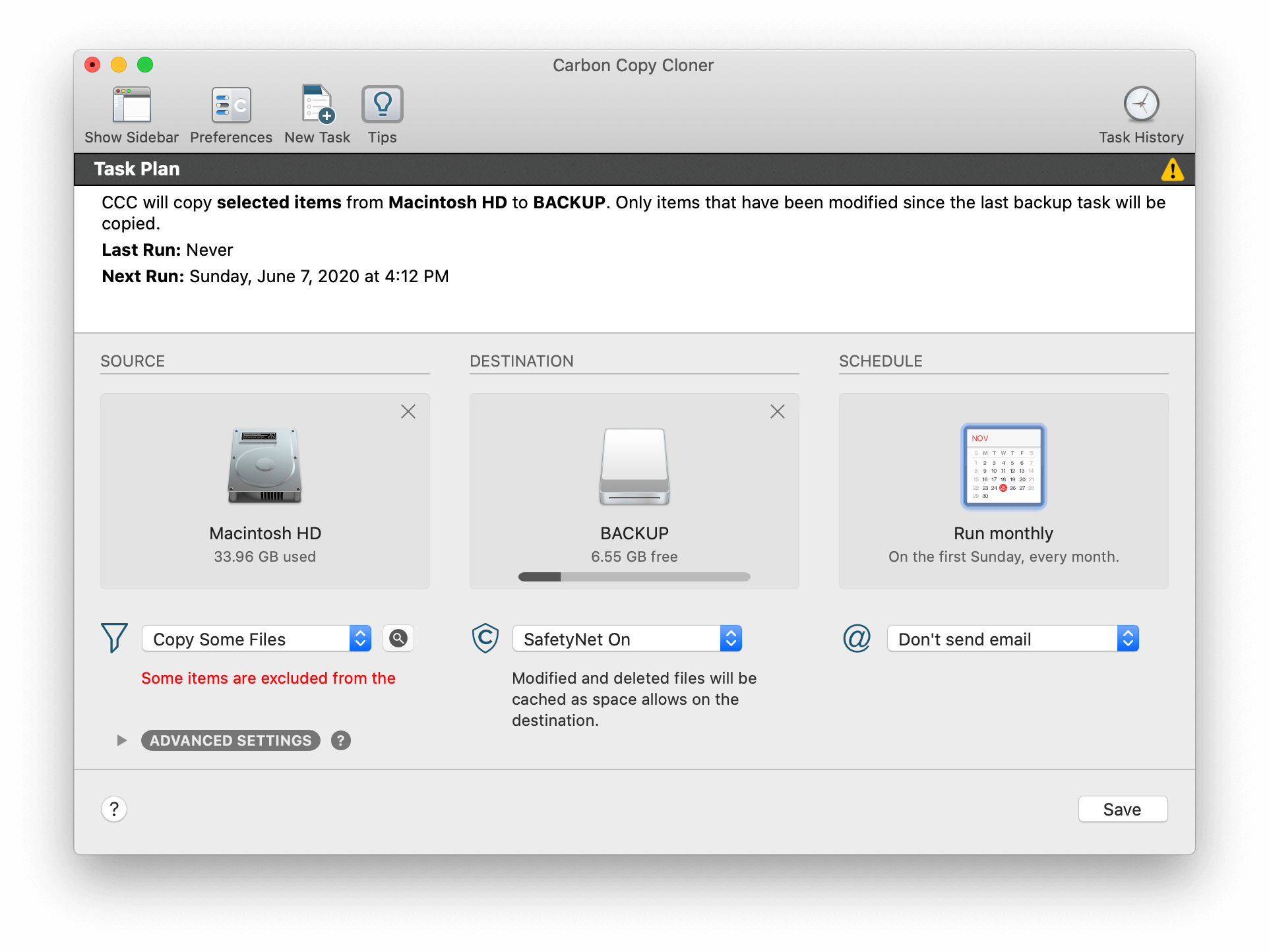
Carbon Copy Cloner also makes it easy for you to organize your duties. Unexpectedly, Carbon Copy Cloner allows you to control Mac Preferences via the Preferences tab with Mac Hard Drive Cloning.
How to Clone hard drive on macOS?
One of the most potent apps for disk cloning on the Mac is called Donemax Disk Clone for Mac. The software is a professional and trusted tool for macOS.
Donemax Disk Clone
- Top professional disk copy software for Mac.
- Create bootable clone for macOS.
- 100% safe and easy to clone hard drive on Mac.
Donemax Disk Clone for Mac is entirely compatible with macOS and may assist you in rapidly and securely cloning a hard disk on a Mac. It offers three modes to help you clone hard drive on macOS.
Mode 1. Clone hard drive on macOS.
Using this method, you can copy a hard drive from one hard drive to another. To securely copy data from the source drive to the destination drive, choose the source and destination drive, then click the "Copy Now" button.
Step 1. Open Donemax Disk Clone for Mac. If need external device, just connect it to your Mac. Then select the source drive and the destination drive. This mode will copy data from the source drive to the destination drive.

Step 2. Click on Copy Now button to securely copy data from the source drive to the destination drive.

Once the process gets finished, you can check the cloned data on the destination drive.
Mode 2. Create a bootable clone backup for macOS.
Step 1. Select the disk cloning mode - OS Clone. This mode will clone your Mac startup disk to an external hard drive and make it be bootable.

Step 2. Click on Clone Now button to securely and deeply clone all data from the startup disk to the external hard drive.

Once the process gets finished, you can use the external hard drive as a bootable disk.
Mode 3. Create disk image backup for macOS.
Step 1. Select mode Disk Image Create. Choose the source and destination drives. With this option, a disk image of the source drive will be created and saved to the target drive.

Step 2. Click on Create Now button to create a disk image of the source drive and save it to the destination drive.

You can quickly build a bootable clone backup for macOS or clone your hard disk on macOS with the aid of Donemax Disk Clone for Mac. Additionally, it may assist you in cloning a hard disk on Windows 11, Windows 10, Windows 8, Windows Vista, or Windows 7, as well as macOS Sequoia, Sonoma, Ventura, macOS Monterey, Big Sur, Catalina, Mojave, High Sierra, or Sierra, etc.
Conclusion:
When you need to clone hard drive on Mac, it's necessary to check and get a proper disk as destination. The destination disk should be big enough to hold the data cloned from the source disk.
Also, it's important to choose a proper Mac disk cloning software. With a professional and easy-to-use software can help you clone the hard drive smoothly on Mac. Like Donemax Disk Clone for Mac and some other tools are reliable and trusted.
At last, check the clone data or test the bootability to confirm if the cloning process was successful.
FAQs about Cloning Hard Drive on Mac
- Clone the hard drive as an offline and full backup for both system and data.
- Transfer all data from one drive to another one.
- Replace an old HDD with a new SSD.
- Upgrade the hard drive with a lager one.
- Download and install the software on Mac.
- Launch the disk copy tool for Mac.
- Choose OS Clone mode.
- Select an empty external drive as destination.
- Start cloning the system disk to the destination drive and make it bootable.
- Donemax Disk Clone for Mac
- GetBackup Pro
- SuperDuper
- Clonezilla
- Carbon Copy Cloner


Donemax Disk Clone for Mac
An award-winning disk cloning program to help Mac users clone HDD/SSD/external device. It also can create full bootable clone backup for Macs.
Related Articles
- Sep 18, 2025Can I Restore Mac from External Hard Drive?
- Sep 22, 2025Create a USB Installer for macOS Tahoe 26
- May 28, 2025How to Clone a Hard Drive on M2 Chip Mac?
- Dec 25, 2023How to Start Your M2 Chip Mac from An External Hard Drive?
- May 23, 2025Transfer Data from Old Mac to New Mac: Step-by-Step Guide
- Jan 01, 1970How to Clone Mac SSD to WD External Hard Drive?

Coco Lin
Coco has been a writer and a chief programmer at Donemax software since 2018. Over 10 years of experience of writing troubleshooting articles in the software industry, she is passionate about programming and loves to providing solutions to Windows and Mac users. Also she enjoys music and palying tennis in her free time.

Gerhard Chou
In order to effectively solve the problems for our customers, every article and troubleshooting solution published on our website has been strictly tested and practiced. Our editors love researching and using computers and testing software, and are willing to help computer users with their problems
