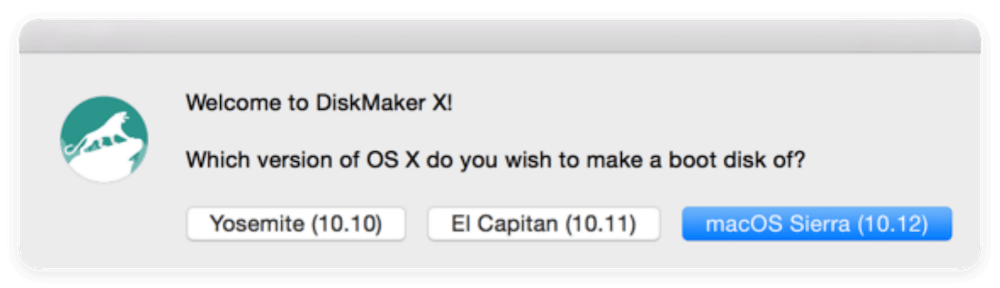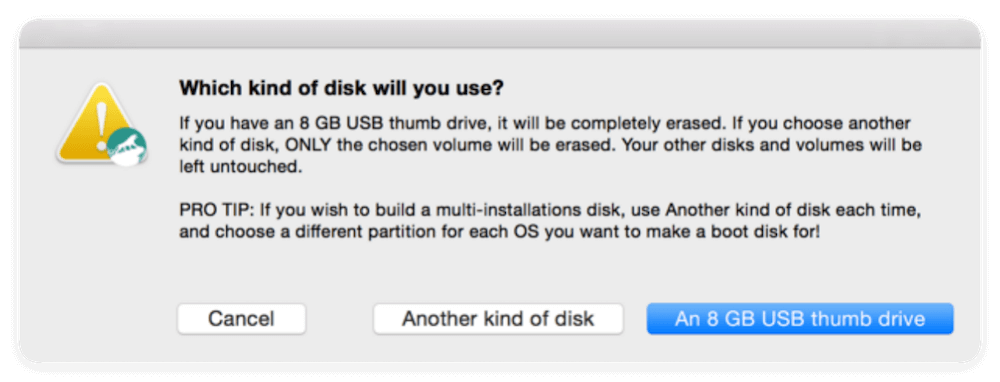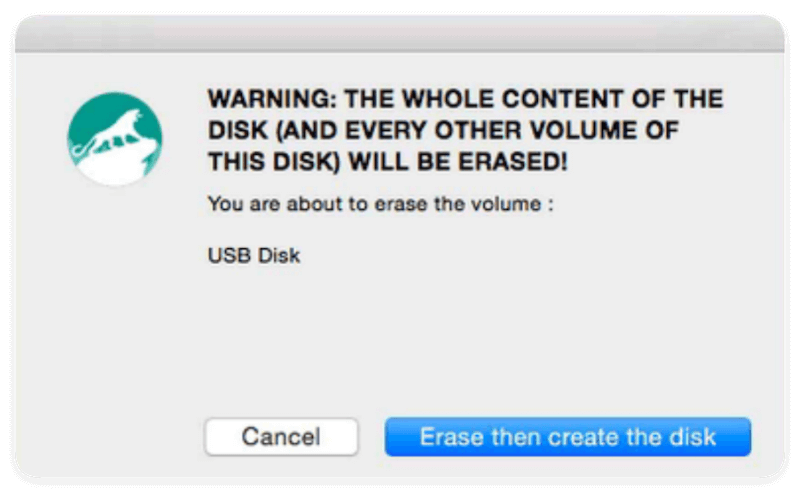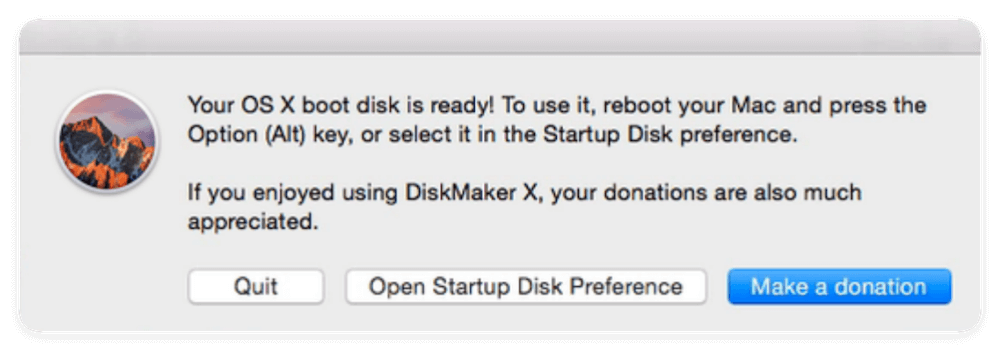Before we start: DiskMaker X is a tool to make bootable installer for old Mac operating systems from 10.9 to 10.15. If you want to create Mac bootable installer for new macOS versions, you can use Donemax Disk Clone for Mac. It can not only make installer for macOS, but also create bootable clone directly.
PAGE CONTENT:
If you want to create a bootable installer for Mac, you may use DiskMaker X. It's an application written in AppleScript that works with various OS X versions, and you can download it from the Mac App Store.
Launching the software initiates a search for the macOS Installer with Spotlight. Finally, it suggests constructing an attractive bootable installation DVD. Creating an installer for macOS couldn't be simpler.

If your Mac's hard drive has been formatted or you want to install the operating system on a new machine, you may use the bootable Mac installer without re-downloading the installer. In this article, we will show you how to create Mac bootable installer with DiskMaker X and alternative software.
What Is DiskMaker X?
Free and written in AppleScript, DiskMaker X (formerly known as Lion DiskMaker) allows you to make bootable USB drives. This program allows you to create a flash or USB flash drive without having access to an internet connection. The Windows USB or DVD Download Tool is a need if you ever need to reinstall Windows on a laptop or desktop computer.
Flash may be a bootable USB installer with Microsoft's free, official software. Flash drives and other USB storage devices can be used to create a bootable USB installer, which can then be used to reinstall the software. Moreover, DiskMaker X accepts monetary contributions.

The software needs macOS 10.10 or later to work but is compatible with many macOS versions (including macOS Catalina Install App). The macOS operating system is excellent, but reinstalling it after a crash might be difficult if you don't have the proper software and hardware.
DiskMaker is useful since it simplifies diagnostic testing and the installation of Mac OS X. A bootable macOS USB may be made with the help of the software DiskMaker X, which will be discussed in this article.
How to Use DiskMaker X?
An external program is required to create a bootable USB flash drive and installer. Create a USB flash drive that may be used to start a computer using this free program. This open-source program works similarly to the USB or DVD Download Tool, which may be downloaded for nothing.
A comparison between DiskMaker X and Mac USB Download Tool is possible due to the similarities between the two programs' features and capabilities. In addition, the mechanism is very similar.
How does one use this program to generate a USB Installer that may be booted from? Because the software is so intuitive, you can make one in minutes. Following this article's instructions will turn your flash drive into a bootable USB installer.
Simple steps to follow:
- To begin, you must have DiskMaker X previously downloaded. Insert the USB flash drive that will serve as the basis for the USB installer. The utilized flashback must have a storage capacity of 8 GB or more.
- Next, you have to download and run the program. When the app has been downloaded and installed successfully, you may launch it.
- A prompt will show on the screen, asking which operating system version you wish to install. Choose the operating system that you already have.
![how to use DiskMaker X]()
- If the flash isn't detected automatically, select "Another Type of Disk" to try a different disk reader.
![how to use DiskMaker X]()
- It has been confirmed that the flash drive will be erased and reformatted. All information will be erased and reorganized. Hold tight until the result appears. The time required for the process might range from a few minutes to 30 minutes.
![how to use DiskMaker X]()
- When the flash is ready, you'll get a notice saying so. If you use Diskmaker X to generate a bootable USB drive, you may reinstall the operating system several times without having an active network connection. The software is simple to operate, can be completed quickly, and requires no network connectivity.
![how to use DiskMaker X]()
💡 Note: Remember that your USB drive will be formatted if it is 8GB or bigger. If you want to create an installation disk that will run Yosemite, El Capitan, and Sierra. In that case, you use Disk Utility (in the Applications/Utility folder) to partition the drive into three different volumes, one for each OS. DiskMaker will wipe any full volume that you signal.
Create Mac Bootable Installer with Donemax Disk Clone
DiskMaker X can help you create a bootable USB installer for OS X 10.9 to 10.15, but it does not support the latest macOS versions such as Big Sur, Monterey, Ventura, etc. If you want to make a bootable USB installer for new macOS versions, you need to use another tool. Donemax Disk Clone for Mac is not only a disk copy tool for macOS, but also a macOS bootable installer creator.
Donemax Disk Clone for Mac
- Make bootable USB installer for macOS.
- Full compatible with Apple Silicon Macs.
- Create bootable clone backup for macOS.
Donemax Disk Clone for Mac can create bootable installer for OS X 10.13 to the new macOS systems, including the latest macOS Tahoe 26. The software can work with the Apple Silicon Macs without a problem.
With the software, you can easily create a bootable installer for macOS in a few steps. Here we will show you how to do the job:
- Connect an empty USB flash drive or external hard drive to the Mac.
- Run Donemax Disk Clone for Mac and change to Make Installer.
- Select the version of macOS to download or choose a downloaded installation file.
- Choose the USB flash drive or external disk.
- Click Create a macOS installer button to start the creating process.
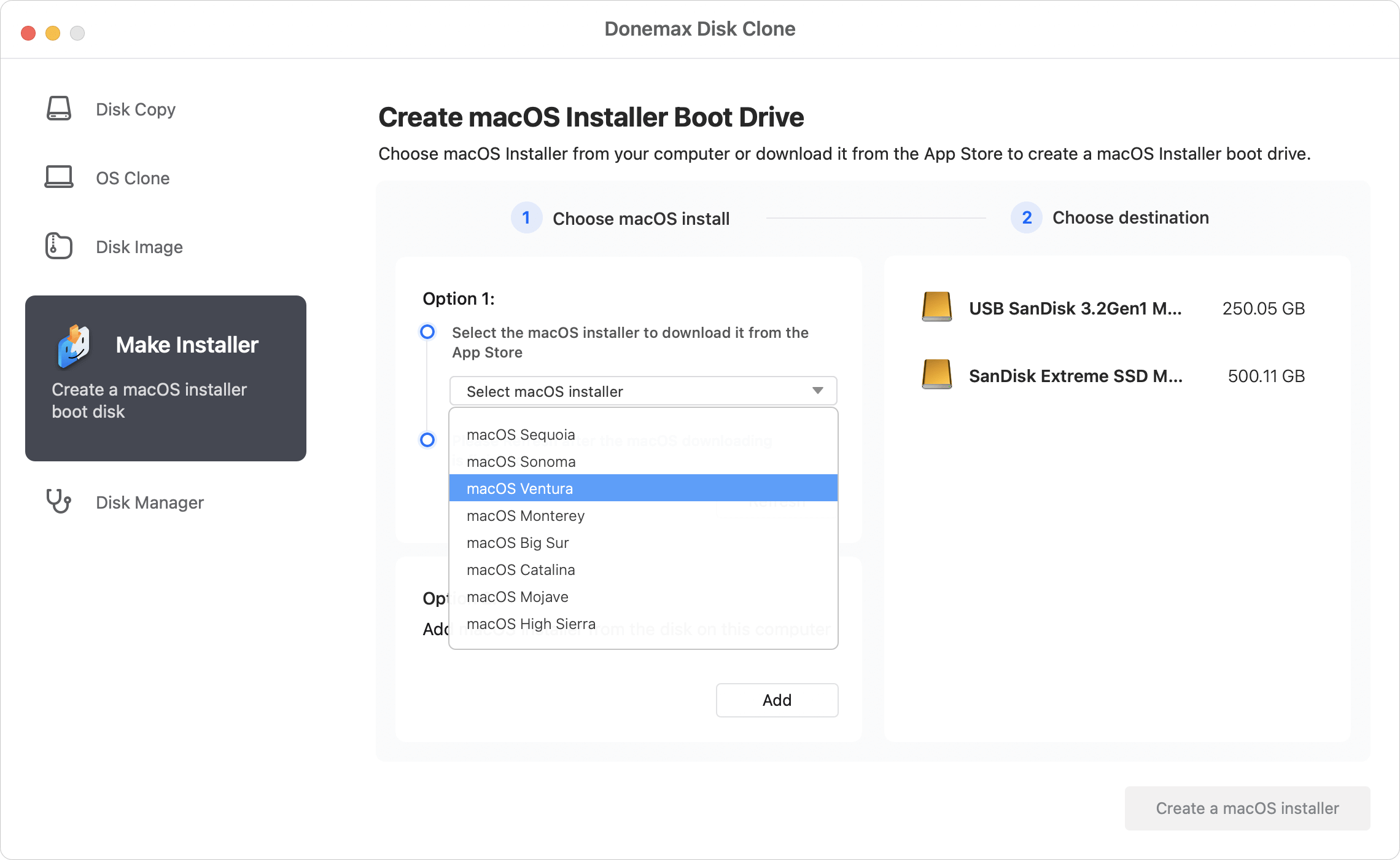
Once the bootable USB installer for macOS is created successfully, you can then use it to boot a Mac and install the macOS. Just connect the USB drive to a Mac and start it. Then immediately press the Power button until you see the "Loading startup options" message. Select the bootable installer and continue the installing.
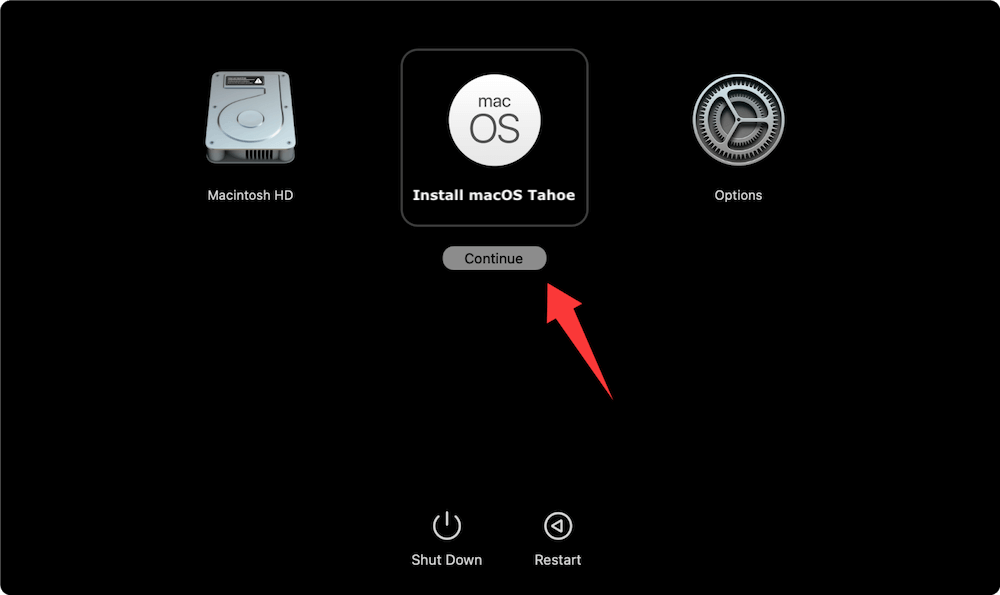
Create bootable clone backup for macOS
Donemax Disk Clone for Mac can also help you make a bootable clone backup. A bootable clone backup can help you boot macOS from an external hard drive without reinstalling macOS. In this way, you can duplicate macOS environment from one Mac to other Macs.
Donemax Disk Clone for Mac can help you securely create a bootable clone backup for your Mac which runs macOS or OS X versions. Follow the steps below to make a bootable clone for your Mac:
Step 1. Open Donemax Disk Clone for Mac and then connect an external hard drive to your Mac. The storage of the external hard drive should be bigger than your Mac’s storage.
Step 2. Choose disk cloning mode - OS Clone. It will help you clone all data from the Mac to the external hard drive.

Step 3. Select the external hard drive as the destination drive. Click on Clone Now button to securely clone all data including macOS, files, apps and settings from the startup disk to the external hard drive.

Once the process gets finished, you can connect the external hard drive to any Mac and set it as the boot drive, then you can run macOS from the external hard drive. You can restart the Mac and immediately hold Power button. When you see the boot options, you can select the cloned hard drive click Continue to boot from it.
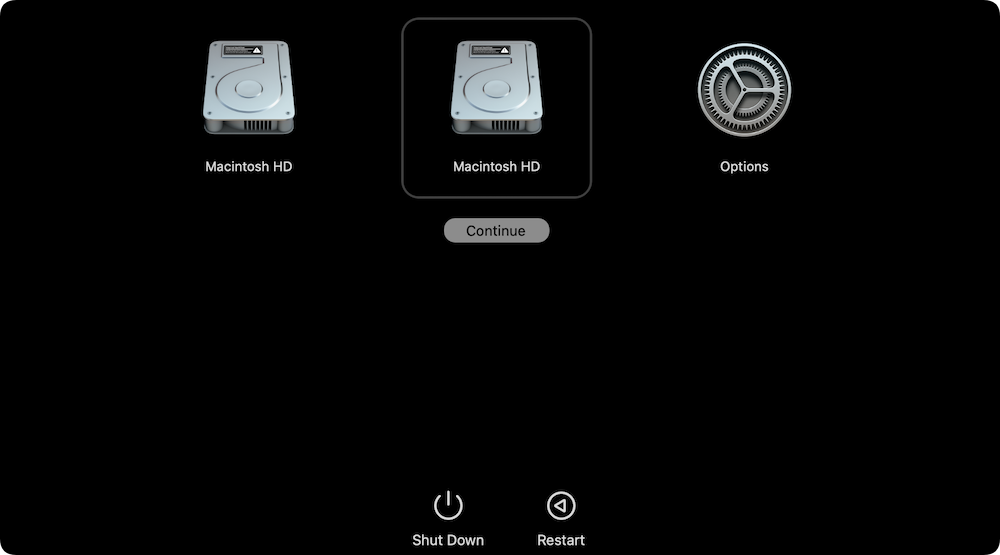
Compare DiskMaker X to Donemax Disk Clone
To compare the DiskMaker X to Donemax Disk Clone for Mac, you can check and choose the proper tool to make a bootable installer for your Mac operating system. Also, you can use Donemax Disk Clone for Mac to create bootable disk copy for macOS.
|
DiskMaker X |
Donemax Disk Clone |
|---|---|---|
Clone hard drive on Mac. |
❌ |
✅ |
Create bootable clone for Mac. |
❌ |
✅ |
Create disk image on Mac. |
❌ |
✅ |
Create bootable USB installer. |
For 10.9 to 10.15 |
For 10.13 to latest |
Support for macOS Big Sur to macOS Tahoe |
❌ |
✅ |
Support Apple Silicon Macs |
❌ |
✅ |
Conclusion:
Every year, Apple releases new versions of macOS. DiskMaker X, a time-tested Mac tool for making bootable install disks, typically receives an update soon after introducing a new macOS version. Once you construct your bootable macOS High Sierra install disk it will overwrite anything already on the device.
After creating the bootable install drive, you may set it up for additional purposes, such as carrying other programs or troubleshooting tools or using it as a backup drive. In this tutorial, you'll learn how to use DiskMaker X to make a USB flash drive that can be used to launch any version of Mac OS. If you have any questions about making a bootable macOS USB, we hope they've been answered here.

Donemax Disk Clone for Mac
An award-winning disk cloning program to help Mac users clone HDD/SSD/external device. It also can create full bootable clone backup for Macs.
Related Articles
- Aug 13, 2025SuperDuper! VS Carbon Copy Cloner for Mac Disk Cloning
- Nov 11, 2024How to Create Exact Bootable Clone for macOS Catalina?
- Jul 28, 2023Move Data from the Old Mac to New Mac Studio
- May 23, 2023Clone APFS Disk Volume on Mac with Two Methods
- Jul 21, 2025How to Upgrade MacBook SSD?
- Mar 24, 2024How to Move Data from iMac to Mac Studio?

Coco Lin
Coco has been a writer and a chief programmer at Donemax software since 2018. Over 10 years of experience of writing troubleshooting articles in the software industry, she is passionate about programming and loves to providing solutions to Windows and Mac users. Also she enjoys music and palying tennis in her free time.

Gerhard Chou
In order to effectively solve the problems for our customers, every article and troubleshooting solution published on our website has been strictly tested and practiced. Our editors love researching and using computers and testing software, and are willing to help computer users with their problems