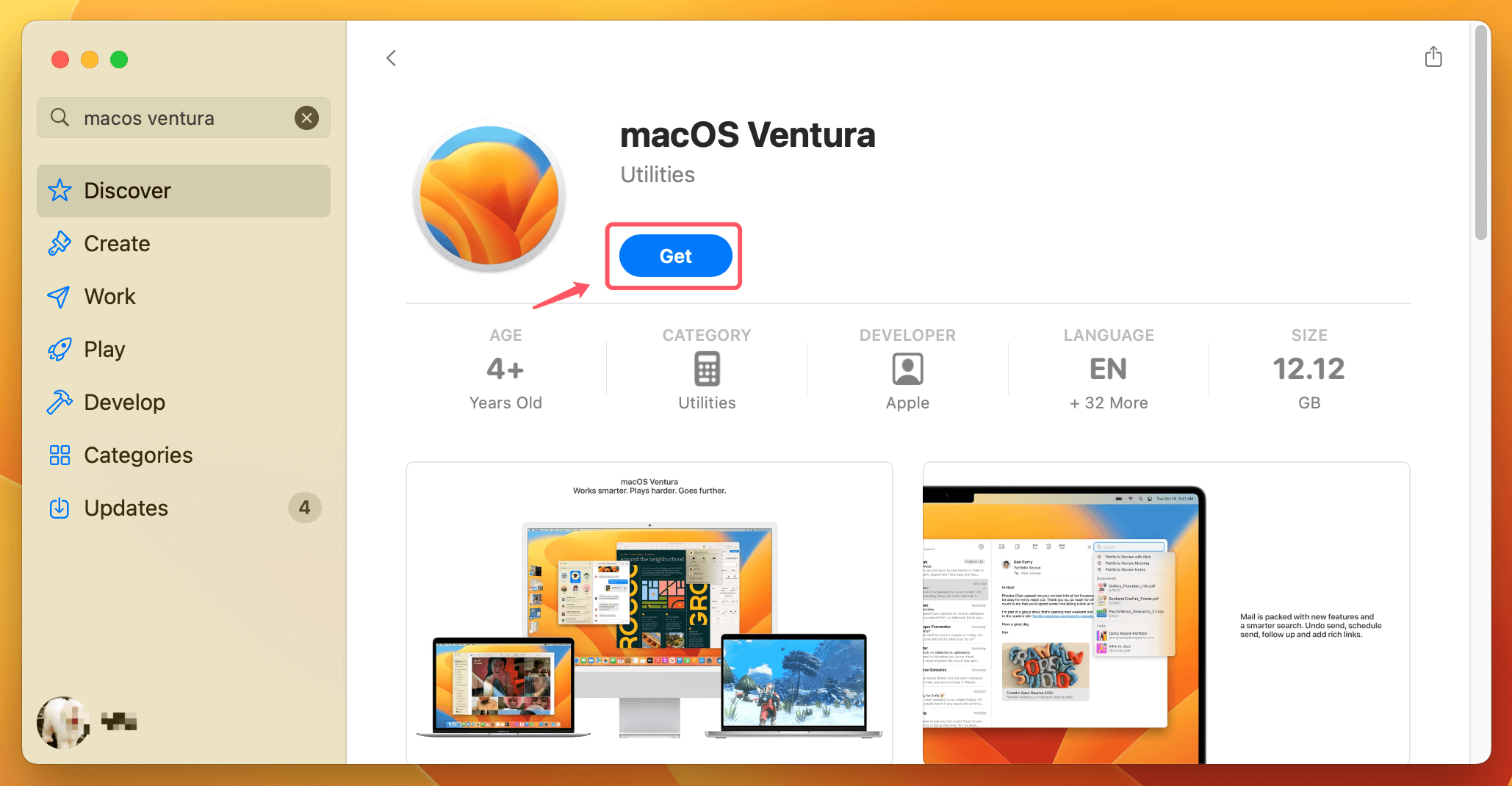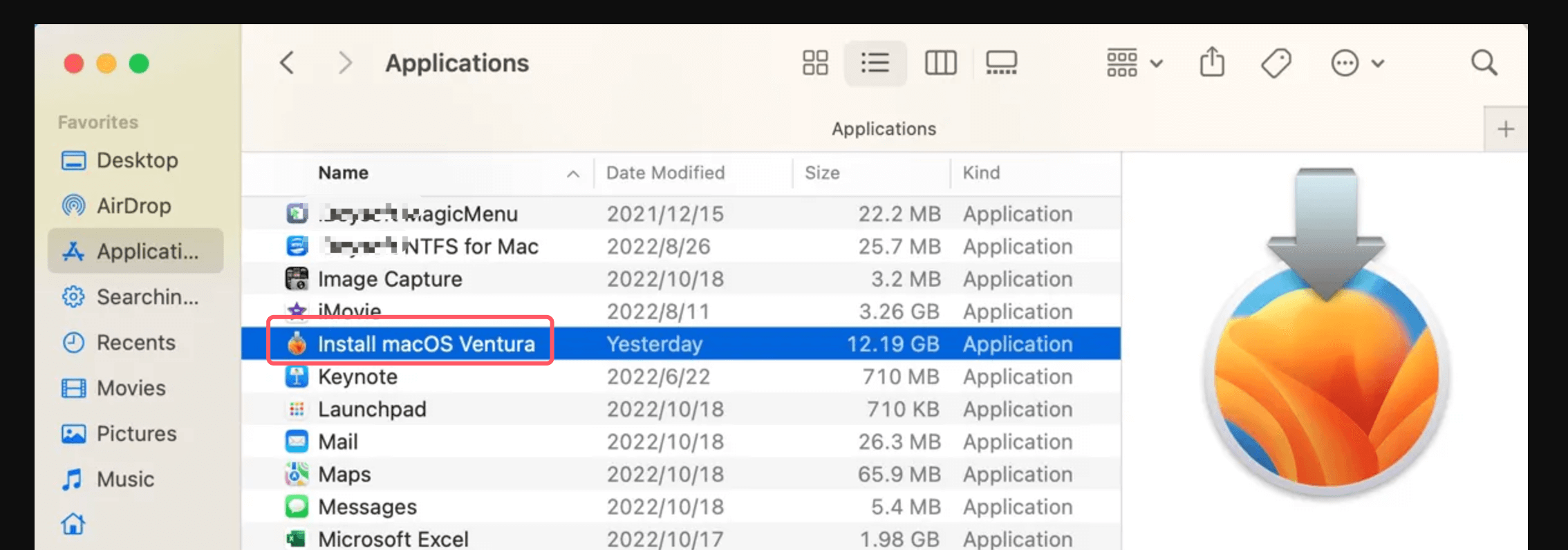Summary: Following the guide to download macOS Ventura installation file and make a ISO file using commands. You can use the ISO file in different situations, like reinstalling system, use it on virtual machines, etc. Donemax Disk Clone for Mac provides another simple way to make a bootable installer for macOS Ventura and other systems.
PAGE CONTENT:
macOS Ventura is one of the most advanced and feature-rich operating systems developed by Apple. Released in 2022, it brought many new features such as Stage Manager, Continuity Camera, and enhanced security features, making it an exciting upgrade for Mac users. However, while macOS Ventura is readily available through the Mac App Store for users with compatible devices, some may want to download and create an ISO file for macOS Ventura for various reasons, such as creating a bootable USB drive, installing the system on a virtual machine, or performing a fresh installation on an unsupported device.

In this article, we'll walk you through the steps to download macOS Ventura, create an ISO file, and use it for different purposes, whether you're installing it on a real Mac or creating a virtual machine.
Overview of macOS Ventura ISO File
The macOS Ventura operating system, with its blend of performance improvements, new features, and intuitive design, has been well-received by Apple users. While most users can download it directly from the Mac App Store, there are situations where creating an ISO file becomes essential.
An ISO file is a disk image that holds the exact content of a disc, including the file system and all necessary installation files. For macOS, having an ISO file can be incredibly helpful, especially for those looking to install the system on machines that don't support macOS Ventura out of the box, or for developers and IT professionals who need to deploy macOS in a controlled manner.
Prerequisites for macOS Ventura ISO File Creating
Before you start the process of downloading macOS Ventura and creating the ISO file, there are a few prerequisites that you need to ensure:
- System Requirements:
- macOS Ventura is designed for relatively recent Apple devices. You'll need a Mac that supports the operating system.
- For a smooth installation, your Mac should have at least 4GB of RAM and 20GB of available storage space.
- Necessary Tools:
- A compatible Mac or PC: While macOS is designed to run on Apple devices, creating an ISO or bootable USB requires a Mac running macOS or a compatible virtual machine.
- Internet Access: You'll need internet access to download macOS Ventura from the App Store.
- Disk Space: Ensure you have sufficient disk space for the downloaded installer (approximately 12-15GB).
- Software Tools:
- Terminal: macOS comes with a built-in tool called Terminal, which will help you run the necessary commands to create the ISO.
- External Storage (optional): If you plan to create a bootable USB, you will need a USB flash drive or external disk with at least 16GB of space.
- A Virtual Machine (optional): If you want to install macOS Ventura on a VM, software like VMware or VirtualBox will be necessary.
How to Download macOS Ventura ?
Downloading macOS Ventura is straightforward, and it can be done directly from the Mac App Store.
Step 1: Open the Mac App Store
- On your Mac, launch the Mac App Store.
- In the search bar, type "macOS Ventura."
- Select "Get" or "Download."
![create macOS Ventura ISO file]()
Step 2: Wait for the Download to Complete
- After clicking "Get," the macOS Ventura installer will begin downloading. Depending on your internet speed, this can take anywhere from 10 to 30 minutes.
Step 3: Verify the Downloaded File
- Once the download is complete, the macOS Ventura installer will automatically launch. It will be located in your Applications folder.
![create macOS Ventura ISO file]()
- If you need the ISO file for other purposes, you can simply exit the installer and proceed with creating the ISO.
Troubleshooting Download Issues:
- If macOS Ventura isn't showing up in the App Store or you're facing download errors, ensure your Mac is running a supported version of macOS. You may also want to try restarting your Mac or resetting the App Store cache.
Creating a macOS Ventura ISO File
Now that you have the macOS Ventura installer, you can begin the process of creating the ISO file. This process involves using Terminal, a command-line tool available on all macOS devices.
Step 1: Prepare the USB Drive or Disk Image
- Insert a USB drive or create a disk image on your Mac (make sure it's at least 16GB in size).
- To format the disk image or USB drive, open Disk Utility and choose GUID Partition Map for the scheme and Mac OS Extended (Journaled) as the format.
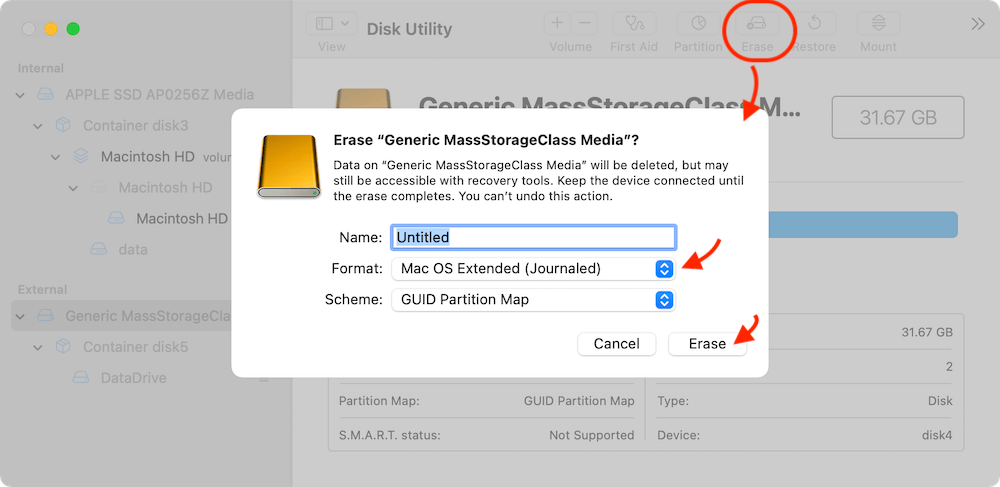
Step 2: Open Terminal
- Go to Terminal from Utilities via Applications to open the Terminal app.
Step 3: Create the ISO Using Terminal Commands
In Terminal, run the following commands to create the ISO. Be sure to replace the paths if necessary.
- Command to create a disk image (ISO):
sudo hdiutil create -o /path/to/save/ventura.iso -size 16g -layout GPTSPUD -fs HFS+J
- Mount the disk image:
hdiutil attach /path/to/save/ventura.iso -noverify -mountpoint /Volumes/install_build
- Copy the macOS installer files:
sudo /Applications/Install\ macOS\ Ventura.app/Contents/Resources/createinstallmedia --volume /Volumes/install_build --nointeraction
- Unmount the disk image:
hdiutil detach /Volumes/install_build
Step 4: Finalizing the ISO File
After completing the above steps, you'll have successfully created an ISO file for macOS Ventura. You can now use this ISO file for various purposes, such as creating a bootable USB or setting up a virtual machine.
Troubleshooting:
- If you encounter issues like a failed installation or the Terminal command doesn't work, double-check the file paths and ensure the installer is in the correct directory.
Using the macOS Ventura ISO File
Once you've successfully created the macOS Ventura ISO file, you can use it in different ways, such as creating a bootable USB drive or installing the OS on a virtual machine.
1. Creating a Bootable USB Drive
You can use the ISO file to make a bootable USB drive in order to install macOS Ventura on a real Mac. Here's how:
- Insert a USB drive (minimum 16GB).
- Open Terminal and run the following command (replace /path/to/ventura.iso and /dev/diskX with the appropriate paths):
sudo dd if=/path/to/ventura.iso of=/dev/diskX bs=1m
- This command will create a bootable USB from the ISO file, which can be used to install macOS Ventura on any compatible device.
2. Installing macOS Ventura on a Virtual Machine
Virtual machines like VMware or VirtualBox allow you to run macOS on your PC. To do this:
- Install your chosen virtual machine software (e.g., VMware or VirtualBox).
- Create a new virtual machine and assign sufficient resources (at least 4GB RAM and 40GB storage).
- Mount the macOS Ventura ISO file as the installation disk in the VM settings.
- Boot the VM and follow the on-screen instructions to install macOS Ventura.
3. Installing macOS Ventura on Unsupported Devices
You can also use the ISO file to install macOS Ventura on unsupported Mac models, though this requires advanced technical steps and may involve workarounds like using OpenCore or Patched Sur. Be aware that not all hardware components may work perfectly with unsupported macOS versions.
Alternative Methods and Tools
While creating a macOS Ventura ISO manually via Terminal is a reliable method, there are alternative tools that simplify the process.
1. Donemax Disk Clone for Mac
Donemax Disk Clone for Mac is a third-party tool that can help create a bootable macOS installer from an ISO or installer application. It automates many of the steps, making it user-friendly for beginners.
Before you making a macOS Ventura installer with the software, download and install the software Donemax Disk Clone on your Mac.
Donemax Disk Clone for Mac
- Create bootable installer for macOS Ventura and other systems.
- Make bootable clone backup for macOS systems.
- Clone and create an exact copy of your system or data.
Connect a USB flash drive or external drive to Mac to make the bootable installer for macOS Ventura. Ensure to use an empty drive as the process will format the drive. Follow the steps below to make a installer USB for macOS Ventura:
Step 1. Run the software Donemax Disk Clone for Mac from launchpad.
Step 2. Change to the feature Make Installer which will help you create a bootable installer USB for macOS Ventura or other macOS systems.
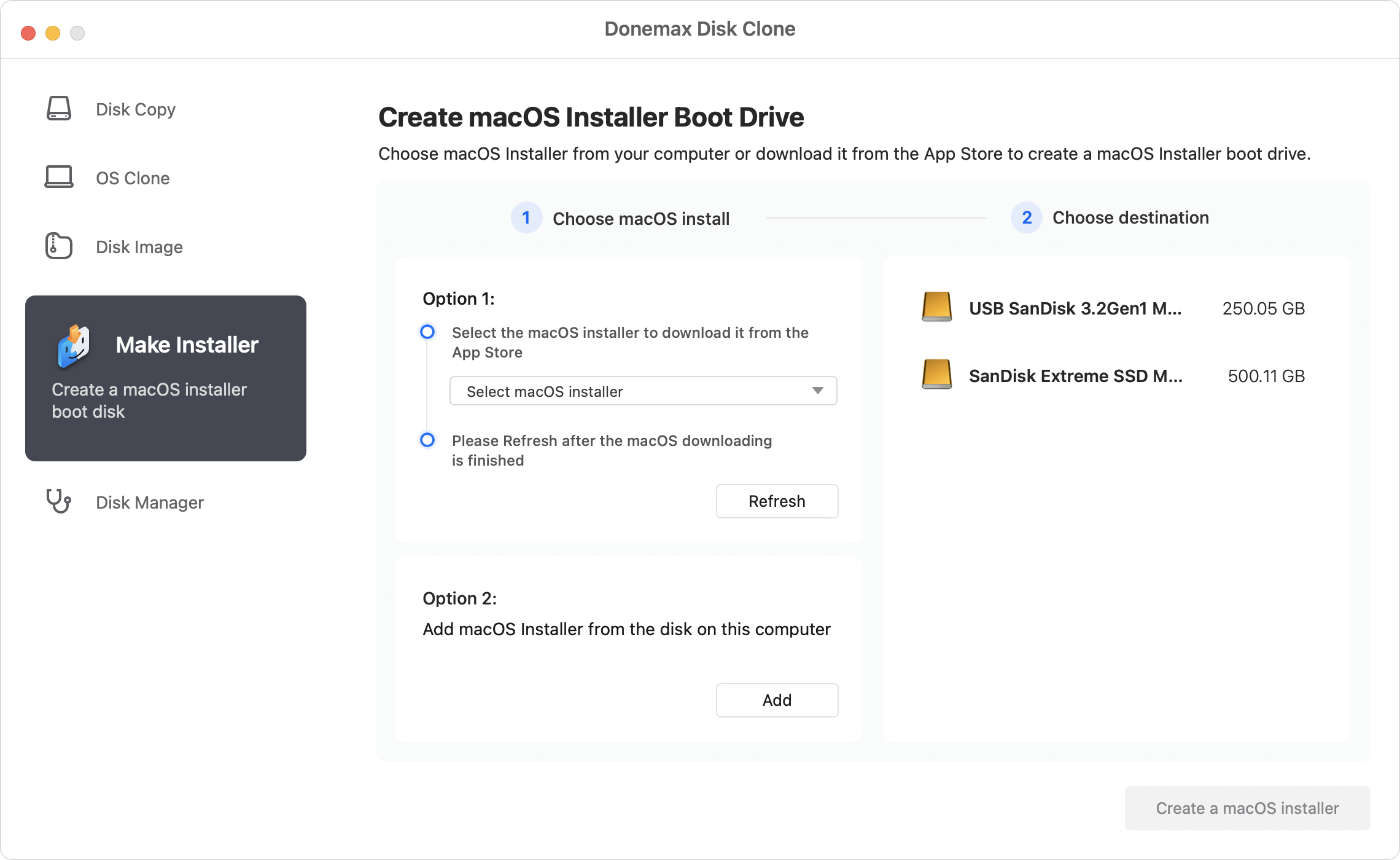
Step 3. To make a bootable installer USB for macOS Ventura, ensure to select the right version of macOS from the drop-down list.
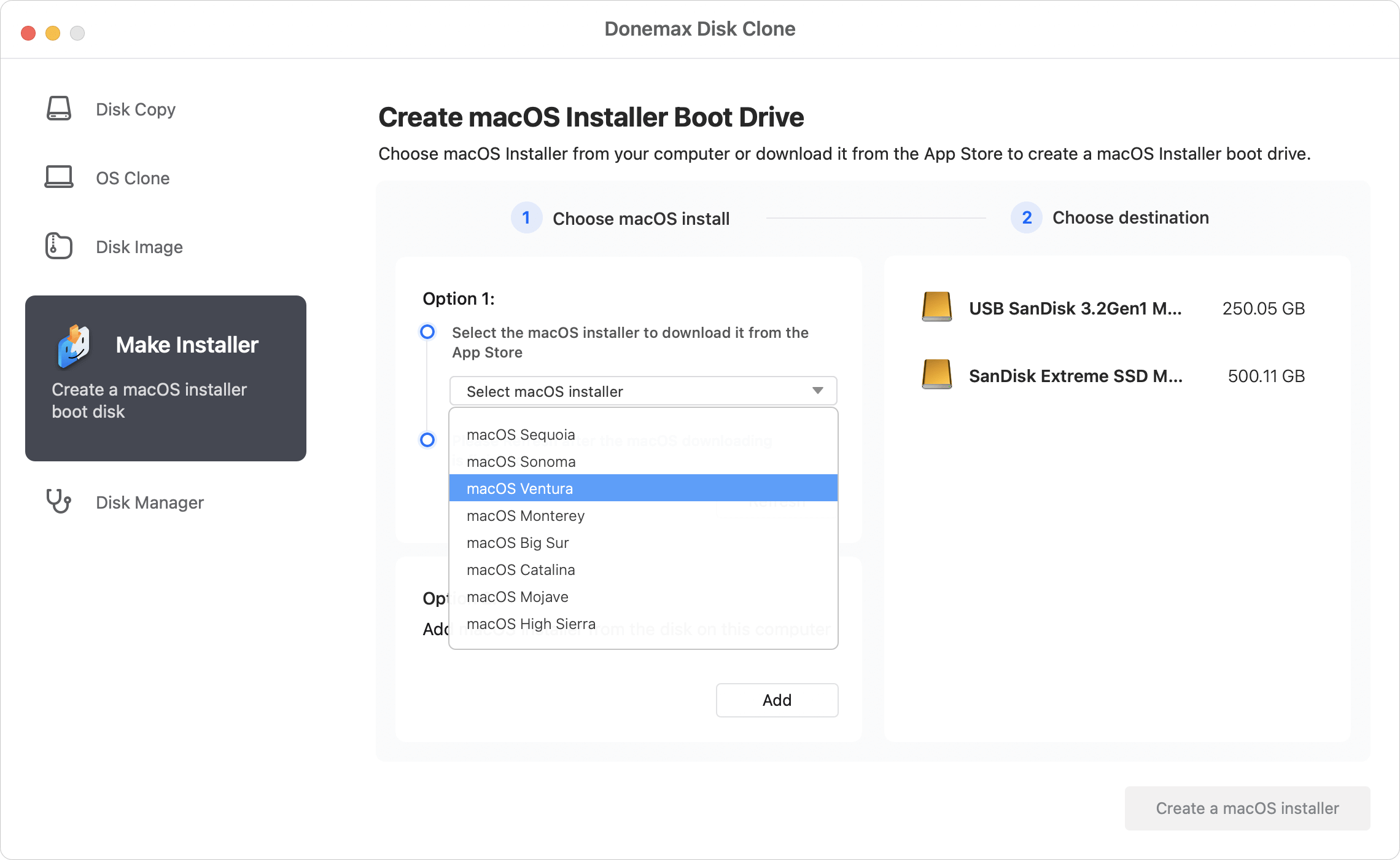
Step 4. Then it will jump to App Store, there you can click Get to download the installation file for macOS Ventura.
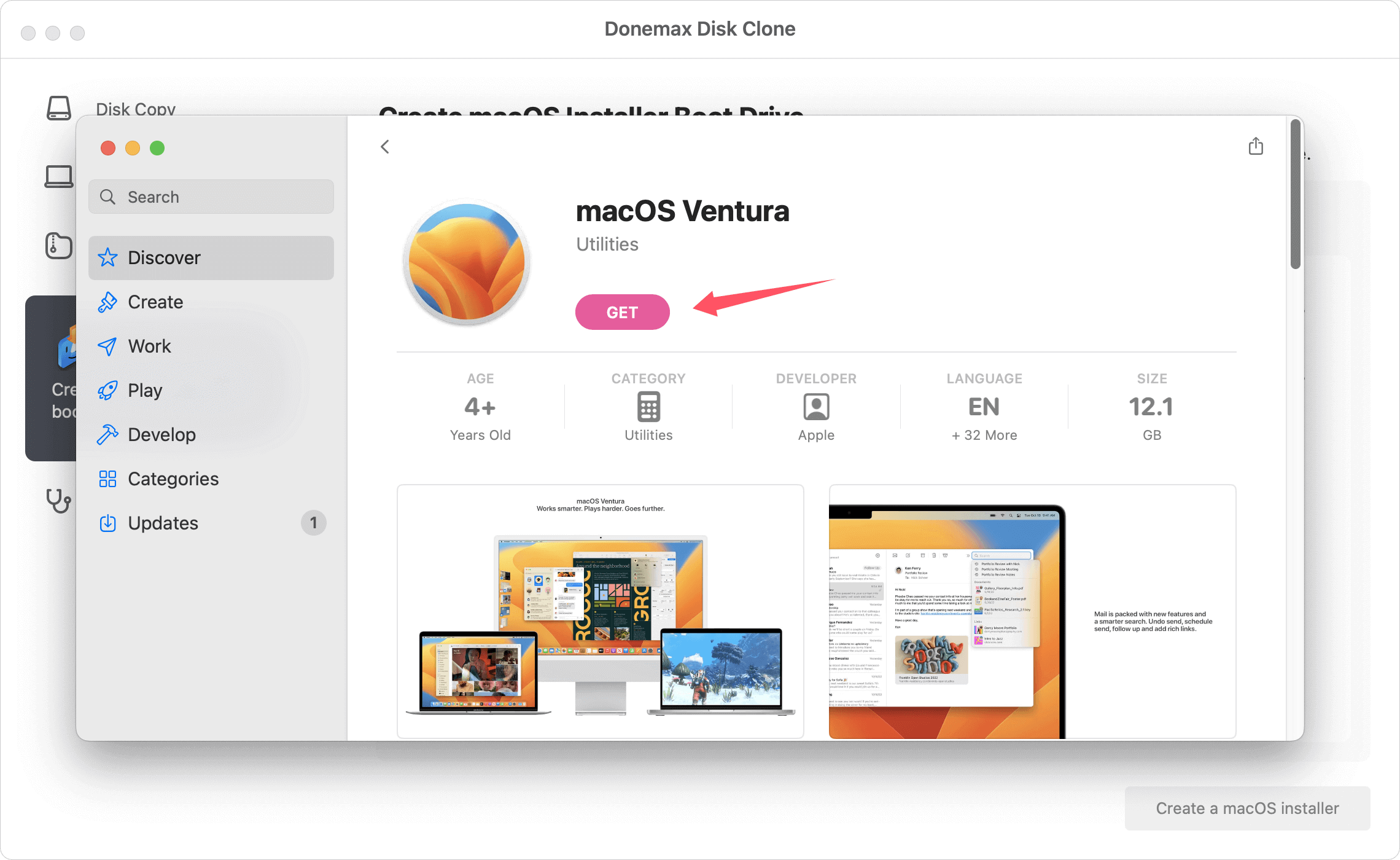
Step 5. After the download is completed, click the Refresh button in the software. Then it will show the downloaded macOS Ventura.
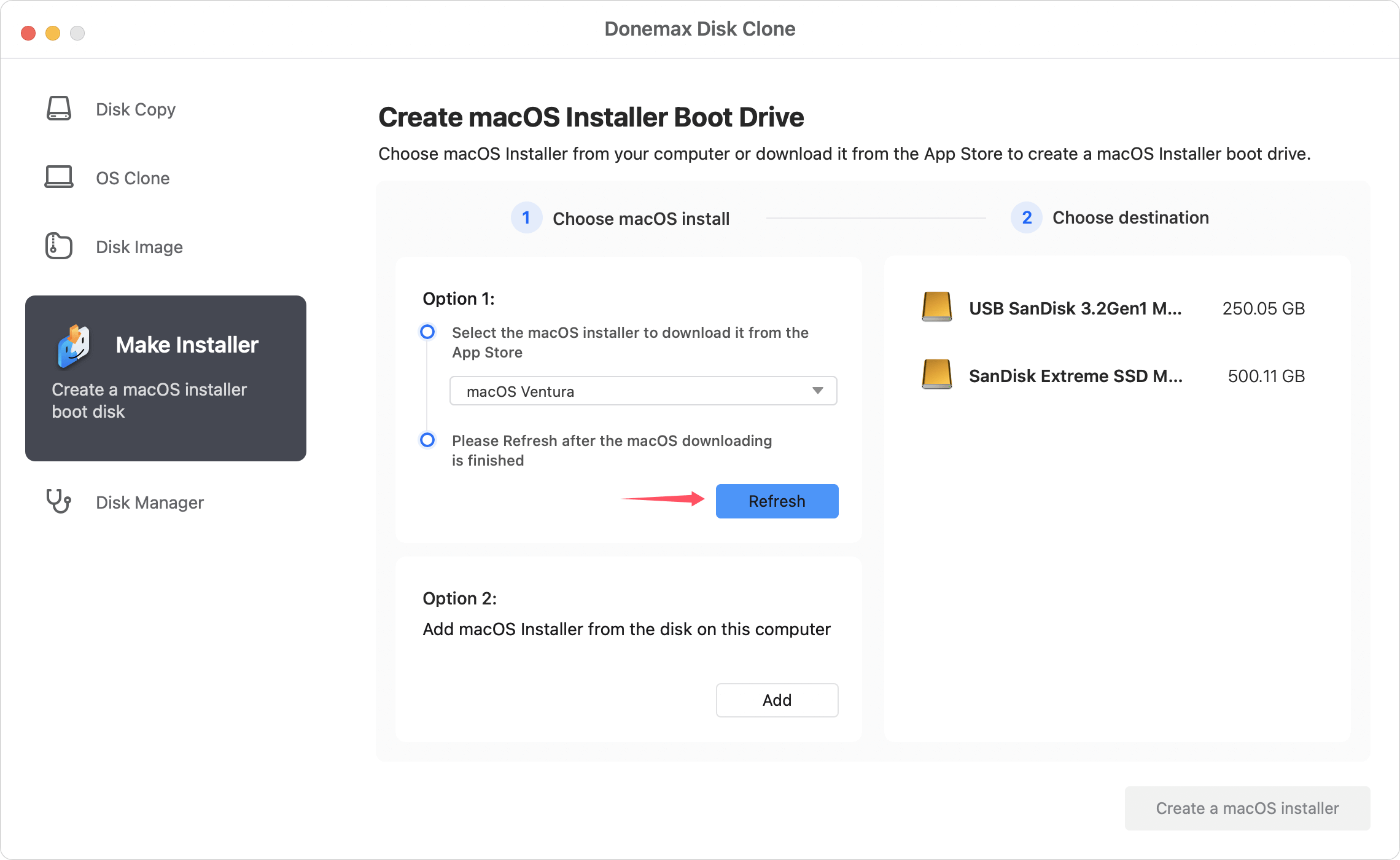
Step 6. Select the external or USB drive which will be used to create the bootable installer media.
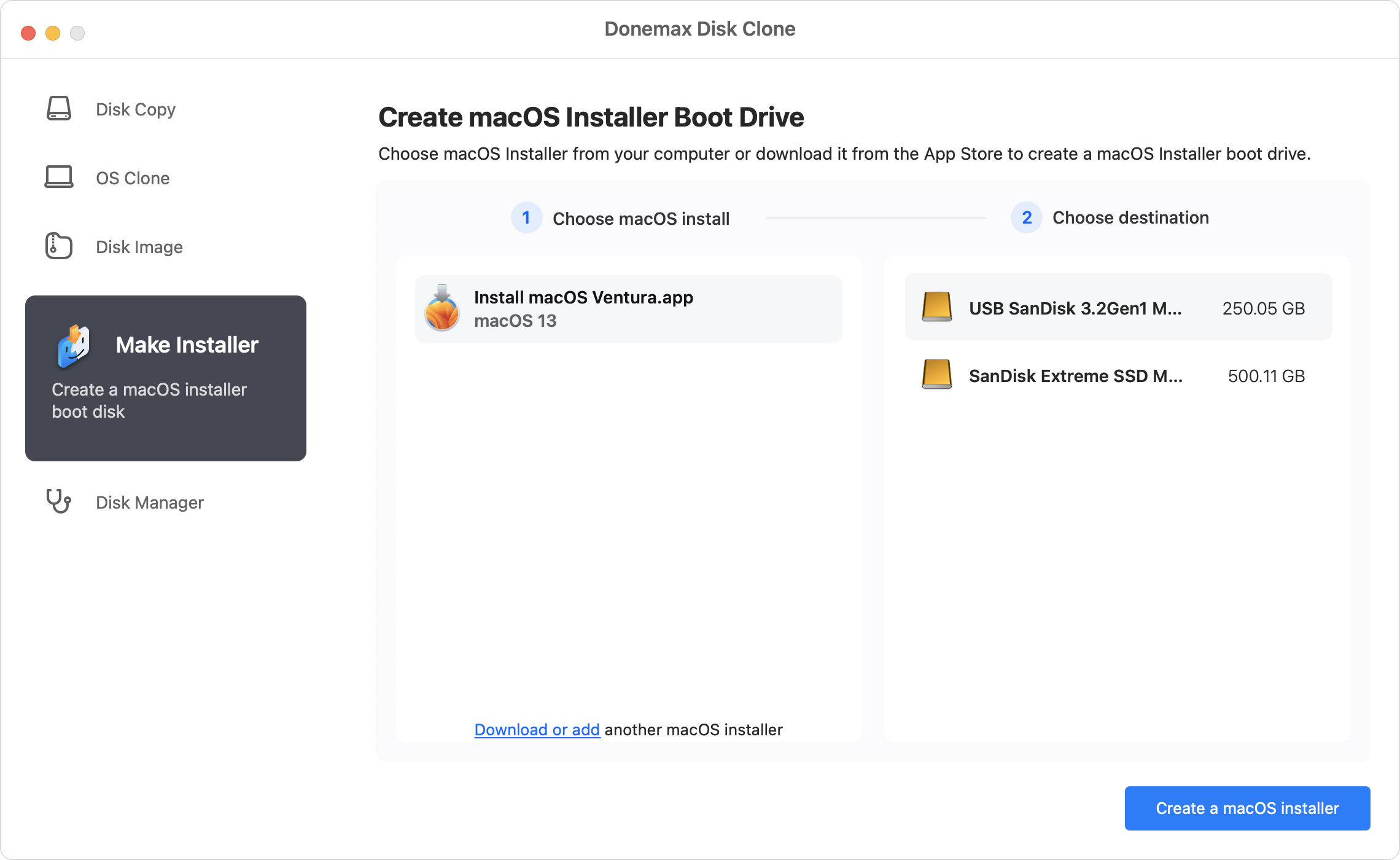
Step 7. At last, click the Create a macOS installer button. Then the software will start to make the bootable installer drive for macOS Ventura.
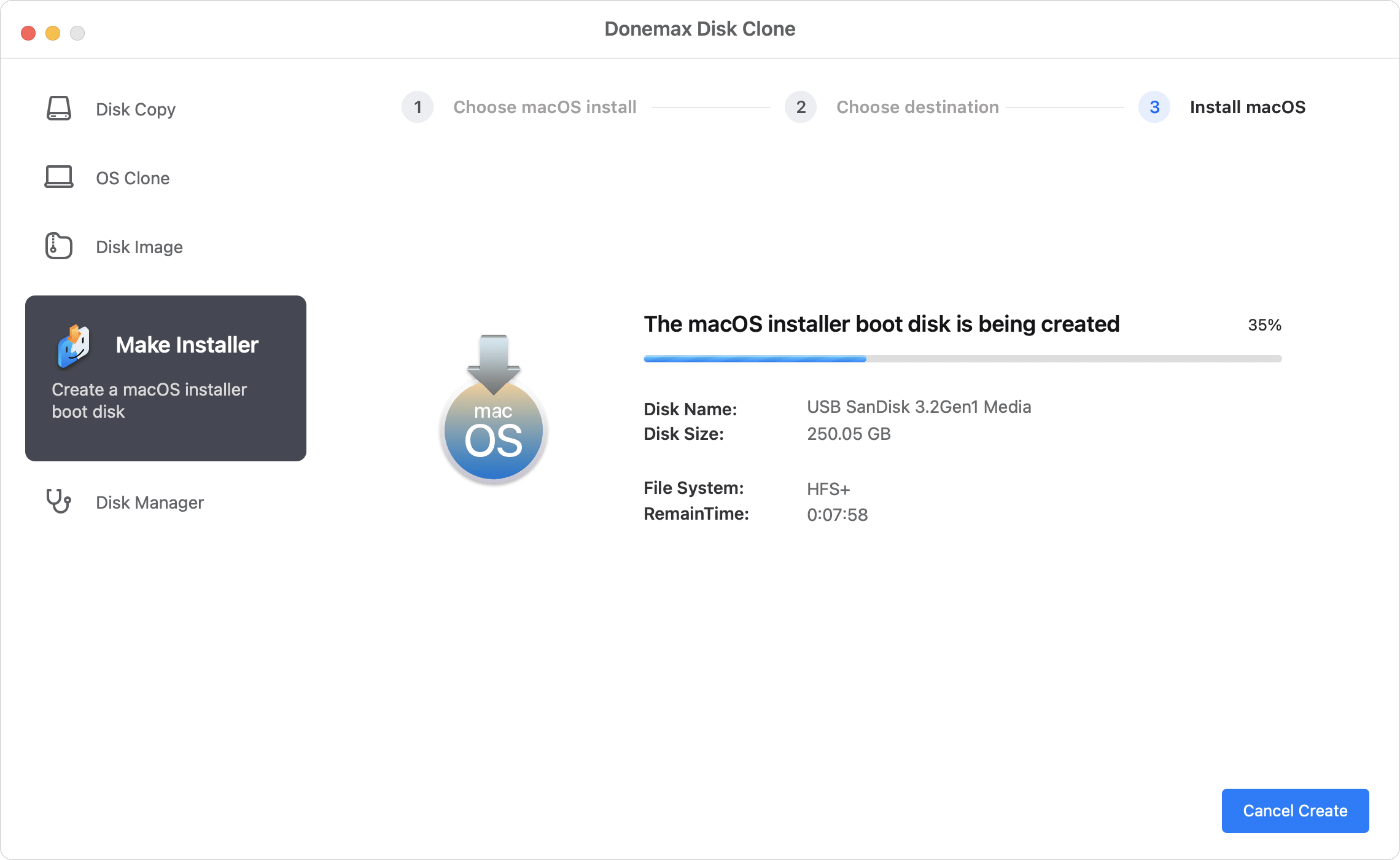
Once the bootable installer is created successfully, you can insert the bootable installer USB to a Mac machine to install or reinstall macOS Ventura.
2. Using Cloud-based Services
For those who don't want to go through the hassle of creating the ISO on their own Mac, there are cloud services that provide macOS disk images. These services allow you to download an ISO or DMG file of macOS Ventura directly.
Common Cloud Services:
- MacStadium: MacStadium offers cloud-based Mac hosting, providing access to macOS virtual machines where you can create and use macOS installation images. While it's geared more toward developers, users can also download pre-made macOS disk images.
- Apple Developer Program: For those enrolled in the Apple Developer Program, Apple provides access to macOS disk images for testing and development purposes. These images can be used to create bootable drives or virtual machines.
Benefits:
- Time-Saving: Instead of waiting for the macOS installer to download or manually creating the ISO, these services allow you to download pre-configured disk images.
- Convenience: Cloud services can be accessed from any device, making them ideal for users who might not have access to a Mac but still need macOS installation files.
- Reliability: The images provided are often directly from Apple or trusted third-party sources, ensuring that the installation files are legitimate and free from modifications.
Limitations:
- Cost: Many cloud services require a subscription or membership, such as the Apple Developer Program, which may be costly for casual users.
- Compatibility Issues: Some cloud services may only support specific macOS versions or might not work with certain hardware setups.
Troubleshooting
Common Issues
- "macOS Ventura is not compatible with your Mac": Ensure your Mac meets the system requirements for Ventura. Older Mac models may not be supported.
- Bootable USB creation fails: Double-check the USB format and try using another drive if issues persist.
- Installer issues: If the macOS installer hangs or doesn't load, try re-downloading the macOS Ventura installer from the App Store.
Conclusion
Creating a macOS Ventura ISO file and using it for installation on either a physical Mac or a virtual machine can be highly beneficial for users who need a fresh start, want to upgrade an older Mac, or need to set up a custom environment. While the process involves several steps, it's relatively straightforward if you follow the instructions carefully. Whether you're a developer, IT professional, or just a curious Mac enthusiast, mastering how to download, create, and use macOS Ventura ISO files will open up many possibilities for experimenting and deploying this powerful operating system.

Donemax Disk Clone for Mac
An award-winning disk cloning program to help Mac users clone HDD/SSD/external device. It also can create full bootable clone backup for Macs.
Related Articles
- Nov 11, 2024How to Create Exact Bootable Clone for macOS Catalina?
- Dec 17, 2024Create Bootable Clone Backup for macOS High Sierra
- Jun 16, 2023How to Clone Mac Hard Drive to External SSD? 2 Methods to Try
- Jul 23, 2025How to Install macOS to An External Hard Drive?
- Aug 15, 2025How to Clone Mac El Capitan to New SSD?
- Jul 21, 2025How to Upgrade MacBook SSD?

Coco Lin
Coco has been a writer and a chief programmer at Donemax software since 2018. Over 10 years of experience of writing troubleshooting articles in the software industry, she is passionate about programming and loves to providing solutions to Windows and Mac users. Also she enjoys music and palying tennis in her free time.

Gerhard Chou
In order to effectively solve the problems for our customers, every article and troubleshooting solution published on our website has been strictly tested and practiced. Our editors love researching and using computers and testing software, and are willing to help computer users with their problems