Before we start: Do you need to clone an SSD on Mac to another HDD or SSD? We recommend you try Donemax Disk Clone for Mac to clone your SSD the way you like.
In this article you will find the following:
Why you need to clone an SSD on Mac?
"Hi, I have an old SSD, and I want to clone this SSD to my new hard drive. I have a MacBook, is there any application to help me clone the SSD on my MacBook?" - Jun Lee
Solid-state drives (SSDs) have become increasingly popular over the years because of their speed and reliability. If you are a Mac user, you may need to clone your SSD to transfer data to another drive or create a backup or creating an exact replica of a system or data for testing or deployment purposes. Cloning SSD on Mac is something useful for backing up data, transferring files from one SSD drive to another hard drive or external SSD or creating a bootable clone of Mac for emergency backup so that you can retrieve files and sync OS back when the system crashes.
Do you want to clone SSD on Mac? In this article, we will discuss how to clone an SSD on a Mac. Solid State Drives are very good for booting up the system and storing important files, including photos, videos, audios, PDF files, word documents, images, archives, and more because they are faster, durable and even light.
How to clone an SSD on Mac?
Cloning a Mac SSD is a relatively easy process that can be done using built-in software or a third-party disk cloning tools for Mac by following the instructions below.
Solution 1: clone an SSD on Mac with a Mac disk cloning software
Donemax Disk Clone for Mac is a third-party disk copy tool that allows you to clone disks and create bootable backups. This Mac disk cloning software is safe, powerful and easy-to-use and allows you to customize your SSD cloning by copying all or selected files only or cloning the startup disk including macOS or all the files on it.
💡 Copy all the files on SSD to another hard drive on Mac.
"Disk Copy" can help you securely copy and back up SSD data on Mac. Connect the solid state drive to the computer and then follow these steps:
Step 1: Choose the source and destination drive.
Select the SSD you want to clone as the source and then select a destination drive. Your SSD data will be cloned to the destination drive.

Step 2: Clone SSD on Mac.
Just click on the Copy Now button and it will start to copy the data on SSD to the target.

Step 3: Check cloned data on Mac.
When cloning is completed, you can check cloned data on destination drive. This makes sure that the task has been carried out successfully.
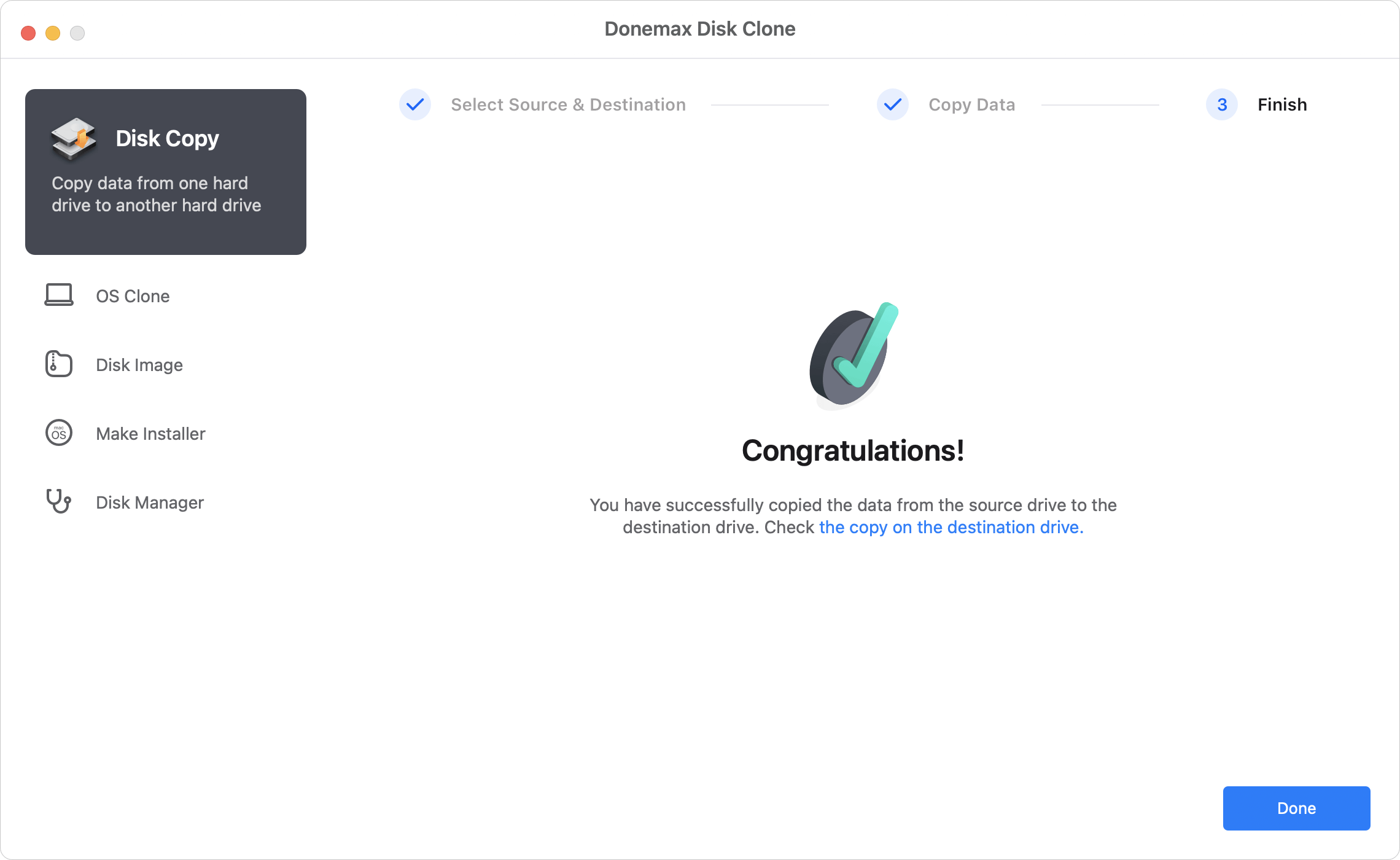
✦ Create disk image of SSD on Mac:
-
You can also choose to copy data on SSD by creating a disk image of SSD with "Disk Image" built-in Donemax Disk Clone for Mac. It allows you to making a DMG or ZIP image the way you like.
Here are the steps: switch to "Disk Image" > Choose the source SSD and the destination ("Copy some files" allows you to customize what's to clone) > click "Create Image" and it will create disk image of SSD and save it on your Mac or other hard drive.
💡 Clone macOS and data to external SSD to making a bootable clone.
"Clone OS" can help you clone macOS and all the data from the Mac hard disk to an external SSD and make it be bootable. Here are the simple steps to clone entire startup disk to external SSD using Donemac Disk Clone.
Step 1: Connect your external SSD to your Mac.
Step 2: Launch Donemac Disk Clone and switch to OS Clone.
Step 3: Select the external SSD as the destination drive and click Clone Now.

Step 4: After finishing, check the cloned SSD if it is correct.
Solution 2: Clone an SSD on Mac with Disk Utility
Disk Utility is a built-in application on macOS that allows you to manage and partition disks. Here are the steps to clone an SSD using Disk Utility:
- Connect the destination SSD to your Mac.
- Open Disk Utility. You can find it by searching for it in Spotlight or by navigating to Applications > Utilities > Disk Utility.
- Select the source SSD from the list of drives on the left-hand side of the Disk Utility window.
- Click on the "Restore" tab at the top of the window.
- In the "Restore" tab, select the source SSD from the "Source" dropdown menu.
- Select the destination SSD from the "Destination" dropdown menu.
- Click "Restore" at the bottom of the window.
- Disk Utility will prompt you to confirm that you want to erase the destination SSD. Click "Erase" to proceed.
- Wait for Disk Utility to clone the SSD. It may take some time, depending on the size of the SSD.
In summary
Cloning an SSD on a Mac is a simple process that can be done using built-in utility or third-party disk cloning software. Donemax Disk Clone for Mac is a reliable software to clone data and Mac OS. You can clone SSD to another SSD or HDD, portable disk, USB flash drive, etc., clone HDD on Mac, or clone USB flash drive on Mac.
FAQs on cloning SSD on Mac
- Download and install Donemax Disk Clone.
- Launch the software and select Disk Copy.
- Choose the source SSD and destination.
- You can choose to copy all the data on SSD or select Copy some files from the dropdown options to customize what's to clone.
- Click on the Copy Now button and it will start to copy the data on SSD to the target.
Yes, Donemax Disk Clone for Mac is 100% safe to use and won't cause any damage to your Mac. Your data on the source SSD are protected during the cloning progress, even if it is interrupted. We suggest you back up the data on the destination SSD if they are important. Cloning to the SSD will erase all the data on the target SSD.
Related Articles
- Aug 07, 2025Best Alternative to SuperDuper! for Mac
- Apr 07, 2024How to Clone An Intel Mac to An External SSD?
- Dec 17, 2024Create Bootable Clone Backup for macOS High Sierra
- Aug 13, 2025Solutions to Clone Disk on Mac OS X 10.10/10.9/10.8
- May 08, 2025Download, Create and Use macOS Ventura ISO File
- Jun 16, 2023How to Clone An Existing Hard Drive on Mac?

Maria
Maria is one of the senior writers & editors of Donemax who lives and works in Sydney, Australia. She loves PC, Mac and Internet Technology. She has 6 years of writing articles about data recovery on PC/Mac, disk cloning solution, data eraser and computer OS optimization, etc. She is also interested in testing various software and digital products.

Gerhard Chou
In order to effectively solve the problems for our customers, every article and troubleshooting solution published on our website has been strictly tested and practiced. Our editors love researching and using computers and testing software, and are willing to help computer users with their problems