Before we start: If you want to migrate macOS data, installed apps and also personal files when upgrading MacBook SSD, you can clone the entire Mac startup disk directly with Donemax Disk Clone for Mac. Then you can replace the SSD and boot MacBook from the new cloned drive.
PAGE CONTENT:
When do you need to upgrade MacBook SSD? Normally, after a long time use, you will find the free space of the MacBook SSD is tight. Also there may be some issues of your MacBook SSD because of overuse. Then you need to update the MacBook SSD with a new one. How to upgrade MacBook SSD? First, you need to get a new SSD. Then you need to clone the old MacBook SSD to another drive as backup. You can then replace the old SSD with the new one.

Upgrading your MacBook's SSD can significantly improve performance and storage capacity, but the process varies depending on your MacBook model. Here's a general guide:
What You Need to Do before Upgrading MacBook SSD?
1. Check Your MacBook Model
Pre-2015 MacBooks: Many older MacBooks (Pre-2015, like MacBook Pro/Air 2012–2015) have replaceable SSDs (though some use proprietary Apple connectors).
2016–2020 MacBooks: Most models solder the SSD to the motherboard, making upgrades difficult or impossible without professional tools.
2020+ MacBooks (M1/M2/M3): SSDs are soldered, meaning no user-replaceable upgrades. You must choose storage at purchase.
What You'll Need:
For Replaceable SSD Models (Pre-2015)
- A compatible SSD (check if your MacBook uses PCIe, NVMe, or Apple's proprietary blade SSD). Compatible SSD Options:
- Older MacBooks (SATA-based): Samsung 860/870 EVO, Crucial MX500.
- Newer Retina Models (PCIe/NVMe): OWC Aura Pro, Samsung 970/980 EVO (may need an adapter).
- A P5 Pentalobe screwdriver (for the bottom case).
- A TORX T5 screwdriver (for some SSD screws).
- An external USB-C/USB-A enclosure (for data migration, optional).
For Soldered SSD Models (2016+)
No DIY upgrade possible. You can consider the following options:
- External SSD (Thunderbolt/USB-C for fast speeds).
- Cloud Storage (iCloud, Google Drive).
Clone and Replace MacBook SSD
When upgrading the SSD on MacBook, you may want to keep the macOS, settings, programs and personal files. In such a case, you can use a reliable Mac cloning software to clone the old SSD and migrate everything to the new drive. Also, it need to ensure the cloned drive bootable.
Donemax Disk Clone for Mac is a tool that can help you clone the MacBook SSD effectively and quickly. It will create an exact copy of the data on your MacBook SSD. There are just a few clicks needed to clone SSD to another drive with this software.
First, in order to clone MacBook SSD, you need to download the software and install it on your MacBook. Here is the download for the software.
Donemax Disk Clone for Mac
- Best disk cloning software for Mac.
- Clone everything from one drive to another one.
- Make bootable clone backup for macOS.
Second, you can run the software to clone the MacBook SSD by the software. The software provides 3 options to clone MacBook SSD. Disk Copy, OS Clone and Disk Image. The first option is to clone the data to the destination drive directly without wrapping. The second one is to make a full and bootable clone for Mac. The last one is to create an DMG or ZIP format image for for the MacBook SSD instead.
Create bootable clone copy for MacBook SSD
To upgrade MacBook SSD and ensure the cloned drive is bootable, you need to use the OS Clone mode. Here are the steps to clone the MacBook SSD with Donemax Disk Clone for Mac:
Step 1. Choose the destination disk.
After choosing the OS Clone mode, you will find the MacBook SSD is selected as source by default. You only need to select another drive as destination for the cloning task.

Step 2. Start the disk copy process.
Click the Clone Now button to start. It will start to clone everything from MacBook SSD to the destination drive. It will take some time depending on the size of used space on MacBook SSD.

Step 3. Check the cloned data after cloning.
After the cloning process is finished, you can then go to the destination drive to check the cloned data.
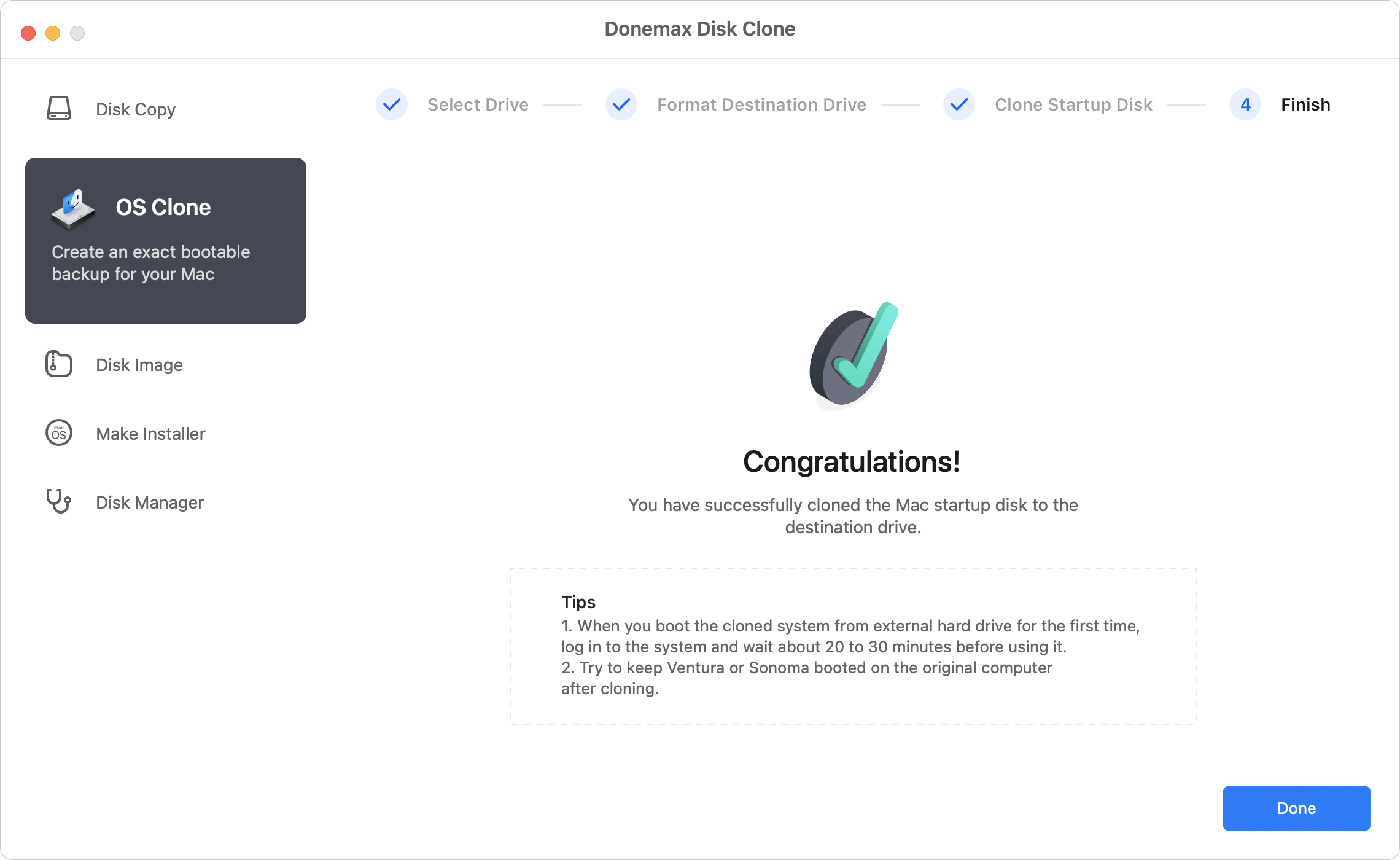
Step 4. Replace the MacBook SSD and boot from the cloned drive.
- Power Off & Disconnect all cables.
- Remove Bottom Case Screws (keep them organized).
- Ground Yourself (anti-static wristband recommended).
- Locate the SSD (usually near the battery).
- Remove the Old SSD (unscrew any retaining screws).
- Install the New SSD (align and secure it properly).
- Reassemble the MacBook.
- Start Mac and start it from the updated drive.
Once you get it ready, you can then turn on the Mac. If it boot up normally, then you have successfully upgrade MacBook SSD.
Donemax Disk Clone for Mac also support SSD clone for other Mac machines, like iMac, Mac Pro, MacBook Air, and so on. Also, it can clone hard drive in macOS Sequoia, Mac Server or any other macOS systems. If you need to clone hard drive, SSD, or any other type of media, you can download and try this software directly.
Replace SSD and Install macOS on MacBook
If you want to install a fresh new copy of macOS instead, you can create a bootable USB installer for your macOS. Then replace the MacBook SSD. At last install macOS on the new replaced drive with the USB macOS installer.
Step 1. Create a bootable USB installer for macOS.
To easily create a bootable USB installer for macOS, you can use the software Donemax Disk Clone for Mac. The software offers the feature to make a macOS installer quickly.
Run the software and change to Make Installer mode. Select the version of macOS to download first with Option 1. If you have downloaded a macOS installation file, just select it with Option 2.
Select a USB drive and click Create a macOS installer button. It will make a bootable installer for macOS. Ensure to use an empty disk as the process will format the USB drive. Also, test if the USB installer is bootable before you go further.

Step 2. Replace SSD of MacBook.
Do as above methods to open the MacBook and replace the old SSD with a new one. Then reassemble the MacBook. Connect the power cable and connect the USB installer to the MacBook.
Step 3. Install macOS from the USB installer.
Start Mac and boot from the macOS installer USB. Follow the wizard to install a new copy of macOS on the new drive on MacBook.

After installing the macOS, you upgrade the MacBook SSD successfully and get a working macOS system.
Conclusion:
Upgrading MacBook SSD is related to open MacBook and replace the SSD. First, you need to check your MacBook model and confirm if you can replace the SSD. If it's not supported, you can only choose other way to improve the Mac performance or extend the storage.
To update the MacBook SSD, you first need to choose a compatible new SSD. Also, a bootable macOS USB installer is needed if you want to reinstall the macOS. If you want to migrate everything including macOS, apps and personal data to the new SSD, you can use Donemax Disk Clone for Mac to clone the old SSD. Then you can replace and use the cloned SSD on MacBook directly.

Donemax Disk Clone for Mac
An award-winning disk cloning program to help Mac users clone HDD/SSD/external device. It also can create full bootable clone backup for Macs.
Related Articles
- Jul 23, 2025How to Install macOS to An External Hard Drive?
- Sep 19, 2025Create Bootable Clone for macOS Tahoe
- Jul 28, 2025Simple Methods to Copy A Hard Drive on macOS Sierra
- Jun 08, 2024Time Machine Backup Could Not Be Completed, Fix This Issue
- Nov 11, 2024How to Create Exact Bootable Clone for macOS Catalina?
- Feb 22, 2024How to Clone Mac SSD to A HDD?

Steven
Steven has been a senior writer & editor of Donemax software since 2020. He's a super nerd and can't imagine the life without a computer. Over 6 years of experience of writing technical solutions and software tesing, he is passionate about providing solutions and tips for Windows and Mac users.

Gerhard Chou
In order to effectively solve the problems for our customers, every article and troubleshooting solution published on our website has been strictly tested and practiced. Our editors love researching and using computers and testing software, and are willing to help computer users with their problems
