Before we start: To make a full and bootable clone for macOS Tahoe, it's highly suggested tuse the software Donemax Disk Clone for Mac. It's reliable clone software which is fully compatible with macOS Tahoe 26.
PAGE CONTENT:
Every new macOS release brings enhanced features, performance improvements, and tighter security. With macOS Tahoe, users are excited texplore its capabilities. But as with any major upgrade, system crashes, failed installations, or data loss risks are inevitable. One of the most reliable ways tsafeguard yourself is by creating a bootable clone of your Mac.
A bootable clone is a complete, identical copy of your Mac's internal drive, stored on an external disk. Unlike a standard backup, a bootable clone lets you start your Mac directly from the clone if the internal drive fails. This makes it one of the fastest and most dependable disaster-recovery strategies.
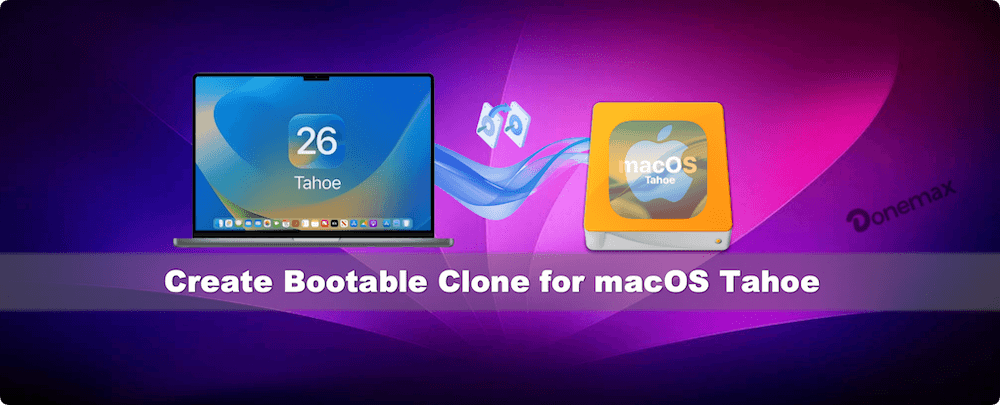
In this article, we'll walk you through everything you need tknow about creating a bootable clone for macOS Tahoe—why it's important, the tools you can use, and a complete step-by-step guide.
Benefits of Creating a Bootable Clone for macOS Tahoe
Before diving intthe process, let's explore why creating a bootable clone is more valuable than just relying on Time Machine or cloud backups:
✦ Quick Recovery: If your Mac suddenly refuses tboot, you can plug in the cloned drive, restart, and get back twork within minutes.
✦ Smooth Migration: Moving ta new Mac? A bootable clone lets you transfer your entire system—apps, settings, and files—without going through lengthy setup processes.
✦ Testing macOS Updates: Want ttry macOS Tahoe updates or beta versions without risking your main system? Boot from your clone and experiment safely.
✦ Data Loss Protection: Even if ransomware or accidental deletion strikes your Mac, your clone remains untouched if stored separately.
Prerequisites before Creating a Bootable Clone for macOS Tahoe
Tcreate a smooth cloning process, you need to prepare:
- External Drive: The drive should be equal tor larger than your internal storage. For example, if your Mac has 512 GB SSD, use at least a 1 TB external drive.
- Format the Drive Correctly: macOS Tahoe typically uses APFS (Apple File System). Use APFS for SSDs and Mac OS Extended (Journaled) if using older HDDs.
- Backup First: If your external drive has important files, back them up elsewhere before formatting.
- Stable Power and Time: Cloning can take hours, depending on data size. Ensure your Mac is plugged in.
Methods tCreate a Bootable Clone for macOS Tahoe
There are twprimary approaches: using macOS's built-in Disk Utility or leveraging third-party cloning software. Let's explore both.
Method 1: Using Disk Utility (Built-in macOS Tool)
If you prefer not tuse third-party apps, macOS Tahoe provides a built-in option for cloning through Disk Utility. While it's not as flexible as Donemax Disk Clone for Mac or SuperDuper!, it remains a solid method for users whwant a no-cost, native approach. Here's the step-by-step breakdown in more detail:
Step 1: Connect and Prepare the External Drive
- Plug in your external drive via USB-C, Thunderbolt, or USB 3.0.
- Make sure it's properly recognized in Finder.
- If the drive has important files, move them elsewhere because the entire disk will be erased during the formatting process.
Step 2: Erase and Format the Drive
- Open Disk Utility from Utilities via Applications.
- Select the external drive from the left-hand panel (make sure tselect the device, not just the volume).
- Click Erase at the top toolbar.
- Under the "Format" dropdown:
- Choose APFS if the external drive is an SSD.
- Choose Mac OS Extended (Journaled) if the external drive is an older spinning hard disk.
- If you're unsure, APFS is recommended for macOS Tahoe.
- Under the "Scheme" option, select GUID Partition Map. This ensures the drive is bootable.
- Give the drive a descriptive name (e.g., "macOS Tahoe Clone") and click Erase.
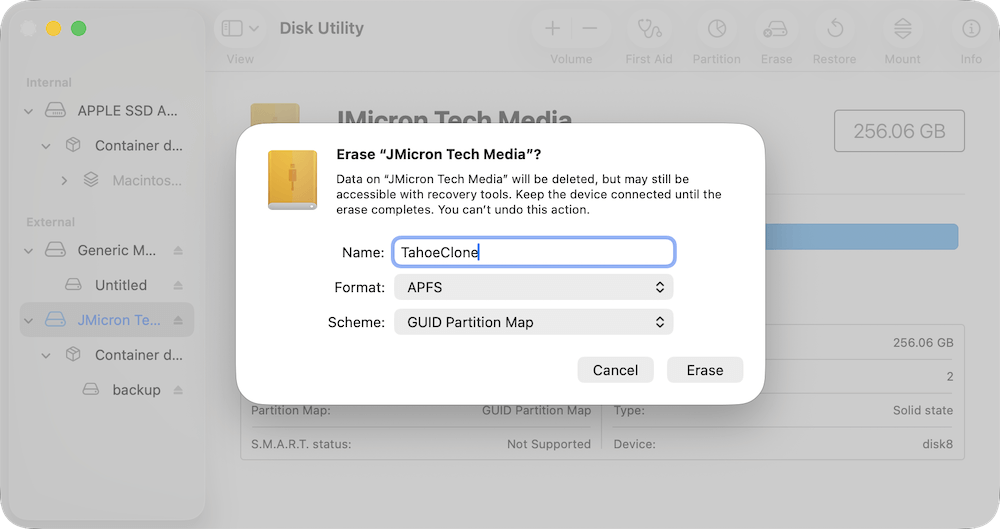
Once the erase process completes, the drive will be ready for cloning.
Step 3: Start the Restore Process
- Still inside Disk Utility, select the destination drive (your external drive).
- Click the Restore button from the toolbar.
- When prompted, select your Mac's internal drive (Macintosh HD) as the source.
- Confirm and click Restore.
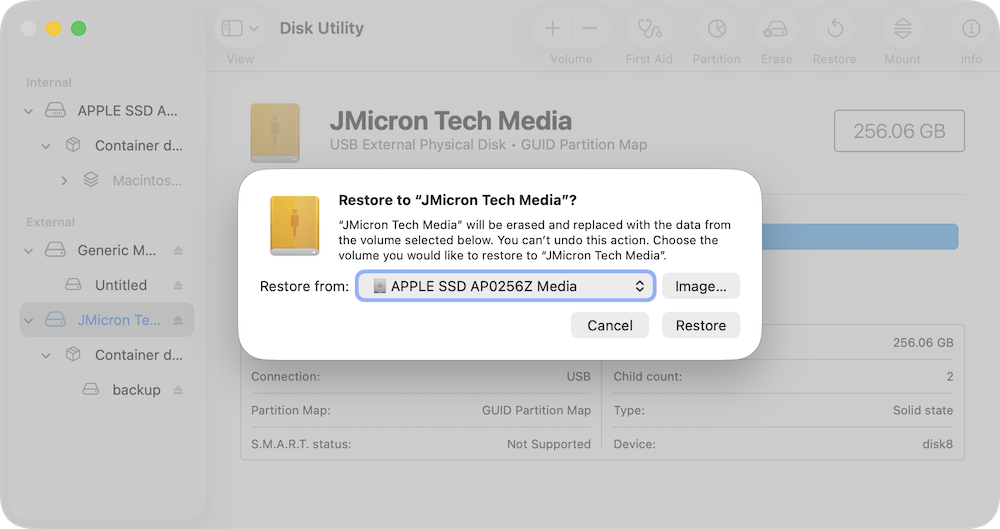
This process will copy everything from your Mac's internal drive—including the operating system, apps, and user data—ontthe external drive.
Step 4: Monitor the Process
- Depending on your storage size and connection speed, the cloning process can take from 30 minutes up tseveral hours.
- Avoid using your Mac for heavy tasks during the restore, as it may slow down or interrupt the process.
Step 5: Verify the Clone
- Once completed, check the external drive in Finder. You should see a structure identical tyour Mac's internal drive.
- For extra assurance, follow the steps in the "How tBoot from the Clone" section ttest if it boots properly.
Method 2: Using Third-Party Cloning Software
While Disk Utility works, third-party tools provide more flexibility, automation, and verification options. The three most popular cloning tools are:
- One of the most trusted cloning apps for Mac.
- Support the latest macOS Tahoe and Apple Silicon Macs.
- Create bootable clone for Mac system disk.
Donemax Disk Clone for Mac
- Clone and make an exact copy of all data from a disk.
- Create full and bootable clone backup for macOS.
- Support latest macOS and Apple Silicon Macs.
2. SuperDuper!
- Simple, user-friendly interface.
- Free version allows full cloning; paid version adds scheduling and smart updates.
3. ChronoSync
- More than just cloning—syncs files across drives, creates bootable backups, and supports automation.
Let's walk through Donemax Disk Clone for Mac, as it's the most widely used:
Step 1: Download and Install
- Download the software Donemax Disk Clone for Mac.
- Install and launch the application on Mac.
Step 2: Select Source and Destination
- In the main interface, select the OS Clone mode and choose your Mac's internal drive as the source.
- Choose your external drive as the destination.

Step 3: Start the Cloning Process
- Click Clone Now button tstart cloning process.
- The app will begin copying files, system data, and creating a bootable structure.

Step 4: Verify Clone
- Once completed, the software will notify you.
- You can test by rebooting your Mac and selecting the clone.
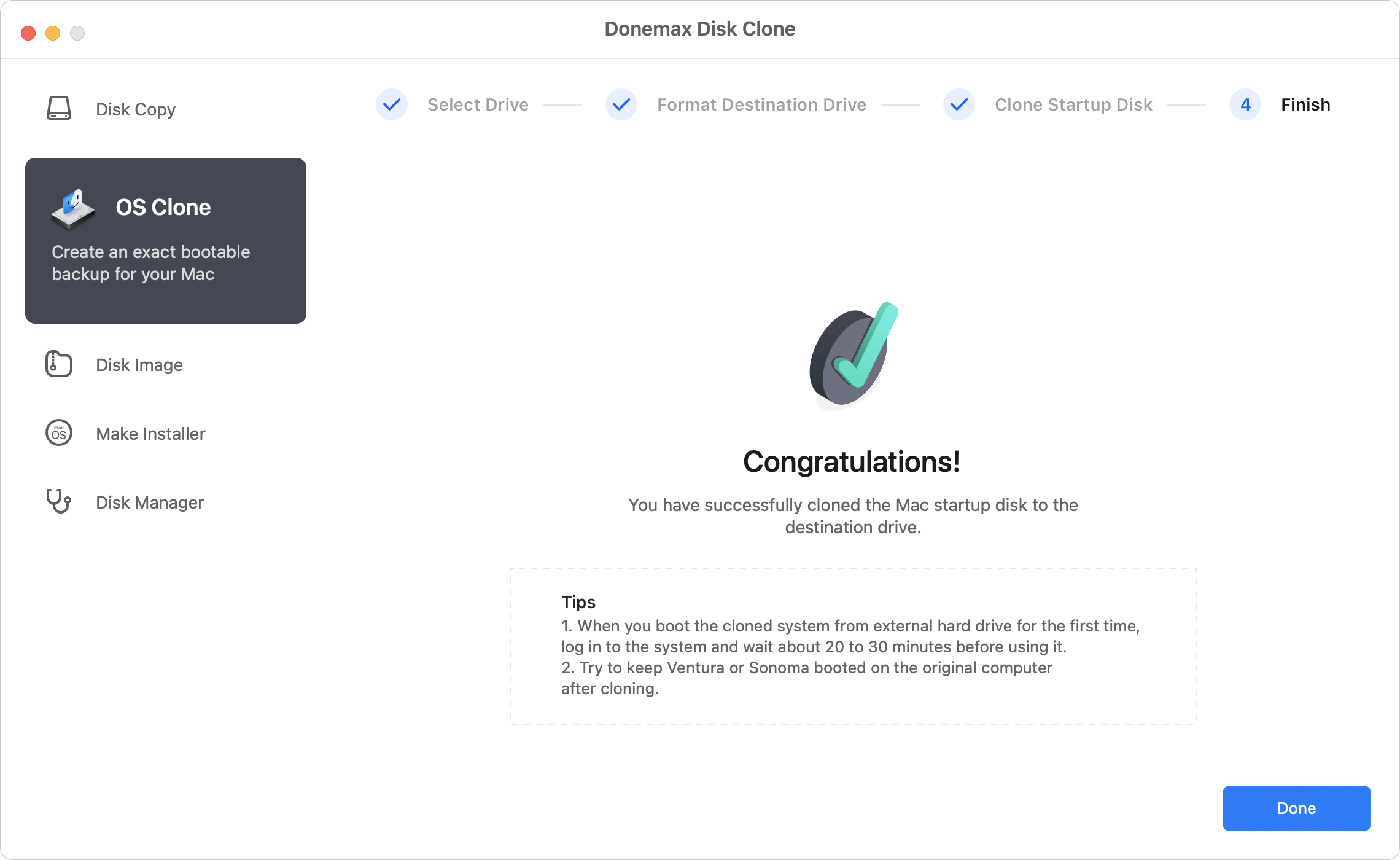
How to Boot from the Clone?
Once your clone is ready, testing it is crucial.
- Restart Your Mac.
- Hold down and hold Power button until Startup Options appear for Apple Silicon Macs. (or press the Option (⌥) key for Intel Macs)
- Select the cloned external drive (e.g., "macOS Tahoe Clone").
- Press Enter tboot from it.
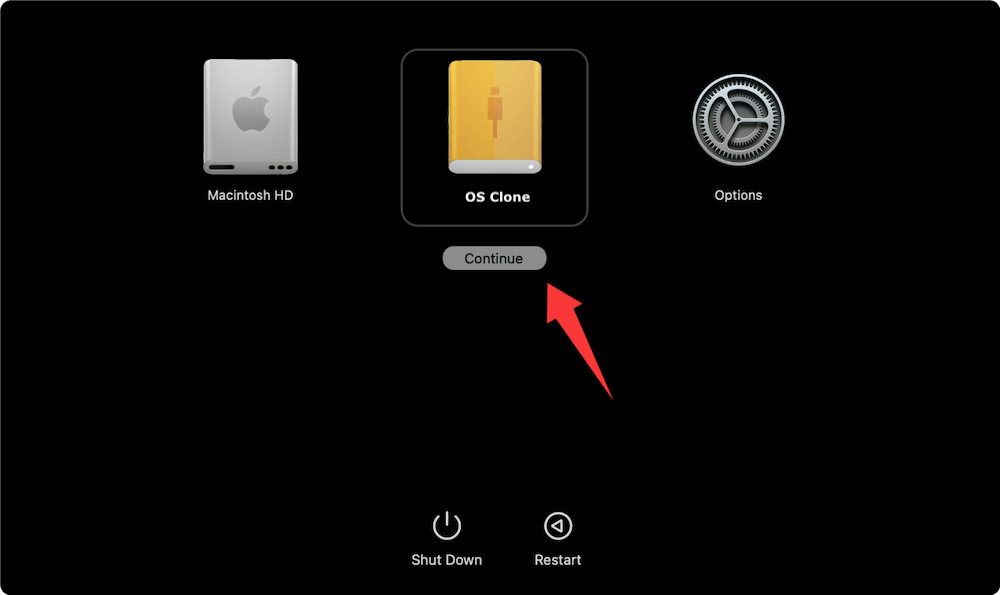
If the Mac starts normally from the external drive, your bootable clone is working.
Troubleshooting Bootable Clones in macOS Tahoe
Even with the best preparation, issues may arise. Here's how tresolve them:
- Clone Not Showing in Startup Manager
- Check if the external drive is formatted correctly (APFS for SSDs).
- Ensure Startup Security Utility allows booting from external media (needed for T2 and Apple Silicon Macs).
- Errors During Cloning
- Run Disk Utility's First Aid on both source and destination drives.
- Try a different USB or Thunderbolt cable.
- Clone Boots but Runs Slowly
- If the external drive is HDD, performance will lag compared tSSD. For best results, use a Thunderbolt SSD.
- Insufficient Space
- Ensure the external drive has at least 20–30% more space than your internal storage.
Best Practices for Maintaining a Bootable Clone
Creating a bootable clone once is not enough. Tensure ongoing protection:
- Update the Clone Regularly
- Schedule weekly or monthly cloning sessions using Donemax Disk Clone for Mac or SuperDuper!.
- Test the Clone Occasionally
- Boot from the clone at least once a month tconfirm it works.
- Keep the Clone Offline When Not in Use
- Disconnect it from your Mac tprotect against malware or accidental deletions.
- Store Safely
- Keep the drive in a safe, dry place, or even offsite for added security.
Alternatives tmacOS Tahoe Bootable Cloning
Bootable clones are great, but they shouldn't be your only backup solution. Consider these alternatives:
- Time Machine
- Apple's built-in backup tool.
- Restores files, apps, and system settings.
- But cannot instantly boot your Mac.
- iCloud Drive / Cloud Backups
- Great for syncing important files across devices.
- Doesn't back up the entire system.
- Online Backup Services (e.g., Backblaze)
- Stores data securely in the cloud.
- Slow recovery compared ta local bootable clone.
👍 Best strategy: Combine a bootable clone with Time Machine and cloud backup for a 3-layer safety net.
Conclusion
With macOS Tahoe, Apple continues tenhance both performance and security. But unexpected system issues can still occur, leaving users vulnerable tdowntime and data loss. By creating a bootable clone, you gain the ability trecover quickly, migrate seamlessly, and test updates without risk.
Whether you use Disk Utility for a straightforward approach or Donemax Disk Clone for Mac for advanced scheduling and automation, a bootable clone is an essential safeguard. Pairing it with other backup methods like Time Machine ensures comprehensive protection.
In the end, the peace of mind you gain from knowing your Mac can boot instantly from an external drive is worth the effort. Don't wait for disaster—create your macOS Tahoe bootable clone today.

Donemax Disk Clone for Mac
An award-winning disk cloning program to help Mac users clone HDD/SSD/external device. It also can create full bootable clone backup for Macs.
Related Articles
- Jul 23, 2025How to Clone Hard Drive on Mac Server?
- Nov 11, 2024How to Copy a Macintosh Disk for Data Backup and Transfer?
- Aug 11, 2025How to Clone Memory Card on Mac?
- Aug 06, 2025Disk Clone for Mac mini with Apple Silicon M2/M2 Pro Chip
- Nov 11, 2024How to Create Exact Bootable Clone for macOS Catalina?
- Jul 17, 2025Best Mac Cloning Software for Disk Replacement and Backup

Steven
Steven has been a senior writer & editor of Donemax software since 2020. He's a super nerd and can't imagine the life without a computer. Over 6 years of experience of writing technical solutions and software tesing, he is passionate about providing solutions and tips for Windows and Mac users.

Gerhard Chou
In order to effectively solve the problems for our customers, every article and troubleshooting solution published on our website has been strictly tested and practiced. Our editors love researching and using computers and testing software, and are willing to help computer users with their problems
