Before we start: Do you need to uninstall applications and remove the leftover on Mac? We've created one of the best FREE Mac app uninstaller - Donemax AppRemover for Mac.
PAGE CONTENT:
What a Mac app uninstaller can do for you?
For Mac users, there are too much trouble to uninstall apps from Mac. If users simply drag and drop their unwanted apps to the trash bin, it commonly leaves behind the associated files that you don't need anymore and they take up more and more disk space on your Mac as time goes on. Therefore, it's a good choice to use an app remover for Mac to totally remove apps and leftovers.
Here is a list of things Mac uninstaller can do:
-
Totally remove unwanted applications on Mac.
-
Clean up all related files including app junk, logs, cookies, register files, etc.
-
Uninstall Mac programs in batch at the same time.
-
Customize the app service files to clean up.
If you want to completely uninstall apps on Mac and remove some associated leftovers, you need to choose a right Mac app uninstaller. To help you quickly and effectively uninstall apps at once, we suggest the best 10 Mac uninstaller for you.
Top 10 app uninstaller for Mac
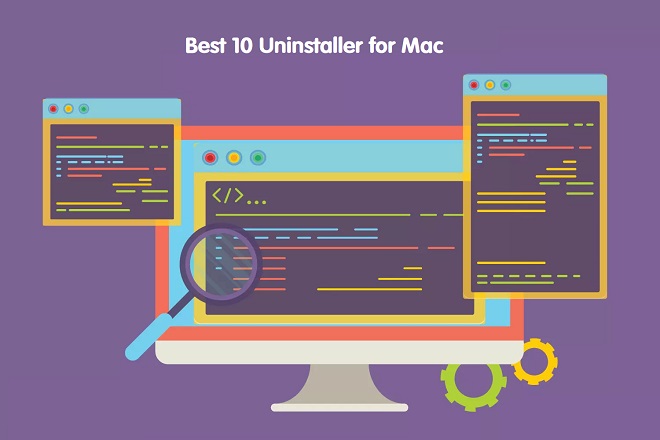
There are different options and functions to uninstall Mac apps. We recommend you trying one of the following best 10 app uninstaller for Mac, both free and commercial. You can read on and compare each one to choose the right uninstaller according to your need.
| 💻 Our macOS version | Tahoe 26 |
| 🔢 No. of tested uninstaller for Mac | 15 |
| ⌛ How long we tested | 1 week |
| 💻 Device we tested on | M4 chip MacBook Air 13.6" |
| 💸 Minimum cost | $0 |
List of best Mac uninstaller:
1. Donemax AppRemover - Free
Donemax AppRemover for Mac is one of the best Mac uninstallers to help you securely uninstall apps and remove all related files. It can help you uninstall applications one by one or in batch, then clean up all associated files including app junk, logs, cookies, register files, etc.
Besides, this effective Mac uninstaller is also totally free. You can use it for free without any limit. This simple and tiny tool is only specified in app uninstall without any other redundant options and functions. If you just want a simple app uninstaller, this software is the best one for you. Free download this freeware to remove unwanted apps to free up more space.
Pros
- 100% Free
- Easy-to-use
- One-click uninstallation in batch, selective retention of configuration files
- Clean to install
- Comprehensive system compatibility: macOS Tahoe 26 ~ Mac OS X 10.9.
Cons
- Relatively single function: only uninstalling apps.
AppRemover
Best free Mac uninstaller to easily uninstall apps and remove leftovers.
With simple interface and interactions, any users can use this software to remove the unwanted apps from Mac. It will detect and list all the installed apps in the list. So you can remove any apps just in one place here. It's really convenient for Mac users to uninstall apps.
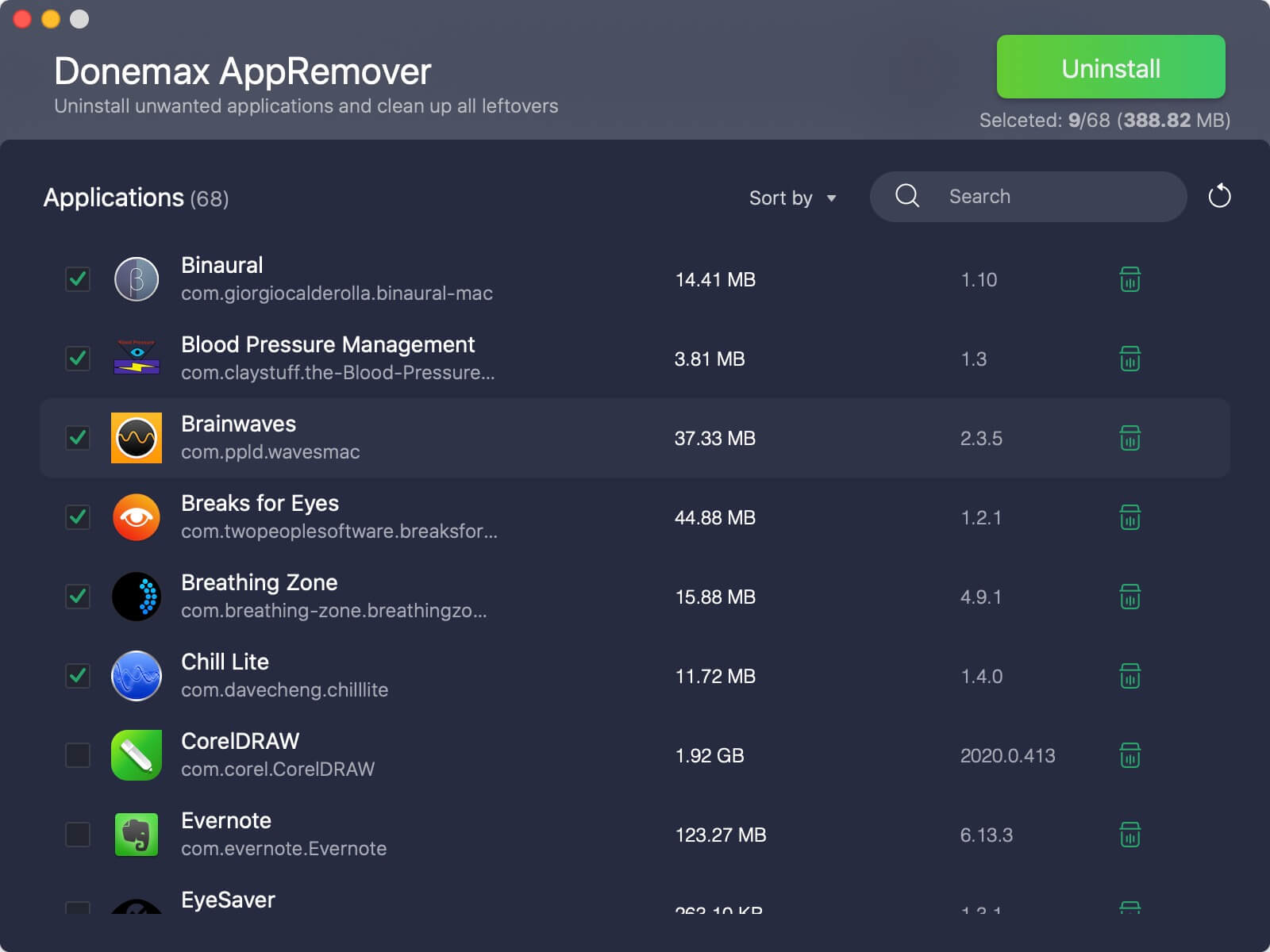
2. App Cleaner & Uninstaller - $7.95/Month
App Cleaner & Uninstaller is another best uninstaller for Mac. It is also a great tool to remove apps safely from Mac. If you uninstalled some apps before on Mac directly, there would be some leftover files. This cleaner for Mac can remove leftover files from previously uninstalled apps.
Moreover, it has some other options to remove unwanted data on Mac. For example, it can remove caches, app support files, preference files, unwanted service files and reset apps to their initial state. Along with this, it can also help you manage Mac system and browser extensions.
Pros
- More detailed display of cleaned file
- Multifunction, such as startup items, plug-in cleaning, etc.
- Simple interface
- Reset software and restore to the first-time installation state.
Cons
- Not free
- Functions are relatively basic.
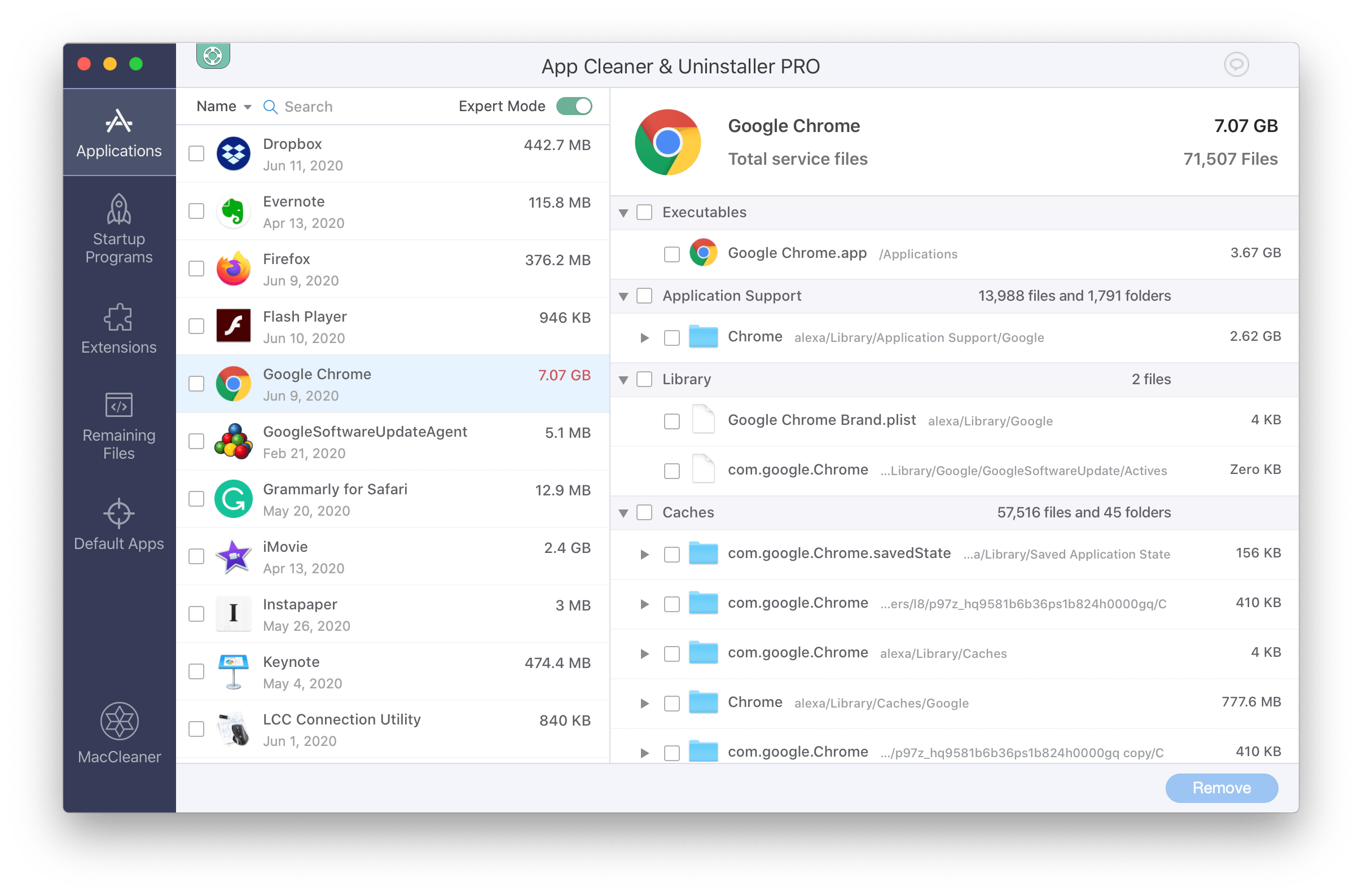
3. TrashMe - $13.99
TrashMe is an effective app remover for Mac users to to choose. The app can uninstall apps from Mac, and also remove the related hidden files, temp files, caches and settings. In this way, it can help you recover invaluable space quickly.
First, please enable Smart Detection feature. Then whenever you drag an app to Trash, this app remover will offer to do a clean uninstall. Besides, it will also notify the user when your Trash bin is full, and you can empty it directly by clicking the alert button. It also provide the options to remove junk files on Mac.
Pros
- Simple interface
- A variety of functions: clean plug-ins, monitor the system status, etc.
- Protect the system software from being uninstalled
- Automatically clean the trash
Cons
- Accidental deletion. It will force to empty the trash if some files can not be deleted using Finder.
- Expensive if you only want to unintall apps
- No trial
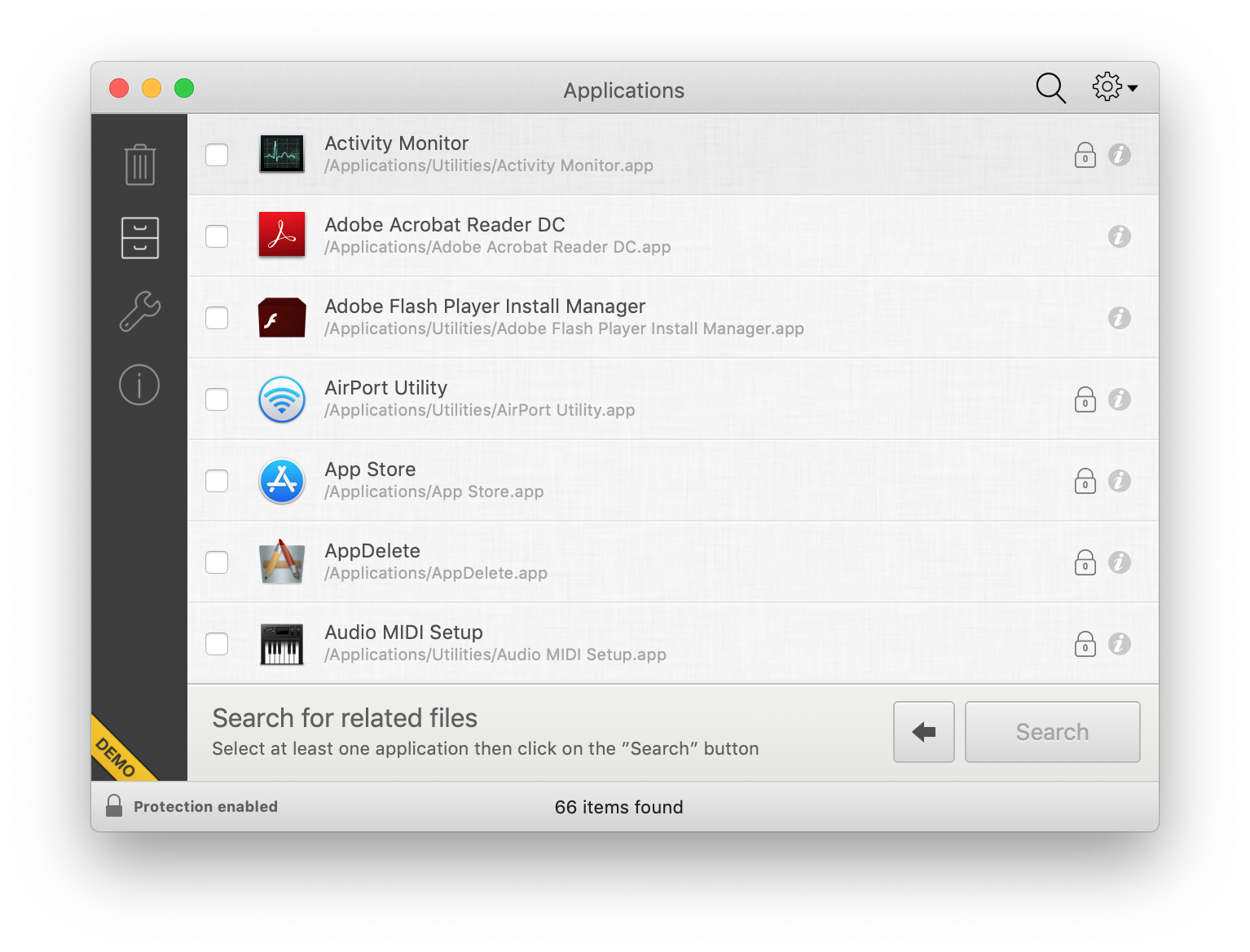
4. AppZapper - $19.95
AppZapper stands our because it uses the drag & drop feature. It is a natural way of doing things on Mac. You can just drag unwanted applications to AppZapper, and it will find all the associated files. You can delete them quickly in a simple click.
With a Hit List feature, you can browse all applications installed on your Mac. It's very easy to select an app and check all the associated files. You can just click the Zap! button to move the selected apps to trash.
Pros
- Simple interface
- Provide password management
- Drop and drag the software to be deleted
Cons
- Outdated style
- Non-versatile
- Expensive
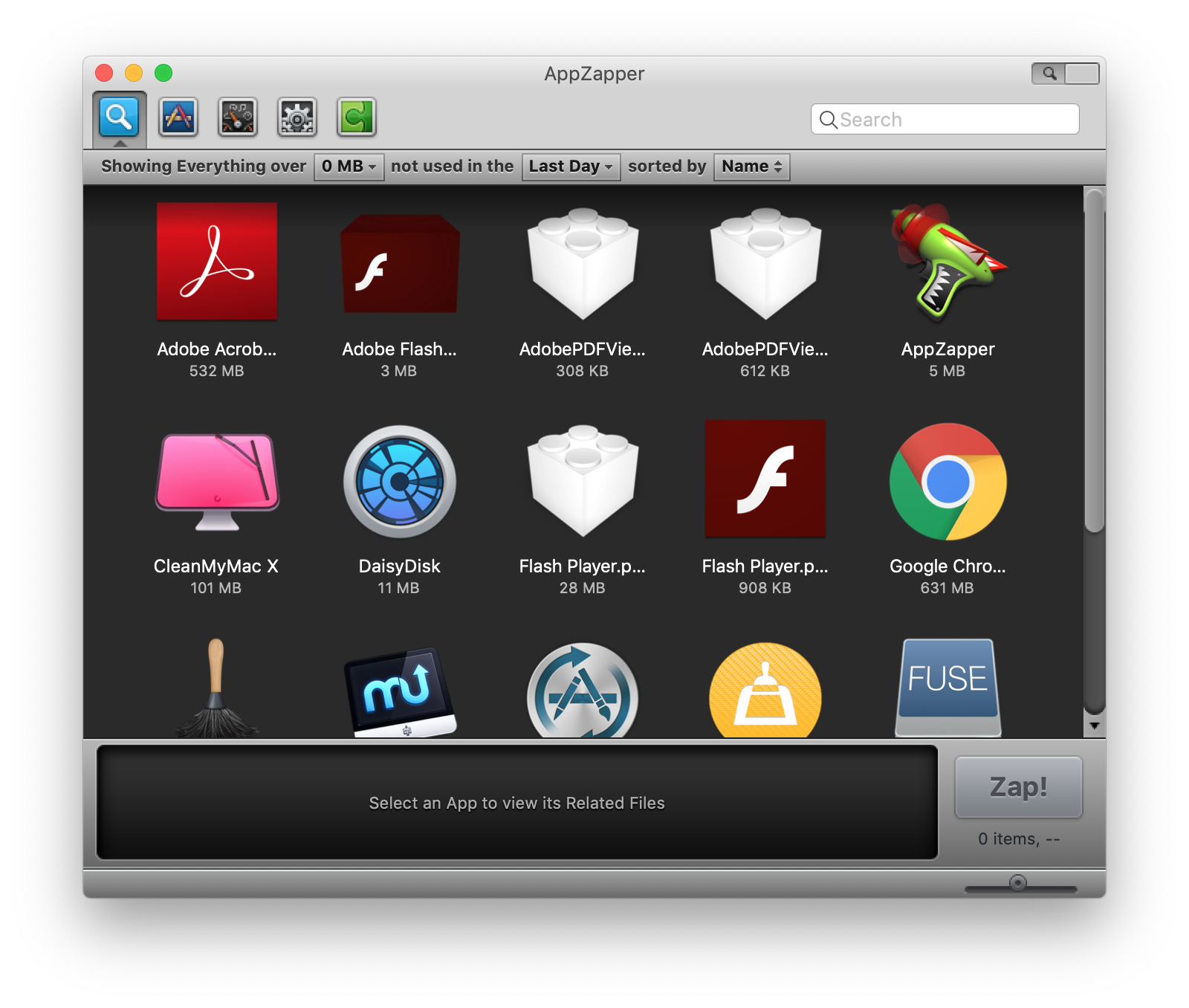
5. AppDelete - $7.99
AppDelete is an popular application to uninstall apps on Mac. What's amazing, this software can also remove Widgets, preference panes, plugins, and screen savers. As some other effective tools, the app also gets rid of the leftover files of the deleted apps. It can help removing the files to free up more space.
The application comes with a simple interface and is user-friendly. Also, it has some additional features such as AppReset, Clear Logs, etc. This app remover for Mac comes with Trash Monitoring. It can easily know whenever you drag an app to Trash. Then it will start to work in no time.
Pros
- Simple interface
- Convenient and fast
Cons
- It can only uninstall software
- Not free
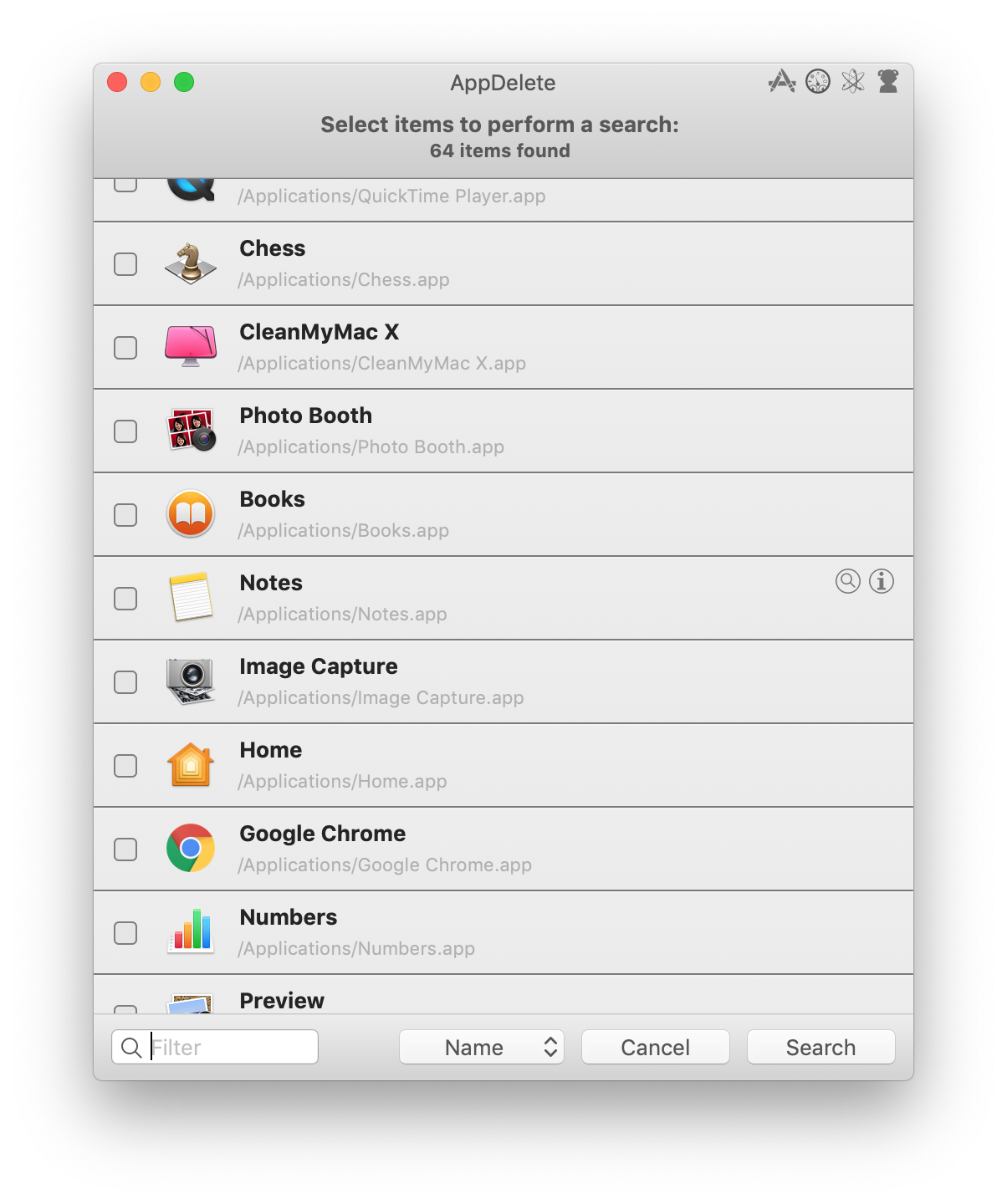
6. CleanMyMac X - $279.62/Year
CleanMyMac X is one of the best uninstallers for Mac. It's easy to remove all types of applications along with their related files. Under the Uninstaller feature, you can also reset an application to its initial state to get a fresh start.
Moreover, this app cleaner for Mac has other amazing features which can help you keep your Mac optimized. The app remover for Mac is an comprehensive Mac optimization tool. It comes with Cleanup, Protection, Speed and other features to help you make your Mac performance better.
Pros
- A lot of powerful features
- Avant-garde interface design
- Clean up system junk files and regain storage space
- System monitoring, quick view of power and internet speed
Cons
- More functions, higher price.
- Too many functions, high learning cost for new users.
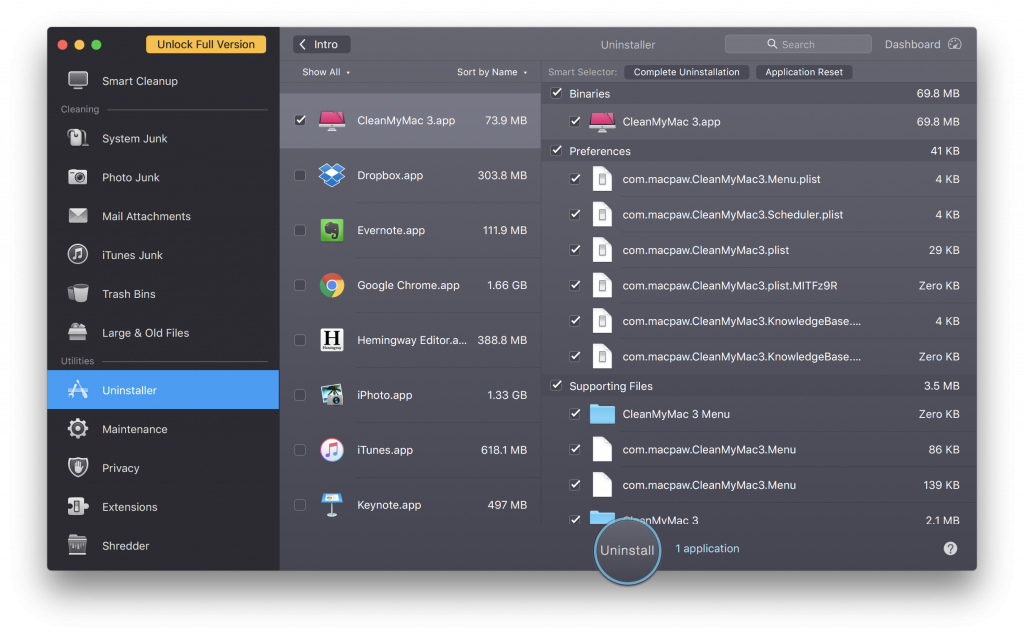
7. TuneupMyMac - $39.95
As an all-in-one Mac optimization tool, TuneupMyMac has many essential features to optimize your Mac. Also it is an efficient app remover for Mac. With its Uninstaller wizard, you can see and check all the apps installed on your system. You can delete the unwanted ones with ease.
Besides, with TuneupMyMac's One-Click Cleaning feature, you can deal with all the junk and unwanted files on your Mac. Also, you can manage your login items, remove duplicate files, old downloads, large files and other junk data to free up more space and also boost your computer performance.
Pros
- Provides a lot of widgets
- System cache cleaning to get more free space.
- Wiping files
Cons
- Takes up a lot of space
- Too old style
- The price is relatively high
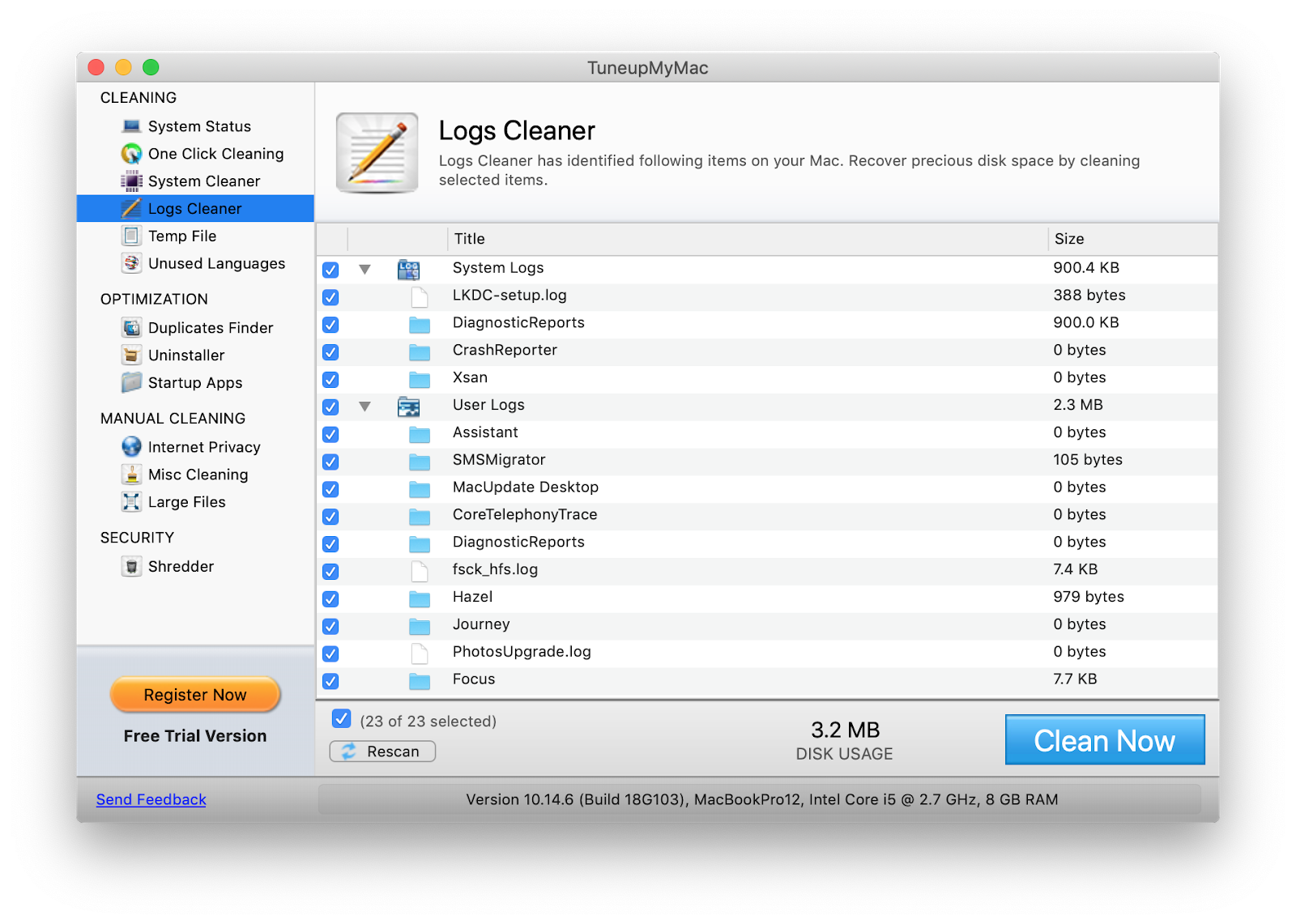
8. Disk Clean Pro - $26.99
Disk Clean Pro, formerly Smart Mac Care, comes with many useful features, including the app uninstall options. Under the Uninstaller tab, you will know which apps have not been used for a long time. This can help you decide which apps are useless to you. You can just choose the unwanted and useless apps to remove.
Moreover, the apps helps you remove junk files, log files, leftover files, cache files and the files in Trash. It has some other options to improve your system performance, including Duplicate Finder, Failed Downloads, Login Items, and more.
Pros
- Protect your computer from malware, adware, spyware.
- Convenient
- Clean up system junk files and browse history.
Cons
- High price
- High learning cost for too many functions.
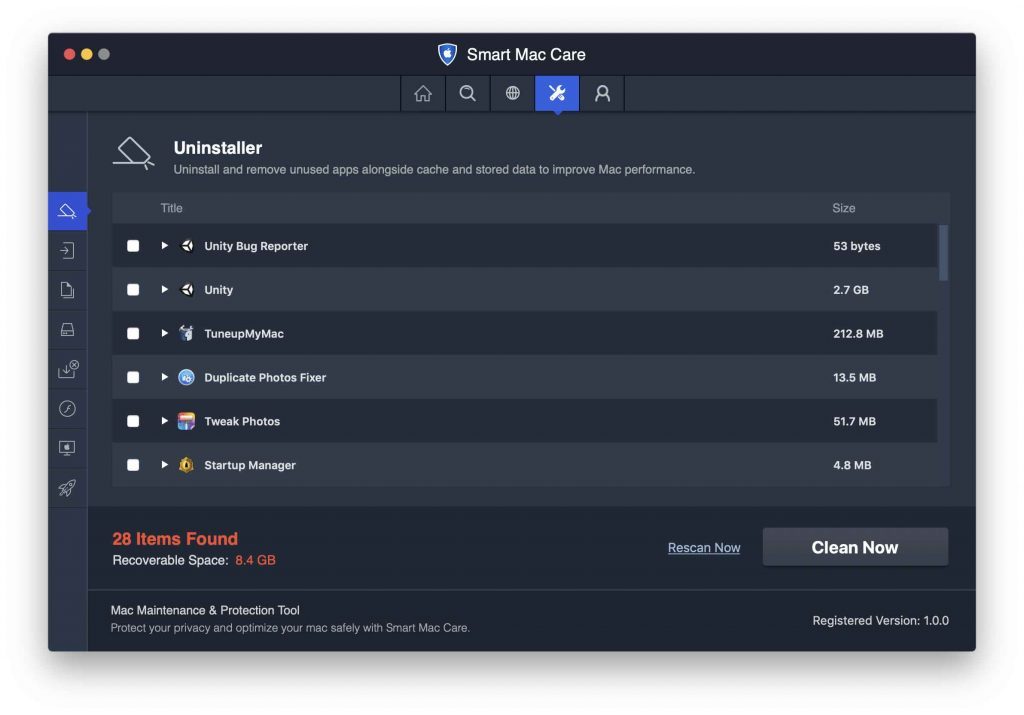
9. Omni Remover - $15.99/Year
As mentioned before, there are many other associated files to Mac Apps. Mac applications run maintenance support scripts, generate running log, and store cache data, etc. So if you drag an app to Trash in Mac system, the main app may be gone, but many associated files and folders are left behind. Omni Remover is able to search all unwanted app leftover junk and allow you clean them up at one tap.
Pros
- Clean system cache, plug-in
- Force uninstallation can delete some stubborn software
- Simple interface, easy to operate
- Support restore software to the default state
Cons
- User may delete the important system software with force uninstallation.
- Can't preview the specific content of deleted files.
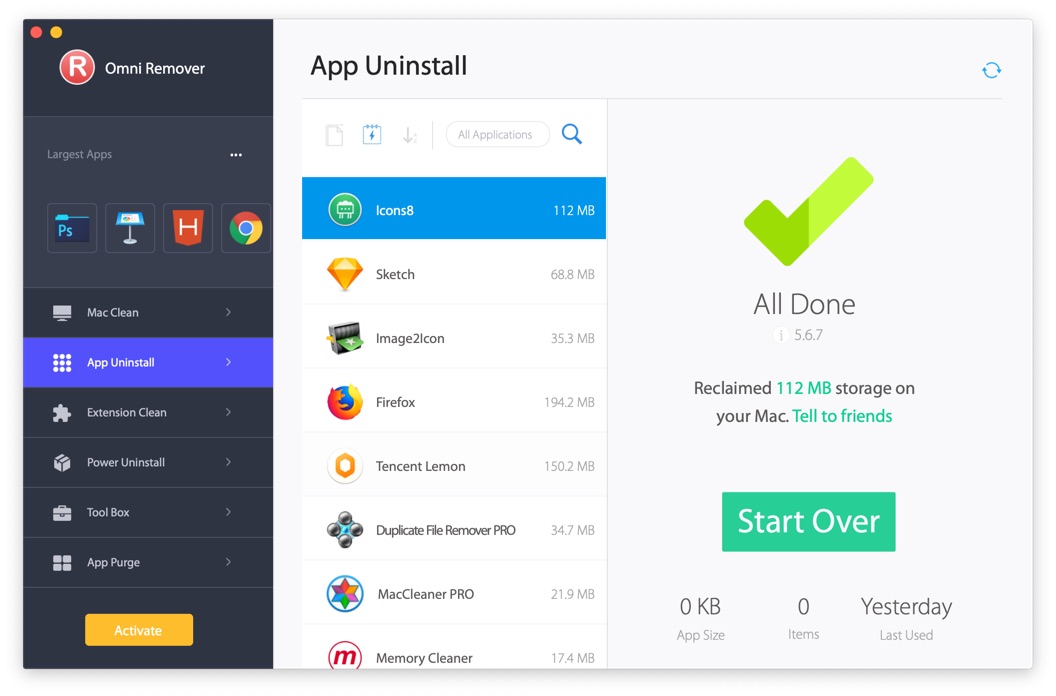
10. Hazel - $42
Hazel is a System Preference pane that works silently in the background. It can do basically whatever you want with the files/folders you specify. When you delete applications on Mac, they will leave behind support files, cache data, and other information that never get cleaned up. With Hazel's App Sweep, Hazel will detect when you try to remove an app to the Trash, search for its support files and other associated files to remove.
Pros
- Provide automatic cleaning function.
- Automatically manage and clean up folders, and users can set it according to their needs
- Integrate some system functions for quick operation.
Cons
- Complicated.
- It's hard for newbies to get started
- Automated operation may delete some files or software by mistake.
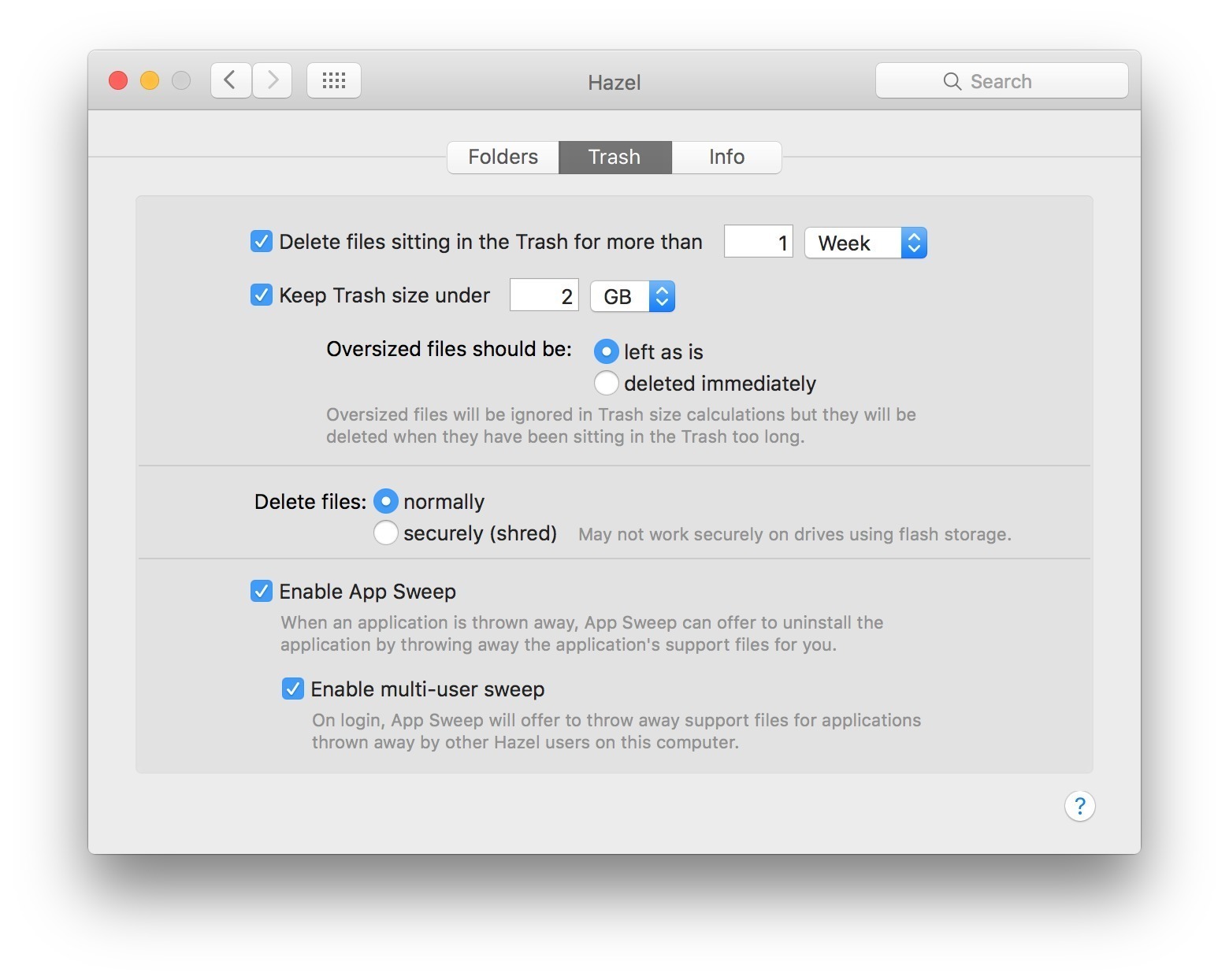
How to remove apps for free with Donemax AppRemover for Mac?
It's very easy to uninstall the apps from your Mac with free Donemax AppRemover for Mac. Here we will introduce you the simple steps to accomplish the task.
Step 1: Download and run Donemax AppRemover for Mac.
After installing the software on your Mac computer, run it from Launchpad. It will list all the applications on your Mac.
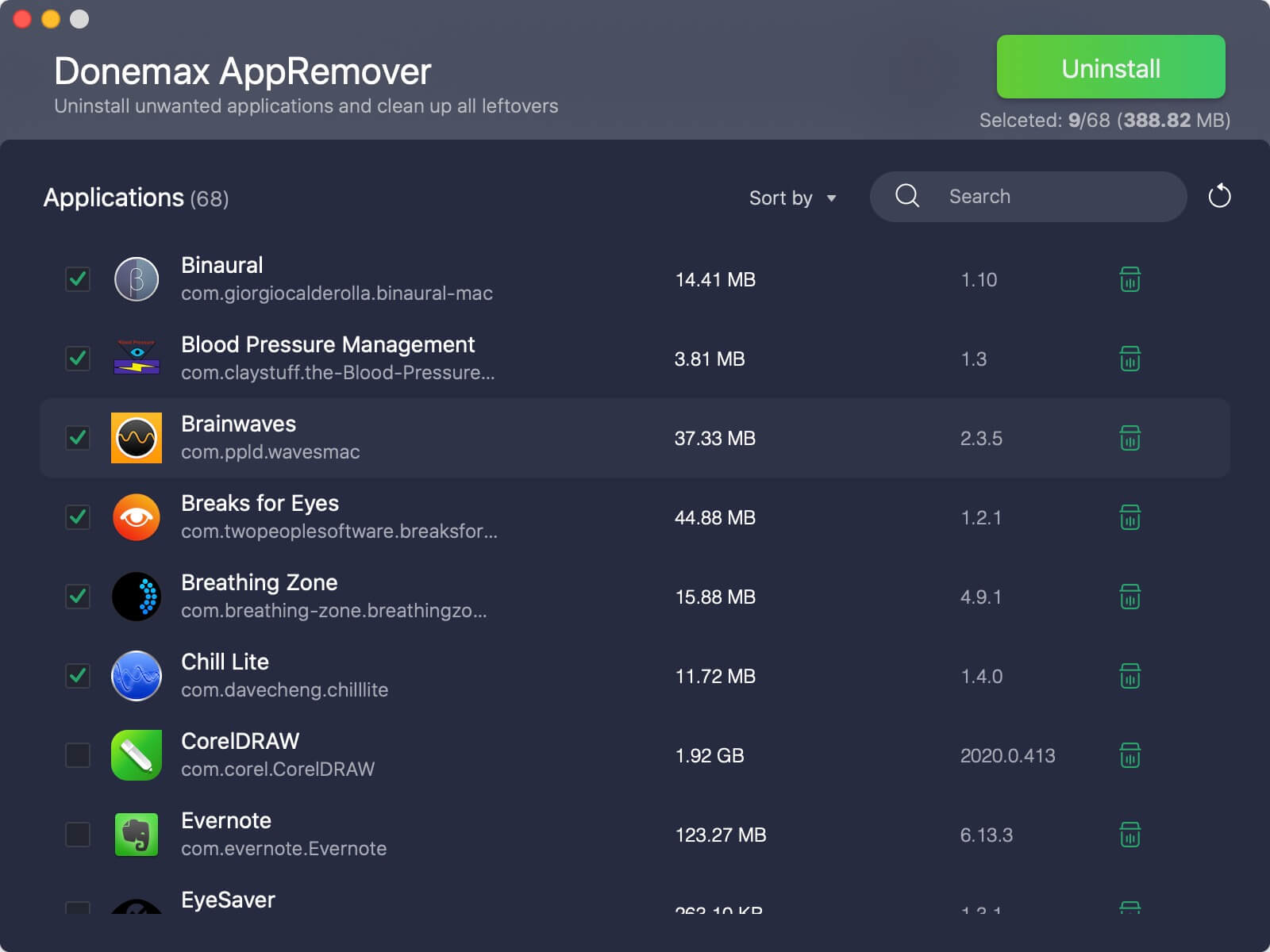
Step 2: Select the applications which you want to uninstall.
Select the application(s) you want to uninstall, click "Uninstall". It will show you the app(s) and associated files to remove.
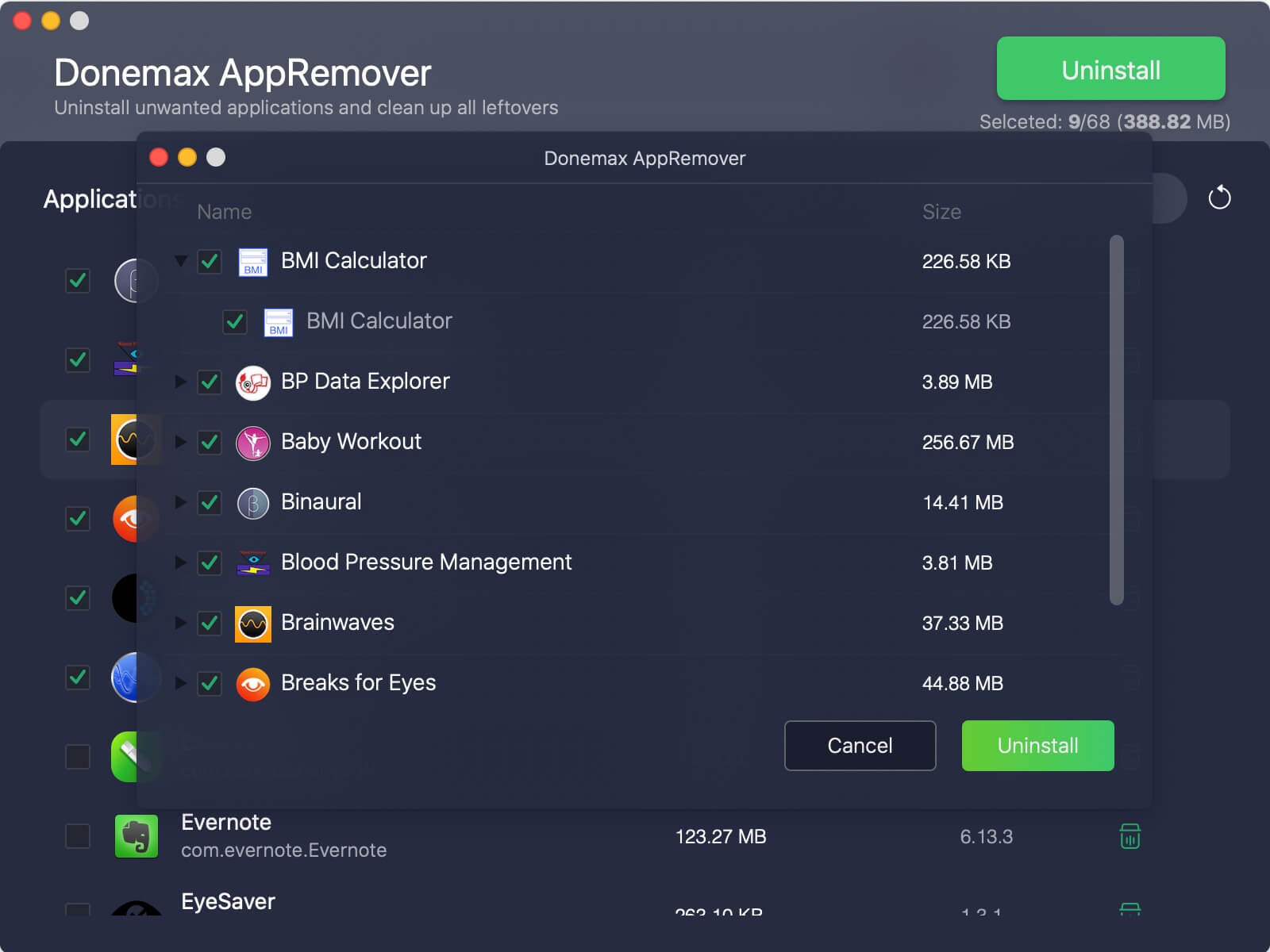
Step 3: Uninstall the selected application(s).
After confirming, please click "Uninstall". It will uninstall the selected application(s) and remove all leftovers.
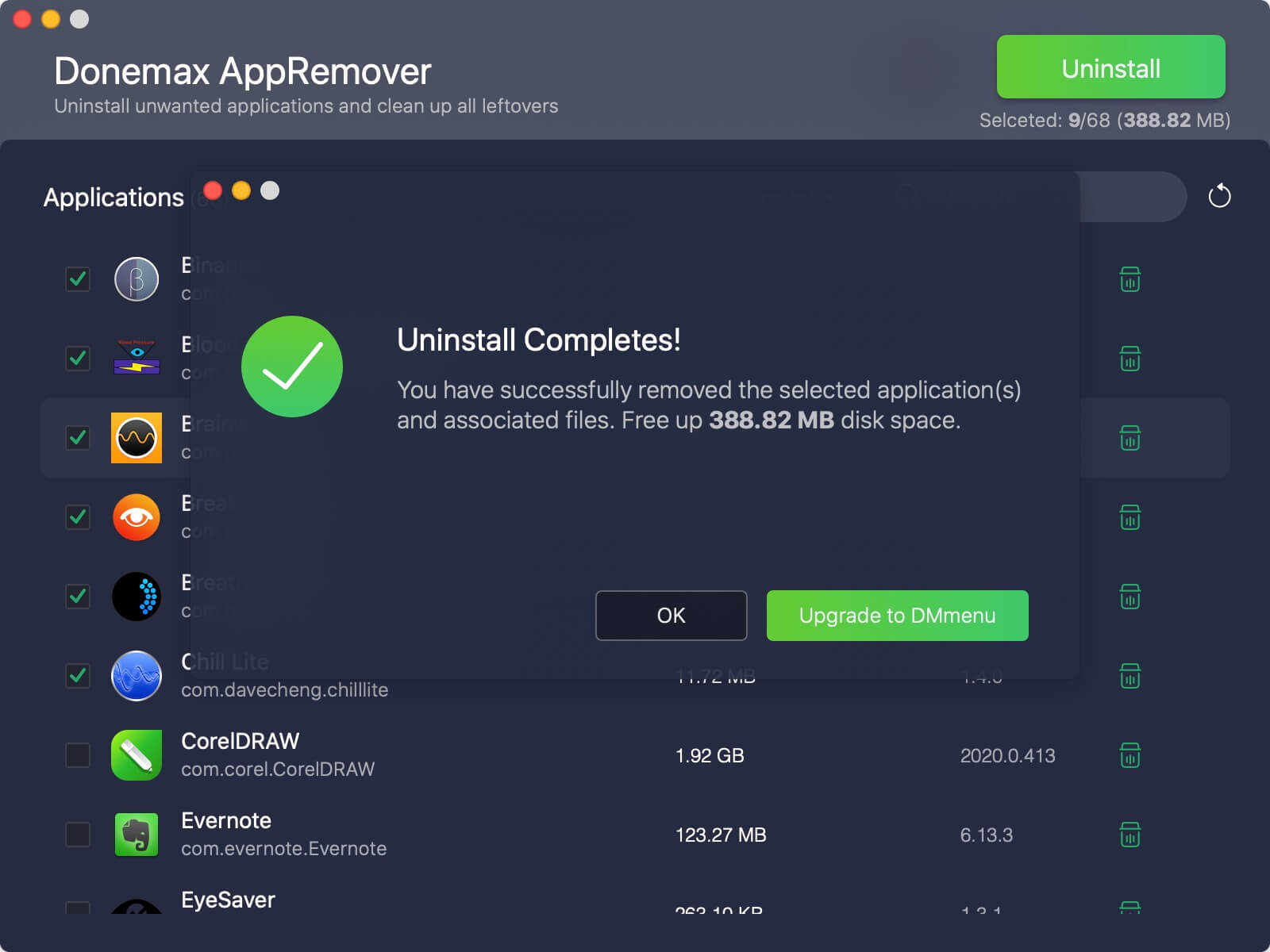
As you can see, it will be easier to totally uninstall apps with a Mac uninstalling software than do the job with the built-in remove function on Mac. You don't need to worry about that remove option is not available in Launchpad. In fact, the Mac uninstaller will help you remove the apps and associated data directly such as this simple and free app uninstaller, Donemax AppRemover and free up more disk space.
AppRemover
Best free Mac uninstaller to easily uninstall apps and remove leftovers.
FAQs on App Uninstaller for Mac
- Download and install free Donemax AppRemover on your Mac
- Launch the software and the applications will be listed
- Select the unwanted apps
- Click "Uninstall"
- Confirm and then the apps will be completely removed from your Mac
- Donemax AppRemover for Mac
- AppCleaner
- AppCleaner & Uninstaller (free 7-day trial)
Related Articles
- May 20, 2025How to Find and Delete Duplicate Photos on Mac
- Dec 11, 2025Delete YouTube Cookies and Cache on Mac
- Jul 15, 2025[8 Methods] Fix Mac Keeps Freezing: Complete Guide to Restore Smooth Performance
- Apr 29, 2025Step-by-step Guide: Clear App's Caches on Mac
- Apr 29, 2025How to Uninstall Firefox on Mac? [Step-by-step Guide]
- Apr 18, 2025How to Clean Up Junk Data on Mac Studio – Guide 2025

Steven
Steven has been a senior writer & editor of Donemax software since 2020. He's a super nerd and can't imagine the life without a computer. Over 6 years of experience of writing technical solutions and software tesing, he is passionate about providing solutions and tips for Windows and Mac users.

Gerhard Chou
In order to effectively solve the problems for our customers, every article and troubleshooting solution published on our website has been strictly tested and practiced. Our editors love researching and using computers and testing software, and are willing to help computer users with their problems