Before we start: If there are too much junk system data generated on macOS Tahoe 26, it will slow down the Mac and takes too much disk space. With the software Donemax DMcleaner for Mac, you can easily and quickly remove the junk data.
PAGE CONTENT:
Every new macOS release comes with exciting features, performance tweaks, and improved system stability. macOS Tahoe 26, Apple's latest operating system, is no different. However, like all macOS versions, Tahoe users often encounter the issue of System Data consuming a significant portion of storage.
If you've opened the storage overview on your Mac only to find that System Data is taking tens or even hundreds of gigabytes, you're not alone. This mysterious category, formerly known as "Other Storage," includes various hidden files that accumulate over time.
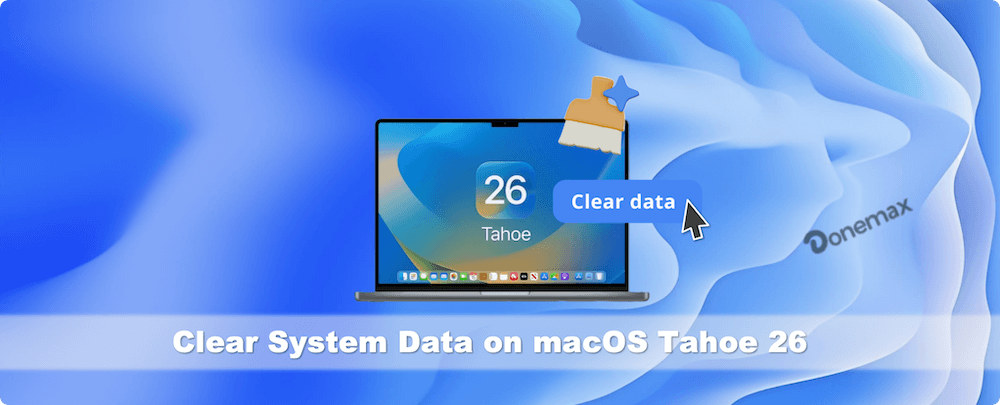
The good news? You can safely clear much of this data to reclaim valuable storage space and improve your Mac's performance. This guide will walk you through what System Data is, why it grows so large, and step-by-step methods to clear system data on macOS Tahoe 26.
What is System Data on macOS Tahoe 26?
Before deleting anything, it's important to understand what System Data represents.
System Data is a catch-all category that macOS uses for files that don't neatly fit into other storage classifications like Apps, Documents, Photos, or Music. It typically includes:
- Cache files – Temporary files created by apps and the system to speed up processes.
- Log files – Records of system events, crashes, or background activities.
- App leftovers – Files that remain after uninstalling an app.
- Temporary system files – Used by macOS during updates or background processes.
- iOS backups – Old iPhone or iPad backups stored in Finder.
- Time Machine local snapshots – Automatic local backups when your external drive isn't connected.
Over time, these files accumulate and can balloon into dozens of gigabytes, eating up your disk space.
How to Check System Data Storage Usage
To see how much space System Data occupies on macOS Tahoe 26:
- Click the Apple menu in the top-left corner.
- Select System Settings.
- Navigate to the General → Storage.
- Hover over or check the section labeled System Data.
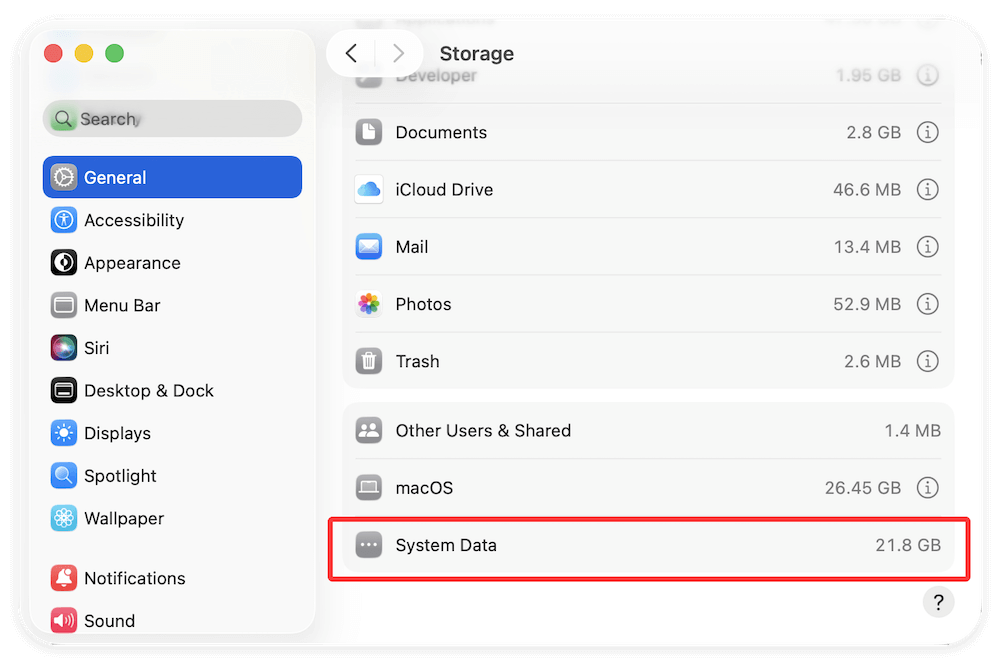
If the number of system data size is large, it's time to take action.
Methods to Clear System Data on macOS Tahoe 26
Let's go through multiple safe ways to reduce System Data. Some methods require Finder navigation, others use Terminal, and a few rely on built-in macOS tools.
Method 1. Clear Cache Files
Cache files are temporary data stored by both macOS and applications to make processes faster. For example, Safari saves website data in cache so that frequently visited pages load quickly, while apps like Photoshop keep cache files to improve performance when editing large projects. Over time, however, cache files can pile up, become outdated, or even corrupted, leading to unnecessary storage consumption and system slowdowns.
On macOS Tahoe 26, cache files can easily consume several gigabytes without you realizing it. Clearing them out occasionally helps you reclaim storage while allowing macOS to rebuild only the caches it actually needs.
Types of Cache Files on macOS Tahoe 26
- System Cache – Generated by macOS for processes like Spotlight indexing, font rendering, and system updates.
- User Cache – Stored in the user's Library folder; includes app-specific caches like Chrome, Spotify, or Slack.
- Browser Cache – Safari, Chrome, and Firefox keep cached website data (images, CSS files, cookies).
- Application Cache – Professional apps like Final Cut Pro, Logic Pro, or Adobe software maintain their own large cache files.
Steps to Manually Clear Cache Files
- Close All Apps – This prevents apps from regenerating cache files during the deletion process.
- Open Finder.
- Press Shift + Command + G to open the Go to Folder window.
- Type: ~/Library/Caches. Inside, you'll find folders for different applications. You can safely delete the contents of these folders but avoid deleting the folders themselves.
- Repeat the process for system-wide caches: /Library/Caches.
These require admin access and mostly contain macOS-level caches. After clearing, restart your Mac. The system will rebuild necessary caches, often improving speed while freeing up storage.
Clearing Browser Cache (Extra Step)
Since browsers often consume a surprising amount of space:
- Safari: Open Safari → Preferences → Privacy → Manage Website Data → Remove All.
- Chrome: Settings → Privacy and Security → Clear Browsing Data.
- Firefox: Preferences → Privacy & Security → Cookies and Site Data → Clear Data.
Risks and Safety Notes
- Don't delete system-critical files. Stick to cache contents only, not entire Library folders.
- Clearing cache may log you out of apps or remove preferences, but it won't delete personal files.
- Some apps may run slightly slower the first time after cache clearing since they need to rebuild new cache.
How Much Space Can You Gain?
Depending on usage, clearing cache can free anywhere from 2–20 GB instantly. Heavy users of creative apps or browsers may reclaim even more.
Method 2. Delete System Log Files
macOS generates logs for troubleshooting and system monitoring. Old logs serve little purpose.
- Open Finder → Go to Folder.
- Enter: ~/Library/Logs and /Library/Logs.
- Delete outdated logs.
Be careful not to delete active logs if you're troubleshooting specific issues.
Method 3. Remove Old iOS Backups
If you've ever synced your iPhone or iPad, macOS may store old backups. These can be huge files taking several gigabytes.
- Connect your iPhone/iPad to your Mac.
- Open Finder and select your device.
- Under General > Manage Backups, check the list.
- Delete outdated or unnecessary backups.
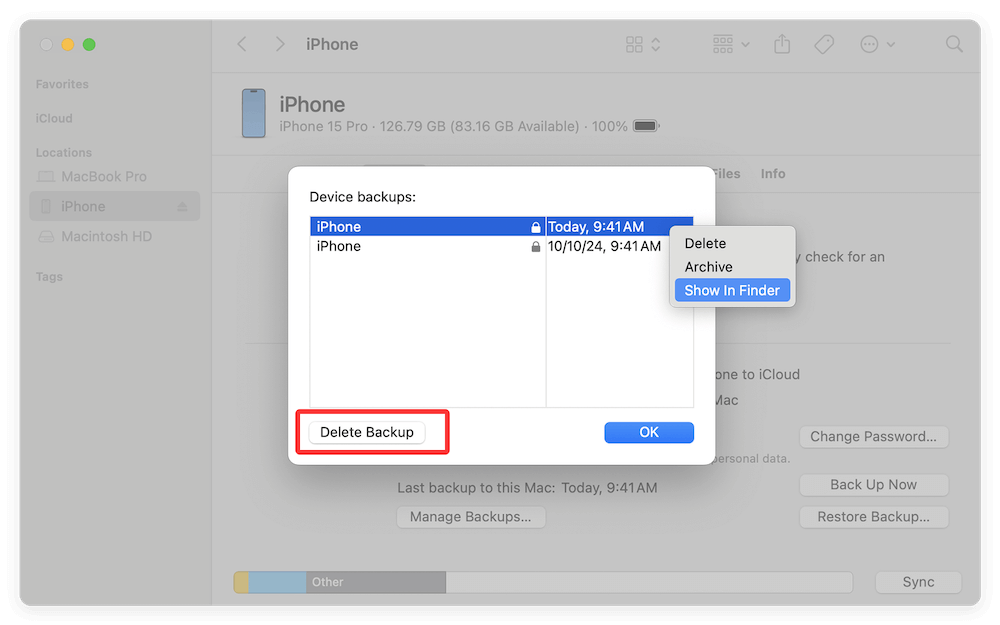
Method 4. Manage Time Machine Snapshots
Even if you don't use Time Machine regularly, macOS stores local snapshots as temporary backups. These can consume significant space.
Steps to delete snapshots via Terminal:
- Open Terminal.
- Enter the command to display snapshots:
tmutil listlocalsnapshots /
- To delete one, run:
sudo tmutil deletelocalsnapshots <date>
Clearing snapshots often frees tens of gigabytes instantly.
Method 5. Clear Application Support Files
Some apps leave behind massive support files even after uninstallation.
- Open Finder → Go to Folder.
- Go to: ~/Library/Application Support
- Sort by file size and delete leftovers from uninstalled apps.
Method 6. Empty Trash and Downloads Folder
It sounds obvious, but many users forget the Trash counts toward storage. Similarly, large files often sit in the Downloads folder unnoticed.
- Right-click Trash → Empty Trash.
- Open Downloads → sort by size → delete unnecessary files.
Method 7. Use macOS Storage Management Tool
macOS Tahoe 26 has a built-in storage management panel.
- Go to Apple Menu > About This Mac > Storage > Manage.
- Check recommendations, including: Store in iCloud (move files/photos to iCloud), Optimize Storage (auto-delete TV shows, movies), Empty Trash Automatically, Review Large Files.
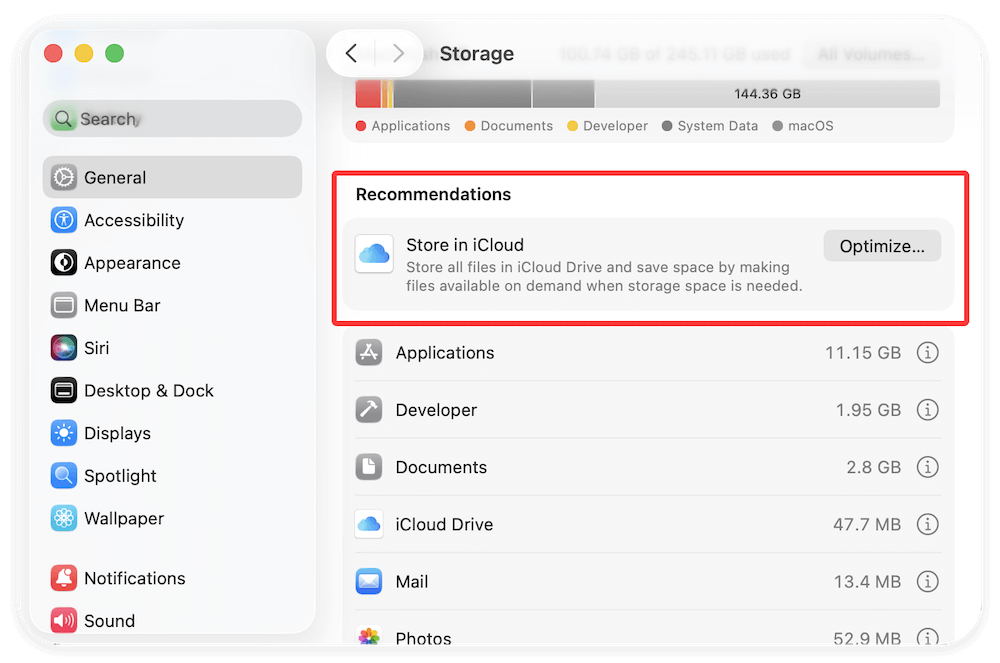
This is a safe method for beginners.
Method 8. Advanced: Use Terminal Commands
For advanced users, Terminal offers direct commands to clear caches.
Example:
sudo rm -rf ~/Library/Caches/*
sudo rm -rf /Library/Caches/*
🚨 Warning: Using sudo rm -rf incorrectly can erase critical files. Always double-check your command.
Method 9. Using Third-Party Tools (Optional)
If manual cleanup feels too complex, third-party apps automate the process. Popular options include:
- DMcleaner for Mac – Cleans caches, logs, and large files safely.
- DaisyDisk – Visual disk analyzer to find large hidden files.
- OnyX – Free tool for system maintenance and cleanup.
With the software, you can easily free up storage space on macOS Tahoe. For example, you can do as follows to clear the junk data with DMcleaner for Mac.
Step 1. Download and install the software DMcleaner for Mac on your computer.
Donemax DMcleaner for Mac
- Most effective data cleaner software for macOS Tahoe.
- Remove junk data to free up space and speed up Mac.
- All-in-one junk data cleanup and optimization application.
Step 2. Run the software and change to Junk Cleaner option. There you can clear the junk system data and other data. Also, the software offers other options to clear data on Mac.
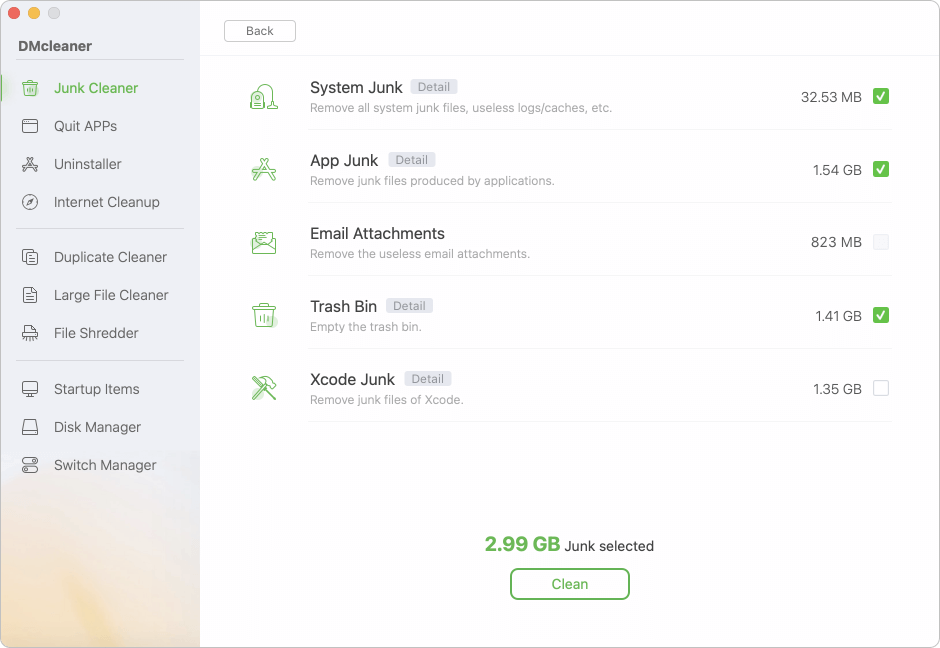
Pros
- Easy to use.
- Safe automation.
Cons
- Paid apps may cost extra.
- Reliance on third-party software.
Best Practices to Prevent Excessive System Data Buildup
Clearing System Data once is helpful, but preventing buildup is smarter.
- Regularly clear cache/logs (monthly or quarterly).
- Keep macOS updated – Tahoe 26 updates may improve storage management.
- Uninstall apps completely using a reliable uninstaller.
- Avoid hoarding downloads – clean Downloads folder frequently.
- Use cloud storage (iCloud, Google Drive, OneDrive) to offload large files.
Common Mistakes to Avoid
While clearing storage, many users make errors that can harm system stability.
- Deleting essential system files – Only remove safe cache/logs, not macOS core files.
- Using unreliable cleaning apps – Some shady apps cause more problems than they solve.
- Skipping backups – Always back up via Time Machine or iCloud before deep cleaning.
Conclusion
System Data on macOS Tahoe 26 can quietly consume massive amounts of disk space, slowing your Mac and leaving little room for important files. Fortunately, with the right approach, you can safely clear caches, logs, backups, and snapshots to reclaim space.
For casual users, the built-in Storage Management tool and deleting old backups offer the easiest solutions. Power users can dive deeper using Finder and Terminal.
By following these steps—and adopting good storage habits—you'll ensure your Mac runs smoothly, efficiently, and without unnecessary clutter.


DMcleaner for Mac
Donemax DMcleaner for Mac is an award-winning Mac cleanup & maintenance tool. It offers over 10 tools to help Mac users clean junk data. It helps speed up a slow Mac. Additionally, it includes a smart switch manager and disk manager for Mac.
Related Articles
- May 20, 2025How to Find and Delete Duplicate Photos on Mac
- Jun 17, 2024How to Protect Internal and External SSD on Mac?
- Oct 29, 2024Clear Caches on Mac: A Complete Guide
- Apr 07, 2025How to Clean Up System Junk Data on Mac?
- Jan 05, 2026How to Uninstall Apps on macOS?
- Sep 30, 2024Increase Mac's Storage: Guide to Maximizing Space

Christina
Christina is the senior editor of Donemax software who has worked in the company for 4+ years. She mainly writes the guides and solutions about data erasure, data transferring, data recovery and disk cloning to help users get the most out of their Windows and Mac. She likes to travel, enjoy country music and play games in her spare time.

Gerhard Chou
In order to effectively solve the problems for our customers, every article and troubleshooting solution published on our website has been strictly tested and practiced. Our editors love researching and using computers and testing software, and are willing to help computer users with their problems