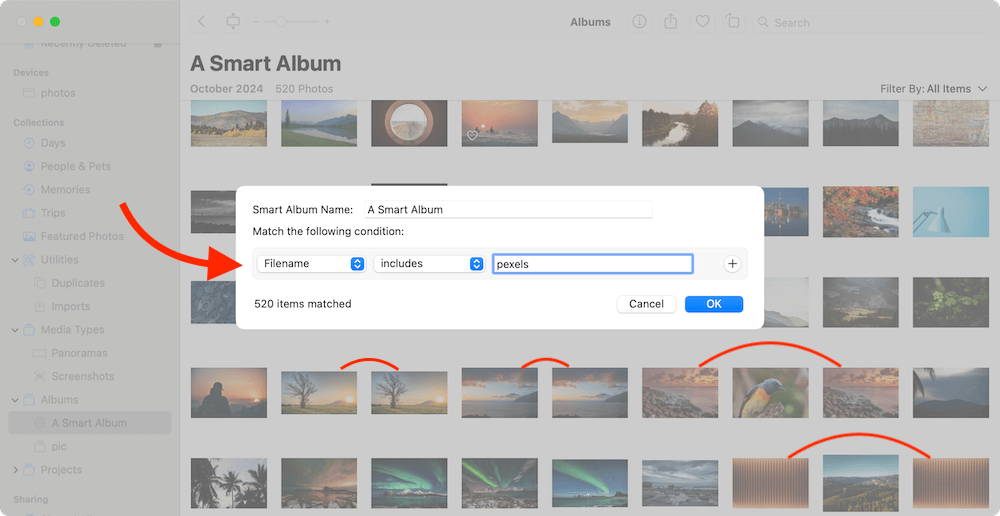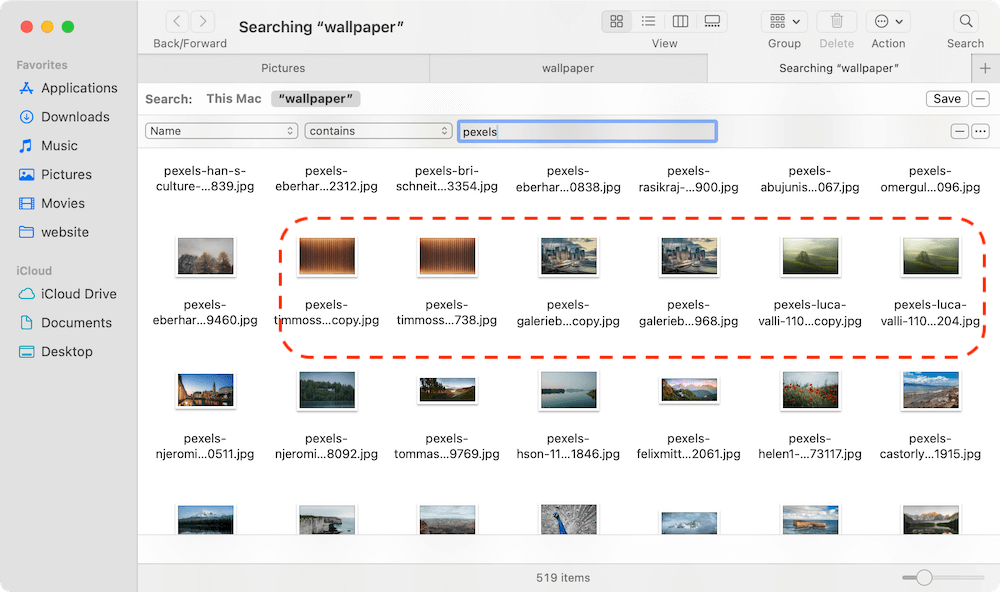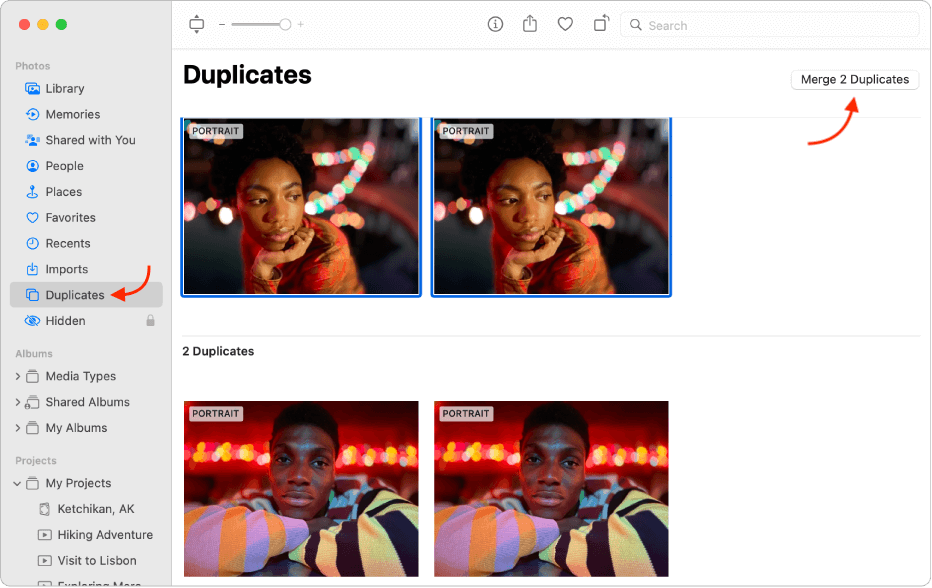Before we start: If you don't want to manually check and remove duplicated photos or other files on Mac, try the software DMcleaner for Mac. It can not only delete duplicated files, but also clean up and speed up your Mac effectively.
PAGE CONTENT:
Photos are a wonderful way to preserve memories, but over time, your Mac can become cluttered with duplicate images. Whether it's due to repeated imports, syncing with iCloud, editing the same photo multiple times, or simply disorganized photo management, duplicate photos can take up precious disk space and make your library messy.
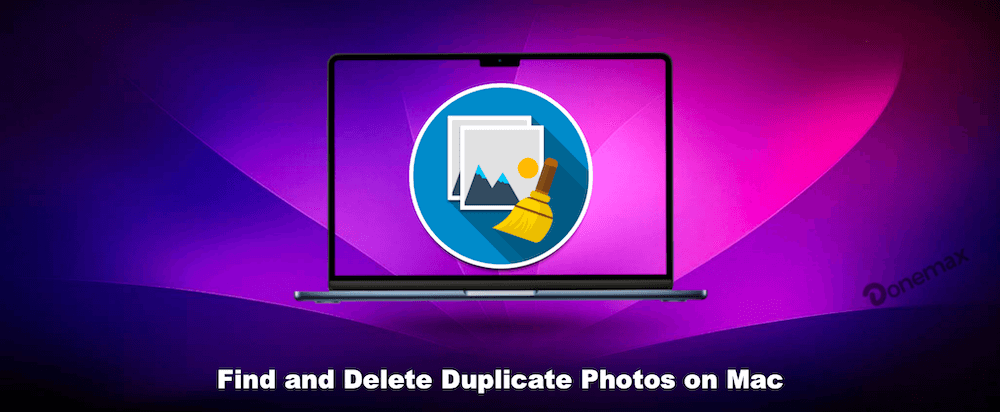
In this guide, we'll walk you through how to find and delete duplicate photos on your Mac using both manual and automatic methods. From using built-in macOS features to leveraging powerful third-party tools, this comprehensive tutorial will help you regain control over your photo collection.
Common Causes of Duplicate Photos on Mac
Before we dive into removal techniques, let's understand why duplicate photos occur on Mac:
1. Repeated Imports
Each time you import photos from your iPhone, camera, or USB drive without checking for duplicates, you risk copying the same files again. Many users forget they've already imported photos, resulting in unnecessary duplicates.
2. Multiple Photo Management Apps
If you use more than one application to manage photos (such as Photos, Adobe Lightroom, or Google Photos), syncing or importing the same images in different apps can create duplicates.
3. iCloud or Time Machine Restores
Restoring your Mac from a Time Machine backup or syncing photos from iCloud may cause duplication if the library isn't merged correctly.
4. Manual Editing or Saving
When you edit a photo and save a copy instead of overwriting the original, it creates a nearly identical duplicate. Also, using "Save As" can leave multiple versions of the same image.
Understanding the source of the problem can help prevent future duplication, but let's move on to the solutions.
Manually Finding Duplicate Photos on Mac
Manual detection isn't the fastest or most efficient method, but it works if you have a small collection of photos.
1. Using the Photos App (Smart Albums)
The Photos app doesn't offer direct duplicate search (except in newer macOS versions), but you can create Smart Albums to filter photos by specific criteria like filename or date.
Steps:
- Open the Photos app.
- Click File > New Smart Album.
- Choose a condition like "Filename" or "Date Captured" to find similar files.
- You can compare the results manually to spot duplicates.
![Using the Photos App]()
Limitations:
This approach is time-consuming and only works well when duplicates have identical metadata.
2. Using Finder
Finder allows you to search for files based on name, size, and type.
Steps:
- Open Finder and go to your Pictures folder.
- Press Cmd + F to start a new search.
- Use filters like "Kind is Image" and "File size is" to identify similar photos.
- Sort results by name or date to easily spot duplicates.
![Using Finder]()
This method requires visual inspection and is prone to error, especially for large libraries.
Removing Duplicate Photos with Built-in Mac Tools
If you're using macOS Ventura or later, Apple has added a native duplicate detection tool within the Photos app.
Steps to remove duplicated photos using the "Duplicates" Album in Photos App
- Open the Photos app on your Mac.
- In the left sidebar, look for a folder named "Duplicates" under the Utilities section.
- Click to see a list of detected duplicate photos.
- You can then choose to Merge duplicates. The system keeps the highest-quality version and merges metadata.
![Removing Duplicate Photos with Built-in Mac Tools]()
Advantages:
- Automatically detects identical images.
- Saves time with quick merging.
- Easy to use and fully integrated.
Limitations:
- Only available in macOS Ventura or newer.
- May not detect similar images (e.g., edited versions or burst shots).
If you're on an older version of macOS or want more control, a third-party app might be more suitable.
Using Third-Party Duplicate Photo Finder Software
Third-party tools are highly effective at finding and removing duplicate photos, including visually similar ones. Here are a few popular options:
1. DMcleaner for Mac: The Duplicate Finder by Donemax
Among the many third-party tools available for finding and deleting duplicate photos on a Mac, DMcleaner for Mac stands out for its balance of simplicity and power. Whether you're a casual user with a cluttered photo folder or a creative professional managing thousands of high-resolution images, DMcleaner for Mac can significantly streamline your duplicate cleanup process.
What is DMcleaner for Mac?
DMcleaner is a dedicated duplicate file finder for macOS that intelligently scans your computer for duplicate and similar files, including documents, videos, music, and — most importantly — photos. It's known for its clean interface and smart selection algorithms that let users clean up their systems with just a few clicks.
Donemax DMcleaner for Mac
- Remove duplicated photos, videos, documents and other files.
- Comprehensive and easy-to-use cleanup tool for macOS.
- Full of features to clean and optimize the Mac.
While there are several options on the market, DMcleaner offers unique features that are particularly helpful for photo duplication. It doesn't just look for identical file names; it uses advanced algorithms to analyze content. This means it can find exact duplicates.
Step-by-Step Guide to Using DMcleaner
Step 1. Download and Install
Visit the official Donemax DMcleaner website or download the software. Install and launch the application. Select Duplicate Cleaner option.
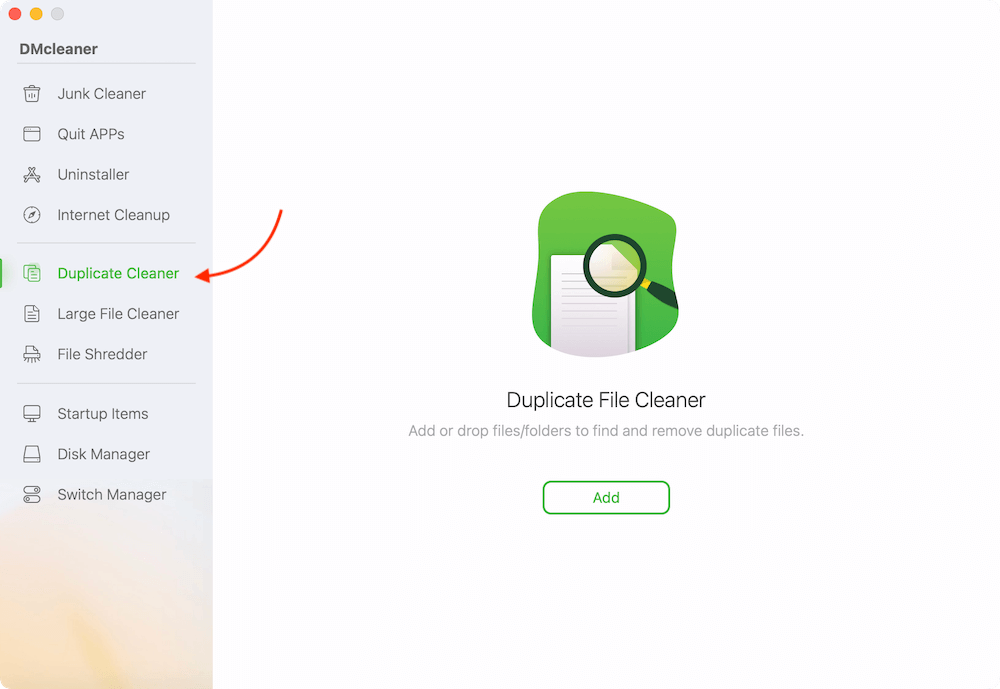
Step 2. Select Folder
You can scan your entire Pictures folder or drag and drop specific foldersfor a comprehensive scan.
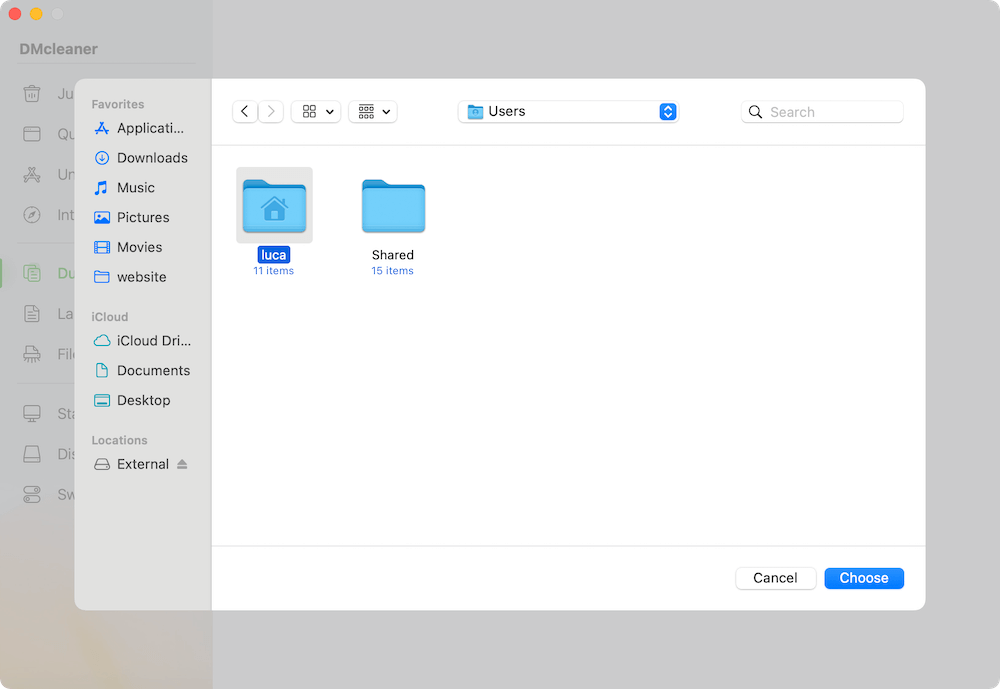
Step 3. Start Scanning
Click the Scan button. DMcleaner will analyze the folder and build a list of exact and similar duplicates.
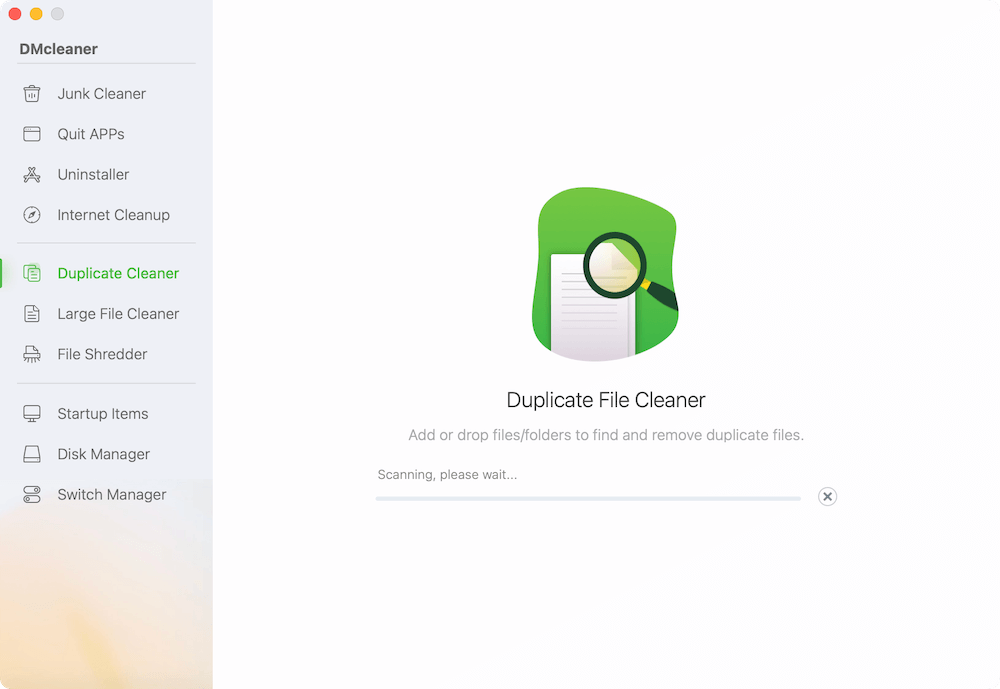
Step 4. Review Scan Results
Once the scan is complete, you'll files that are byte-for-byte identical. Change to Pictures tab to review the duplicated photos. You can preview each photo side-by-side to decide which to keep. Just right click a photo and open it to view the content.
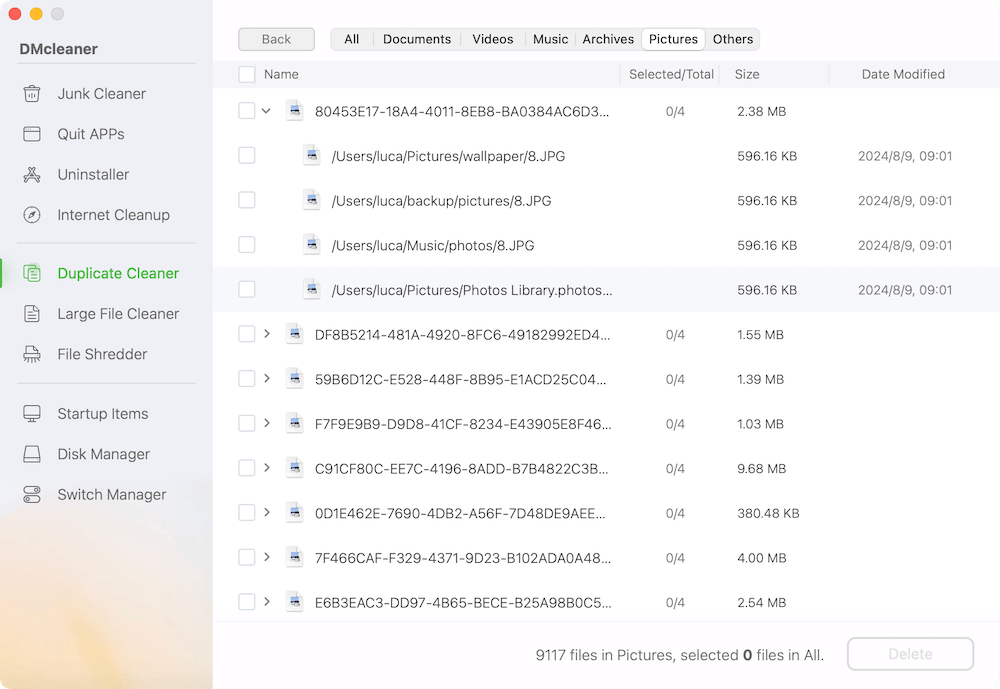
Step 5. Delete the duplicate photos.
Choose individual photos and mark which ones to delete. Click Delete button to confirm deletion and DMcleaner will remove the selected photos.
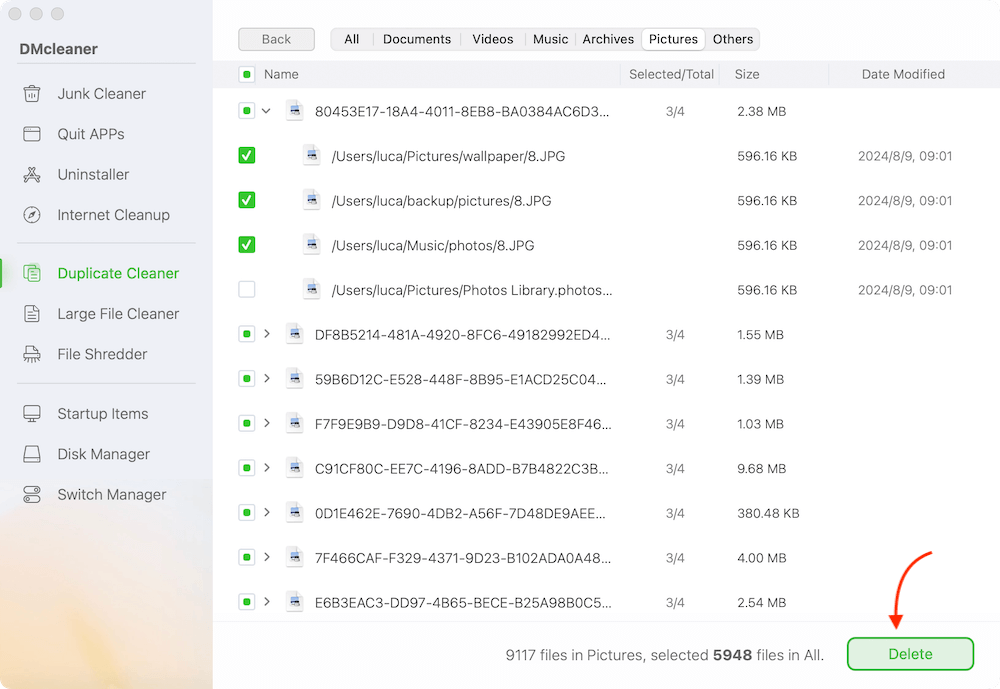
Is DMcleaner Worth It?
If you're serious about keeping your Mac's storage optimized and your photo collection organized, DMcleaner is a worthwhile investment. Its powered features and speed outperform most manual methods and many competitors. For users with a large photo library — such as photographers, content creators, or family archivists — the time and storage savings easily justify the cost.
Tips for Best Results with DMcleaner
- Run a backup of your photo library before starting, especially for large or older libraries.
- Regular scan if you frequently import new photos or edit images.
- Pair it with iCloud Photos to keep your duplicate-free collection synced across devices.
Pros
- Fast scanning and intuitive interface.
- Offers preview before deletion.
Cons
- Free trial has limitations; full version requires a license.
2. Duplicate Photos Fixer Pro
Another reliable option, Duplicate Photos Fixer Pro supports detailed comparison settings including matching by content, time interval, and GPS.
Features:
- Drag-and-drop folders to scan.
- Supports iPhoto and Photos libraries.
- Offers auto-marking for faster cleanup.
3. PhotoSweeper
Ideal for photographers, PhotoSweeper compares photos pixel by pixel and is highly customizable.
Features:
- Works with Lightroom and Capture One.
- Compares edited and RAW versions.
- Great for organizing large libraries.
Tips for Safe Duplicate Deletion on Mac
Before you start deleting files, it's important to follow a few safety measures:
- 1. Back Up Your Photos
Use Time Machine or manually copy your photo library to an external drive or cloud storage. Mistakes happen, and it's better to have a backup than to regret losing a precious memory.
- 2. Use the Preview Feature
Never delete photos in bulk without checking. Third-party apps allow side-by-side comparison so you can confirm what's being removed.
- 3. Watch Out for Edited Photos
Duplicates aren't always exact. Be careful not to delete edited versions, cropped images, or filtered photos that may look similar to originals.
- 4. Avoid Relying on File Names
Two different photos may share the same name. Always preview the file before deletion.
Preventing Duplicate Photos on Mac in the Future
Once your library is clean, you'll want to keep it that way. Here are some preventive tips:
1. Enable iCloud Photos Optimization
Turn on iCloud Photos and select Optimize Mac Storage to avoid downloading full-size duplicates when syncing.
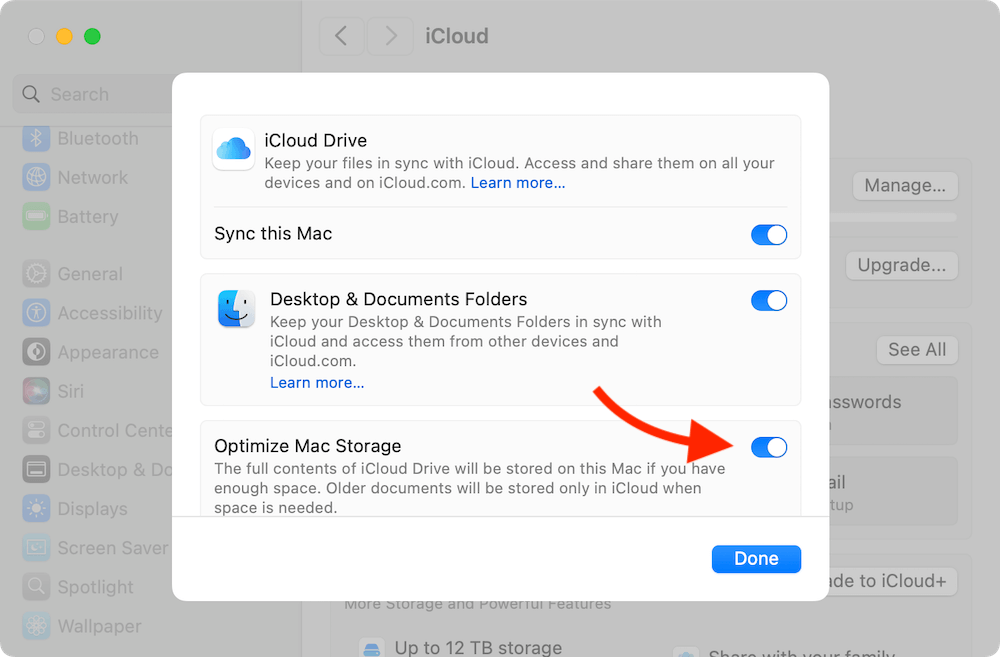
2. Avoid Repeated Imports
Use Image Capture or Photos to check what's already been imported before syncing from a device.
3. Stick to One Photo Management System
Use only one app to manage your photo library. Mixing apps like Photos, Lightroom, and Google Photos can lead to duplication.
4. Use File Organization Strategies
Organize your pictures in dated folders (e.g., /Pictures/2025/May) to easily track new vs. existing files.
Conclusion
Managing duplicate photos on your Mac doesn't have to be overwhelming. Whether you choose to use built-in tools like the Photos app in macOS Ventura or powerful third-party apps like DMcleaner, taking action to clean up your photo library will free up valuable space and make photo browsing more enjoyable.
To recap:
- Manually review photos using Smart Albums and Finder for small libraries.
- Use the Photos app's Duplicates album if you're on macOS Ventura or later.
- Install third-party apps like DMcleaner for Mac, Duplicate Photos Fixer Pro, or PhotoSweeper for a faster, more accurate clean-up.
- Back up before deleting and always preview.
- Maintain a photo organization habit to avoid duplicate buildup.
Cleaning out duplicates may take some time upfront, but the long-term benefits in speed, storage, and sanity are well worth it.


Donemax DMcleaner for Mac
Donemax DMcleaner for Mac is an award-winning Mac cleanup & maintenance application. It offers 10+ tools to help Mac users clean up junk data on Mac, uninstall unwanted apps & delete leftovers, shred files, delete duplicate files, free up disk space, speed up slow Mac, etc. It is also a smart switch manager for Mac, a powerful disk manager for Mac.
Related Articles
- Oct 29, 2024Clear Caches on Mac: A Complete Guide
- Apr 18, 2025How to Clean Up Junk Data on Mac Studio – Guide 2025
- Jul 08, 2025How to Uninstall Applications on macOS Tahoe 26?
- Apr 29, 2025Step-by-step Guide: Clear App's Caches on Mac
- Apr 07, 2025How to Clean Up System Junk Data on Mac?
- Sep 23, 2025Best 10 Mac Uninstaller to Remove Apps from Mac (macOS Tahoe Ready)

Coco Lin
Coco has been a writer and a chief programmer at Donemax software since 2018. Over 10 years of experience of writing troubleshooting articles in the software industry, she is passionate about programming and loves to providing solutions to Windows and Mac users. Also she enjoys music and palying tennis in her free time.

Gerhard Chou
In order to effectively solve the problems for our customers, every article and troubleshooting solution published on our website has been strictly tested and practiced. Our editors love researching and using computers and testing software, and are willing to help computer users with their problems