Summary: Several macOS built-in and third-party tools can format USB flash drive on Mac easily. After formatting the USB drive simply, data recovery software can easily recover the files. To prevent data recovery, you can use Donemax Data Eraser for Mac to format USB flash drive and wipe data permanently.
PAGE CONTENT:
Users must format USB flash drive on a Mac to fix problems, make the drive work better, or make it more useful. The guide will outline the steps formatting USB drive to APFS, Mac OS Extended, ExFAT, FAT32, and more. You even can format a USB drive to NTFS on Mac with special USB formatting tool.

The article will show you why formatting is important, how to back up important files, and how to fix common issues. If you need the drive for macOS, cross-platform compatible, or specific jobs, this guide will help you get there easily. Following these steps, you can ensure your USB flash drive works well on Mac and safely and is ready for all your storage needs.
Why Format a USB Flash Drive for Mac?
On a Mac, you might need to format a USB drive due to the following reasons:
- Compatibility: Flash drives are often already set for Windows (usually ExFAT, FAT32 or NTFS), which means they might not work with macOS (which uses APFS or HFS+). By reformatting the USB drive on Mac, Mac can read and write to the drive normally.
- Organization: Formatting deletes all the data on the drive, leaving it empty for new files. That is useful if the drive is full of things you don't want or has become disorganized.
- Performance Optimization: Formatting the drive can sometimes improve its performance, especially if you haven't used it for a long time.
- Security Concerns: After getting a drive from someone else, formatting the drive can ensure it does not contain secret malware or unwanted data.
Before Formatting a USB Flash Drive on Mac
1. Backup Important Data
Note that formatting a USB flash drive will delete everything on it. Before moving on, ensure you have a copy of any important data. You can move the files to a different drive or the cloud storage.
2. Verify Drive Capacity and Health
View the USB flash drive to see if it is woking and has enough space for your needs. Disk Utility lets you see how healthy the drive is. If the USB drive gets damaged, click on First Aid button to repair it.
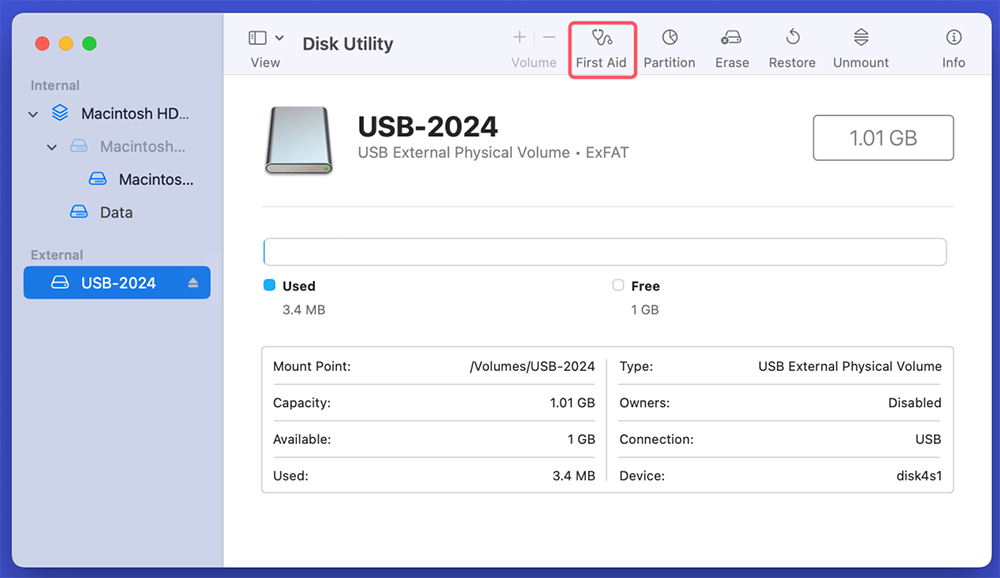
5 Methods to Format a USB Flash Drive on Mac
Method 1. Format a USB Drive on Mac Using Disk Utility
Connect the USB drive to a Mac that has a USB port or a USB hub. The drive should now appear on desktop or in the Finder sidebar. Open Disk Utility to format the USB flash drive:
Step 1. Disk Utility is in the Applications > Utility folder, or you can use Spotlight to find it (press Command + Space and type "Disk Utility").
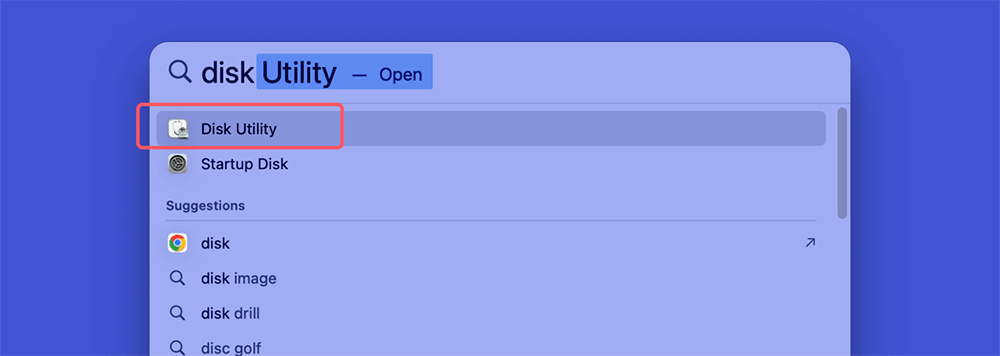
Step 2. Select the USB flash drive, then click on Erase button.
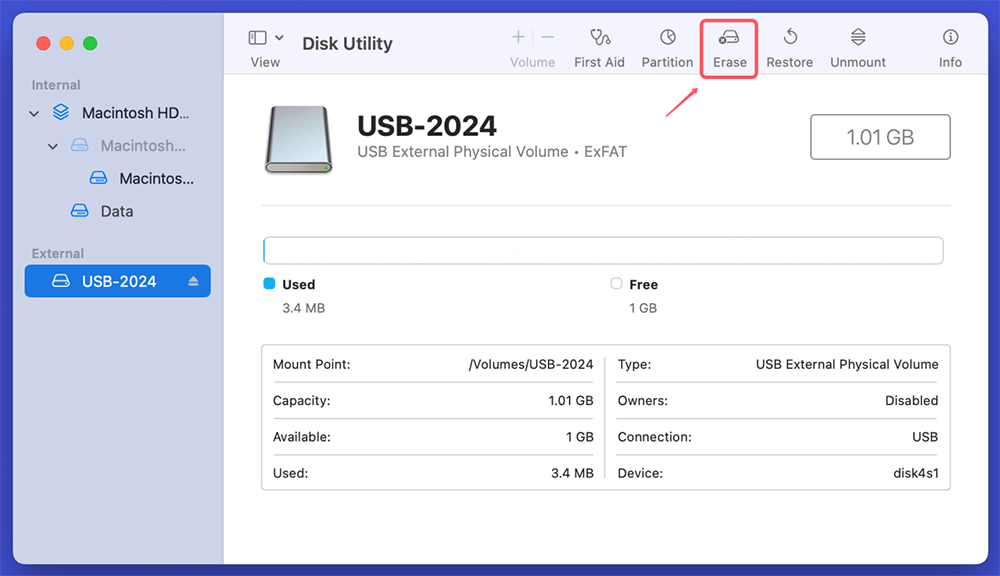
Step 3. Select a file system, such as ExFAT, MS-DOS (FAT)/FAT32, APFS, or Mac OS Extended, etc.
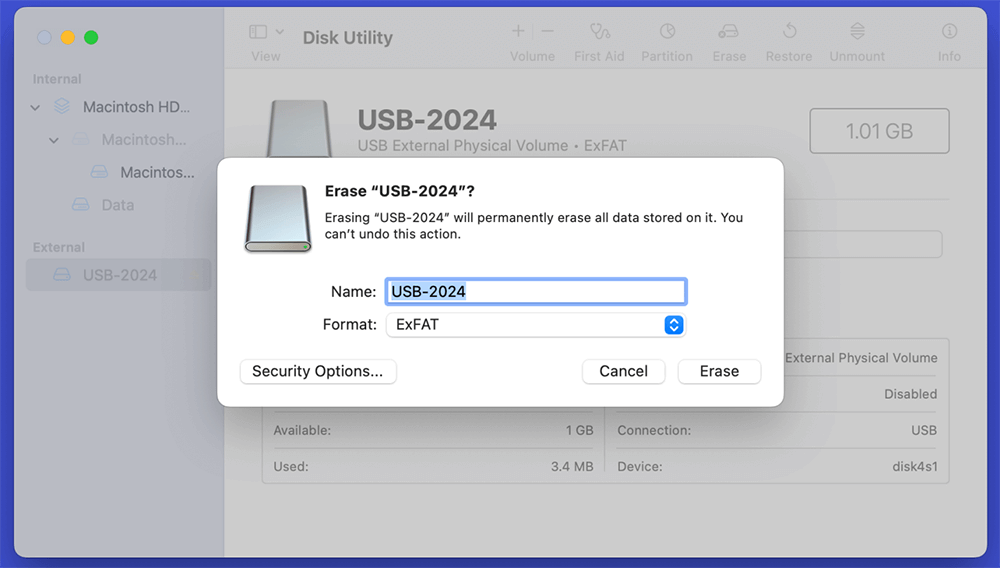
Step 4. Click on Erase button again to format the USB flash drive. Once the scan is completed, click on Done button.
Method 2. Format a USB Drive on Mac Using Terminal
Terminal is another built-in tool that can help you format a USB flash drive on Mac.
Step 1. Go to Applications > Utilities and open Terminal.
Step 2. Type and following command and press Enter to find all disks and their volumes. Remember the disk identifier of the USB flash drive. Such as "/dev/disk4."
diskutil list
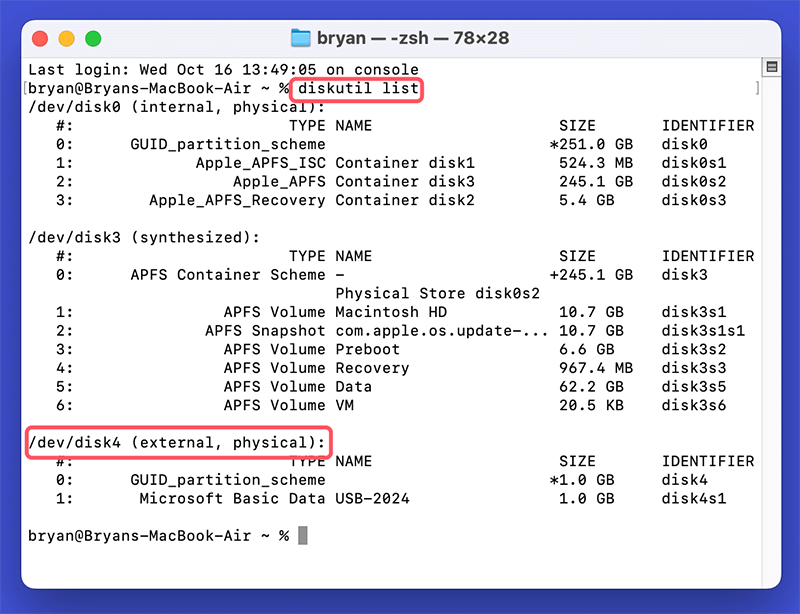
Step 3. Type the following command and press Enter to format the USB drive (named MyUSB) to ExFAT.
diskutil eraseDisk ExFAT MyUSB /dev/disk4
You can change the file system ExFAT to another one.
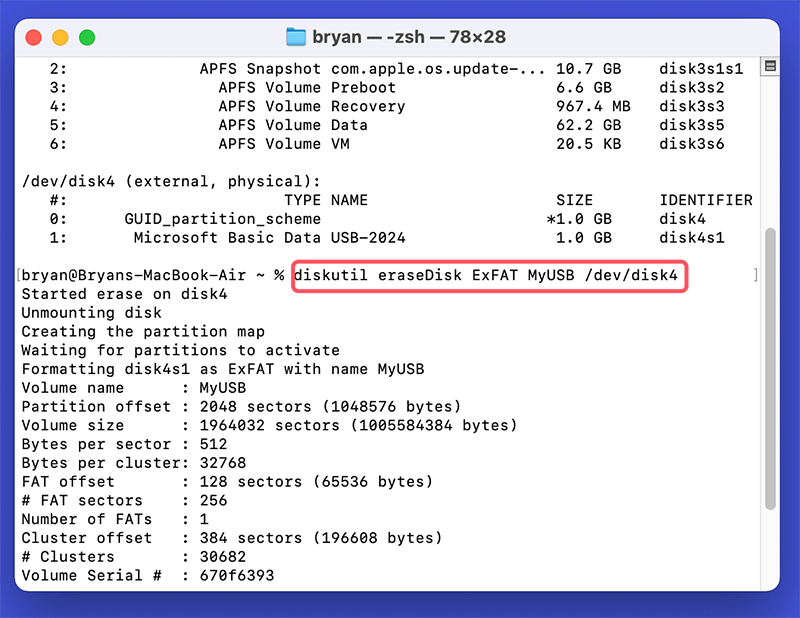
Ensure you eject the drive correctly before taking it from your Mac. Ejecting a drive is as simple as right-clicking its icon on the desktop or, in the Finder sidebar, clicking the "Eject" button next to the disk's name.
Method 3. Format a USB Drive on Mac to NTFS Using NTFS for Mac Tool
Disk Utility or Terminal cannot format a USB flash drive to NTFS because macOS does not support NTFS file system. If you want to format a USB flash drive to NTFS on Mac, you can use special NTFS for Mac tool.
Step 1. Download and install the best NTFS for Mac tool - Donemax NTFS for Mac.
Step 2. Open Donemax NTFS for Mac, then select the USB flash drive, click on Format button.
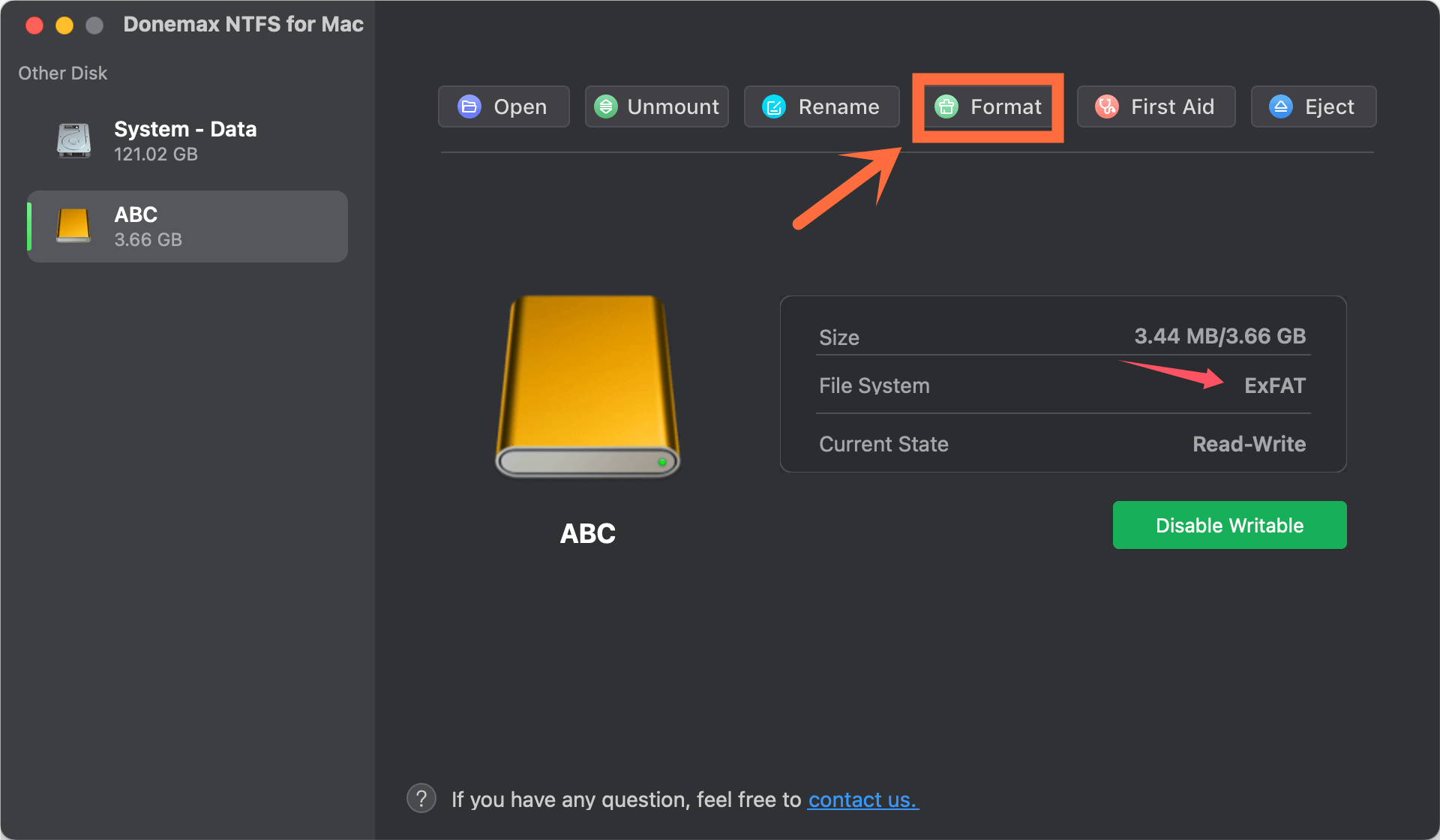
Step 3. Select NTFS as the file system, click on Continue button to format the USB flash drive to NTFS.
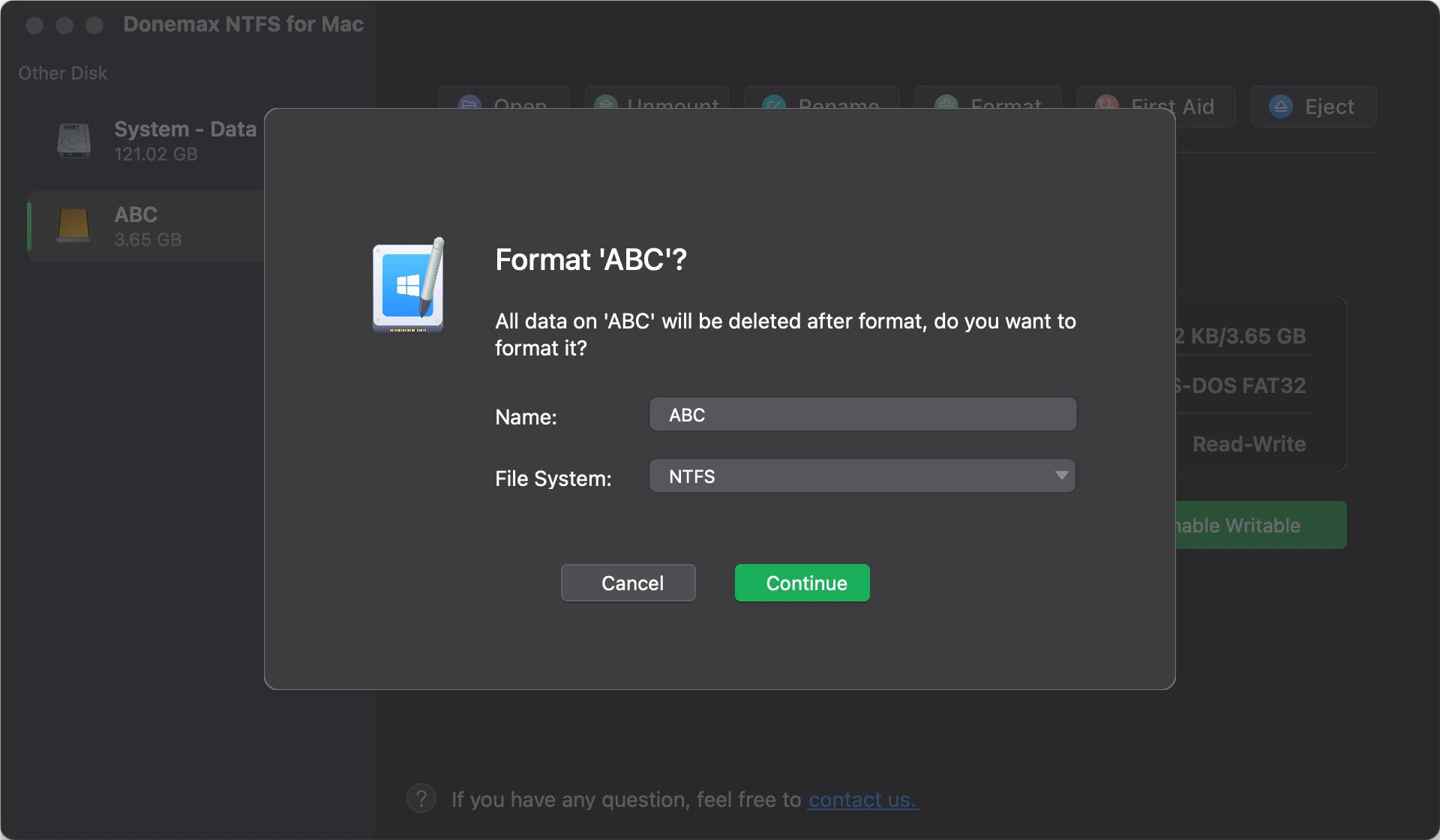
Step 4. If you want to read-write NTFS drives on Mac, click on Enable Writable button to add NTFS support on Mac.

Method 4. Format a USB Flash Drive on Mac with DMmenu for Mac
DMmenu for Mac is an easy-to-use start menu app for macOS. It can help you quickly format a USB flash drive on Mac.
Step 1. Download and install DMmenu for Mac, then open it from Launchpad.
Step 2. Open DMmenu for Mac, click Disk Manager. Then select the USB flash drive and click on Format button.
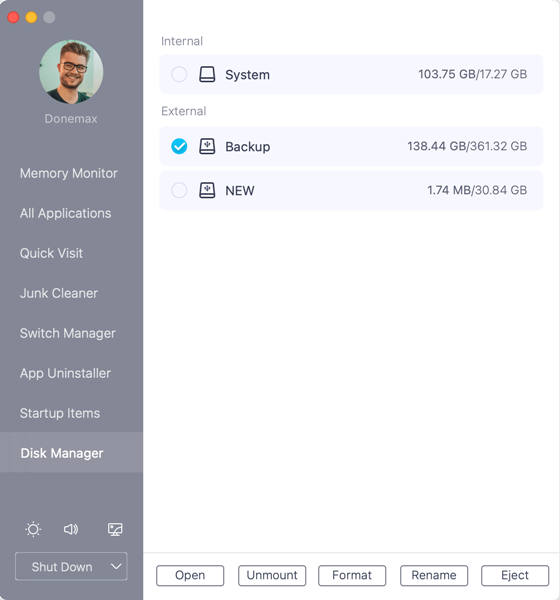
Method 5. Wipe USB Flash Drive on Mac Using Data Eraser
If you want to permanently erase all data from the USB flash drive, you should use Mac disk wipe software to wipe the USB drive on Mac.
Step 1. Download and install the reliable Mac disk wipe software - Donemax Data Eraser for Mac.
Donemax Data Eraser for Mac
- Format drive and wipe all data permanently.
- Securely wipe data and ensure the data cannot be recovered.
- Three modes to shred files or wiped data flexibly.
Step 2. Open Donemax Data Eraser for Mac, choose Erase Hard Drive mode. Select the USB flash drive, click on Erase Now button.

Step 3. Choose a data erasure standard and click Continue button. It will wipe the USB flash drive and permanently erase all data from the drive.
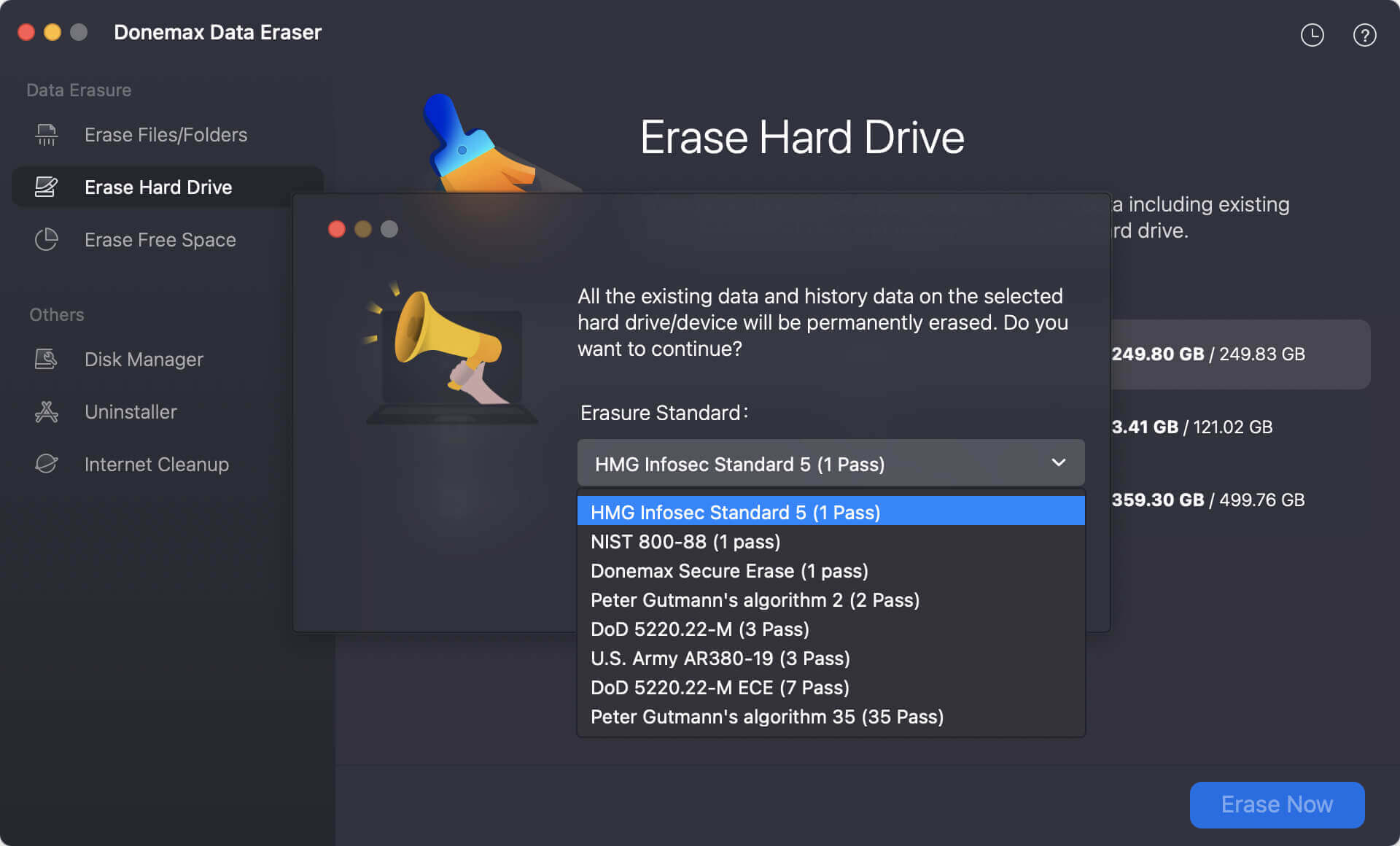
📒 Note: Once the USB drive is wiped by Donemax Data Eraser for Mac, all data stored on the USB drive is lost for good and cannot be recovered by any method.
Troubleshooting Common Issues
1. Drive Not Recognized
The steps below should help if your Mac doesn't see your USB flash drive:
- Check Connections: The drive is properly hooked to the USB port.
- Try a Different Port: Use a different USB port on your Mac.
- Restart Your Mac: Start your computer again, then try to connect the drive again.
- Use Another Computer: Check if the drive works on a different computer.
2. Disk Utility Errors
If Disk Utility gives you problems, like not being able to erase or format the drive, try these steps:
- First Aid: There may be problems with the drive. Use the "First Aid" tool in Disk Utility to check and fix them. Click "First Aid" after picking out the drive.
- Reboot in Safe Mode: Start your Mac in Safe Mode again, then try formatting the drive again.
- Use Terminal: When Disk Utility doesn't work, you can format the drive with the Terminal. If you want to use Terminal, go to Applications > Utilities and type the following:
diskutil list
diskutil eraseDisk FILESYSTEM DISKNAME DISKIDENTIFIER
DISKNAME should be the drive name you want to use, and DISKIDENTIFIER should be the number in the diskutil list result corresponding to your USB flash drive.
3. Drive Still Not Working
If your USB flash drive still doesn't work after resetting it, it might be broken. Try a different drive or get help from the maker.
4. Data Loss after Formatting USB Drive
If you have lost data due to formatting the USB flash drive on Mac and don't have a backup, you can use Mac data recovery software to unformat the USB flash drive and get all lost data back.
Step 1. Donemax Data Recovery for Mac can help you unformat USB flash drive on Mac and recover all erased, deleted or lost files. Just download and install this data recovery software on your Mac.
Step 2. Open Donemax Data Recovery for Mac, then select the formatted USB flash drive to start data recovery.

Step 3. Click on Scan button to deeply scan the formatted USB flash drive and find all lost files.

Step 4. After scan, you can preview the files. Then select the wanted files, click on Recover button to save them.

Donemax Data Recovery for Mac also can help you format USB flash drive on Mac, mount USB flash drive on Mac, fix damaged USB flash drive on Mac, etc.
Conclusion:
Formatting a USB flash drive on Mac is a simple but necessary step to ensure it works well and is compatible with other devices. If you follow this complete guide, it will be easy to use Disk Utility or other USB formatting tools to format or reset your drive, pick the right file system, and fix common problems.
Correctly Formatting the drive improves performance and security, whether setting it up for specific jobs, making it work better with macOS, or ensuring it works with other platforms. If you follow these steps, you can get the most out of your USB drive and use it for all your data storing and transfer needs.


Donemax Data Eraser for Mac
100% safe and powerful Mac data erasure program. It offers certified data erasure standards including U.S. Army AR380-19, DoD 5220.22-M ECE to securely and permanently erase data from Mac HDD/SSD and external storage devices, making data recovery impossible.
Related Articles
- Aug 04, 2025Fix macOS Tahoe Issues: Complete Troubleshooting Guide
- Jun 18, 2025How to Remove/Hide Macintosh HD Icon on Mac Desktop?
- Mar 11, 2025How to Use Seagate One Touch SSD on Mac?
- Jul 19, 2025[11 Fixes] Fix iMessage Not Working on Mac, Not Syncing on Mac
- Jul 12, 2024Can I Use CCleaner to Wipe Data Permanently on Mac?
- Mar 11, 2025How to Use Seagate Expansion Desktop Hard Drive on Mac?

Lucien
Lucien is a writer and a chief programmer of Donemax software who has worked in the company for 5+ years. He has written much of the content on the site and devotes to providing troubleshooting and solution for Windows and Mac users including disk cloning, data recovery, migration, eraser, error fixes.

Gerhard Chou
In order to effectively solve the problems for our customers, every article and troubleshooting solution published on our website has been strictly tested and practiced. Our editors love researching and using computers and testing software, and are willing to help computer users with their problems