Normally, when you connect an NTFS external hard drive or USB flash drive to your Mac, it won’t show in Finder or on desktop. In some old OS X versions, you may find it in Finder and can open it but you can’t edit anything in this drive or add new files to it. Why? Because the NTFS is a Windows file system and it is not compatible with macOS. If you want to use an NTFS drive on Mac like a local drive, you need a third-party NTFS for Mac tool. It can help you enable NTFS support on your Mac.
PAGE CONTENT:
NTFS for Mac is a tool which allows you to mount and enable write NTFS drive on Mac. Some NTFS for Mac tools also allows you to repair or format damaged NTFS drives.
Compare NTFS for Mac to Disk Utility
| Features | NTFS for Mac | Disk Utility |
| 💻Recognize and show the connected NTFS drive | √ | √ |
| 👨💻Mount or unmount NTFS drive on Mac | √ | √ |
| 🗃Erase or First Aid NTFS drive on Mac | √ | √ |
| ☑️Enable full read-write access to NTFS drive without formatting it. | √ |
× |
How to Use Disk Utility to Format NTFS Drive on Mac?
Actually, you can’t use an NTFS drive on Mac without NTFS for Mac software. Disk Utility can help you format an NTFS drive to a Mac-compatible drive. It means all data on your NTFS drive will be erased. So, make sure you have backed up the data stored in the NTFS drive before formatting it. Then follow the steps below to format an NTFS drive for your Mac.
Step 1. Connect the NTFS drive to your Mac, then open Disk Utility. (Go to Launchpad > Find Disk Utility > Open it)
Step 2. You will see all drives listed on the left side. Just click to select the NTFS drive and click Erase. You can rename the drive, and select a compatible file system such as ExFAT or APFS for it.
Step 3. Click Erase again. Then Disk Utility will erase and format the NTFS drive to APFS or other file system you have selected for it.
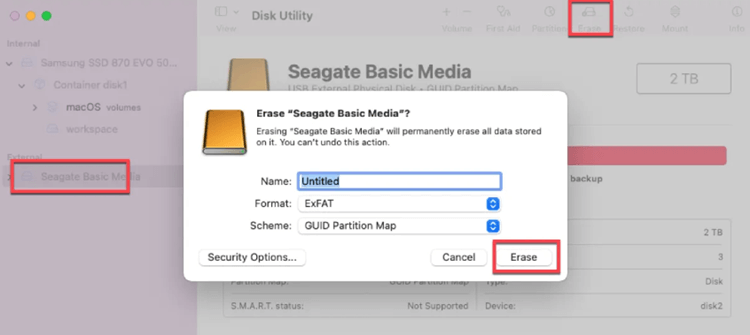
After erasing, just click on Done button to complete it. Then you can this drive as a compatible drive on your Mac, you can read and write data to it.
How to Enable NTFS Support on Mac?
Donemax NTFS for Mac is a 100% safe NTFS for Mac application which can help you manage NTFS drives on Mac. After installing it on your Mac, you can use the NTFS drive as a compatible drive of your Mac.
This NTFS for Mac tool not only help you enable NTFS support on Mac, but it also can help you mount or unmount NTFS drive on Mac, format NTFS drive, repair damaged NTFS drive, etc.
Mount and unmount NTFS drive on Mac: After connect an NTFS drive on Mac, it will be recognized automatically by Donemax NTFS for Mac. It allows you to mount or unmount the NTFS drive by only 1 click.
Full read-write access granted: Donemax NTFS for Mac is able to enable write to NTFS drive. It means you can write data to the NTFS drive or delete/edit/save/move/transfer data in NTFS drive without any limitation.
Format hard drives on Mac: With this disk management tool, you can format any type of disks or devices on Mac.
💡Follow the steps below to add NTFS support on your Mac:
Step 1. Download and install Donemax NTFS for Mac.
Step 2. Open Donemax NTFS for Mac, and connect the NTFS drive on Mac. You will find the NTFS drive under NTFS Disk, then select the NTFS drive.
Step 3. Click Enable Writable, then the drive will change from Read-Only to Read-Write.

Final Words
Windows NT File System (NTFS) is a frequently used file system for Windows hard drives, designed and developed by Microsoft company. This popular file system is used by most of external hard drives and it has many limitations that restrict its use on Mac.
For example, you can’t edit, delete or even open a file from a NTFS drive on your Mac. If you are having these issues with NTFS drives on your Mac, just download and try a third-party NTFS for Mac software which can help you remove the NTFS limitations so that you can use the NTFS drive on your Mac without any issue.
But, if you just want to format a NTFS drive for your Mac, you don’t need the help of the NTFS for Mac software - Disk Utility is fully capable of erasing the NTFS drive to an APFS or other macOS compatible drive. The cons are: 1. all data on the NTFS drive will be lost. 2. you can’t use the erased drive on a Windows PC any more if the formatted file system is a Mac file system.
Related Articles
- Jun 23, 2025Can macOS Read NTFS Drive?
- Jun 11, 2025Best 5 Paragon NTFS for Mac Alternatives: Why Choose Them?
- Sep 18, 2025Tuxera NTFS for Mac Review and Best Alternative
- Dec 17, 2024Fix NTFS Drive is Not Recognized or Not Detected by Mac
- Sep 26, 2024Why Can't Format My External Hard Drive to NTFS on Mac? How to Fix It?
- Nov 20, 2024Fix NTFS Drive is Read-Only on macOS Big Sur

Coco Lin
Coco has been a writer and a chief programmer at Donemax software since 2018. Over 10 years of experience of writing troubleshooting articles in the software industry, she is passionate about programming and loves to providing solutions to Windows and Mac users. Also she enjoys music and palying tennis in her free time.

Gerhard Chou
In order to effectively solve the problems for our customers, every article and troubleshooting solution published on our website has been strictly tested and practiced. Our editors love researching and using computers and testing software, and are willing to help computer users with their problems