Before we start: When the Sabrent Rocket external SSD becomes read-only on Mac, follow the guide to fix permissions or file system issues, etc. If the drive is in NTFS format, download and use Donemax NTFS for Mac to regain full writable access to the NTFS drive.
PAGE CONTENT:
The Sabrent Rocket external SSD is known for its blazing-fast data transfer speeds, reliable performance, and modern design. Whether you're editing large media files or backing up your entire system, this SSD offers great utility. However, if you're using it on a Mac and suddenly find Mac won't write to Sabrent Rocket external SSD, it can be frustrating—especially when you need to write, move, or delete files.

This article will walk you through why your Sabrent Rocket SSD appears as read-only on a Mac, and provide step-by-step fixes to restore full read-write functionality.
Why Is My Sabrent Rocket SSD Read-Only on Mac?
If you plug in your Sabrent Rocket external SSD and notice you can open files but not edit, move, or save anything, your Mac has likely mounted the drive in read-only mode. This can happen for several reasons:
- The SSD is formatted with NTFS, which macOS does not natively support for writing.
- Drive permissions are incorrect or restricted.
- macOS system restrictions, such as Security Policy (or System Integrity Protection), may be blocking changes.
- Disk errors or corrupted partitions can trigger a read-only status.
- Third-party software or faulty connections might interfere with proper mounting.
Understanding the cause is the first step to solving the problem effectively.
Check Format of Sabrent Rocket External SSD Using Disk Utility
The file system format of your SSD plays a crucial role in determining whether your Mac can write to it.
How to Check the Format:
- Open Disk Utility (Applications > Utilities > Disk Utility).
- In the left sidebar, select your Sabrent Rocket external SSD.
- Look at the format under the drive name.
Common file systems you may see:
- NTFS – Read-only on macOS without third-party drivers.
- exFAT – Read and write supported on both macOS and Windows.
- APFS/HFS+ – Fully compatible with Mac, but not natively supported on Windows.
- FAT32 – Compatible but outdated and limited to 4GB per file.
6 Solutions to Fix Read-Only Sabrent Rocket External SSD on Mac
Fix 1: If Format of Sabrent Rocket External SSD Is NTFS
One of the most common reasons your Sabrent Rocket external SSD appears as read-only on a Mac is that it is formatted using the NTFS (New Technology File System). This is the default file system used by Windows. Unfortunately, macOS can only read NTFS volumes, but not write to them — unless you install third-party NTFS for Mac tools or reformat the drive.
Let's explore two reliable solutions.
Option A: Use a Third-Party NTFS Driver for macOS
Rather than reformatting the entire drive and losing your data, you can install a third-party NTFS driver to enable full read/write access on macOS. These drivers integrate into the system and remove macOS's write limitation on NTFS drives.
Top NTFS driver option recommended is Donemax NTFS for Mac. There are some useful features that make the software reliable to make NTS drive writable on Mac:
- One of the most popular and reliable Microsoft NTFS drivers for Mac.
- Offers fast performance and seamless integration with macOS.
- Lightweight, easy to install, and auto-mounts NTFS drives as writable.
- Includes a user-friendly interface and advanced features.
The Microsoft NTFS driver for Mac works silently in the background and allow you to edit, delete, rename, and save files on the NTFS SSD just like you would on a Mac-formatted drive.
Donemax NTFS for Mac
- Fastest Microsoft NTFS driver for Mac.
- Make NTFS drive writable and transfer data fast on Mac.
- 100% safe and easy-to-use NTFS for Mac tool.
How to Install and Use the NTFS for Mac tool (Donemax NTFS for Mac):
- Download Donemax NTFS for Mac from the official website. Open the installer and follow the instructions to install the software on your Mac.
- Run the software from launchpad and select the NTFS drive, click Enable Writable button. You may need to approve the needed permissions by following the wizard and guide and restart the Mac.
![Sabrent Rocket external SSD ready-only on Mac]()
- Your NTFS drives (including your Sabrent SSD) should now be fully writable on the Mac.
Things to Keep in Mind:
- Ensure macOS permissions are granted during installation (System Settings > Security & Privacy).
- Change and reduce the security level of Security Policy in Recovery mode.
- Some versions of macOS may require disabling Security Policy (or SIP) to use the driver (though recent versions typically work without this step).
- Keep the driver software updated for compatibility with future macOS versions.
Option B: Reformat the Drive (Data Will Be Erased)
If you're starting fresh or don't mind erasing the data, reformatting the drive is a clean and permanent fix. This makes the SSD fully compatible with macOS and removes the read-only limitation — no drivers required.
Choose the Right Format:
- exFAT – Best for compatibility with both Mac and Windows. No 4GB file size limit like FAT32.
- APFS – Best performance for Mac users (macOS High Sierra or later).
- Mac OS Extended (Journaled) – For compatibility with older Mac systems.
Pro Tip: Use exFAT if you plan to use the SSD between a Mac and a Windows PC.
Steps to Reformat Your SSD:
- Back Up Your Data: Reformatting erases all contents. Copy important files elsewhere first.
- Open Disk Utility: Go to Applications > Utilities > Disk Utility.
- Select the Drive: Choose your Sabrent Rocket SSD from the left-hand menu.
- Click "Erase":
- Name: Enter a name for your drive.
- Format: Choose exFAT, APFS, or Mac OS Extended (Journaled) depending on your needs.
- Scheme: Choose "GUID Partition Map" (especially important for bootable or large-capacity drives).
- Click Erase: Wait for the process to complete.
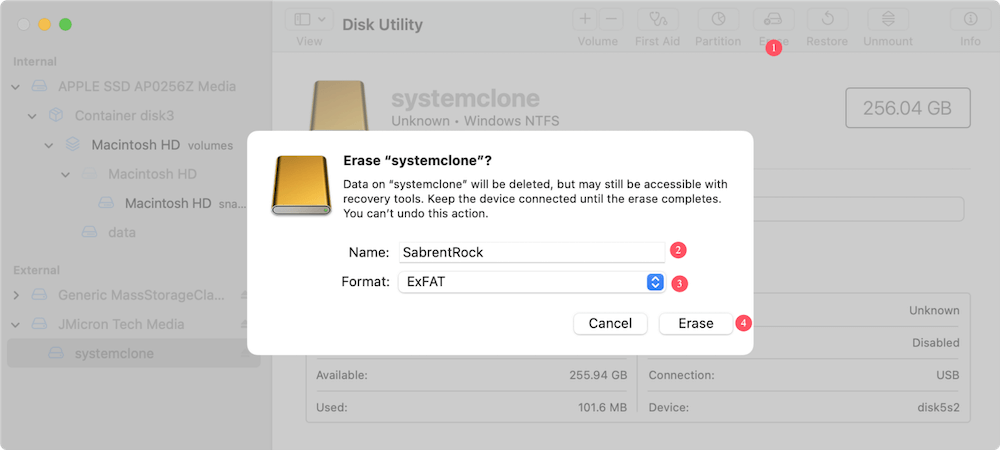
Once formatted, your SSD will be fully writable and compatible with macOS.
Fix 2: If the Drive Is exFAT, APFS, or HFS+
If your SSD is already formatted in a Mac-friendly file system but still shows as read-only, the problem likely lies in permissions.
Check and Change Permissions:
- Right-click the drive on the desktop. Choose Get Info.
- Scroll to the bottom where it says Sharing & Permissions.
- Ensure your user account has Read & Write access.
- If not:
- Click the lock icon (bottom-right) and enter your password.
- Set privileges to Read & Write.
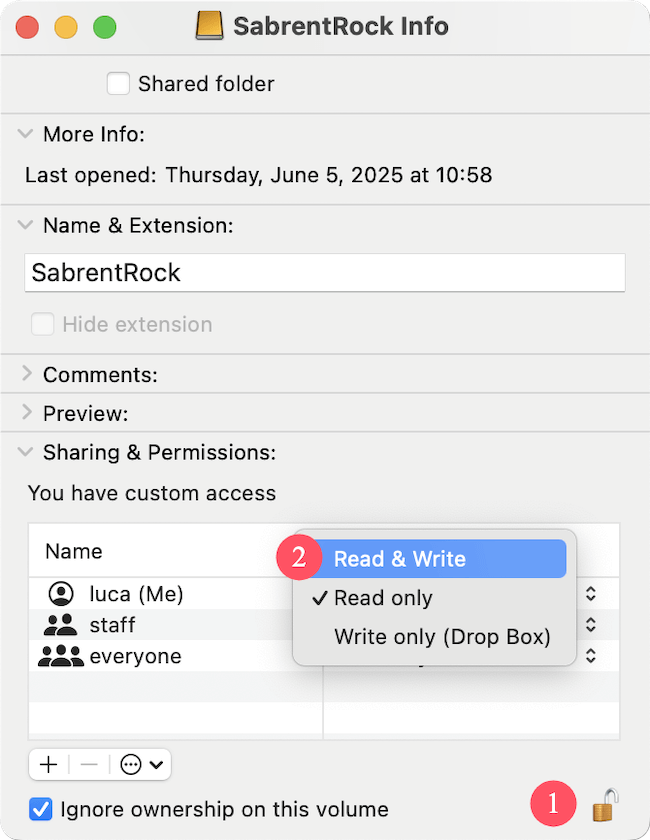
Still not working? Try repairing permissions or using Terminal.
Fix 3: Run First Aid to Repair the Drive
Disk errors can force macOS to mount the SSD in read-only mode as a protective measure.
Use Disk Utility First Aid:
- Open Disk Utility.
- Select the Sabrent Rocket SSD.
- Click First Aid > Run.
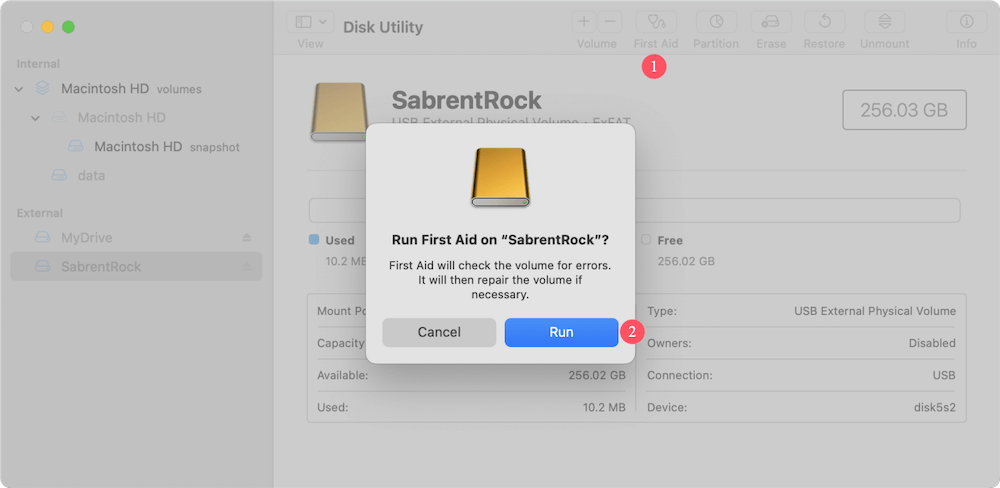
This will scan for and repair common file system errors. If First Aid fails to fix the problem, it might suggest reformatting the drive.
Fix 4: Use Terminal to Identify and Resolve Read-Only Status
If Disk Utility doesn't offer enough insight, Terminal can help.
Check Read-Only Status:
- Open Terminal.
- Type the following:
diskutil info /Volumes/YourDriveName
- Look for "Media Read-Only: No" and "Volume Read-Only: No".
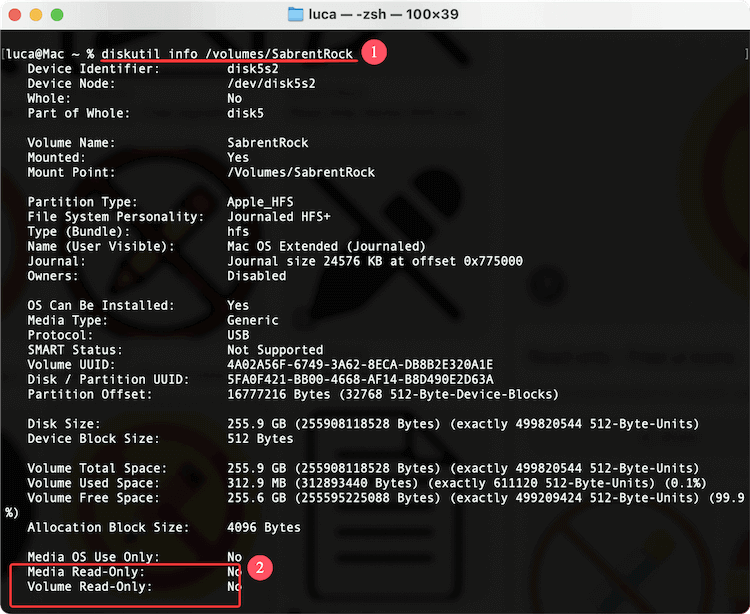
If one of them says "Yes", the drive is mounted in read-only mode.
Remount Drive as Read/Write:
Use caution with the following command:
sudo mount -uw /Volumes/YourDriveName
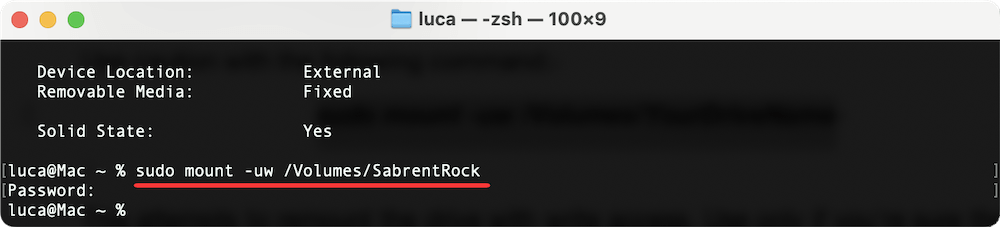
This attempts to remount the drive with write access. Use only if you're sure the drive isn't damaged.
Fix 5: Try Different Ports, Cables, or Mac
Sometimes, hardware issues—rather than software—cause the read-only problem.
What to Try:
- Use a different USB port.
- Try a different USB cable, especially if using a USB-C to USB-A adapter.
- Connect the SSD to another Mac to check if the issue persists.
If the drive works properly on another system, your Mac's USB port or software environment may be the problem.
Fix 6: Check for Sabrent Firmware or Utility Software
Although rare, firmware bugs or compatibility issues may affect certain external SSDs. Visit Sabrent's official website and:
- Look for firmware updates or utility tools.
- Follow their instructions for updating SSD firmware if available.
- Ensure the drive enclosure is not failing—this can also cause access issues.
When to Contact Sabrent Support
If you've tried every fix—checked file systems, repaired permissions, used NTFS drivers for Mac, and still can't write to your SSD—it may be time to contact Sabrent support.
What to Provide:
- Model number of your SSD (printed on the device or box).
- macOS version.
- Screenshot or description of the issue (e.g., from Disk Utility).
- List of steps you've tried.
Sabrent typically offers helpful support and may provide replacements if the drive is under warranty.
Preventing the Issue in the Future
Now that your SSD is working properly, follow these best practices to avoid future problems:
- Use exFAT if you need cross-platform compatibility.
- Eject your drive properly before unplugging.
- Avoid third-party USB hubs that may cause unstable power delivery.
- Back up your SSD regularly, especially before formatting or using new software.
- Keep your macOS and SSD firmware updated.
Conclusion
A read-only Sabrent Rocket external SSD on Mac is a common and solvable issue. Most of the time, the cause is simply an NTFS format, which macOS can't write to natively. With the right Microsoft NTFS for Mac tools or a quick reformat, you can restore full access.
When the problem stems from permissions, disk errors, or security restrictions, this guide offers you safe and effective workarounds. Always back up important data before making changes, and when in doubt, seek help from Sabrent's support team.
By understanding the reasons behind the read-only problem and following the solutions outlined above, you can ensure your Sabrent SSD works seamlessly with your Mac for years to come.
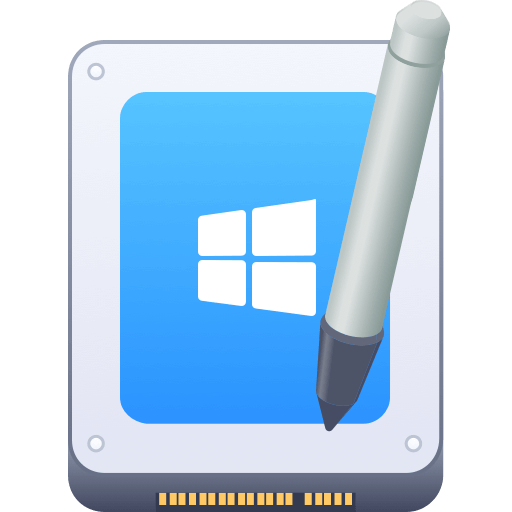

Donemax NTFS for Mac
An easy-to-use NTFS for Mac tool to help you enable writable for NTFS drives on Mac so that you can read-write NTFS drives on Mac without any limitation. It also can help you mount, format, repair, rename, open drive on your Mac.
Related Articles
- Dec 09, 2024How to Add an External Hard Drive to Dock on Mac?
- Mar 19, 2025Fix The Disk You Attached Was Not Readable by This Computer on Mac
- Nov 18, 2025How to Compress Files on Mac – Guide 2025
- Oct 18, 2024How to Empty or Force Empty Trash on Mac?
- Nov 29, 2024How to Convert or Reformat an USB Drive to NTFS on Mac?
- May 20, 2025What is ZIP File, How to Open It on Mac?

Coco Lin
Coco has been a writer and a chief programmer at Donemax software since 2018. Over 10 years of experience of writing troubleshooting articles in the software industry, she is passionate about programming and loves to providing solutions to Windows and Mac users. Also she enjoys music and palying tennis in her free time.

Gerhard Chou
In order to effectively solve the problems for our customers, every article and troubleshooting solution published on our website has been strictly tested and practiced. Our editors love researching and using computers and testing software, and are willing to help computer users with their problems
