PAGE CONTENT:
If you're transitioning from a Windows PC to a Mac, one of the first things you might wonder is: Does Mac have BIOS mode? On Windows systems, BIOS (Basic Input/Output System) is essential for booting up the computer and managing hardware at a low level. It's often the go-to place for configuring startup options, setting the boot sequence, or enabling virtualization.
However, Apple devices function quite differently under the hood. Macs do not use BIOS in the same way traditional PCs do. Instead, Apple has implemented its own firmware systems that serve a similar - yet more advanced - purpose. In this article, we'll explore what BIOS is, what Macs use instead, and how users can interact with startup and firmware settings on Apple devices.
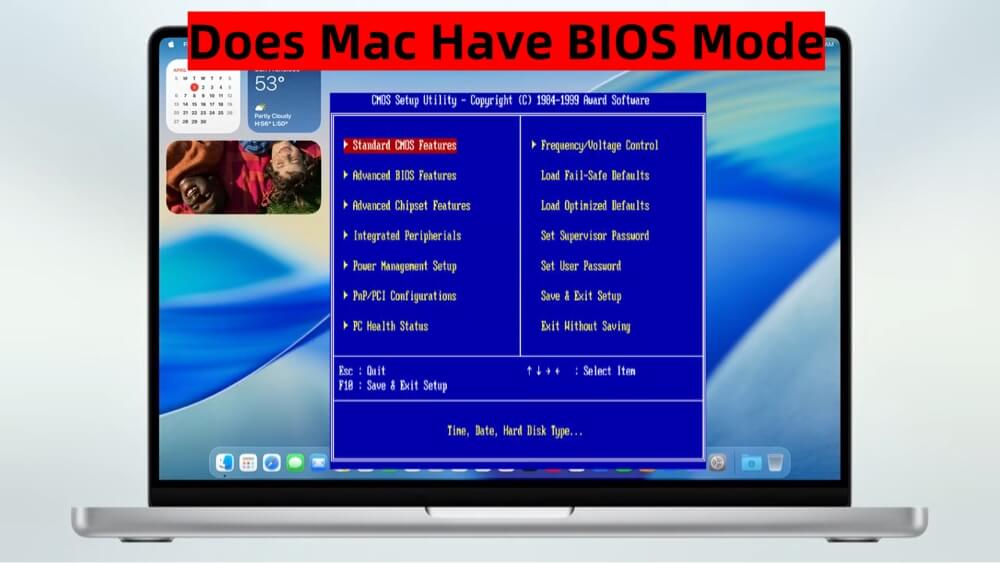
What Is BIOS?
To understand what Macs do differently, it's important to first understand what BIOS is and what it does.
🔹 Definition and Purpose
BIOS stands for Basic Input/Output System. It is a type of firmware that resides on a chip on the motherboard of most traditional PCs. When you power on your computer, the BIOS performs the following key tasks:
- POST (Power-On Self Test): Checks that essential hardware like RAM, CPU, and keyboard are functioning correctly.
- Boot Loader Execution: Loads the operating system from the hard drive or another bootable device.
- Hardware Initialization: Prepares components like the GPU and storage controllers for use by the OS.
- User Configuration: Allows users to change low-level settings such as boot order, fan control, and virtualization support.
🔹 Legacy BIOS vs. UEFI
In recent years, BIOS has largely been replaced by a more modern system called UEFI (Unified Extensible Firmware Interface). UEFI supports faster boot times, better security features like Secure Boot, and a graphical interface. Most modern PCs now ship with UEFI rather than traditional BIOS.
Does Mac Have BIOS?
Short Answer: No
Mac computers do not use BIOS in the traditional PC sense. They have never adopted the legacy BIOS architecture. Instead, Apple uses EFI (Extensible Firmware Interface) and later introduced iBoot in Apple Silicon-based Macs.
Mac's Equivalent to BIOS: EFI and iBoot
🔹 EFI on Intel-Based Macs
When Apple transitioned from PowerPC to Intel processors in 2006, they also began using EFI instead of BIOS. EFI was actually a precursor to UEFI and offers many of the same features:
- No 16-bit legacy mode (faster, cleaner execution).
- More secure and extensible.
- Supports mouse and higher screen resolutions during startup.
- Enables more sophisticated boot options and system diagnostics.
Apple's implementation of EFI was customized for macOS. While similar to UEFI used on PCs, it is not accessible in the same user-friendly way through a GUI BIOS setup screen. Instead, Apple keeps this firmware layer mostly hidden from the end user.
🔹 iBoot on Apple Silicon Macs
With the introduction of Apple Silicon chips (M-chips), Apple moved further away from Intel’s EFI and replaced it with iBoot, a secure bootloader that is part of Apple's tightly integrated system architecture.
iBoot is responsible for:
- Validating and loading the macOS kernel.
- Verifying that the operating system has not been tampered with.
- Initiating the Secure Boot process.
iBoot ensures that only trusted versions of macOS can be installed and run on Apple Silicon Macs, enhancing system security by design.
Accessing Startup Options on Mac
Although Macs lack a traditional BIOS interface, users still have several methods to access startup-related options for troubleshooting or selecting a boot disk.
🔹 On Intel-Based Macs:
- Startup Manager: Hold down the Option key immediately after powering on. This displays all available boot drives.
- macOS Recovery: Hold Command + R to enter Recovery Mode for system repair or OS reinstallation.
- Safe Mode: Hold Shift to boot into a minimal state for diagnosing software issues.
- Single User Mode: Hold Command + S for a Unix-like command line interface.
🔹 On Apple Silicon Macs:
- Press and hold the Power button until "Options" appears.
- From here, you can access:
- Startup Disk selection
- macOS Recovery
- Terminal
- Disk Utility
- Reinstallation of macOS
This is the closest thing Apple provides to BIOS-like functionality, but in a much more simplified and secure environment.
Firmware and Security: Apple's Approach
Apple has taken a fundamentally different approach from most PC manufacturers when it comes to firmware access and security. Instead of offering deep user-level customization through a BIOS or UEFI setup screen, Apple has designed its systems to operate under the principle of security by design - where both firmware and hardware are tightly integrated to protect the system at every stage of the boot process.
Here's a deeper look into the major components of Apple’s firmware-based security model:
🔹 System Integrity Protection (SIP)
SIP is a macOS feature that restricts the root user account and limits the system-level modifications third-party software can perform. It is enforced by the firmware and kernel.
🔹 Secure Boot
Introduced in macOS High Sierra and expanded in Apple Silicon Macs, Secure Boot uses cryptographic verification to ensure only signed operating systems can run on the device. If an unauthorized OS is detected, boot will fail.
🔹 Firmware Updates
Apple delivers firmware updates bundled with macOS updates. These are silently applied in the background, ensuring users are always running the latest secure firmware without needing to access or update it manually.
🔹 Security Without Complexity
By integrating security at the firmware level and minimizing user exposure to critical low-level settings, Apple has created a system that is:
- Safer: Less prone to malware and user-induced failure.
- Simpler: No need to worry about BIOS versions or settings.
- More Controlled: Ensures a consistent, optimized experience for all users.
While this might frustrate power users who prefer granular control over their system, for the vast majority of Mac users, Apple's approach to firmware and security is a net benefit.
Can You Change Mac Firmware Settings Like BIOS?
No, you cannot access or configure Mac firmware settings the way you can with BIOS on PCs. Apple locks down this layer for security and simplicity.
Why Apple Doesn't Offer BIOS Access:
- Prevents inexperienced users from accidentally bricking their machines.
- Reduces attack surface for rootkits and firmware malware.
- Ensures standardized behavior across all Macs.
While PC enthusiasts often rely on BIOS for tweaking CPU voltage, adjusting RAM speeds, or enabling virtualization, such flexibility is intentionally omitted on Mac systems.
Common Misconceptions
Many Windows-to-Mac switchers initially assume that:
- Recovery Mode = BIOS - Incorrect. Recovery Mode is a utility within macOS, not part of the firmware.
- Startup Options = BIOS Settings - Incorrect. Startup Manager is not equivalent to a BIOS menu.
- Firmware Password = BIOS Password - Partially correct. Firmware Passwords on Mac do restrict booting from external drives, but offer far fewer options than BIOS security settings.
Clarifying these misconceptions helps new Mac users adjust expectations and understand the Apple way of system control.
Why Apple Chose a Different Path?
Apple's decision to avoid BIOS-like interfaces stems from its philosophy of user-focused design, security-first engineering, and vertical integration.
Benefits of Apple's Approach:
- Security: Firmware-level threats are minimized.
- Stability: No risk of user misconfiguration.
- Simplicity: Non-technical users are not overwhelmed with unnecessary settings.
- Control: Apple maintains a predictable environment across all hardware.
Apple's tight integration of hardware and software allows it to bypass the legacy problems associated with BIOS and maintain greater quality control.
BIOS-Like Tools and Commands in macOS
For advanced users or administrators, macOS still offers some tools that mimic BIOS functionality:
- System Information.app: Located in /Applications/Utilities, this tool offers detailed hardware reports.
- nvram Command: Terminal-based utility to view and set firmware variables.
- bless Command: Used for setting startup disks and configuring boot settings.
However, these tools require Terminal knowledge and administrative privileges. They are powerful, but not a replacement for the deep customization BIOS offers on PCs.
Conclusion
To answer the question clearly: Macs do not have a traditional BIOS mode. Instead, Apple uses EFI on Intel Macs and iBoot on Apple Silicon Macs - both of which provide a secure and modern alternative to the BIOS system found on Windows PCs.
While macOS doesn't allow users to configure firmware settings through a BIOS-style interface, Apple offers robust startup tools, secure boot processes, and background firmware updates to ensure a safe and seamless user experience.
For most users, this means less complexity and greater security. For power users, it may mean giving up some of the granular control they're used to on PCs - but that's the trade-off Apple is willing to make for a more streamlined and consistent ecosystem.
Whether you're a new Mac user or just curious about the differences between PC and Mac architecture, understanding Apple's firmware approach can help you better navigate and troubleshoot your device with confidence.


DMcleaner for Mac
Donemax DMcleaner for Mac is an award-winning Mac cleanup & maintenance application. It offers 10+ tools to help Mac users clean up junk data on Mac, uninstall unwanted apps & delete leftovers, shred files, delete duplicate files, free up disk space, speed up slow Mac, etc. It is also a smart switch manager for Mac, a powerful disk manager for Mac.
Related Articles
- Jun 04, 2025How to Open and Read a PDF on Mac?
- Jan 02, 2025Download and Create macOS Sequoia ISO File for VMware/VirtualBox and Other Virtual Machines
- Feb 09, 2025[7 Solutions] Fix Storage System Verify or Repair Failed 69716 Error on Mac
- Oct 11, 2024What is First Aid? How to Run First Aid to Repair Disk on Mac?
- May 12, 2025A Critical Software Update is Required for Your Mac: Fix It Now!
- Apr 06, 2025Fix support.apple.com/mac/startup 3001F Error on Mac – A Comprehensive Guide

Steven
Steven has been a senior writer & editor of Donemax software since 2020. He's a super nerd and can't imagine the life without a computer. Over 6 years of experience of writing technical solutions and software tesing, he is passionate about providing solutions and tips for Windows and Mac users.

Gerhard Chou
In order to effectively solve the problems for our customers, every article and troubleshooting solution published on our website has been strictly tested and practiced. Our editors love researching and using computers and testing software, and are willing to help computer users with their problems