100% Effective data recovery software to completely recover deleted, formatted and lost files.
Most Mac users will go years without encountering any issues when using their devices. However, just like any other type of computer, Macs are susceptible to issues that can substantially affect performance. Your Mac, to its credit, comes with a feature called macOS Recovery mode, which may be utilized to resolve a variety of problems.
You may also reset your Mac password by utilizing the recovery mode if you require it. macOS Recovery is a component of the built-in recovery system that is included with every Mac and is a feature that is enabled by default on all Macs.
macOS Recovery was first released in 2010. It enables you to boot your Mac from a restricted partition, which can be useful for troubleshooting and fixing issues connected to software and other Mac procedures. You may take several approaches to boot a Mac into recovery mode.
What Is The macOS Recovery Mode?
Officially, the recovery mode on a Mac is referred to as macOS Recovery. The program is useful in various contexts, and it could assist you in resolving some of the problems you might be experiencing on your computer without the need for professional assistance.
Apple Recovery mode is a pre-installed collection of macOS utilities designed to provide you with secure boot choices for your Mac so that you may fix any software-related problems it may be experiencing. The option to boot a Mac into Recovery mode was introduced with Mac OS X Lion.
It considerably simplified the process of reinstalling macOS while offering users more power. Using your Mac while in Recovery mode on a MacBook also improves its overall security. If your Mac contains a T2 security chip and you wish to run macOS off an external disk, you only have to boot into Recovery Mac mode.
How to Start Mac in Recovery Mode?
In the menu bar, Click the Apple logo and then pick the About This Mac option To see what kind of processor your Mac is running. The methods below guide you through entering Recovery Mode on a MacBook Pro, MacBook Air, or Mac Mini with an Apple M1 Processor.
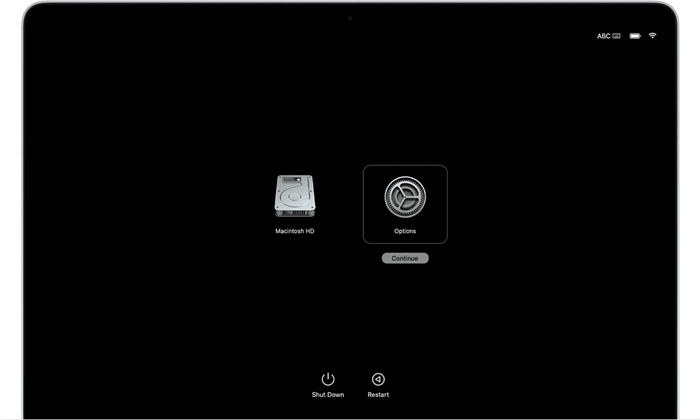
1. Turn off your Mac.
2. To start the Mac, press and hold the Power button, and keep it down even after the Apple logo appears on the screen. (If it is an Intel-based Mac, hold Command + R keys to enter into macOS Recovery mode)
3. When you see a message on the screen of your computer that reads "Loading Startup Options," you can stop holding down the Power button.
4. Once all the starting symbols have shown on the screen, you may enter the Recovery Mode panel by clicking on the Options button.
5. When you go to the next screen, choose Language, then click the Next Arrow button.
6. On the following page, you will find choices to reinstall macOS, restore from Time Machine, use Disk Utility, and solve additional issues on your device.
Mac Recovery Mode Won't Work?
Regular macOS Recovery Mode will not boot if the disk in your Mac is physically damaged or if there is corruption in the copy of macOS on your recovery partition. However, if your Mac cannot access the Recovery HD on your disk, it might try to access one stored on Apple's servers.
In some cases, this may occur mechanically. If instead of the usual Apple logo appearing after the restart, a spinning globe appears, this indicates that your Mac is attempting to enter Recovery Mode remotely. However, you may coerce it into complying with your wishes. If accessing Recovery Mode on your Mac fails, try restarting it again.
Try one of the key combinations that let you install a new version of macOS. It means you can receive the most recent update by pressing Option + Command + R, or you can get the version preinstalled on your Mac by pressing Shift + Option + command + R.
It takes a long time. However, a working progress meter will be displayed underneath the globe. If it doesn't work, the bar will vanish, and a red exclamation point will appear on the world map. Your luck may be on your side. It's probably best to step away from the Mac for the time being and try again later; the issue may have been temporary and related to your internet connection.
Conclusion:
We hope that you now feel more comfortable with the procedure. You will be able to use macOS Recovery in the future without encountering any complications because you now know how to put your Mac in recovery mode and solve some of the various difficulties that may arise.
Make sure you don't pile on too many responsibilities for your Mac if you want to ensure that it remains in peak operating condition. With the assistance of applications such as DMmenu for Mac, you can monitor the amount of work on your Mac in real-time.
Donemax Data Recovery

Hot Articles
- How to Install Windows 11 on Unsupported CPU(See What We Do)
- Everything About the EFI System Partition on Windows 11
- Guides on Windows 11 Checker, How to Use it
- What Should I Prepare for the Windows 11 Upgrade
- How to Enable Secure Boot for Windows 11(Complete Guide)
- How to Install Windows 11 from USB
- How to Improve Windows 11 Performance?
- How to Remove Password in Windows 11
- The Difference between Windows 11 and Windows 10| Windows 11 VS Windows 10
- Should You Upgrade to Windows 11? What Benefits of Windows 11?
Hot Donemax Products

Clone hard drive with advanced clone technology or create bootable clone for Windows/Mac OS.

Completely and easily recover deleted, formatted, hidden or lost files from hard drive and external storage device.

Certified data erasure software - permanently erase data before selling or donating your disk or any digital device.
