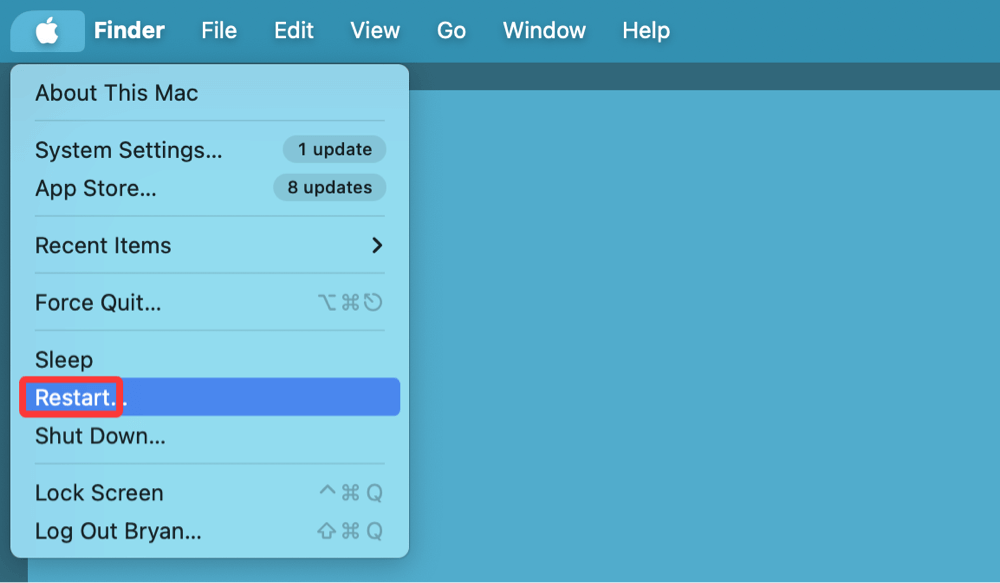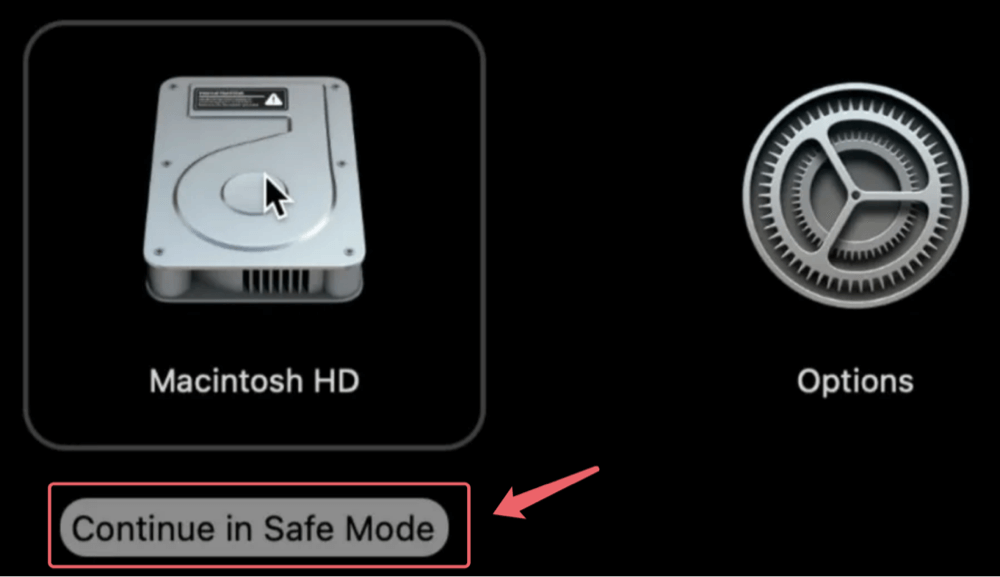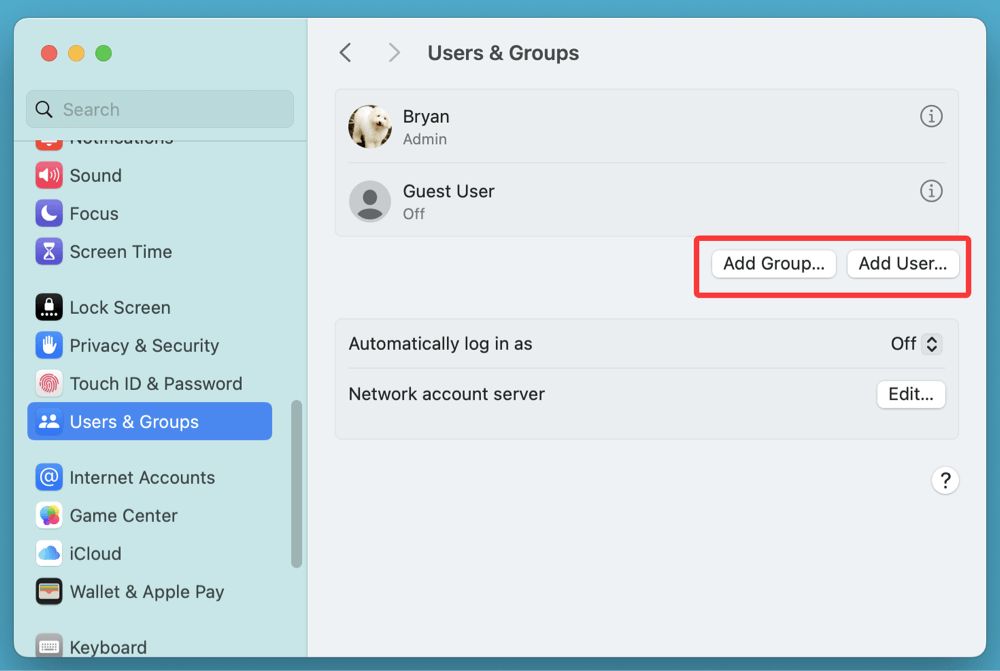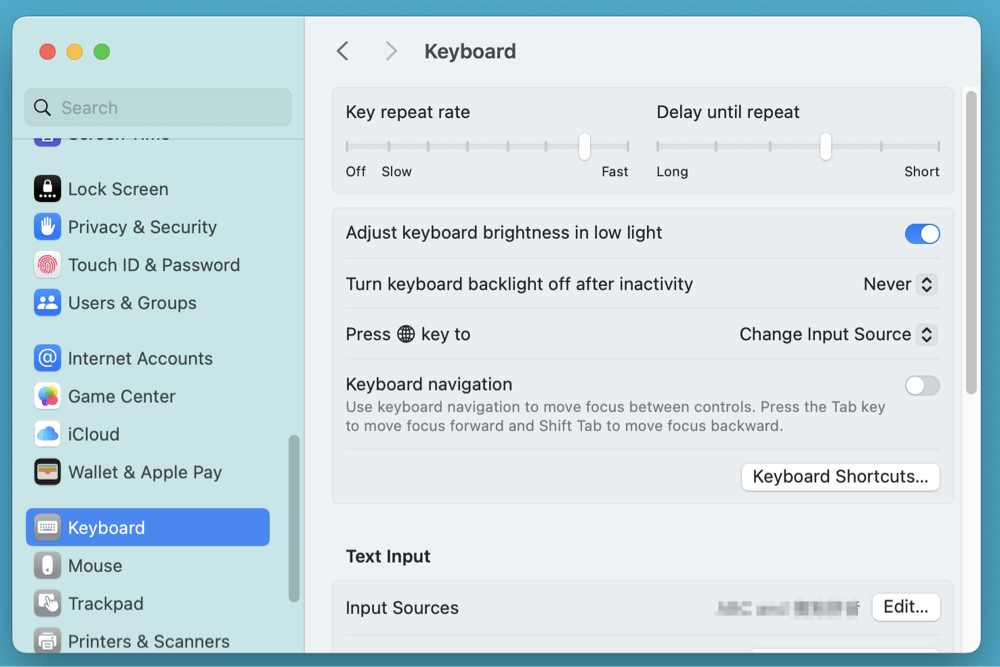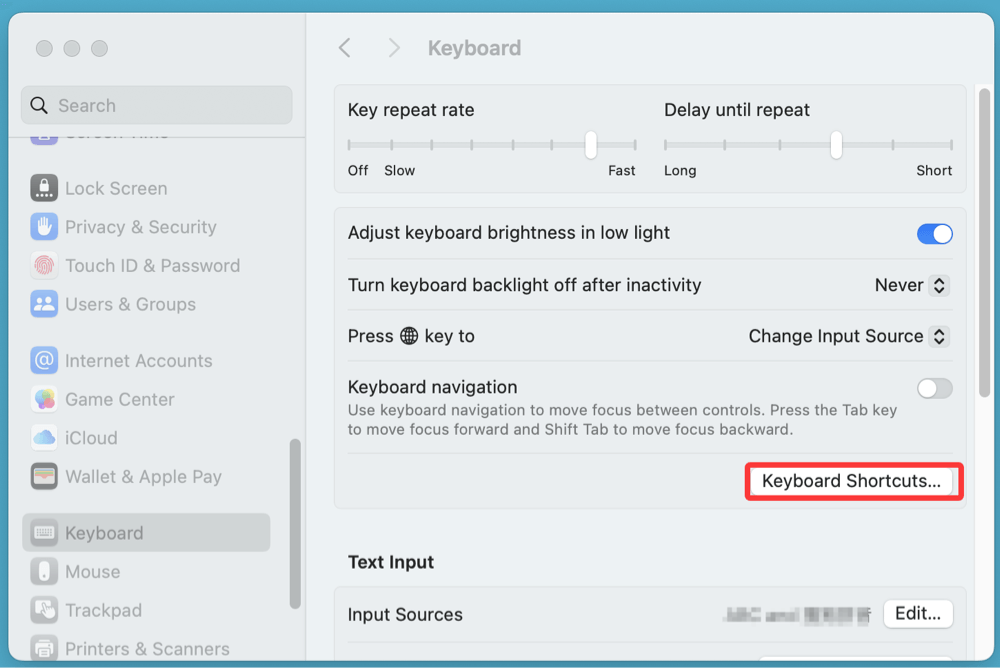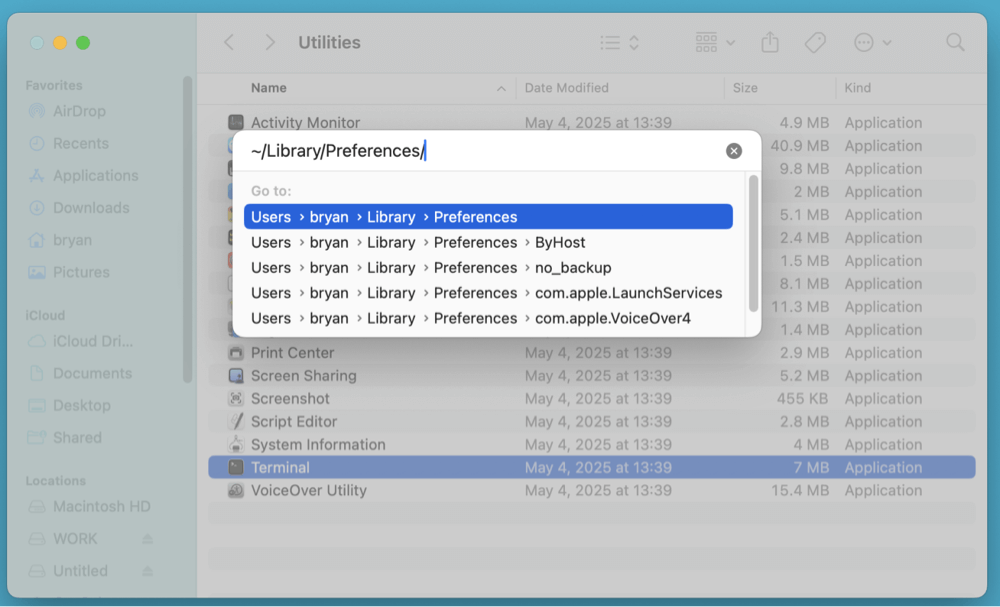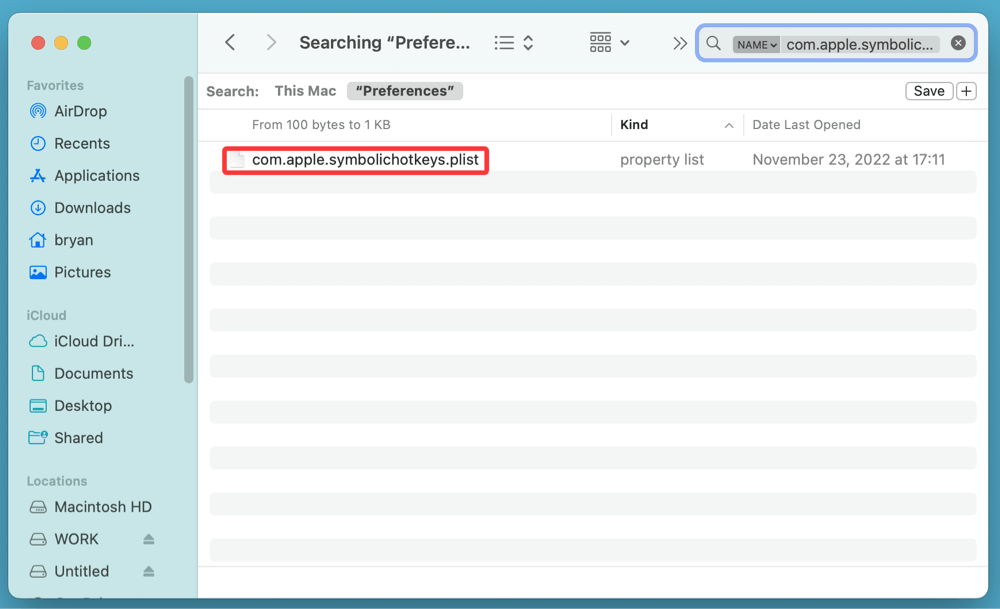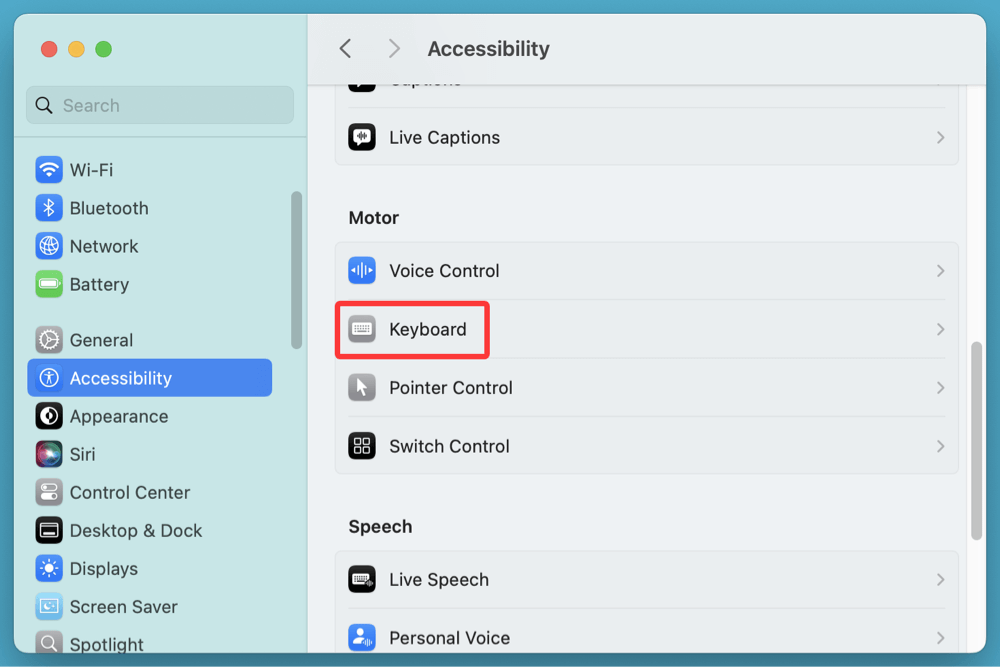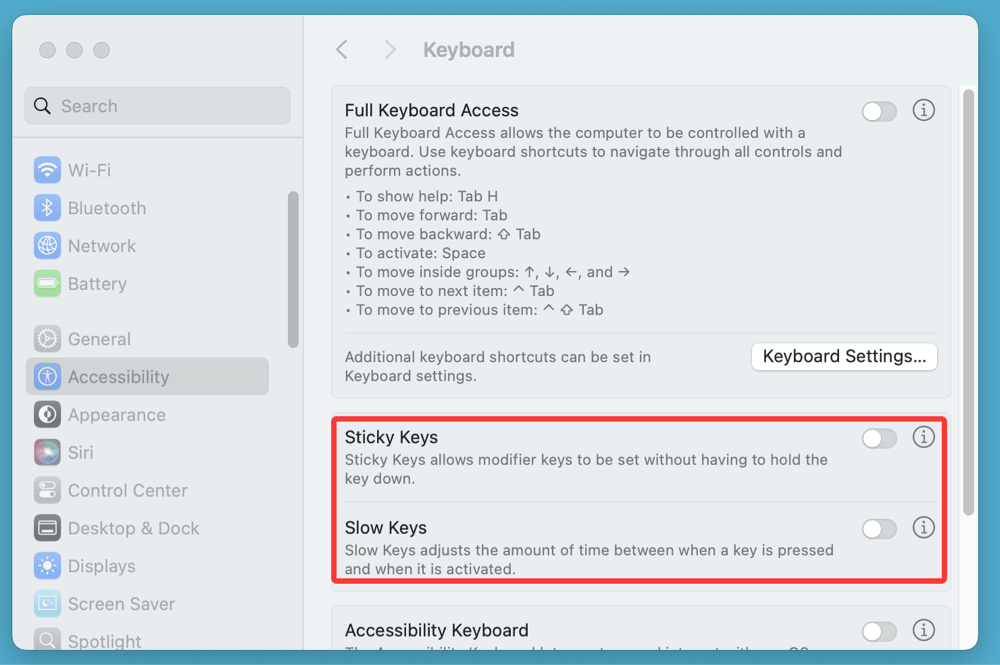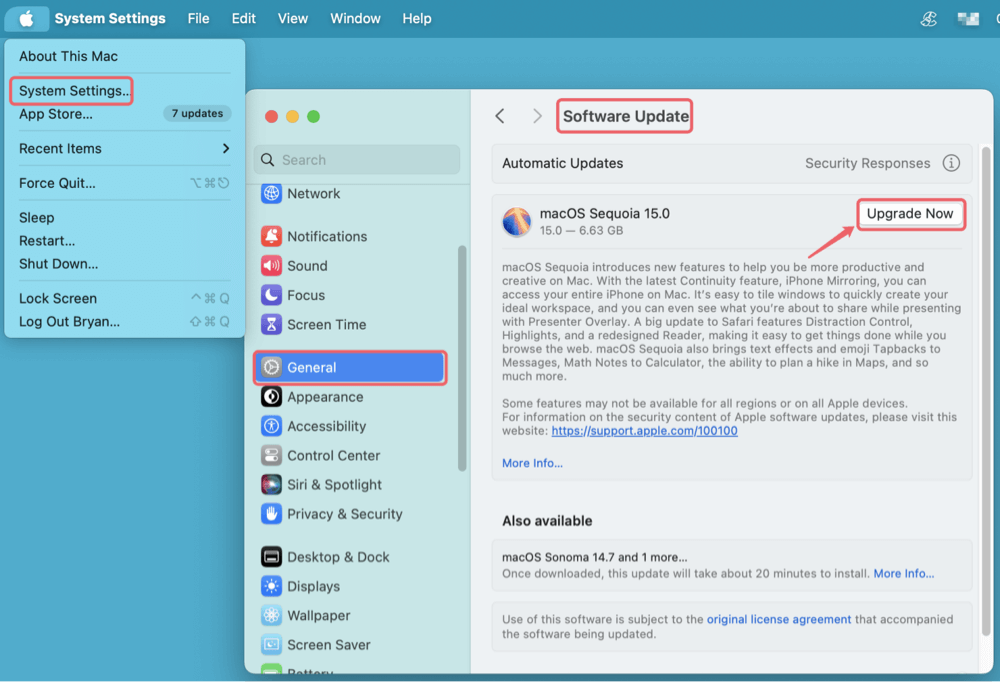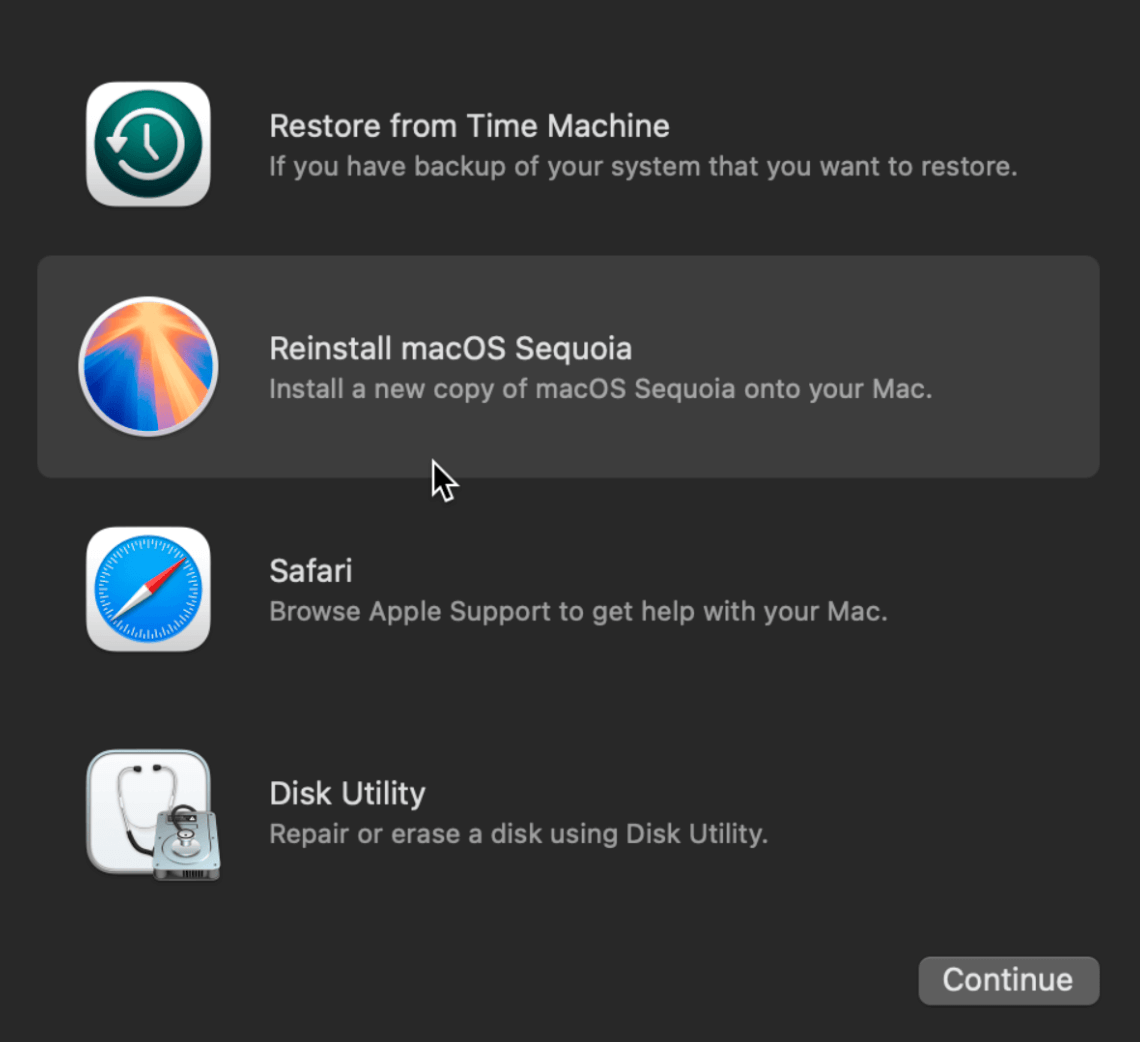PAGE CONTENT:
Command+S is one of the most commonly used keyboard shortcuts on a Mac. It’s your go-to combo to save files quickly across apps - be it a Word document, Photoshop project, or text file in Notes. But what happens when Command+S stops working? It can bring your workflow to a halt, cause data loss, and leave you frustrated.
This comprehensive guide walks you through 10 proven ways to fix Command+S not working on Mac, whether the issue lies in your keyboard hardware, app-specific settings, or macOS itself.
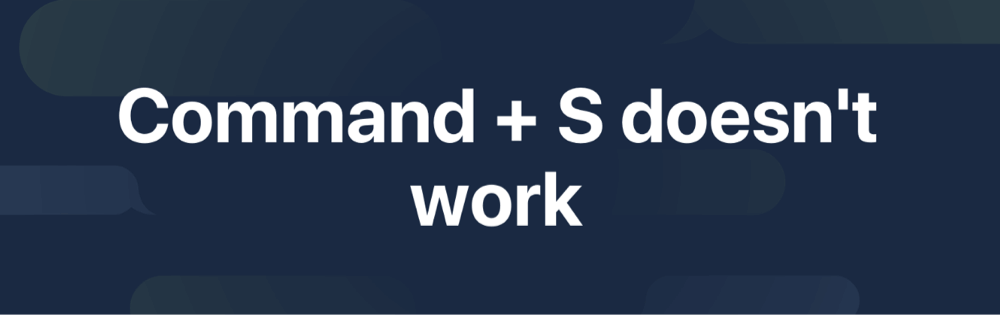
Understand the Problem: Scope and Symptoms
Before jumping into fixes, it's important to determine the exact nature of the issue. Ask yourself:
- Is Command+S not working in all apps or just one?
- Are the Command and S keys working individually?
- Did the problem start after a macOS update or installing new software?
This will help isolate whether the issue is app-specific, system-wide, or hardware-related.
How to Fix Command+S Not Working on Mac? [10 Fixes]
Fix 1. Quick Checks Before Advanced Fixes
Start with the simplest solutions. Often, a small glitch can be resolved without diving into technical settings.
1. Restart Your Mac
A reboot can clear temporary glitches in macOS that may affect keyboard shortcuts.
- Click the Apple logo > Restart.
![fix Command+S not working on Mac]()
- Once your Mac reboots, try Command+S again.
2. Try in a Different App
Test the shortcut in multiple applications like:
- TextEdit
- Safari (Command+S saves web pages)
- Pages or Microsoft Word
If Command+S works in some apps but not others, the problem is likely app-specific.
3. Boot into Safe Mode
Safe Mode loads only essential macOS components and disables third-party extensions.
Steps (for M-chip Mac):
- Turn Off your Mac.
- Press and hold the Power button as soon as you turn it on.
- When it boots into macOS Recovery mode, select the startup disk + press and hold Shift key, choose Continue in Safe Mode.
![fix Command+S not working on Mac]()
- Log in and test Command+S in Safe Mode.
If it works, third-party apps or login items may be causing the issue.
4. Create a New User Account
Sometimes, user-specific settings interfere with shortcuts.
Steps:
- Go to Users & Groups from System Settings.
- To include a new user, click the Add User button.
![fix Command+S not working on Mac]()
- Log into the new account and test the shortcut.
Fix 2. Check Keyboard Hardware
If your keyboard is malfunctioning, no software fix will help until you identify and repair the hardware problem.
1. Test Command and S Keys Individually
Open Notes or TextEdit and press each key individually to ensure both register.
2. Use the Keyboard Viewer
Enable the Keyboard Viewer to visually check key presses:
- Go to System Settings > Keyboard.
![fix Command+S not working on Mac]()
- Turn on Show Keyboard and Emoji Viewers in menu bar.
- Open the viewer and press the Command and S keys. The keys should highlight when pressed.
3. Try an External Keyboard
Plug in a USB or Bluetooth keyboard. If Command+S works with it, your Mac's built-in keyboard may be faulty and may need professional servicing.
Fix 3. Check System and App-Specific Shortcuts
Sometimes the Command+S shortcut doesn't work simply because another system or app-specific shortcut is overriding it. macOS allows customization of keyboard shortcuts, and this flexibility, while useful, can cause conflicts that block expected functionality.
1. System Keyboard Shortcuts
Go to:
- System Settings > Keyboard > Keyboard Shortcuts
![fix Command+S not working on Mac]()
Look for:
- App Shortcuts
- Services
- Mission Control
Make sure no custom shortcut has overridden Command+S.
2. App-Specific Shortcuts
Individual applications - especially professional or cross-platform apps like Adobe Photoshop, Microsoft Office, Final Cut Pro, or Blender - often allow users to remap or disable shortcuts.
Microsoft Word Example:
- Open Word.
- Go to Tools > Customize Keyboard (older versions) or Preferences > Keyboard.
- Search for the “Save” command.
- Make sure it is still assigned to Command+S.
- If not, assign it again:
- In the input field, press Command+S.
- Click Assign > OK.
Adobe Photoshop Example:
- Go to Edit > Keyboard Shortcuts.
- Choose File from the menu list.
- Find the Save command and confirm that it is mapped to Command+S.
- If it's missing or overwritten, reassign it and click Accept > OK.
Reset App Preferences (if shortcuts won’t save):
If the app refuses to keep your shortcut changes or if shortcuts keep resetting, you may need to clear or reset the app’s preferences.
- For Microsoft Office Apps:
Delete the preferences folder:
~/Library/Containers/com.microsoft.Word
or reset through Microsoft AutoUpdate.
- For Adobe Apps:
Hold Command+Option+Shift while launching the app to reset preferences.
⚠️ Warning: Always back up preferences or settings before resetting, especially for heavily customized environments.
3. Use Third-Party Tools to Diagnose
- Karabiner-Elements – A powerful tool for remapping keys. If you've used it before, ensure no Command or S key modifications are applied.
- BetterTouchTool – Check if custom triggers for "Save" or other key remaps interfere with normal shortcut behavior.
- Keyboard Maestro – Review macros that could hijack Command+S, particularly if you've automated file-saving workflows.
4. Add a Custom Shortcut (As a Workaround)
If nothing else works, you can manually add a new shortcut for the Save command in the affected app.
- Open System Settings > Keyboard > Keyboard Shortcuts > App Shortcuts.
- Click the + button.
- Select the target application.
- Enter the exact menu title of the "Save" command (e.g., "Save").
- Assign a new shortcut (you can try using Command+Shift+S if Command+S fails).
- Click Add, and restart the app.
This forces the app to recognize the Save command via your defined key combo—even if the original mapping is broken.
Fix 4. Reset Keyboard Preferences
Corrupt preference files can cause shortcuts to stop working. You can delete these files and let macOS regenerate them.
Steps:
- Open Finder and press Command+Shift+G.
- Type ~/Library/Preferences/ and hit Enter.
![fix Command+S not working on Mac]()
- Locate the file:
com.apple.symbolichotkeys.plist
![fix Command+S not working on Mac]()
- Move it to the Trash.
- Restart your Mac.
💡 Note: You may lose any custom keyboard shortcuts you had previously set.
Fix 5. macOS Accessibility Settings
Certain accessibility settings like Sticky Keys or Slow Keys can interfere with keyboard combinations.
Steps:
- Open System Settings > Accessibility > Keyboard.
![fix Command+S not working on Mac]()
- Turn Sticky Keys and Slow Keys OFF.
![fix Command+S not working on Mac]()
- Also check Input Sources under Keyboard settings to ensure you're using the correct layout (e.g., U.S. or your regional variant).
Fix 6. Update or Reinstall the Affected App
If Command+S fails only in one app, that app could be the problem.
1. Update the App
- Open the App Store or the app's official website.
- Check for any available updates.
2. Reinstall the App
- Delete the app and reinstall it.
- Be sure to back up any local settings or templates.
3. Reset Preferences
Some apps allow you to reset all preferences. This is especially helpful for Adobe or Microsoft apps with complex settings.
Fix 7. Reset SMC and NVRAM (for Intel Macs)
These firmware-level resets can solve a wide range of unresponsive hardware behavior, including keyboard issues.
1. Reset NVRAM
- Turn Off your Mac.
- Press and hold Option + Command + P + R as soon as you turn it on.
- Release after holding for roughly 20 seconds.
2. Reset SMC
For MacBooks with a non-removable battery:
- Turn Off your Mac.
- On the left side of the keyboard, press and hold Shift + Control + Option. At the same time, push the power button.
- Hold for ten seconds, then let go to switch the Mac on.
💡 Note: Apple Silicon (M1/M2) Macs don't require manual SMC or NVRAM resets.
Fix 8. macOS Update or Reinstallation
macOS bugs may affect keyboard shortcuts, especially after a major update.
1. Check for Updates
- Go to System Settings > General > Software Update.
![fix Command+S not working on Mac]()
- Install any available updates and restart.
2. Reinstall macOS (Optional)
Only try this if other methods fail. Use macOS Recovery to reinstall without erasing data:
- Turn off your Mac.
- Press and hold Command + R (for Intel-Mac) or Power button (for Apple silicon mac) then power it on.
- Select Reinstall macOS and follow instructions.
![fix Command+S not working on Mac]()
Fix 9. Check for Interfering Third-Party Apps
Keyboard remapping tools, automation scripts, or system tweaks can interfere with default shortcuts.
Common Offenders:
- Karabiner-Elements
- BetterTouchTool
- Keyboard Maestro
- DMcleaner for Mac (if it aggressively cleans system files)
Solution:
- Disable or uninstall such tools temporarily.
- Restart your Mac and test Command+S again.
Fix 10. Use Terminal to Test Keyboard Input
You can run a simple Terminal command to test whether macOS recognizes Command+S input.
- Open Terminal.
- Type cat and press Enter.
- Press Command+S.
- If nothing appears, the system isn't recognizing the shortcut.
To exit the test, press Control + C.
Conclusion
Command+S is a vital keyboard shortcut, and when it stops working, it disrupts basic functionality like saving files. The issue could stem from something as simple as a dirty keyboard or as complex as a system conflict or corrupted preference file.
To recap:
- Try basic steps first: restart your Mac, test in another app, and try Safe Mode.
- Check hardware: use Keyboard Viewer or an external keyboard.
- Fix system/app settings: inspect shortcuts, reset preferences, and update apps.
- Perform system resets: NVRAM, SMC (Intel Macs), or even reinstall macOS if needed.
If none of these steps solve the problem, it's time to reach out to Apple Support or visit the Genius Bar for hardware diagnostics, especially if you're using a MacBook with a butterfly keyboard - known for reliability issues.


DMcleaner for Mac
Donemax DMcleaner for Mac is an award-winning Mac cleanup & maintenance application. It offers 10+ tools to help Mac users clean up junk data on Mac, uninstall unwanted apps & delete leftovers, shred files, delete duplicate files, free up disk space, speed up slow Mac, etc. It is also a smart switch manager for Mac, a powerful disk manager for Mac.
Related Articles
- Sep 25, 2024Fix Toshiba External Hard Drive Not Mounting on Mac (7 Solutions)
- Aug 10, 2025How to Set Default Browser on Mac?
- Jun 12, 2025Factory Reset macOS Catalina: Step-by-Step Guide
- Oct 11, 2024What is First Aid? How to Run First Aid to Repair Disk on Mac?
- Jul 04, 2025Fix Corrupted APFS Container on Mac Without Losing Data
- Oct 05, 2024Mac Won't Shut Down: Fix It Now

Steven
Steven has been a senior writer & editor of Donemax software since 2020. He's a super nerd and can't imagine the life without a computer. Over 6 years of experience of writing technical solutions and software tesing, he is passionate about providing solutions and tips for Windows and Mac users.

Gerhard Chou
In order to effectively solve the problems for our customers, every article and troubleshooting solution published on our website has been strictly tested and practiced. Our editors love researching and using computers and testing software, and are willing to help computer users with their problems