Before we start: To protect data in case the Mac not charging or other issues, you can use Donemax Disk Clone for Mac to make a full clone backup. The software is able to create a bootable clone for Mac.
PAGE CONTENT:
A MacBook Pro that refuses to charge can be awful, especially if you rely on it for work or school. You plug in the charger, but nothing happens—no charging indicator, no battery percentage increase. What could be wrong?
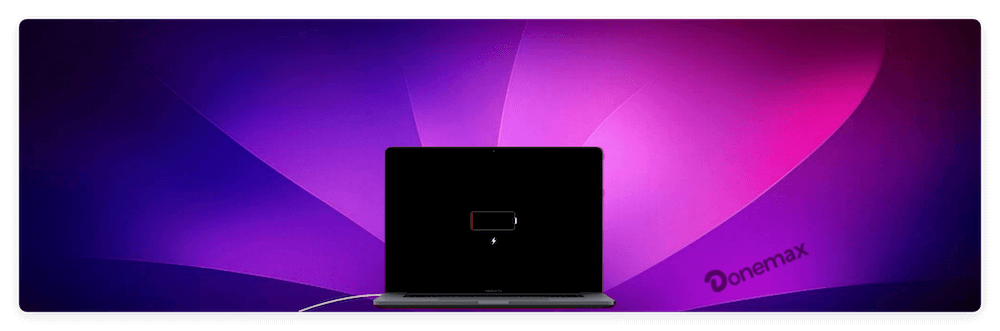
This issue can arise due to various reasons, including faulty chargers, software glitches, overheating, or hardware problems. Luckily, most of these issues can be resolved with some basic troubleshooting.
In this guide, we'll explore why your MacBook Pro not charging and how to fix it using a step-by-step troubleshooting approach.
1. Basic Checks for MacBook Pro Not Charging
Before diving into advanced troubleshooting steps, ensure the basics are covered. Sometimes, a simple fix is all that's needed.
Check if the Charger is Properly Connected
- Make sure the MagSafe or USB-C connector is securely plugged into the MacBook.
- If using a power strip, ensure it's switched on and functioning.
- Try plugging the charger into a different wall socket.
Inspect the Charging Cable & Adapter for Damage
- Check for fraying or bends in the cable. A damaged cable can stop charging.
- Look for discoloration or burnt marks on the charger, which could indicate overheating.
- Use another MacBook charger to test if the issue is with your adapter.
Clean the Charging Port
Debris, dirt, or lint in the charging port may prevent a good connection.
- Use a soft brush, compressed air, or a toothpick to gently remove debris.
- If using MagSafe, ensure no metallic objects are stuck to the connector.
Confirm If the Issue is With the Outlet
Try plugging another device (like a phone charger) into the same outlet to see if it works. If not, switch to another wall socket.
If none of these basic steps work, move on to deeper troubleshooting.
2. Identify the Source of Not Charging Problem on Mac
If your MacBook is still not charging, let's narrow down the issue to either the charger, battery, or MacBook hardware/software.
Test a Different Charger and Cable
If possible, use a different charger and USB-C cable (or MagSafe adapter). If your MacBook charges with a different charger, the issue lies with the original adapter.
Inspect the MacBook's Charging Port for Damage
If you see bent pins inside the charging port, this could be preventing proper contact with the charger.
For USB-C MacBooks, try a different USB-C port, as some ports may wear out over time.
Use CoconutBattery or macOS Battery Health Features
- CoconutBattery (third-party app) helps check battery health and charging status.
- macOS also has a built-in battery health check:
- Click the Apple menu > System Settings > Battery
- Look for battery status (Normal, Replace Soon, Replace Now).
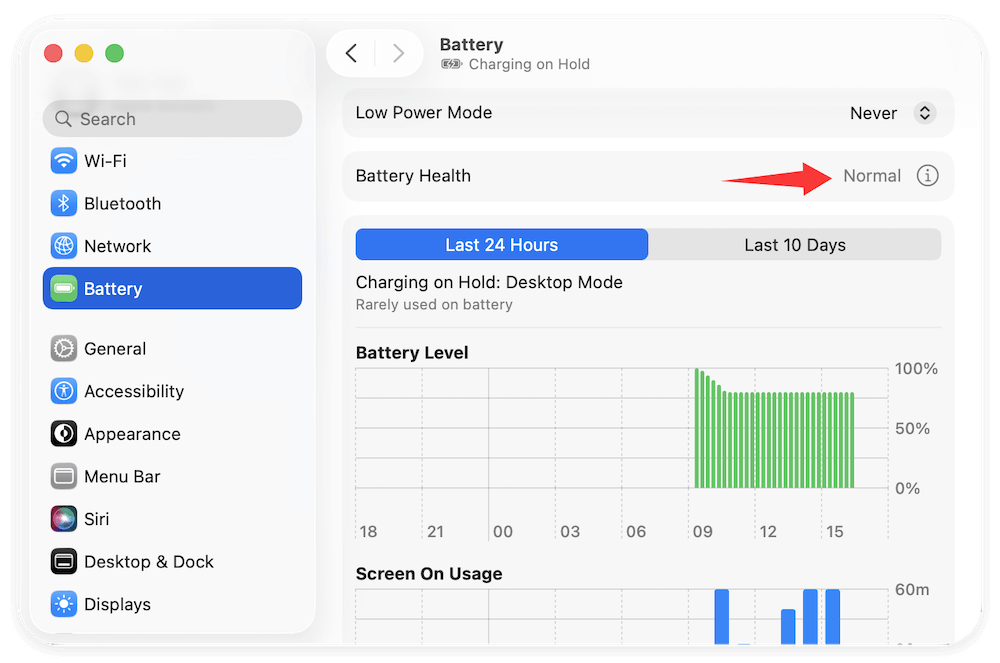
If your battery status is "Replace Soon" or "Service Recommended", your MacBook may need a battery replacement.
3. Software-Related Fixes for MacBook Pro Not Charging
If the hardware appears fine, software-related issues might be preventing your MacBook from charging.
Restart Your MacBook
A simple restart can fix temporary software glitches.
- Click Apple menu then Restart.
- After rebooting, check if the charging issue is resolved.
Reset the SMC
The System Management Controller (SMC) is responsible for managing low-level hardware functions in Intel-based MacBooks, including battery management, thermal regulation, and power distribution. When your MacBook fails to charge, resetting the SMC can often resolve the issue.
Why Resetting the SMC Can Help Fix Charging Issues? It can fix problems related to:
- The MacBook not recognizing the charger
- Battery not charging or draining unusually fast
- Overheating issues preventing charging
- Power management glitches, including sudden shutdowns
Since Apple Silicon MacBooks do not have an SMC, they handle power management differently, and a simple restart usually refreshes power settings.
How to Reset the SMC on an Intel-Based MacBook
The method depends on whether your MacBook has a removable battery or a non-removable battery.
- For MacBooks with a Non-Removable Battery (2010 and later models)
- Shut down your Mac completely.
Press and hold the following keys:
- Shift + Control + Option + Power button.
- Hold each key for ten seconds, then let go.
- To turn your Mac on, press the power button.
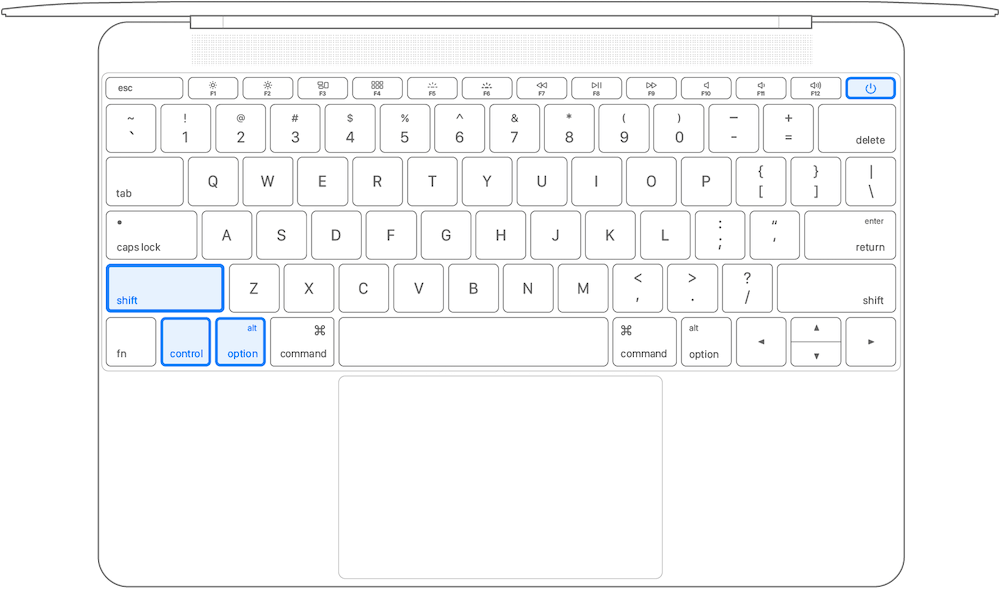
💡 Note: If your MacBook has a Touch ID button instead of a power button, use Touch ID as the power button in this process.
Check for macOS Updates
Outdated software can cause charging bugs.
- Go to Software Update in General from Settings via Apple menu.
- Install any available updates and restart your Mac.
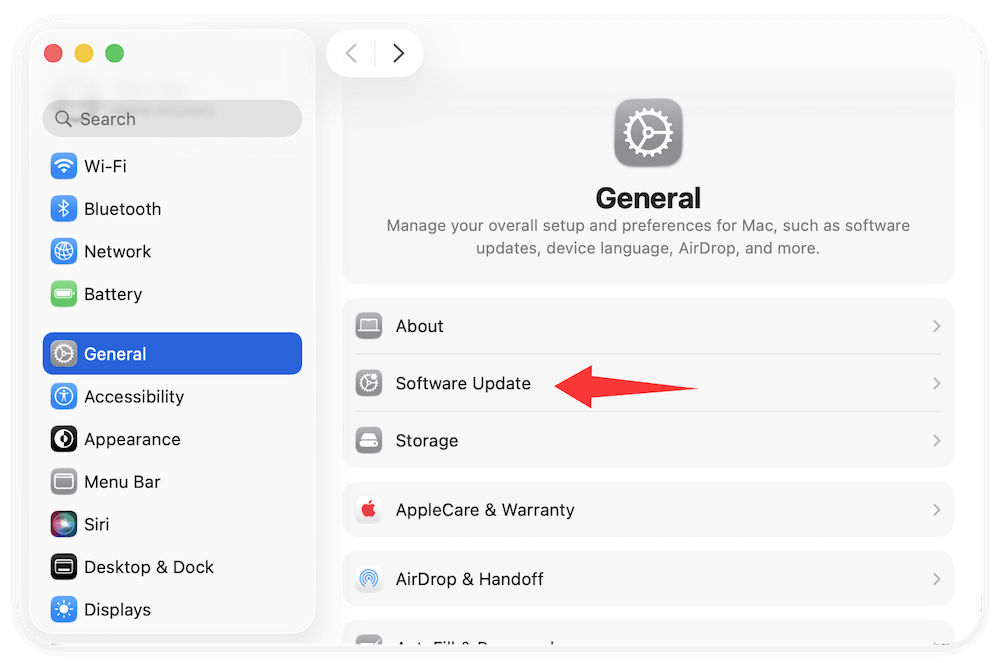
If an update is available, install it and check if it fixes the issue.
4. Battery & Hardware Issues Related to MacBook Pro Not Charging
If the MacBook is still not charging, consider battery health and hardware-related causes.
Check for Battery Cycles & Replacement Needs
What is a Battery Cycle Count? A battery cycle occurs every time you use 100% of the battery's capacity, whether in a single session or spread across multiple charges.
Example: If you use 50% of your battery today, charge it to 100%, and then use another 50% tomorrow, that counts as one full cycle, not two.
Apple designs MacBook batteries to last for at least 1000 charge cycles while retaining up to 80% of their original capacity. If your MacBook has surpassed this cycle count, the battery may struggle to hold a charge or stop charging altogether.
Every MacBook battery has a limited number of charge cycles before its capacity degrades.
To check your battery cycle count:
- Hold Option (⌥) and click Apple menu > System Information.
- Select Power in the sidebar.
- Look for "Cycle Count" under Battery Information.

Apple recommends replacing the battery if the cycle count exceeds 1000 cycles for most MacBooks.
Overheating Can Prevent Charging
If your MacBook gets too hot, it may stop charging temporarily to prevent damage.
Fix overheating by:
- Closing unused apps and browser tabs.
- Keeping the MacBook on a flat surface for airflow.
- Avoid using your Mac in direct sunlight or on soft surfaces (like beds/cushions).
If charging resumes once the Mac cools down, overheating was the issue.
Run Apple Diagnostics for Hardware Issues
Apple Diagnostics can check for battery or logic board issues.
How to Run Apple Diagnostics
- Disconnect external devices.
- Turn off your Mac.
- Turn it back on while holding D until the Apple Diagnostics screen appears.
- Follow on-screen instructions.

If the test detects battery or charging issues, it will show an error code like PPT004 (battery issue) or PPR001 (hardware issue).
5. When to Seek Expert Help
If you've tried everything and your MacBook still won't charge, it's time to get expert help.
Contact Apple Support or Visit an Apple Store
- If your Mac is still under warranty or AppleCare+, you may be eligible for a free repair or battery replacement.
- Book an appointment at an Apple Store or Authorized Service Provider for a diagnostic check.
Check if You're Eligible for a Free Battery Replacement
Apple occasionally offers battery replacement programs for certain MacBook models.
To check if your Mac qualifies:
If your MacBook is out of warranty, Apple's battery replacement service costs between $129 and $249, depending on the model.
Conclusion
A MacBook Pro not charging can be caused by faulty cables, software glitches, overheating, or hardware problems. Fortunately, most issues can be fixed using basic troubleshooting:
- Check cables, charger, and charging port.
- Try another power outlet and clean the port.
- Reset SMC and update macOS.
- Check battery health and overheating issues.
- Run Apple Diagnostics for hardware issues.
If none of these solutions work, contact Apple Support or visit an Apple Store for repairs.
By complying these steps, you can fix most charging issues yourself and get your MacBook Pro back to full power.

Donemax Disk Clone for Mac
An award-winning disk cloning program to help Mac users clone HDD/SSD/external device. It also can create full bootable clone backup for Macs.
Related Articles
- Aug 07, 2024Fix Time Machine Won't Start Backup
- Sep 18, 2025OpenCore Legacy Patcher Overview & Download
- Oct 21, 2024macOS Sequoia Not Recognizing USB Flash Drives, 9 Methods to Fix It
- Oct 18, 2024Check Free Disk Space on Mac: A Comprehensive Guide
- Jul 27, 2025How to Connect an SD Card to Mac?
- Jun 12, 2025Steps to Create Bootable macOS Sierra USB Installer

Coco Lin
Coco has been a writer and a chief programmer at Donemax software since 2018. Over 10 years of experience of writing troubleshooting articles in the software industry, she is passionate about programming and loves to providing solutions to Windows and Mac users. Also she enjoys music and palying tennis in her free time.

Gerhard Chou
In order to effectively solve the problems for our customers, every article and troubleshooting solution published on our website has been strictly tested and practiced. Our editors love researching and using computers and testing software, and are willing to help computer users with their problems
