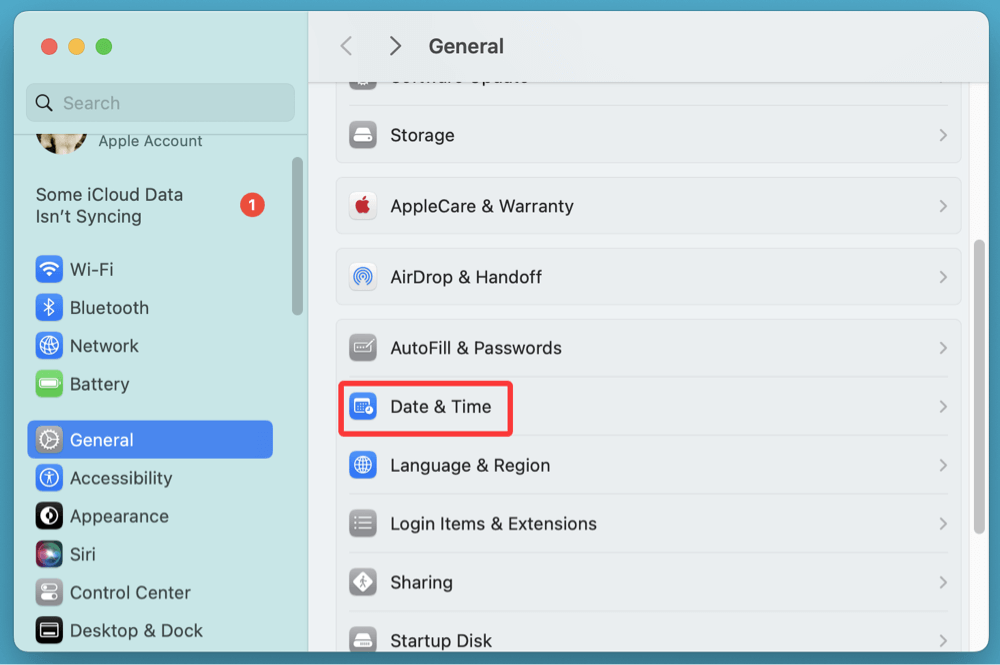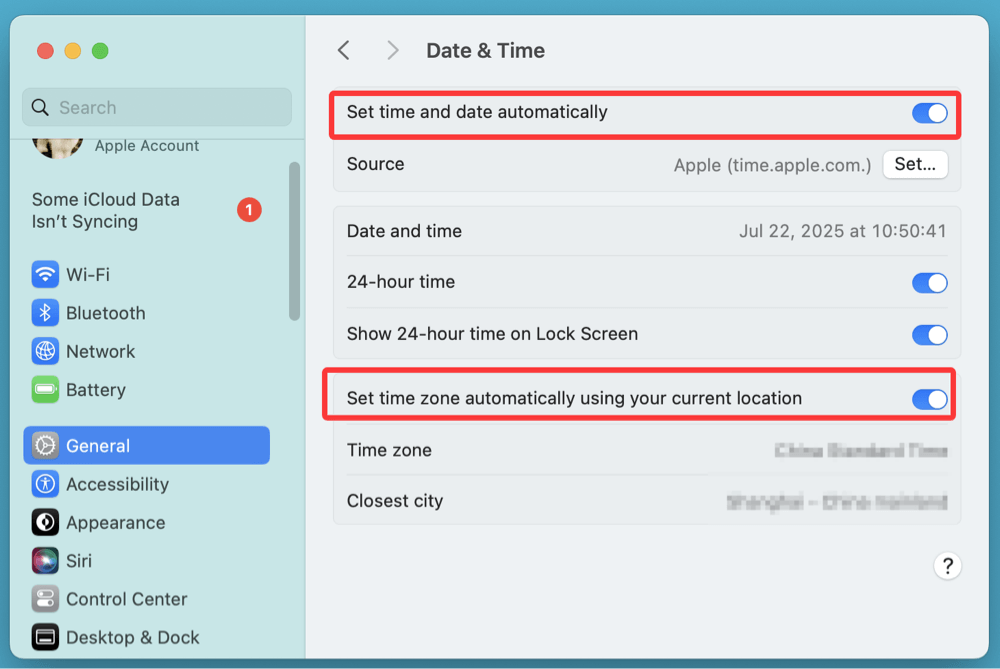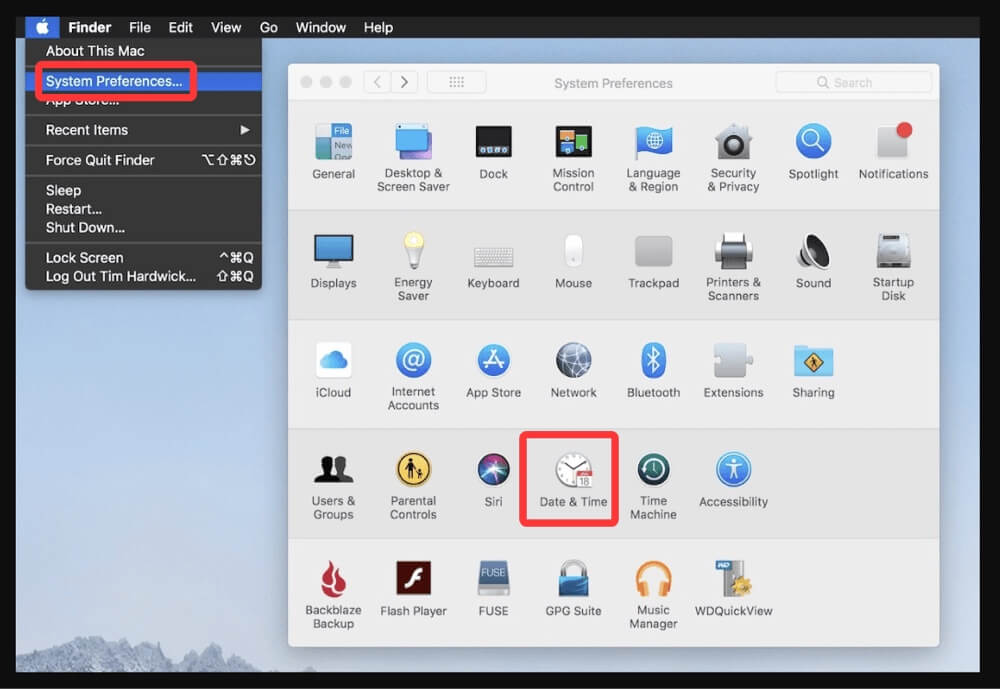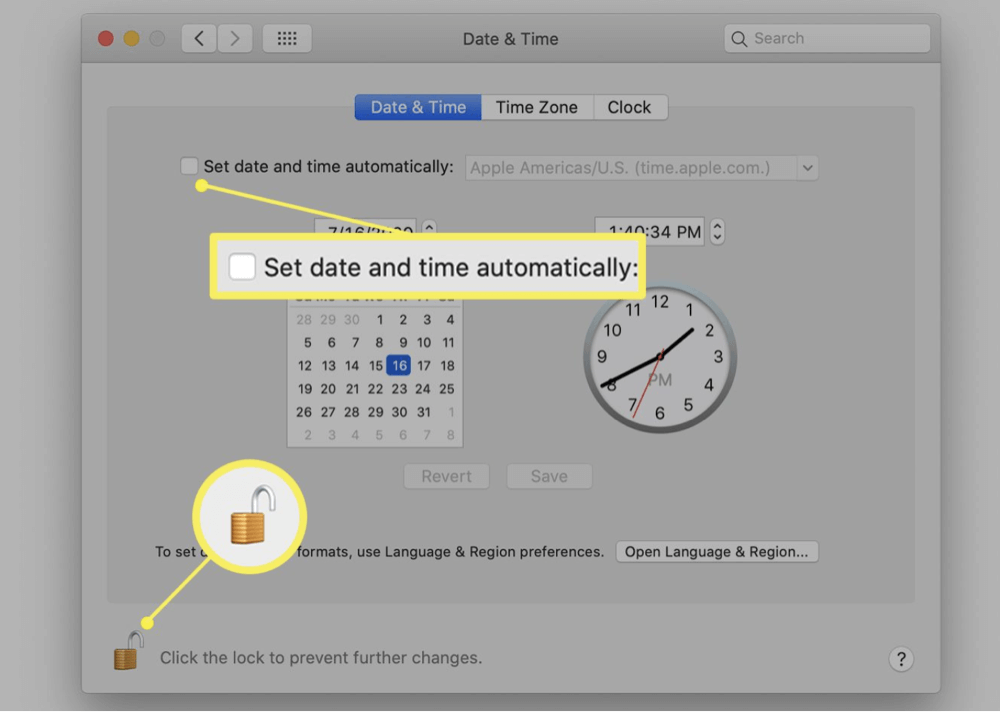PAGE CONTENT:
A Mac displaying the wrong date or time can cause more problems than just a confusing clock. Incorrect system time can interfere with secure connections, prevent access to websites, cause iCloud syncing failures, block email sending, and even affect software updates. Whether you're running the latest macOS Tahoe or an older version like Big Sur or Catalina, a misconfigured clock is a surprisingly disruptive issue.
In this article, we'll cover all the reasons why your Mac might be showing the wrong date and time, and provide easy-to-follow steps to fix it. We'll explore manual and automatic methods, system settings, Terminal commands, and advanced troubleshooting techniques.
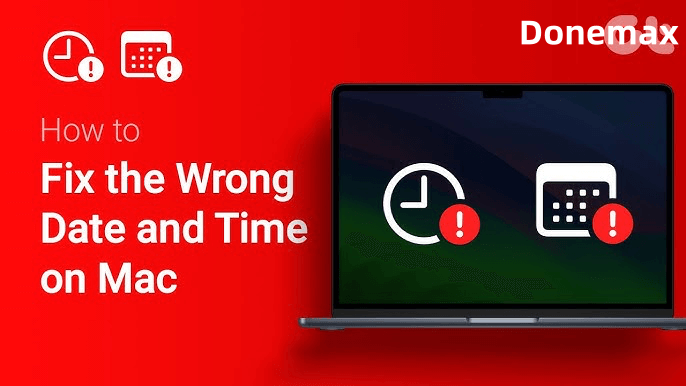
Common Causes of Incorrect Date and Time on Mac
Before diving into fixes, let's understand what could be causing the problem. Here are some common culprits:
1. Time Zone Misconfiguration
Your Mac might be using a time zone that doesn't match your current geographic location, leading to an incorrect clock even if everything else is set correctly.
2. Automatic Time Setting Disabled
When "Set date and time automatically" is turned off, your Mac relies on manually inputted values, which may be outdated or inaccurate.
3. Dead PRAM/CMOS Battery (Older Macs)
In older Mac models, the PRAM battery helps retain date/time settings when the device is powered off. A dead battery could result in resetting the clock to a default or past date.
4. macOS or Firmware Bugs
A system bug during an update or installation could interfere with time synchronization settings.
5. Network and Firewall Restrictions
If your network blocks Apple's time server, your Mac won't be able to sync the clock automatically.
Set Date and Time Automatically via System Settings
The simplest and most reliable way to fix the time is to allow macOS to sync automatically with Apple’s time servers.
a. macOS Ventura, Sonoma, and Later
- Click the Apple menu and select System Settings.
![Mac displaying the wrong date or time]()
- Navigate to General > Date & Time.
![Mac displaying the wrong date or time]()
- Toggle on Set time and date automatically.
![Mac displaying the wrong date or time]()
- Make sure the time server (usually time.apple.com) is selected.
- Also verify the correct Time Zone is selected under the Time Zone section.
b. macOS Big Sur, Catalina, Mojave, and Earlier
- Open System Preferences from the Apple menu.
- Click on Date & Time.
![Mac displaying the wrong date or time]()
- Click the padlock icon in the bottom left and enter your admin password to unlock changes.
- Check the box for Set date and time automatically.
![Mac displaying the wrong date or time]()
- Make sure the time server listed is correct (time.apple.com).
💡 Note: If this option is grayed out, see section 6 below.
Manually Set Date and Time on Mac
If syncing with Apple's server fails, you can manually configure the correct date and time.
Steps:
- Open System Settings > General > Date & Time.
- Turn off Set time and date automatically.
- Manually input the correct time and date.
- Double-check your Time Zone as well.
![Mac displaying the wrong date or time]()
Alternatively, use System Preferences > Date & Time on earlier macOS versions.
While this manual method works temporarily, it's recommended only as a short-term fix because the time will likely drift again without automatic synchronization.
Use Terminal to Fix Date and Time (Advanced Users)
Sometimes, graphical settings aren't enough - especially when your Mac is in macOS Recovery Mode, stuck in Safe Mode, or encountering system-level bugs. In these cases, the Terminal offers a powerful alternative. This command-line tool lets you directly configure the system clock, bypassing GUI permissions or restrictions.
a. Set Date and Time Manually with date Command
The date command is useful when:
- You're offline or in Recovery Mode
- The GUI date and time settings are grayed out
- SSL certificate errors block macOS reinstall or software installation
Syntax Overview
sudo date mmddHHMM[[cc]yy]
- mm = Month (01–12)
- dd = Day (01–31)
- HH = Hour in 24-hour format (00–23)
- MM = Minute (00–59)
- cc = First two digits of the year (e.g., 20 for 2024) [Optional]
- yy = Last two digits of the year (e.g., 24 for 2024) [Optional]
Example:
sudo date 072010452024
This command sets your Mac's internal clock to July 20, 2024, 10:45 AM.
b. Sync with Network Time Server
If your Mac is connected to the internet but automatic time sync isn't working through the system settings, you can force a time sync manually using the ntpdate tool.
Command:
sudo ntpdate -u time.apple.com
- The -u option tells ntpdate to use an unprivileged port, useful when behind firewalls.
- time.apple.com is Apple's official time server.
If successful, this will:
- Instantly correct your Mac's clock based on universal time (UTC)
- Solve issues with system updates, SSL certificates, or App Store verification
Possible Output:
20 Jul 10:45:00 ntpdate[572]: step time server 17.253.84.125 offset -123.456789 sec
This output shows the time offset before correction. If you see an error like "no server suitable for synchronization found," double-check your internet connection or firewall settings.
💡 Note: ntpdate may not be installed by default in newer macOS versions. If missing, use the sntp command instead:
sntp -sS time.apple.com
c. Flush DNS Cache (Optional)
If issues persist after syncing:
sudo dscacheutil -flushcache; sudo killall -HUP mDNSResponder
Then reboot your Mac.
Troubleshooting Time Sync Issues on Mac
If your Mac still can't maintain the correct time, consider the following deeper fixes.
1️⃣ Reset NVRAM/PRAM
NVRAM stores information about time settings and peripherals.
Steps:
- Turn Off your Mac.
- Press Option + Command + P + R as soon as you turn it on.
- Release the keys after holding them for around 20 seconds.
Your Mac will reboot with cleared NVRAM.
2️⃣ Reset SMC
On Intel Macs, resetting the SMC (System Management Controller) can fix clock, fan, and power issues.
Steps for most Macs:
- Turn Off your Mac.
- For ten seconds, press and hold Shift + Control + Option + Power.
- Turn on the Mac after releasing all the keys.
3️⃣ Check for Malware or System Glitches
Unusual system behavior might be caused by malware or corrupt settings. Run Apple Diagnostics or a reliable antivirus scan to rule this out.
4️⃣ Check Internet Connectivity and Firewalls
If your Mac can't connect to Apple's time servers:
- Verify that you're connected to the internet.
- Disable any custom DNS, VPN, or firewall settings.
- Check if port 123 (UDP) is blocked - it's required for NTP.
5️⃣ What If the Date and Time Are Grayed Out?
Sometimes, you may find the settings are locked and can't be changed even after clicking the padlock icon.
Solutions:
- Admin Access: Ensure you're using an admin account. Standard user accounts cannot modify date/time.
- MDM Restrictions: If this Mac belongs to a school or organization, it might be managed remotely. Contact your IT administrator.
- Recovery Mode Permissions: In Recovery Mode, macOS often disables automatic time setting. Use Terminal instead.
6️⃣ Special Cases and Conflicts
a. Dual-Boot macOS and Windows (Boot Camp)
Windows stores system time in local time, while macOS uses UTC (Universal Time Coordinated). This conflict can cause wrong time every time you switch OSes.
Fix:
Use a Terminal command to make macOS read local time:
sudo systemsetup -setusingnetworktime off
sudo systemsetup -settimezone "Your/Timezone"
Or adjust the Windows registry to use UTC.
b. Time Problems After macOS Update
A buggy or failed update might reset time or disable sync. Boot into Safe Mode and re-enable time sync or use Terminal.
c. macOS Recovery Mode Time Error
If you're in Recovery Mode and seeing SSL errors during reinstall, it's likely because the system clock is wrong.
Fix:
Use Terminal in Recovery Mode:
date 072010452024
Then retry installation.
Prevent Future Date and Time Problems on Mac
Once you've fixed the issue, take steps to avoid recurrence.
🔹 Keep Your Mac Updated
Install the latest macOS updates to ensure time services work properly.
🔹 Enable Automatic Time Sync
Leave "Set date and time automatically" enabled unless you have a specific reason to disable it.
🔹 Maintain Network Access
Ensure your firewall or VPN doesn't block NTP services. If using a company network, ask IT to whitelist time.apple.com.
🔹 Monitor PRAM Battery Health (Old Macs)
If your Mac is 7+ years old, the internal PRAM battery may be failing and can be replaced by Apple or an authorized service provider.
Conclusion
A wrong date or time on your Mac might seem like a minor inconvenience, but it can wreak havoc on daily tasks - from website access to syncing files and running software. Fortunately, macOS offers several ways to restore accurate time settings.
The most foolproof method is enabling automatic synchronization via Apple's time server. But if that fails, Terminal provides a powerful alternative. From adjusting permissions and resetting NVRAM to configuring dual-boot systems, this guide has walked you through every proven solution.
If you've tried all methods and still experience issues, it may be time to contact Apple Support or visit a Genius Bar for hardware diagnosis.


DMcleaner for Mac
Donemax DMcleaner for Mac is an award-winning Mac cleanup & maintenance application. It offers 10+ tools to help Mac users clean up junk data on Mac, uninstall unwanted apps & delete leftovers, shred files, delete duplicate files, free up disk space, speed up slow Mac, etc. It is also a smart switch manager for Mac, a powerful disk manager for Mac.
Related Articles
- Oct 21, 2024macOS Sequoia Not Recognizing USB Flash Drives, 9 Methods to Fix It
- Jul 08, 2025Fix Your Startup Disk Is Almost Full on Mac – Complete Guide
- Mar 06, 2025Repair an External Hard Drive with Terminal on Mac
- Apr 07, 2025Troubleshoot The Volume is Not Compatible with This Update on Mac [7 Fixes]
- Jul 20, 2025How to Install and Uninstall OneDrive on Mac (Step-by-Step Guide)
- Apr 01, 2025How to Use Seagate Ultra Compact SSD on Mac?

Charles
Charles, who lives in Sydney, Australia, is an editor & writer of Donemax Team. He is good at writing articles related with Apple Mac computers, Windows operating systems, data recovery, data erasure, disk clone and data backup, etc. He loves reading and playing tennis in his spare time and is interested in testing new digital devices such as mobile phones, Macs, HDDs, SSDs, digital cameras, etc.

Gerhard Chou
In order to effectively solve the problems for our customers, every article and troubleshooting solution published on our website has been strictly tested and practiced. Our editors love researching and using computers and testing software, and are willing to help computer users with their problems