PAGE CONTENT:
Right-clicking is a fundamental part of interacting with computers, especially on Windows PCs. It allows users to open context menus, access shortcuts, and perform tasks quickly without navigating through multiple menus. However, Mac users often find the concept of right-clicking unfamiliar or confusing because Macs have a different approach to mouse and trackpad input. If you're new to Mac or switching from Windows, you might wonder: How do I right-click on a Mac?
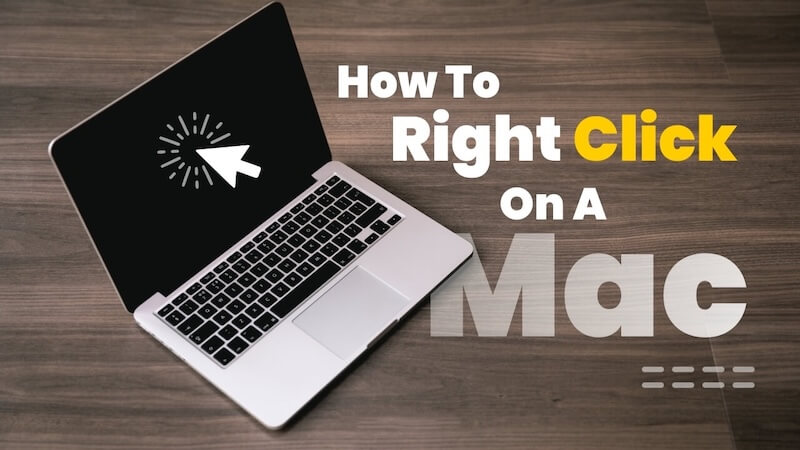
In this comprehensive guide, we'll explain everything you need to know about right-clicking on a Mac - from how to perform a right-click on different Apple devices to enabling and customizing it. We'll also explore useful tips and alternatives to right-clicking to help you maximize your productivity on macOS.
What is Right-Clicking on Mac?
Before diving into how to right-click on a Mac, let's clarify what right-clicking is and why it matters.
Right-clicking is the action of pressing the secondary button on a mouse or trackpad, typically the button on the right side. On Windows, this is usually the default way to open context menus - menus that offer additional options related to the item you clicked on, such as copying, pasting, renaming, or opening properties.
Right-click menus provide quick access to functions that would otherwise require navigating through the main menu bars or using keyboard shortcuts. This makes right-clicking a powerful tool for efficiency.
On a Mac, the mouse or trackpad may not have a clearly labeled right button by default, and the system's focus on gesture-based interaction can make right-clicking less obvious. But the ability to right-click is still there, and it's just as useful.
How to Enable Right-Click on Mac: Different Methods
Depending on your Mac model and the input device you're using, there are several ways to right-click. Below, we'll cover the main methods for Macs equipped with Magic Mouse, built-in trackpads, and external mice.
1. Using the Magic Mouse
Apple's Magic Mouse is designed with a sleek, buttonless surface. It senses clicks through touch and pressure, but it supports right-clicking by dividing the surface into left and right zones.
How to right-click with Magic Mouse:
- Enable secondary click: Go to System Settings > Mouse. Toggle on Secondary click.
- Select whether you want the right-click to be activated on the right side or the left side of the mouse surface.
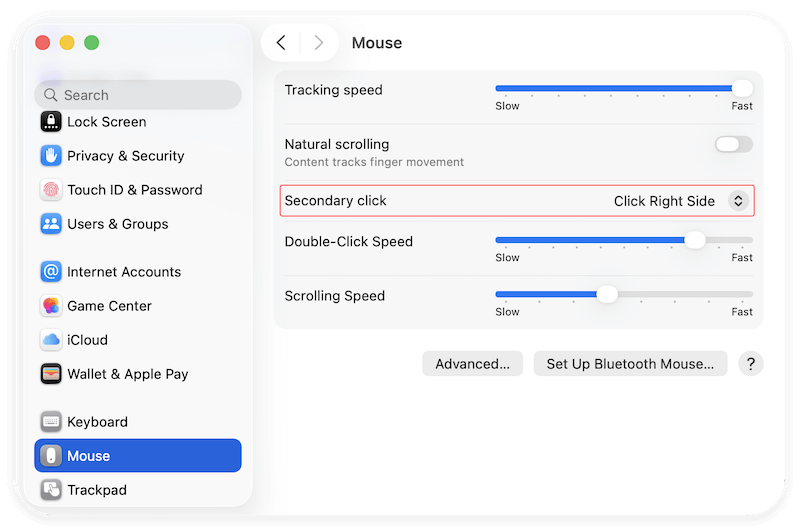
Once enabled, simply press down on the right side of the Magic Mouse to perform a right-click.
2. Using the MacBook Trackpad
The built-in trackpad on MacBooks and the standalone Magic Trackpad have multiple gesture options to right-click.
How to right-click with the trackpad:
- Go to System Settings> Trackpad > Point & Click.
- Enable Secondary click.
- You'll see several options for the gesture:
- Click with two fingers.
- Click in the bottom right corner.
- Click in the bottom left corner.
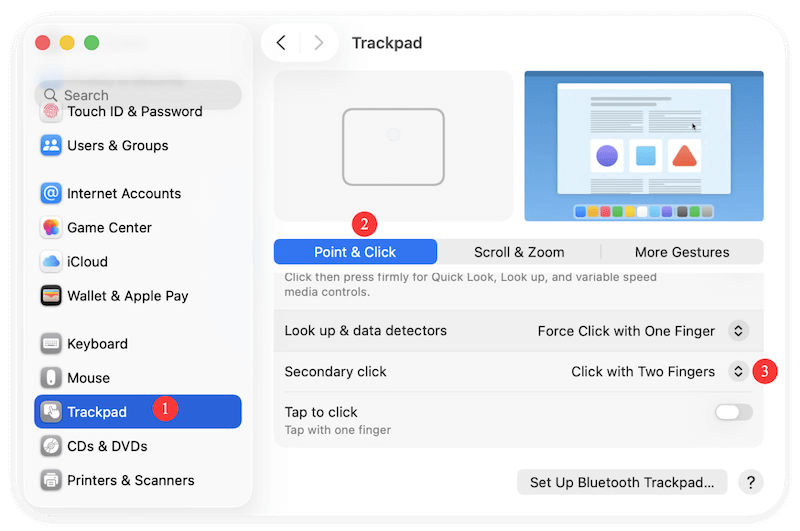
The most common and intuitive option is Click with Two Fingers. Just tap or click anywhere on the trackpad with two fingers simultaneously to register a right-click.
3. Using an External Mouse (Non-Apple)
If you're using a third-party mouse that has a right-click button, it will usually work on a Mac just like it does on a Windows PC. You don't have to do any special setup—just press the right mouse button to right-click.

If the mouse buttons are not configured properly, you can customize them in System Settings > Mouse.
4. Using Keyboard + Mouse Click
If you don't have right-click enabled or your device doesn't support it natively, you can perform a right-click by holding the Control (Ctrl^) key and then clicking.
This method works everywhere on macOS:
- Hold Control button and click with your mouse or trackpad.
- The system interprets this as a right-click and opens the context menu.
This is a very useful fallback method and works even if you haven't enabled secondary click settings.
Customizing Right-Click Behavior on Mac
macOS allows you to customize how your right-click works and feels.
- You can adjust the tracking speed and click pressure in the Trackpad or Mouse settings.
- Some third-party apps like BetterTouchTool or MagicPrefs provide advanced customization options, including:
- Assigning different functions to the right-click.
- Adding gestures to trigger specific actions.
- Creating custom shortcuts for apps.
If you want to supercharge your Mac's right-click capabilities beyond the default, these apps are worth exploring.
Common Uses of Right-Click on Mac
Right-clicking on a Mac opens context menus that speed up many tasks. Here are some typical scenarios where right-clicking is useful:
1. Managing Files and Folders in Finder
Finder is the heart of file management on macOS. Right-clicking here is extremely powerful for performing everyday tasks without switching menus.
- Copy, Paste, and Rename: Right-click a file or folder to quickly copy it or rename it. Instead of selecting and using the menu bar, this is much faster.
- Get Info: Selecting Get Info from the right-click menu opens a detailed window showing the file size, permissions, and metadata. It's perfect for checking file details or changing permissions.
- Quick Actions: Modern macOS versions include a Quick Actions sub-menu in the right-click menu, letting you perform tasks like rotating images, creating PDFs, or running custom automation without opening another app.
- Move to Trash: Right-click a file and choose Move to Trash to delete it instantly.
- Tagging: Add color-coded tags to organize your files and folders right from the context menu.
- Share: Quickly share files via Mail, Messages, AirDrop, or other services using the Share submenu in the right-click menu.
2. Navigating Web Browsers
Whether you're using Safari, Chrome, or Firefox on your Mac, right-clicking is invaluable for interacting with web content.
- Opening Links: Right-click a link to open it in a new tab or window, copy the link address, or add it to your reading list.
- Images: Right-click images to save them, copy them, open them in a new tab, or inspect their source code.
- Text: Highlight text on a webpage and right-click for options like copy, look up (dictionary), translate, or search Google with the selected phrase.
- Back/Forward Navigation: On some browsers, right-clicking the back or forward buttons can show the full history menu, letting you jump quickly to previously visited pages.
- Inspect Element: For developers or curious users, right-clicking anywhere on a webpage and selecting Inspect opens developer tools for detailed page analysis.
3. Using Right-Click in Applications
Many macOS applications support right-click context menus to speed up tasks.
- Mail: Right-click emails to flag, mark as unread, move to folders, or create rules.
- Photos: Right-click on photos to duplicate, delete, edit with extensions, or add to albums.
- Text Editing: In apps like TextEdit, Notes, or Microsoft Word, right-clicking text gives options for copy, paste, spelling suggestions, formatting, and dictionary lookups.
- Calendar: Right-click events to duplicate, delete, or get sharing options.
- Finder Tabs: Right-click a tab in Finder's tab bar to close, rearrange, or duplicate it.
4. Accessing System and Utility Features
Right-clicking can also quickly access system-level features or utilities.
- Dock: Right-clicking app icons in the Dock brings up recent documents, options to quit, keep in Dock, or open at login.
- Mission Control: Right-clicking on the desktop or Dock allows you to open Mission Control or show all windows.
- Spotlight Search: Right-click the Spotlight icon gives options related to search history or preferences.
5. Text and Editing Enhancements
Right-clicking in text fields or documents can speed up editing:
- Spellcheck and Grammar: Right-click misspelled words to see correction suggestions and add words to your dictionary.
- Look Up: Select a word or phrase and right-click to quickly access definitions, Wikipedia summaries, or Siri Knowledge.
- Emoji and Symbols: In some text fields, right-clicking can bring up options to insert emojis or special characters.
- Formatting: Many apps let you right-click to change fonts, paragraph styles, or access text formatting tools without navigating toolbars.
Mastering right-click lets you work faster and access features that are buried deeper in menus.
Alternatives to Right-Click on Mac
If right-clicking isn't your preferred interaction style, macOS offers alternatives:
Keyboard Shortcuts
Many context menu options are accessible through keyboard shortcuts, such as:
- Command + C for Copy
- Command + V for Paste
- Command + I for Get Info
Menus and Toolbars
You can always access functions through the app's menu bar or toolbar buttons, though this often requires more clicks than right-click.
Accessibility Options
Mac offers Voice Control and AssistiveTouch (in Accessibility settings) that allow users to perform right-clicks using voice commands or alternative input methods.
Tips and Tricks for Using Right-Click on Mac
- Practice the two-finger click: It's the fastest and most intuitive way to right-click on a MacBook trackpad.
- Enable tap-to-click: This allows you to tap with two fingers instead of pressing down physically.
- Try Control + Click: When unsure, Control + click is a reliable fallback.
- Customize gestures: Using apps like BetterTouchTool can help tailor your input for greater productivity.
- Learn context menu shortcuts: Some options in the right-click menu have keyboard shortcuts displayed, helping you learn faster ways to perform tasks.
Conclusion
Right-clicking on a Mac might initially feel different if you're coming from a Windows environment, but it's simple to master once you understand the options. Whether you're using a Magic Mouse, built-in trackpad, or an external mouse, macOS provides flexible ways to perform secondary clicks and access context menus.
By enabling and customizing right-click, you can greatly improve your efficiency when working with files, browsing the web, or using applications. Combine right-clicking with keyboard shortcuts and gestures for a truly seamless Mac experience.
If you're new to Mac, spend some time exploring these right-click methods—you'll be surprised at how quickly you adapt and how much time you save in your daily workflow.


Donemax DMcleaner for Mac
Donemax DMcleaner for Mac is an award-winning Mac cleanup & maintenance tool. It offers over 10 tools to help Mac users clean junk data. It helps speed up a slow Mac. Additionally, it includes a smart switch manager and disk manager for Mac.
Related Articles
- Sep 18, 2025OpenCore Legacy Patcher Overview & Download
- Jul 04, 2025Create a Bootable USB Installer for macOS Mojave
- Apr 07, 2025[2025 Updated] 10 Reliable Tips for Speeding Up a Slow Mac
- Aug 07, 2024How to Format SD Card on Mac?
- Jul 27, 202510 Fixes for Command+S Not Working on Mac
- Mar 21, 2025Run Wireless Diagnostics on Mac: A Complete Guide

Steven
Steven has been a senior writer & editor of Donemax software since 2020. He's a super nerd and can't imagine the life without a computer. Over 6 years of experience of writing technical solutions and software tesing, he is passionate about providing solutions and tips for Windows and Mac users.

Gerhard Chou
In order to effectively solve the problems for our customers, every article and troubleshooting solution published on our website has been strictly tested and practiced. Our editors love researching and using computers and testing software, and are willing to help computer users with their problems