PAGE CONTENT:
Every version of macOS brings refinements that aim to make Apple's desktop operating system faster, more intuitive, and more productive. Among these refinements, Spotlight remains one of the most indispensable features. First introduced in Mac OS X Tiger in 2005, Spotlight has continuously evolved into more than just a file-searching tool. Today, in macOS Tahoe, Spotlight is smarter, faster, and more capable than ever before.
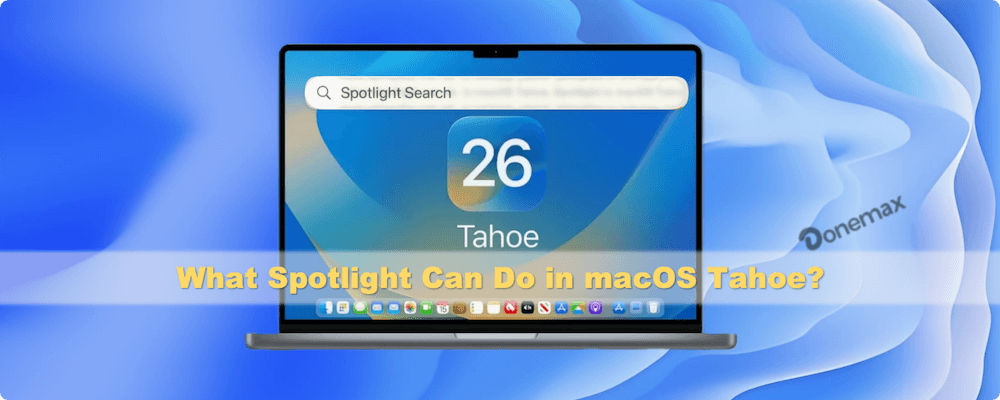
This article explores what Spotlight can do in macOS Tahoe, the core functions, enhancements in the latest version, practical use cases, advanced tips, and a comparison with earlier macOS releases. By the end, you'll understand how Spotlight isn't just a search bar—it's a central productivity hub for macOS users.
Understanding Spotlight in macOS Tahoe
Spotlight is the built-in universal search tool for macOS, accessible with the shortcut Command + Spacebar. It allows users to find virtually anything on their Mac—from apps and files to system settings and web content.
In macOS Tahoe, Spotlight has gained performance and usability improvements. Apple has optimized indexing to be lighter on system resources, so searches feel instant, even when dealing with large drives. macOS Tahoe also introduces more context-aware results: Spotlight can prioritize suggestions based on your habits, location, and recent activity.
The overall experience feels smoother, making Spotlight not only a search engine for your Mac but also a quick assistant for daily tasks.
Core Functions of Spotlight
1. File & App Search
The most common use for Spotlight is searching for files, documents, and applications. Instead of browsing through Finder, you can simply type a file name, keyword, or app name, and Spotlight will display results instantly.
- Files are categorized into types (documents, images, folders, emails).
- Quick Look previews allow you to check the file without opening it.
- Applications can be launched directly, making Spotlight a lightweight app launcher alternative to the Dock.
This alone can save countless clicks and minutes during a workday.
2. System & Settings Access
Spotlight is more than a file search—it also provides direct access to system settings. For instance:
- Typing "Wi-Fi" opens the Wi-Fi settings panel.
- Searching "Bluetooth" lets you jump straight to connectivity options.
- Typing "Battery" opens the battery health and usage screen.
This eliminates the need to dig through macOS's redesigned System Settings menu, which some users find unintuitive.
3. Web & Knowledge Integration
Spotlight integrates with Safari Suggestions and Wikipedia, allowing you to retrieve web-based answers without opening a browser first.
- Search for "Eiffel Tower height" and Spotlight gives a direct answer.
- Type "USD to EUR" to get a quick currency conversion.
- Enter "Weather in London" to check the forecast.
In macOS Tahoe, this feature has been refined with faster lookups and better parsing of natural language queries.
4. Productivity Tools
Spotlight isn't just about search; it doubles as a lightweight productivity tool.
- Calculations: Type "54 * 72" and get the result instantly.
- Conversions: Convert miles to kilometers, pounds to kilograms, or Fahrenheit to Celsius directly in the search bar.
- Reminders & Calendar Events: Type an event like "Meeting at 3pm" to add it to Calendar.
- Contacts: Search for a contact to quickly access details or send an email.
For users juggling multiple tasks, this makes Spotlight a time-saving assistant.
5. Spotlight for Media & Content
With macOS Tahoe, Spotlight integrates deeper with Apple's ecosystem apps:
- Photos: Search for images by keyword or object recognition, e.g., "beach" or "dog."
- Messages: Type a phrase to find old conversations.
- Notes: Search notes by content or handwriting recognition.
- Music & Podcasts: Quickly find and play content from Apple Music or the Podcasts app.
Spotlight also benefits from Live Text integration, allowing it to search text within images or screenshots. If you have a photo of a business card, typing the person's name in Spotlight can pull up that image.
Spotlight Enhancements in macOS Tahoe
✦ Faster Indexing: Spotlight indexing has historically been resource-heavy, but in macOS Tahoe, Apple re-engineered the process to run more efficiently in the background. Even on systems with terabytes of data, results appear almost instantly.
✦ Enhanced Privacy Controls: Apple emphasizes user privacy, and Spotlight is no exception. In macOS Tahoe, you have more granular control over what Spotlight indexes. You can exclude folders, external drives, or sensitive locations, ensuring searches remain secure.
✦ Natural Language Search: Typing "documents I worked on last week" or "emails from John in March" now returns relevant results. macOS Tahoe's Spotlight feels more conversational and intuitive compared to older macOS versions.
✦ Better Results Ranking: Spotlight now learns from your habits. If you frequently open a specific app when typing "photo," Spotlight will prioritize that app in results.
✦ Cross-Device Integration: With iCloud Drive and Continuity, Spotlight can display results across devices linked to the same Apple ID. A document edited on your iPhone can be found instantly on your Mac.
Advanced Spotlight Tips & Shortcuts in macOS Tahoe
While Spotlight is intuitive for basic searches, its real power emerges when you learn its advanced functions and shortcuts. These techniques transform Spotlight from a simple search tool into a full-fledged productivity booster.
1. Launching Spotlight Efficiently
- Default Shortcut: Press Command (⌘) + Spacebar to bring up Spotlight from anywhere in macOS.
- Finder-Focused Search: Use Option + Command + Spacebar to restrict your search to local files and folders only.
- Dock Access: Spotlight can also be accessed by clicking the magnifying glass icon in the menu bar if you prefer a mouse-based workflow.
2. Using Boolean Operators and Keywords
Spotlight supports logical operators and keywords to help narrow down results:
- AND / OR / NOT: Use these to refine searches (e.g., report AND 2024).
- kind: Filter by file type (e.g., kind:pdf shows only PDFs).
- date: Narrow results by time (e.g., date:this week or date:2024).
- name: Search specifically within filenames instead of content (e.g., name:invoice).
3. Quotation Marks for Precision
Spotlight treats words separately by default. If you want an exact match, wrap your search in quotation marks:
- Typing annual report might show documents with "annual" and "report" separately.
- Searching "annual report" ensures Spotlight only shows documents with that exact phrase.
4. Spotlight as a Calculator & Converter
Spotlight doubles as a quick math and conversion tool, so you don't need to open Calculator or Google. Examples:
- Mathematics: Type 256 * 45 or sqrt(144) and Spotlight provides the answer instantly.
- Percentages: Enter 20% of 450 to quickly calculate discounts or budgets.
- Currency: Type 100 USD to EUR to get real-time exchange rates.
- Units: Convert 10 miles to km or 5 lbs to kg.
5. Opening Files & Apps Faster
Spotlight can serve as a universal app launcher, rivaling dedicated launchers like Alfred:
- Type the first few letters of an app (e.g., saf for Safari, exc for Excel).
- Press Return to open immediately.
- To open a file without moving your hands from the keyboard, just type its name and hit Return—no need to navigate Finder.
Spotlight in macOS Tahoe vs. Previous macOS Versions
Spotlight has steadily evolved, but macOS Tahoe introduces noticeable refinements:
- Performance: Faster indexing compared to macOS Sequoia and Sonoma.
- Search Intelligence: More accurate context-aware suggestions.
- UI: Cleaner results layout with better categorization.
- Privacy: More control over indexed content.
What stayed the same:
- The familiar Command + Spacebar shortcut.
- Integration with Apple services like Safari and Calendar.
- Basic productivity functions (calculations, conversions, definitions).
In short, macOS Tahoe polishes Spotlight's capabilities rather than reinventing them.
Practical Use Cases
For Students
- Search notes, essays, and PDFs instantly.
- Use Spotlight as a calculator for assignments.
- Look up definitions, conversions, or historical facts on the fly.
For Professionals
- Instantly locate project files without browsing folders.
- Jump directly into Zoom, Slack, or Teams by typing their names.
- Search through emails, contacts, and schedules.
For General Users
- Find vacation photos by keyword or object recognition.
- Get quick weather updates or sports scores.
- Use Spotlight as a lightweight launcher for apps and media.
These scenarios show how Spotlight adapts to different workflows.
Limitations of Spotlight in macOS Tahoe
Despite improvements, Spotlight isn't perfect:
- Web Search Limitations: Spotlight pulls basic results but doesn't replace Google or Bing for deeper queries.
- Indexing Issues: If indexing becomes corrupted, search accuracy drops until re-indexing completes.
- Complex Queries: Spotlight handles natural language better in macOS Tahoe, but advanced queries still sometimes miss the mark.
- Privacy Trade-Offs: While Apple protects local data, web-based queries still rely on external lookups.
For power users, third-party tools like Alfred or HoudahSpot still offer more customization.
Conclusion
Spotlight in macOS Tahoe is more than just a search tool—it's a central hub for productivity, organization, and quick access. From locating files to performing calculations, checking the weather, or searching media, Spotlight is deeply integrated into the macOS ecosystem.
With faster indexing, natural language support, better privacy controls, and cross-device integration, macOS Tahoe makes Spotlight smoother and more useful than ever before.
Whether you're a student needing quick references, a professional managing workflow, or a casual user who wants convenience, mastering Spotlight will dramatically improve your macOS experience.
In short, if you want to unlock the full potential of macOS Tahoe, start by mastering what Spotlight can do.
Related Articles
- Jul 25, 2024Mac Launchpad: App Manager for Mac
- Dec 23, 2024What is Boot Camp Assistant?
- Oct 24, 2025About Apple Silicon M5 Chip: M5 Chip vs. M4 Chip
- Jan 01, 1970About Text File (.txt), How to Open It on Windows or macOS
- Nov 13, 2024What is XProtect on Mac and How Does It Work?
- Nov 27, 2024What is ReFS File System?

Coco Lin
Coco has been a writer and a chief programmer at Donemax software since 2018. Over 10 years of experience of writing troubleshooting articles in the software industry, she is passionate about programming and loves to providing solutions to Windows and Mac users. Also she enjoys music and palying tennis in her free time.

Gerhard Chou
In order to effectively solve the problems for our customers, every article and troubleshooting solution published on our website has been strictly tested and practiced. Our editors love researching and using computers and testing software, and are willing to help computer users with their problems
Hot Donemax Products

Clone hard drive with advanced clone technology or create bootable clone for Windows/Mac OS.

Completely and easily recover deleted, formatted, hidden or lost files from hard drive and external storage device.

Certified data erasure software - permanently erase data before selling or donating your disk or any digital device.