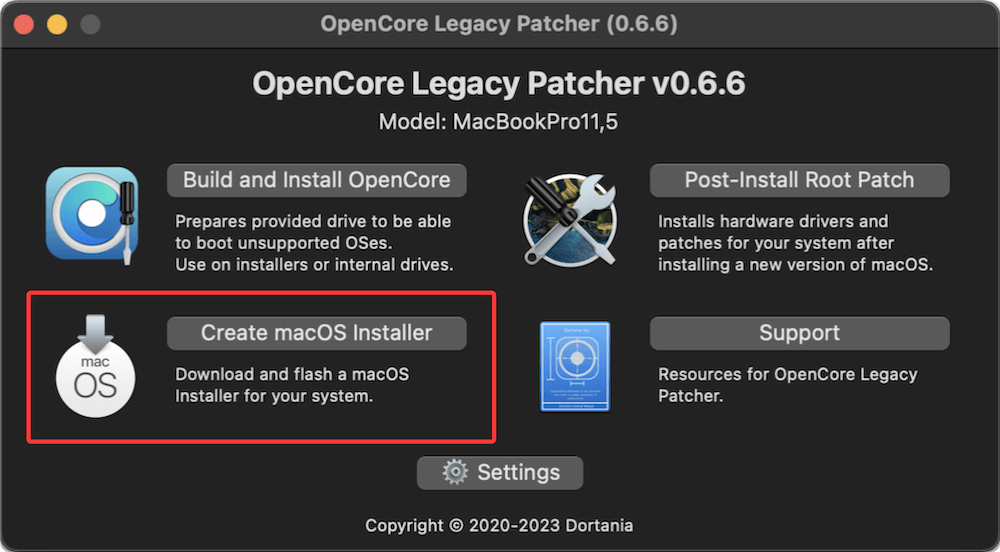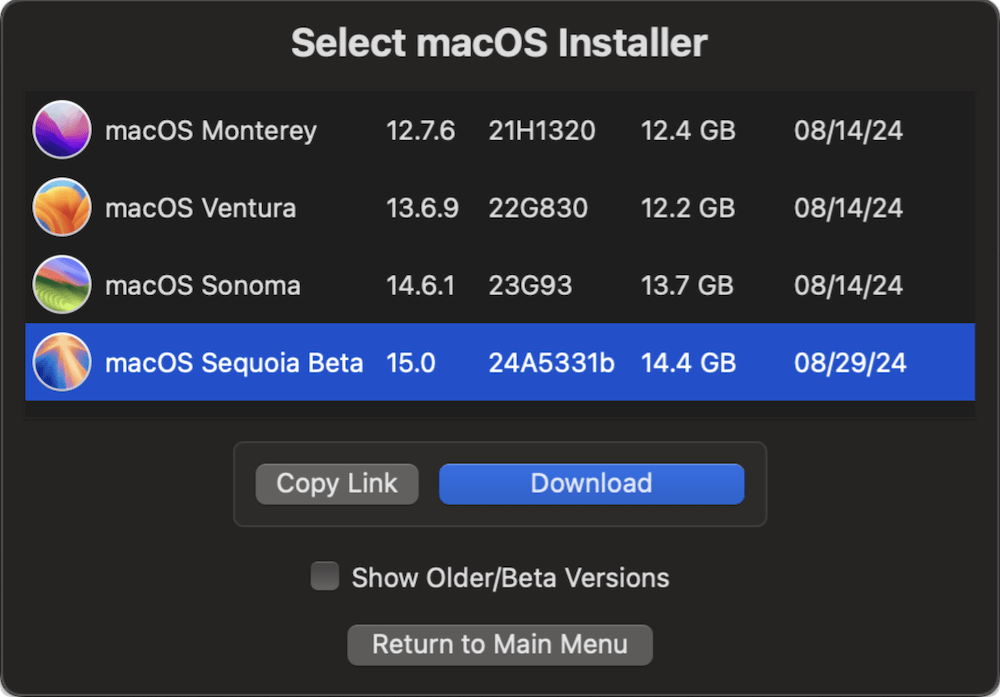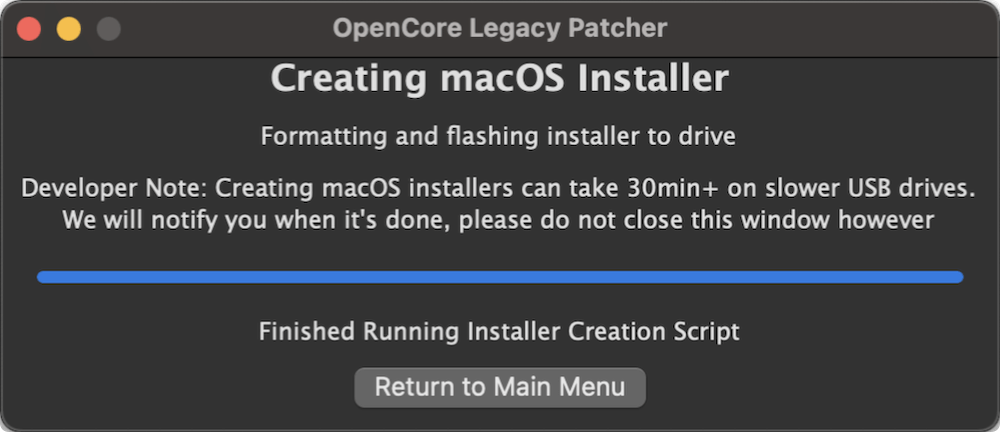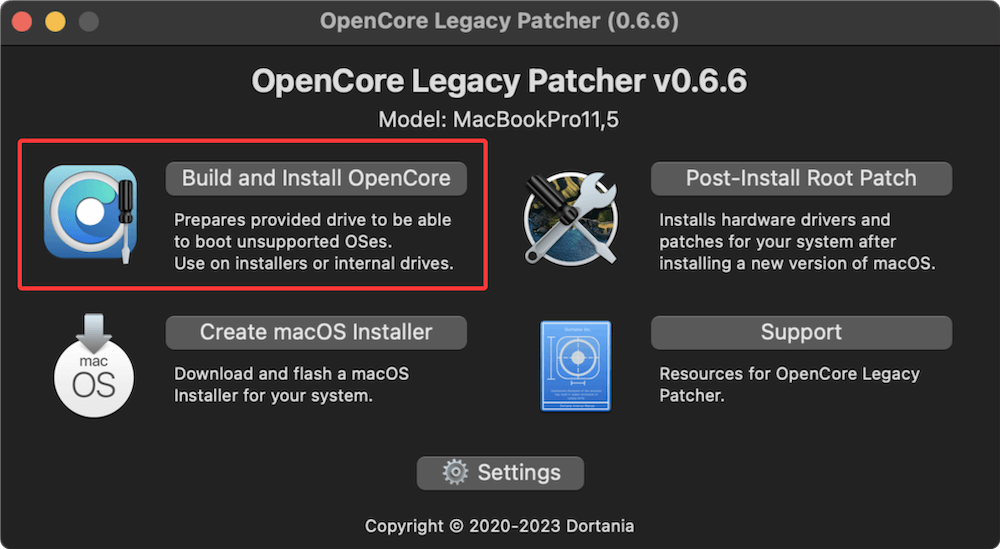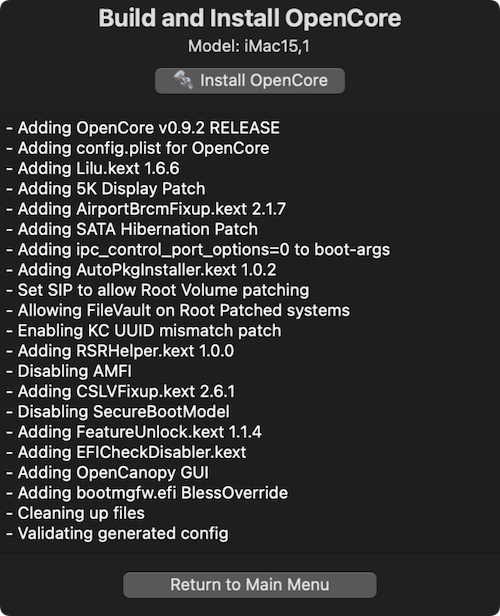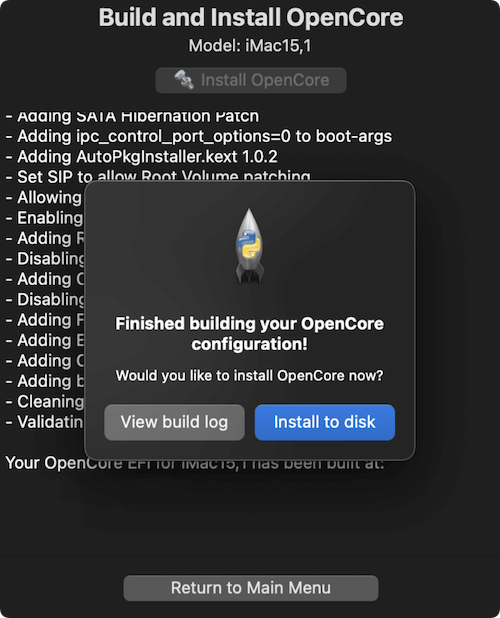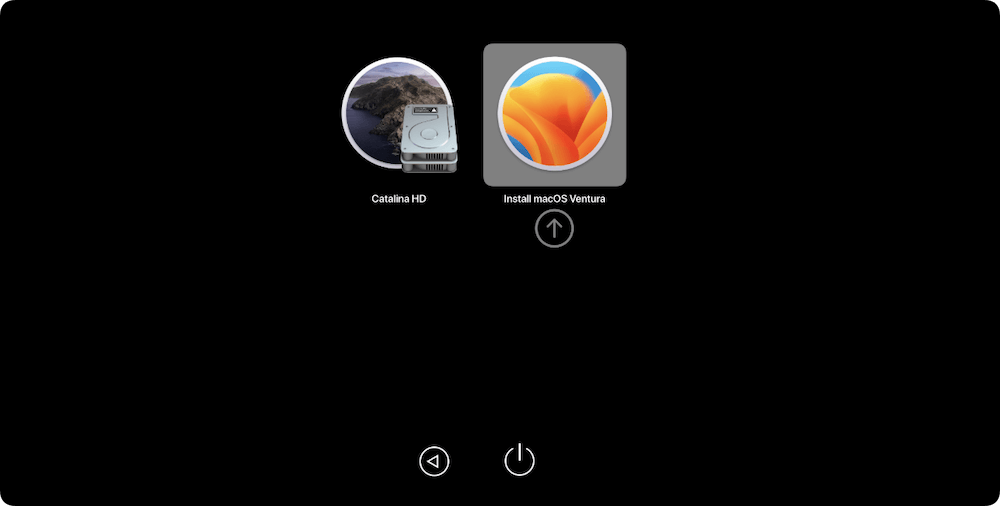Before we start: Some old Macs are not supported by new macOS versions due to Apple's official announcement. However, if you want to use the new macOS on the old devices, you can use OpenCore Legacy Patcher. Before you doing that, clone and make a bootable clone backup with Donemax Disk Clone for Mac first.
PAGE CONTENT:
As Apple continues to push forward with macOS updates tailored for the latest hardware, many older Mac models have been left behind, no longer receiving the newest features or security improvements. For Mac users who own machines that still run reliably but are officially unsupported by recent versions of macOS—such as Sequoia or Tahoe—there is a powerful open-source solution: OpenCore Legacy Patcher (OCLP).

In this article, we'll explore what OpenCore Legacy Patcher is, how it works, which Macs and macOS versions it supports, and how you can use it to breathe new life into your aging Mac.
What Is OpenCore Legacy Patcher?
OpenCore Legacy Patcher (OCLP) is an open-source tool that allows users to install and run newer versions of macOS on older, officially unsupported Apple hardware. Developed by a group of community contributors, OCLP is a derivative of the OpenCore bootloader—originally developed for Hackintosh systems—to enable broader compatibility and control over macOS boot environments.
Whereas vanilla OpenCore is typically used to run macOS on custom-built PCs (Hackintoshes), OpenCore Legacy Patcher is specifically tailored for genuine Apple hardware that's no longer officially supported by Apple's latest macOS releases.
OCLP effectively circumvents hardware checks, patches unsupported components, and enables features like graphics acceleration and Wi-Fi, allowing newer macOS builds to run smoothly on older Mac models.
Why Use OpenCore Legacy Patcher?
There are several compelling reasons to use OCLP:
- Extend the life of your Mac: If your Mac is no longer receiving updates, OCLP lets you install current versions of macOS.
- Access to modern features: Features like Universal Control, Shortcuts, and Safari updates require newer macOS versions.
- Security benefits: Running the latest macOS improves system security and compatibility with newer software.
- Cost-effective solution: Instead of buying a new machine, repurpose your old Mac.
Whether you're a hobbyist, developer, or someone trying to get more out of their machine, OCLP offers a smart alternative.
Compatible Devices and macOS versions
OCLP supports a wide range of Mac models—many of which date back more than a decade. Below is a general compatibility guide:
Supported Mac Models
- iMac (2007–2017)
- MacBook (2008–2016)
- MacBook Pro (2008–2016)
- MacBook Air (2009–2017)
- Mac mini (2009–2017)
- Mac Pro (2008–2013)
Exact compatibility varies based on the macOS version and hardware limitations. The OpenCore Legacy Patcher GitHub page provides a detailed compatibility matrix.
Supported macOS Versions
- macOS Big Sur (11)
- macOS Monterey (12)
- macOS Ventura (13)
- macOS Sonoma (14)
- macOS Sequoia (15)
- macOS Tahoe (26)
Limitations and Caveats
While OCLP offers broad compatibility, there are a few important caveats:
- Graphics Acceleration: Some GPUs (especially pre-Metal ones) may not support graphics acceleration, affecting performance.
- Sleep/Wake Issues: Older Macs may not reliably enter or recover from sleep.
- System Updates: macOS updates may require re-patching or temporary fixes.
- iCloud & DRM: Some services (e.g., Apple TV+, Safari DRM) may not function due to kext limitations.
How OpenCore Legacy Patcher Works?
OCLP works by creating a modified OpenCore bootloader specifically configured for your Mac. It effectively:
- Emulates newer hardware features
- Enables macOS installers to bypass version and model checks
- Installs post-install patches to fix missing drivers or features (e.g., Wi-Fi, graphics)
Boot Process
- Build EFI using OCLP tailored to your Mac
- Create bootable USB with macOS installer
- Boot from USB and install macOS
- Apply root patches post-install to ensure proper hardware functionality
Because this process is non-destructive (it doesn't erase your original macOS), many users dual-boot between the original OS and the patched version.
Step-by-Step Guide: How to Use OpenCore Legacy Patcher?
Prerequisites (Before You Begin)
To ensure a smooth installation, gather the following:
- An Intel-based Mac that's unsupported by the latest macOS versions.
- USB flash drive:16GB minimum, preferably USB 3.0 for faster speeds.
- macOS Installer: Download directly through OCLP or the App Store.
- Latest OCLP version: Available on GitHub.
- Time Machine or cloning software (e.g., Donemax Disk Clone for Mac): Always back up before beginning.
- A stable internet connection: Required for downloading macOS and patch files.
📍 Tip: Check your Mac model using "About This Mac" and compare it with OCLP's supported models list.
Step 1: Download OpenCore Legacy Patcher
- Visit the OCLP GitHub Releases page.
- Download the .app file (usually named like OpenCore-Patcher-GUI.app.zip).
- Extract and move the app to your Applications folder.
- Open the app (you may need to bypass Gatekeeper using Right-Click > Open if macOS blocks it).
📍 Note: Always use the latest stable version unless instructed otherwise for testing.
Step 2: Download macOS Installer
OCLP makes it easy to download macOS directly:
- In the OCLP app, click "Create macOS Installer".
![how to use OpenCore Legacy Patcher]()
- Select your desired macOS version (e.g., Sonoma, Sequoia, or Tahoe).
![how to use OpenCore Legacy Patcher]()
- Let the tool fetch and download the official Apple installer.
- Once downloaded, insert your USB drive and choose "Flash Installer" to create a bootable USB.
![how to use OpenCore Legacy Patcher]()
🧑⚕️ Troubleshooting: If flashing fails, try formatting the USB drive first in Disk Utility as APFS with GUID Partition Map.
Step 3: Build and Install OpenCore
This step builds a custom EFI configuration for your specific Mac model:
- Click "Build and Install OpenCore" from the OCLP menu.
![how to use OpenCore Legacy Patcher]()
- Allow the app to detect your model or manually choose if prompted.
![how to use OpenCore Legacy Patcher]()
- Once complete, click "Install to Disk" and choose your USB installer drive.
![how to use OpenCore Legacy Patcher]()
📍 Important: Installing OpenCore to the USB first allows you to test it before applying to your internal drive. Avoid modifying internal disks until you've verified compatibility. You can use Disk Utility > Show All Devices to identify the USB's true name (like disk3s1) to avoid accidental overwriting.
Step 4: Boot from the USB Installer
Now it's time to install macOS using your bootable USB:
- Restart your Mac and hold Option (⌥>) during boot.
- Choose the EFI Boot option (OpenCore).
![how to use OpenCore Legacy Patcher]()
- From the OpenCore boot menu, choose Install macOS.
![how to use OpenCore Legacy Patcher]()
- Use Disk Utility to erase your target drive. Format: APFS; Scheme: GUID Partition Map.
- Proceed with the macOS installation.
📍 Note: Depending on your Mac and the version of macOS, the installation can take 30–90 minutes with multiple restarts.
Step 5: Apply Post-Install Root Patches
After installing macOS, you'll need to patch the system to enable hardware like Wi-Fi, Bluetooth, GPU acceleration, and audio.
- Boot into the new macOS (again via OpenCore on USB).
- Launch the OCLP app again.
- Choose "Post-Install Root Patch".
- Apply patches as recommended.
- Restart your Mac.
📍 Pro Tip: Check the patch status in System Settings > General > About > System Report to confirm drivers like Metal GPU support are enabled. Root patching modifies system files. Avoid applying patches unless you're certain they're needed. Backup again before applying.
Optional: Install OpenCore to Internal Drive
Once you've verified the system is stable:
- Open OCLP and choose "Install OpenCore to Disk".
- Select your internal SSD/HDD.
- Reboot without the USB to ensure OpenCore boots properly.
This makes booting more seamless, especially useful for daily use.
Optional Tools: You can use Startup Disk Preferences or bless CLI to set OpenCore as the default boot loader if needed.
Reapplying Patches After Updates
Whenever you update macOS:
- Boot into OpenCore as usual.
- Open the latest version of OCLP.
- Re-run "Post-Install Root Patch".
- Reboot to ensure all hardware features are restored.
📍 Tip: Subscribe to the OCLP GitHub Discussion section to stay updated on release notes and patches for new macOS builds.
Pros and Cons of Using OpenCore Legacy Patcher
Pros
- Extends Mac lifespan: Keep using your device for years past official support.
- Access new features: Universal Control, iCloud updates, and more.
- Free and open-source: Backed by an active community.
- Customization: More control over boot behavior and system configurations.
Cons
- Risk of instability: Not as polished as Apple-certified installations.
- System updates can break things: Future macOS patches may require re-patching or new versions of OCLP.
- Not supported by Apple: No official tech support; warranty void.
- Complicated for beginners: May be intimidating for non-technical users.
FAQs about OpenCore Legacy Patcher
Conclusion
OpenCore Legacy Patcher is a remarkable project that empowers users to extend the life of older Macs, giving them access to modern macOS features and updates. By bypassing Apple's hardware restrictions, it helps enthusiasts, students, developers, and budget-conscious users keep using devices that still perform well.
While it's not for everyone—especially users who need rock-solid reliability or official Apple support—OCLP is an excellent tool for hobbyists or technically inclined users comfortable with basic system maintenance and patching.
Resources & Downloads:
- Official OpenCore Legacy Patcher GitHub:
- Dortania's OpenCore Documentation:
Before diving in, we strongly recommend:
- Backing up all Mac data
- Reading the official OCLP documentation
- Checking compatibility for your specific model
Whether you're experimenting with macOS or simply trying to get a few more years out of your Mac, OpenCore Legacy Patcher offers a highly customizable and capable way to stay current with Apple's software ecosystem. Let your Mac age with dignity—one patch at a time.

Donemax Disk Clone for Mac
An award-winning disk cloning program to help Mac users clone HDD/SSD/external device. It also can create full bootable clone backup for Macs.
Related Articles
- Jul 16, 2025How to Prevent a Mac from Sleeping: 4 Easy Methods for macOS
- Oct 18, 2024How to Empty or Force Empty Trash on Mac?
- Jul 20, 202512 Methods to Fix Mouse Disappears on Mac?
- Mar 06, 2025How to Resolve 2003F Mac Error – A Quick Guide [8 Fixes]
- Apr 11, 2025Fix com.apple.DiskManagement.disenter error 49180 on Mac
- Dec 16, 2024XProtectRemediatorSheepSwap: What Is It and How to Fix It on Mac?

Maria
Maria is one of the senior writers & editors of Donemax who lives and works in Sydney, Australia. She loves PC, Mac and Internet Technology. She has 6 years of writing articles about data recovery on PC/Mac, disk cloning solution, data eraser and computer OS optimization, etc. She is also interested in testing various software and digital products.

Gerhard Chou
In order to effectively solve the problems for our customers, every article and troubleshooting solution published on our website has been strictly tested and practiced. Our editors love researching and using computers and testing software, and are willing to help computer users with their problems