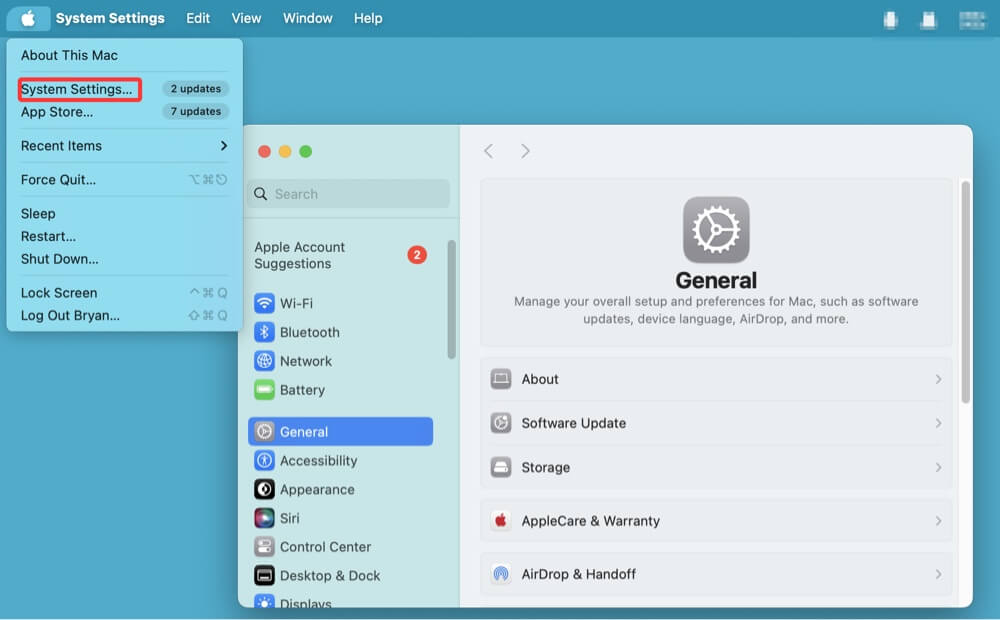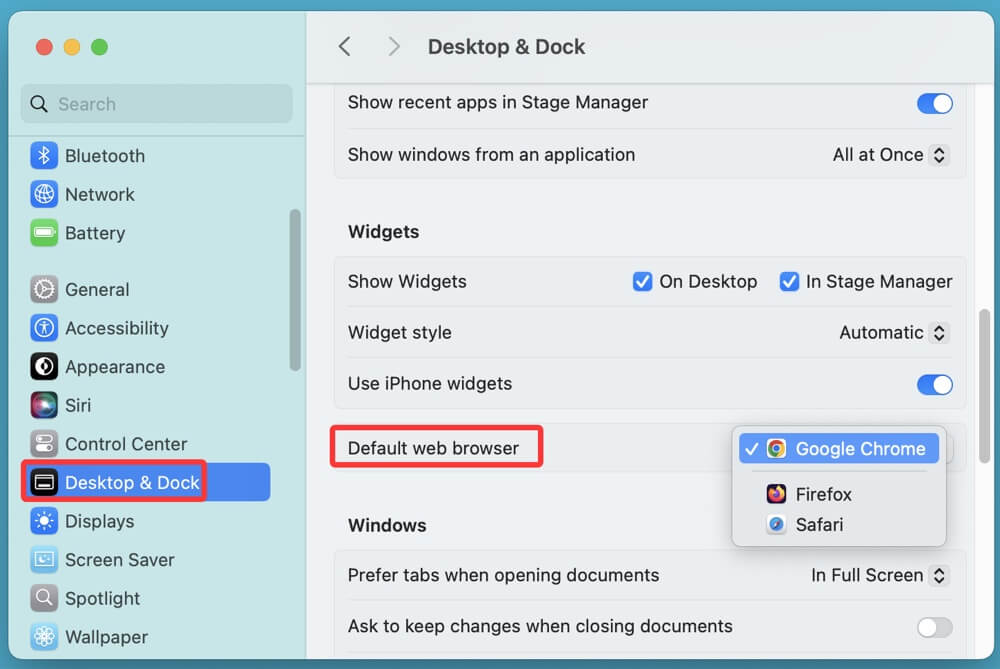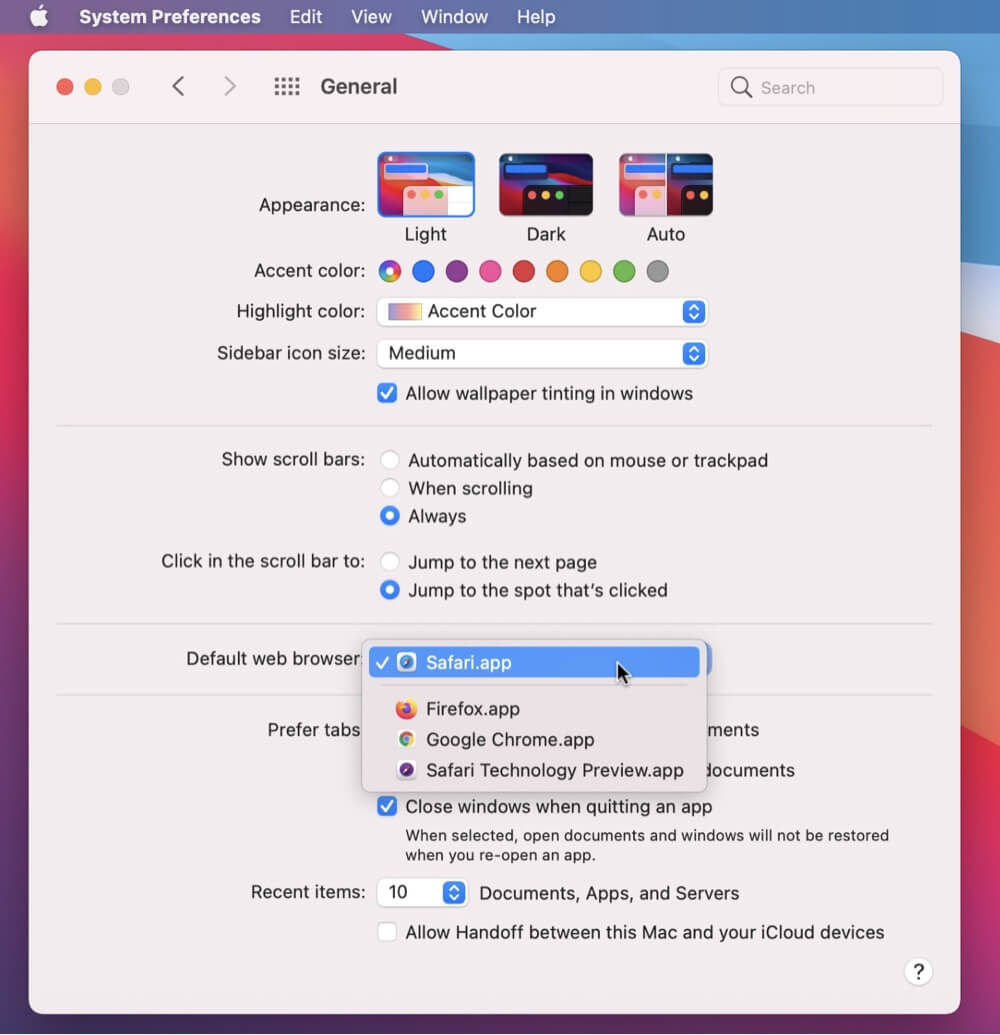PAGE CONTENT:
- What is a Default Browser?
- Prerequisites Before Changing Your Default Browser
- How to Set Default Web Browser on Mac?
- How to Download and Install a New Browser on Mac?
- Troubleshooting Default Browser Issues on Mac
- Tips for Choosing the Right Default Browser on Mac
- FAQs About Setting Default Browser on Mac
- Conclusion
If you've recently installed a new browser like Google Chrome, Firefox, or Microsoft Edge on your Mac and want it to open links by default, you're in the right place. While Safari is the native browser on macOS, many users prefer alternatives for speed, security, customization, or syncing across devices. Fortunately, macOS makes it easy to change your default web browser. Whether you're using macOS Tahoe, Sequoia, Sonoma, Ventura, Monterey, Big Sur, or older versions, this guide walks you through each method in detail.
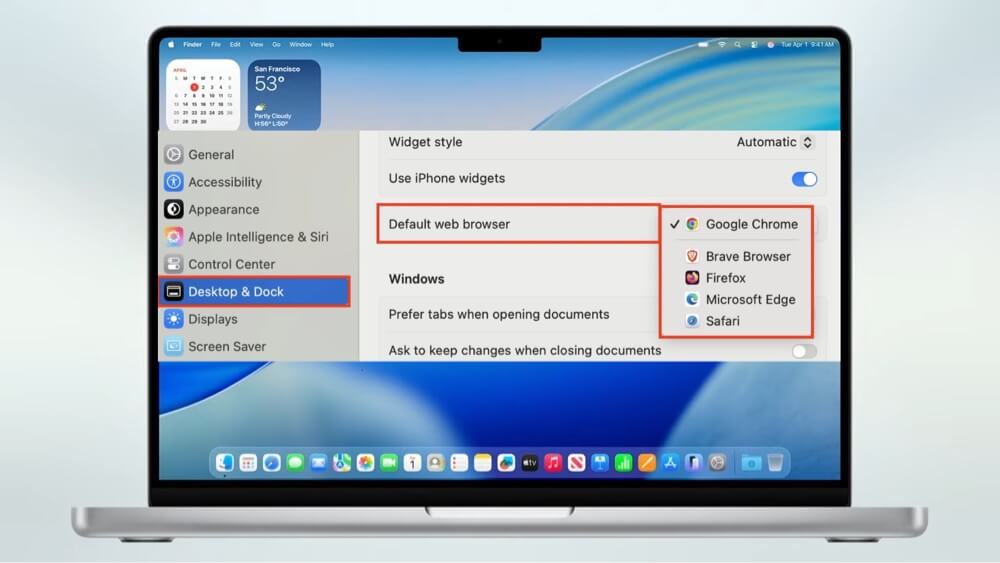
What is a Default Browser?
A default browser is the application your Mac uses to open web links automatically. Whenever you click a link from your email, messaging app, or document, macOS launches the default browser to open that link.
By default, Apple sets Safari as the system's web browser. While Safari is deeply integrated into macOS and optimized for battery life and performance, users often switch to third-party browsers for specific reasons like:
- Better tab management in Chrome
- Enhanced privacy controls in Firefox
- Cross-platform syncing in Microsoft Edge
- Ad-blocking and customization in Brave
Whatever your reason, setting a new default is simple - once you know where to look.
Prerequisites Before Changing Your Default Browser
Before jumping into the process, ensure the following:
- macOS Version Awareness:
The method varies slightly between newer versions (like Tahoe, Sequoia, Ventura and Sonoma) and older ones (like Big Sur and Catalina).
- Browser Installed:
Ensure the browser you want to use is installed. macOS won't list a browser as an option if it's not already installed in the Applications folder.
- Administrative Access:
You don't need a special account, but having standard administrative privileges can help avoid unexpected permission errors.
How to Set Default Web Browser on Mac?
Method 1: Set Default Browser via System Settings (macOS Ventura and Later)
macOS Ventura (released in 2022) introduced a redesigned System Settings interface, which replaced the older System Preferences window. Here's how to set your browser in Ventura or newer:
Steps:
- Click the Apple logo in the top-left corner.
- Select System Settings from the drop-down menu.
![change your default web browser]()
- Scroll down in the left pane and click Desktop & Dock.
- In the right panel, scroll until you find the Default web browser option.
![change your default web browser]()
- Click the drop-down menu and select your preferred browser from the list.
- Exit the System Settings - your change is saved automatically.
💡 Tip: You can also search for "default browser" using the search bar at the top of the System Settings window to find the setting quickly.
Method 2: Set Default Browser via System Preferences (macOS Monterey and Earlier)
In versions before Ventura (like Monterey, Big Sur, Catalina, and Mojave), the process is just as simple but located in a different place.
Steps:
- Click the Apple logo and open System Preferences.
- Click on General.
![change your default web browser]()
- Look for the Default web browser drop-down.
- Select your desired browser.
- Close the window to apply the changes.
💡 Note: If the browser doesn't appear in the drop-down menu, double-check that it's installed in the Applications directory.
Method 3: Set Default Browser from Within the Browser
Most third-party browsers like Chrome, Firefox, and Edge include an option to set themselves as the default during setup or in the settings menu.
For Google Chrome:
- Open Google Chrome.
- Click the three-dot menu in the upper-right corner and go to Settings.
- Under the Default browser section, click Make default.
- Chrome will open System Settings (Ventura and later) or System Preferences (older versions) where you can confirm your choice.
For Mozilla Firefox:
- Launch Firefox.
- Go to the Firefox menu > Settings (or Preferences).
- Under General, find the Startup section.
- Click Make Default.
- Confirm the change when macOS prompts you.
For Microsoft Edge:
- Open Microsoft Edge.
- Click the three-dot menu > Settings > Default Browser.
- Click Make Default.
- You’ll be redirected to macOS settings to confirm the change.
How to Download and Install a New Browser on Mac?
If you haven't yet downloaded the browser you want to use, here’s how to do it safely:
1. Download the Installer
- Google Chrome: https://www.google.com/chrome
- Mozilla Firefox: https://www.mozilla.org/firefox
- Microsoft Edge: https://www.microsoft.com/edge
- Brave Browser: https://brave.com
2. Install the Browser
- Locate the .dmg installer file in Downloads.
- Double-click the file and drag the browser icon into the Applications folder.
- Open the browser and grant permissions if prompted.
Now that it's installed, follow one of the methods above to set it as the default browser.
Troubleshooting Default Browser Issues on Mac
Problem 1: The Browser Doesn't Appear in the Dropdown Menu
Solution:
Ensure that the browser is installed in the Applications folder, not just run from the disk image. Reinstall if necessary.
Problem 2: The Default Setting Doesn't Save
Solution:
- Restart your Mac after setting the default.
- Check if any user profile or system update is blocking the change.
- Try setting the default again from both System Settings and the browser.
Problem 3: Safari Keeps Opening Links
Solution:
Some apps are hardcoded to open Safari. Check individual app settings to override the behavior if possible. If not, consider using third-party apps like Browserosaurus to choose your browser per link.
Tips for Choosing the Right Default Browser on Mac
Different browsers offer different advantages. Here's a quick comparison to help you choose:
1️⃣ Safari – Best for Apple Ecosystem Integration
Safari is Apple's default browser and is tightly integrated into macOS and iOS. It's known for being lightweight, fast, and energy-efficient, making it an excellent choice for MacBooks where battery life is a priority.
Why choose Safari?
- Seamless iCloud integration for bookmark, tab, and password sync across all Apple devices.
- Best-in-class power efficiency, especially useful for MacBook users.
- Enhanced privacy features like Intelligent Tracking Prevention (ITP).
- Native support for Apple Pay, AirDrop, and Handoff.
Downside:
Limited extension support compared to Chrome and Firefox, and not ideal if you're using non-Apple devices.
2️⃣ Google Chrome – Best for Speed and Extensions
Chrome is the world's most popular browser, and for good reason. It offers unmatched extension support, frequent updates, and fast page rendering thanks to Google's Blink engine.
Why choose Chrome?
- Massive extension ecosystem on the Chrome Web Store.
- Syncs with your Google Account across all devices and platforms.
- Excellent web developer tools for those in programming or tech.
- Regular security updates and features like tab grouping.
Downside:
Heavy on system resources - Chrome is notorious for consuming RAM and battery on MacBooks.
3️⃣ Mozilla Firefox – Best for Privacy Advocates
Firefox is a free and open-source browser developed by Mozilla, with a strong focus on user rights, privacy, and transparency. It's a popular choice for users who value control over their data.
Why choose Firefox?
- Robust privacy tools including Enhanced Tracking Protection (ETP) and built-in cookie blocking.
- More customizable UI than most mainstream browsers.
- Frequent security-focused updates with minimal bloatware.
- Open-source credibility and transparency.
Downside:
Performance is solid, but not always on par with Chrome in terms of speed or extension availability.
4️⃣ Microsoft Edge – Best for Microsoft Services Users
Microsoft Edge is based on Chromium (like Chrome), but comes with additional features like vertical tabs, collections, and deep integration with Microsoft 365.
Why choose Edge?
- Chromium-based performance with Microsoft's own custom enhancements.
- PDF viewer and read-aloud tools are better than many competitors.
- If you're in the Microsoft ecosystem, syncing across Edge and Office tools is seamless.
- Features like Kids Mode, Shopping tools, and integrated Bing AI assistant (Copilot).
Downside:
Some users may find the inclusion of Bing and Microsoft services a bit overbearing.
5️⃣ Brave – Best for Built-In Privacy and Ad-Blocking
Brave is a Chromium-based browser that automatically blocks ads, trackers, and cross-site cookies without needing extensions. It's ideal for those who want a clean, private browsing experience right out of the box.
Why choose Brave?
- Built-in ad-blocker and tracker protection.
- Tor tab support for anonymous browsing.
- Cryptocurrency and Brave Rewards integration (optional).
- Chromium base ensures compatibility with most extensions.
Downside:
Still a niche browser - occasional compatibility issues on some websites.
FAQs About Setting Default Browser on Mac
1. Can I set different default browsers for different apps?
macOS doesn't support this natively, but third-party apps like Choosy or Browserosaurus allow per-app or per-link browser rules.
2. Is it safe to use third-party browsers on Mac?
Yes, if you download them from their official websites. Always keep your browser updated to receive security patches.
3. Why does macOS keep switching my default browser back to Safari?
This usually happens due to system updates or incomplete browser installations. Try reinstalling and resetting the default.
Conclusion
Changing your default browser on a Mac is a straightforward process, whether you're using the latest macOS Tahoe or older versions like Monterey or Big Sur. With just a few clicks in System Settings or from within your preferred browser, you can customize your browsing experience to suit your needs.
Whether you're switching for faster performance, better security, or syncing capabilities across devices, macOS supports a range of modern browsers. Just make sure to download your browser from the official site, install it correctly, and follow the right method for your macOS version.
Now that you know how to set your default browser on Mac, take control of your online experience and browse the way you want.


DMcleaner for Mac
Donemax DMcleaner for Mac is an award-winning Mac cleanup & maintenance application. It offers 10+ tools to help Mac users clean up junk data on Mac, uninstall unwanted apps & delete leftovers, shred files, delete duplicate files, free up disk space, speed up slow Mac, etc. It is also a smart switch manager for Mac, a powerful disk manager for Mac.
Related Articles
- Sep 21, 2024Disk Utility Cannot Repair A Disk, Fix It Now
- Jul 07, 2025Not Enough Disk Space to Install macOS Tahoe 26? Fix It Now
- Apr 30, 2025What is fsck and How to Use It to Check and Repair a Disk on Mac?
- Oct 24, 2024How to Remove a User Account on Mac: A Comprehensive Guide
- Mar 31, 2025Force Shut Down Mac: A Complete Guide
- Nov 11, 2024Fix macOS Sequoia Crashes Frequently or Keeps Restarting

Charles
Charles, who lives in Sydney, Australia, is an editor & writer of Donemax Team. He is good at writing articles related with Apple Mac computers, Windows operating systems, data recovery, data erasure, disk clone and data backup, etc. He loves reading and playing tennis in his spare time and is interested in testing new digital devices such as mobile phones, Macs, HDDs, SSDs, digital cameras, etc.

Gerhard Chou
In order to effectively solve the problems for our customers, every article and troubleshooting solution published on our website has been strictly tested and practiced. Our editors love researching and using computers and testing software, and are willing to help computer users with their problems