PAGE CONTENT:
- Introduction to Ctrl + Alt + Del
- What Happens When You Press Ctrl + Alt + Del on Windows?
- Ctrl + Alt + Del vs. Other Keyboard Shortcuts
- How Ctrl + Alt + Del Helps in Troubleshooting?
- Customizing the Ctrl + Alt + Del Screen (Windows 10/11)
- Ctrl + Alt + Del Alternatives for Mac and Linux Users
- Tips and Tricks for Using Ctrl + Alt + Del
- Troubleshooting Issues Related to Ctrl + Alt + Del
- Conclusion
If you've ever used a Windows computer, chances are you have pressed the Ctrl + Alt + Del keys at some point - whether intentionally or out of frustration when a program freezes. This simple keyboard shortcut is one of the most iconic and powerful tools in the Windows operating system. But what exactly does Ctrl + Alt + Del do? How did it come to be? And why is it still so relevant in modern versions of Windows?
In this article, we'll explore the origins, functions, and practical uses of Ctrl + Alt + Del on Windows. We'll also look at how it compares to similar shortcuts, tips for troubleshooting, and even what the equivalent commands are on other operating systems.
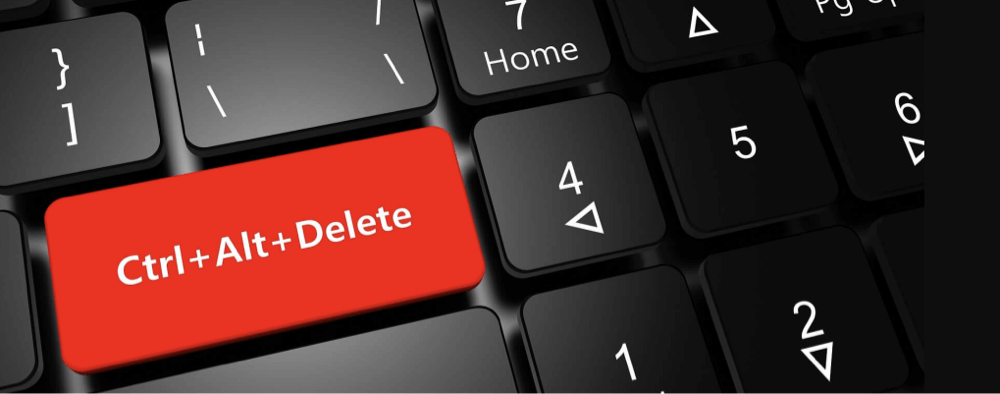
Introduction to Ctrl + Alt + Del
The Ctrl + Alt + Del keyboard combination is a special shortcut that opens a critical Windows security and system management screen. It serves as a gateway to a range of powerful system functions such as locking your computer, switching users, logging out, changing your password, or accessing the Task Manager.
For many users, it is synonymous with troubleshooting - it is the key combo to hit when an app freezes, your system hangs, or you need to regain control without rebooting your entire PC. Despite its age, this shortcut remains fundamental to Windows’ interface and system security.
History and Origin of Ctrl + Alt + Del
The Ctrl + Alt + Del shortcut was invented in 1981 by David Bradley, an engineer at IBM who was part of the original IBM PC development team. Its original purpose was quite straightforward but ingenious: it acted as a quick, safe way to soft reboot the computer during development and testing.

Back in the early 1980s, computers were far less stable and software crashes were common. A "hard" reboot (powering off the machine and turning it back on) could potentially damage hardware or corrupt data. Ctrl + Alt + Del offered a keyboard shortcut to reset the system without turning off the power.
However, this key combination was originally designed for developers and not the general public - it was a hidden feature that allowed the machine to reboot without going through the lengthy power cycle.
As Windows evolved, so did the use of Ctrl + Alt + Del. By the time Windows NT and Windows XP arrived, the shortcut became a security feature that brought up the "Windows Security Screen," requiring users to press Ctrl + Alt + Del before logging in. This was to prevent malicious software from mimicking the login screen and stealing passwords.
What Happens When You Press Ctrl + Alt + Del on Windows?
Pressing Ctrl + Alt + Del on modern Windows versions (Windows 7, 8, 10, 11) does not immediately reboot your system anymore. Instead, it brings up the Windows Security Screen - a full-screen interface that presents you with several important options:
- Lock: Immediately lock your computer, requiring your password or PIN to unlock it. This is handy for quick security when you step away from your desk.
- Switch User: Allows switching to a different user account without logging off the current user, letting multiple users share a PC seamlessly.
- Sign Out: Logs you out of your Windows session, closing all open apps.
- Task Manager: Opens the Task Manager application, which lets you monitor running processes, system performance, and forcibly close unresponsive applications.
- Change Password: Allows you to change your Windows account password quickly.
- Cancel: Exits the security screen and returns to your desktop or the login screen.
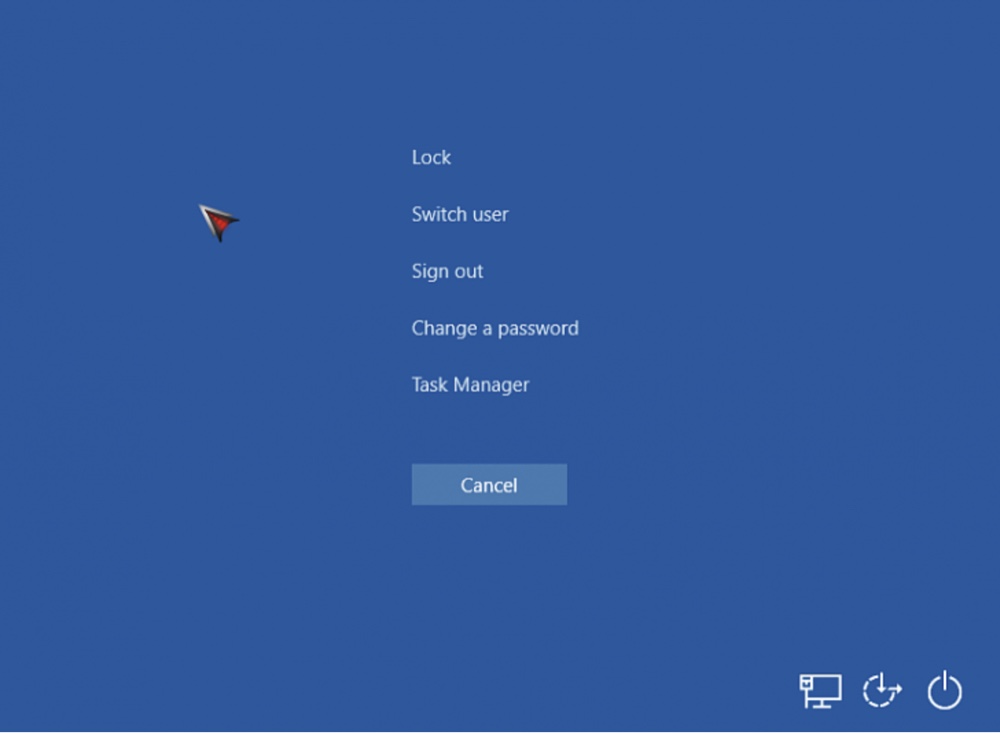
This menu is an essential part of Windows security and system management, especially in workplaces where multiple users share a device or security is a concern.
Common Uses of Ctrl + Alt + Del
1. Accessing Task Manager to End Unresponsive Applications
One of the most common reasons users press Ctrl + Alt + Del is to open Task Manager. This utility provides detailed insights into all running programs, background processes, and system resource usage (CPU, memory, disk, and network).
If an application freezes or becomes unresponsive, Task Manager lets you force quit it without needing to reboot the whole system. This prevents data loss and keeps your workflow uninterrupted.
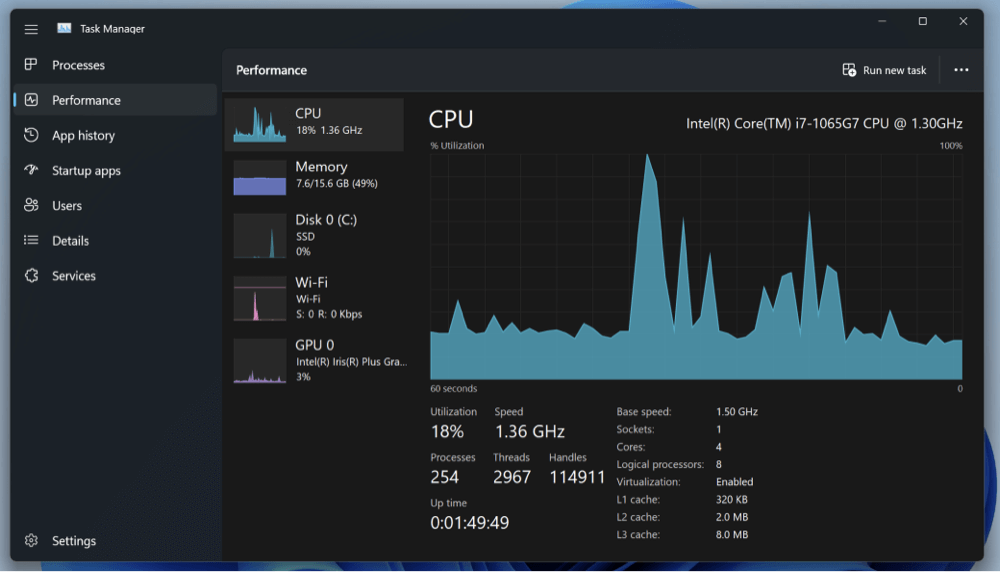
2. Locking the Computer Quickly
Pressing Ctrl + Alt + Del and selecting Lock is the fastest way to secure your computer when stepping away from your desk. This is especially important in shared or public environments, protecting your files and personal information.
3. Logging Out or Switching Users
The shortcut also provides quick access to signing out or switching user accounts, which can be convenient on family PCs or workplace machines where multiple users share the device.
4. Changing Your Windows Password
Windows users can use Ctrl + Alt + Del to bring up the password change screen, a quick way to update login credentials without navigating through multiple menus.
Ctrl + Alt + Del vs. Other Keyboard Shortcuts
Windows offers several keyboard shortcuts for system management, and it’s helpful to know how Ctrl + Alt + Del compares:
- Ctrl + Shift + Esc: Directly opens Task Manager, skipping the security screen. It’s faster when you want to close an app quickly.
- Alt + Tab: Switches between open windows or applications but does not open system management tools.
- Windows Key + L: Instantly locks your computer without any additional prompts.
Understanding these distinctions helps you pick the best shortcut for each situation.
How Ctrl + Alt + Del Helps in Troubleshooting?
Ctrl + Alt + Del is often the first step when troubleshooting Windows problems:
- Ending frozen programs: When an app stops responding, Ctrl + Alt + Del lets you open Task Manager and end the process.
- Restarting Windows Explorer: If the desktop or taskbar freezes, you can restart Windows Explorer from Task Manager without rebooting the PC.
- Security benefits: The shortcut is used to ensure you interact with the real Windows login screen, helping prevent malware from intercepting passwords.
These features make Ctrl + Alt + Del indispensable for both casual users and IT professionals.
Customizing the Ctrl + Alt + Del Screen (Windows 10/11)
System administrators have control over what options appear on the Ctrl + Alt + Del screen through Group Policy Editor or registry settings. For example, in enterprise environments, some options like "Task Manager" or "Change Password" can be disabled to comply with company security policies.
Users with administrator privileges can customize or troubleshoot this screen if certain functions are missing or disabled, ensuring that the shortcut serves the environment’s needs.
Ctrl + Alt + Del Alternatives for Mac and Linux Users
Ctrl + Alt + Del is a Windows-specific feature, but other operating systems have their equivalents:
- Mac: Pressing Command + Option + Esc opens the "Force Quit Applications" window, allowing users to close unresponsive apps.
- Linux: Depending on the desktop environment, various shortcuts like Ctrl + Alt + Backspace can restart the X server, or system monitors can be accessed with shortcuts like Ctrl + Esc or Ctrl + Shift + Esc.
While the implementations differ, the concept of a shortcut to manage system processes and handle frozen applications is universal.
Tips and Tricks for Using Ctrl + Alt + Del
- Quickly open Task Manager: Use Ctrl + Shift + Esc to jump directly to Task Manager without the intermediate security screen.
- Lock your PC fast: Press Windows Key + L to lock your computer instantly, faster than going through Ctrl + Alt + Del.
- Access Task Manager from desktop: Right-click the taskbar and select Task Manager as an alternative to keyboard shortcuts.
Knowing these shortcuts improves your efficiency and control over your PC.
Troubleshooting Issues Related to Ctrl + Alt + Del
Sometimes, Ctrl + Alt + Del might not work as expected:
- Keyboard hardware problems: A faulty keyboard or stuck keys can prevent the shortcut from registering.
- Group Policy restrictions: In corporate environments, IT admins might disable Ctrl + Alt + Del options.
- Malware interference: Some malware tries to disable this shortcut to block access to Task Manager and other security features.
If Ctrl + Alt + Del is unresponsive, try plugging in a different keyboard, checking for malware, or contacting your system administrator.
Conclusion
Ctrl + Alt + Del is much more than just a keyboard shortcut. It is a fundamental Windows feature that blends system security, management, and troubleshooting into a single, powerful command. From its origins as a reboot tool for developers to its modern role as a secure access point for locking your PC or ending rogue programs, Ctrl + Alt + Del remains relevant and essential.
Mastering this shortcut and understanding its capabilities will empower you to take better control of your Windows experience, save time in troubleshooting, and keep your data safe. Next time your system freezes or you need to secure your PC fast, remember - Ctrl + Alt + Del is your go-to key combo.
Related Articles
- May 28, 2025File Deletion Shortcuts: Shift+Delete on Windows/Command+Delete on Mac
- Jun 17, 2025What Can Mac Disk Utility Do?
- Mar 26, 2025What is the File Explorer on Mac? – All You Need to Know
- Oct 11, 2024What Is Time Machine?
- May 20, 2025Everything About RAID
- Dec 12, 2024How to Use Dock on Mac and Fix Common Dock Issues?

Steven
Steven has been a senior writer & editor of Donemax software since 2020. He's a super nerd and can't imagine the life without a computer. Over 6 years of experience of writing technical solutions and software tesing, he is passionate about providing solutions and tips for Windows and Mac users.

Gerhard Chou
In order to effectively solve the problems for our customers, every article and troubleshooting solution published on our website has been strictly tested and practiced. Our editors love researching and using computers and testing software, and are willing to help computer users with their problems
Hot Donemax Products

Clone hard drive with advanced clone technology or create bootable clone for Windows/Mac OS.

Completely and easily recover deleted, formatted, hidden or lost files from hard drive and external storage device.

Certified data erasure software - permanently erase data before selling or donating your disk or any digital device.
