Before we start:
Sensive documents, photos, media, and other files remain on your computer, even long after you empty the Recycle Bin of Windows 8 or 8.1. We've created a professional data eraser software - Donemax Data Eraser to solve this issue.
PAGE CONTENT:
Why should I permanently delete files in Windows 8 or 8.1?

If you delete files in Windows 8/8.1, the files are just marked as deleted and you are not able to access them directly in Windows explorer. However, the files are not removed from the disk permanently. The deleted files can still be recovered easily with any data recovery software, unless the deleted files were overwritten by new data. In fact, it's unable to confirm when and how many deleted files will be overwritten by new files.
So you have to use a professional and expert-level data erasure tool to permanently delete files in Windows 8/8.1 if you want to make sure the sensitive files have no chance to be recovered in any way.
What can a data eraser software for Windows do for you?
Why choose a data eraser software for Windows 8 to permanently erase files? Generally speaking, it's able to shred or wipe data permanently in Widows 8/8.1 or other systems. With professional data erasing algorithms, a third-party data eraser software is able to permanently delete and wipe data and leaves no chance of data recovery.
✿ Here is the list that a data eraser software can do for Windows 8 users:
- Permanently delete files on Windows 8 by overwriting the files and data by once or multiple times according to your need.
- Completely erase deleted files on Windows 8 disk by erasing free space. Other ways to delete files such as using keyboard shortcuts, the right-click menu, the File Explorer Ribbon, or Windows PowerShell may leave traces of your data.
- Simultaneously erase files and folds in Windows 8: you can choose to erase files or folders from several disks at the same time.
- Wipe entire drive: a data eraser software can not only remove individual files/folders, but also wipe the entire drive in Windows 8.
If you want to giveaway or trade in an old hard drive, you have to wipe your personal data files to avoid data leakage. We recommend you try Donemax Data Eraser to permanetly remove and shred the files in Windows 8/8.1 in such a case. It can wipe all the data from the drive completely. What's more, the software also helps you clean up internet activities on your computer and easily uninstall useless applications in bulk.
How to permanently delete files in Windows 8 or 8.1?
Donemax Data Eraser is very simple to shred files with its intuitive interface and can guanrantee you permanently remove files in 3 steps. The following is the full guide to remove your sensitive files in Windows 8/8.1.
Step 1. Install the software in Windows 8/8.1. Start the software and choose "Erase Files".
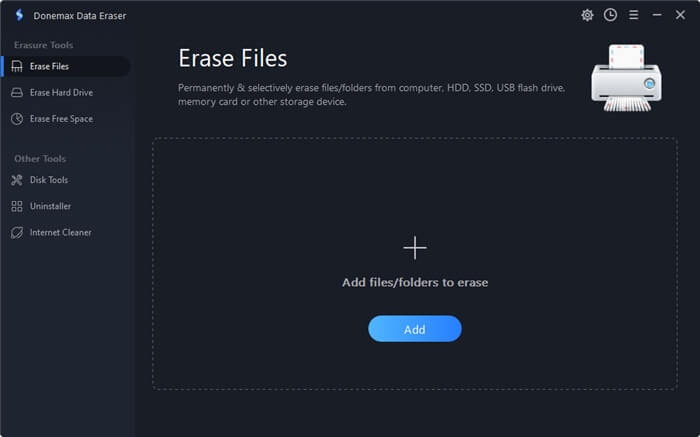
Step 2. Choose the files or folders that you want to permanently delete. You can choose multiple files or folders from different devices to delete at a time.
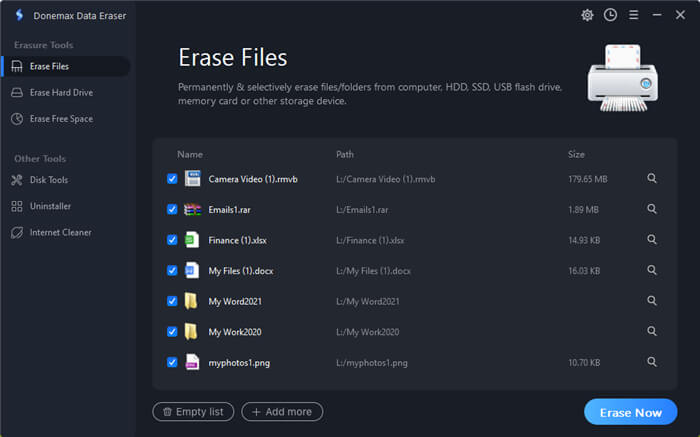
Step 3. Click "Erase Now", the software will start to shred the files/folders you selected.
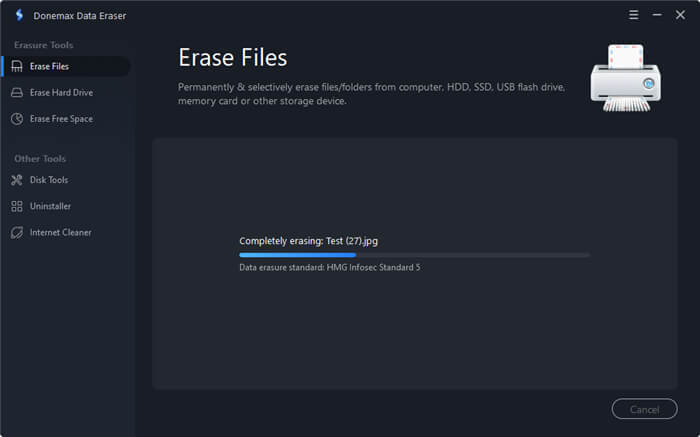
After the process is done, the selected files will be wiped permanently from your machine. You can try some software to scan and check the result. The deleted files will not be found any more.
Tip Before Erasing Data:
-
Permanently deleting files in Windows 8 by a data eraser is usually irreversible and the files cannot be recovered.
FAQs on permanently deleting files in Windows 8
- Download and install Donemax Data Eraser on your Windows 8 PC
- Launch the software and select Erase Files
- Select the files and folders to be permanently deleted
- Click "Erase Now" to apply deleting
- All the selected files will be destroyed in Windows 8.
- Donemax Data Eraser for Windows
- AweEraser
- Stellar File Eraser
- CCleaner
- CBL Data Eraser
Final Thought
Donemax Data Eraser is also able to permanently delete files in Windows 10, Windows 11 and other systems. No matter the files are located on the internal drive, external drive, USB flash drive, or memory card, the software can help you wipe the files without problems. However, the files erased with this software will not be recovered any more. So, please ensure to choose the correct files to wipe or back up your needed files first.
Related Articles
- Jul 27, 2025How to Wipe FAT32 Drive on Windows or macOS?
- Sep 11, 2025Use PC Cleaner Software for Wiping Computer's Disk
- Dec 13, 20242025 Comprehensive Guide: Introduction to Data Erasure Standards
- Feb 15, 2024What Is DBAN, How to Use DBAN to Erase Data?
- Feb 17, 2025How to Dispose of a Dying Hard Drive?
- Jul 15, 2025How to Wipe exFAT Drive on Windows or macOS?

Christina
Christina is the senior editor of Donemax software who has worked in the company for 4+ years. She mainly writes the guides and solutions about data erasure, data transferring, data recovery and disk cloning to help users get the most out of their Windows and Mac. She likes to travel, enjoy country music and play games in her spare time.

Gerhard Chou
In order to effectively solve the problems for our customers, every article and troubleshooting solution published on our website has been strictly tested and practiced. Our editors love researching and using computers and testing software, and are willing to help computer users with their problems
