Summary: How to permanently erase data or wipe the disk before selling an old Windows PC? We've created a data erase software for Windows 11/10/8.1/8/7 to fix the issue.
PAGE CONTENT:
- Why should I permanently erase data before selling an old Windows PC?
- Does reformatting the hard drive in Windows 8/8.1 erase all data? No!
- Get prepared to permanently wipe disk and erase Data on Windows 8/8.1 PC
- How to permanently erase data on Windows 8/8.1 PC in 3 modes?
- FAQs on erasing data before selling a windows PC
Why should I permanently erase data before selling an old Windows PC?
The most important thing to do is to permanently erase data or wipe the hard disk before selling a used computer. You must ensure that none of your private information is shared or exploited and can be recovered while attempting to get the greatest deal. Therefore, it's crucial to keep everything in your control.
Before selling a Windows 8 or Windows 8.1 computer, you should delete all of its data completely. You must erase and reset the hard drive of your laptop to stop data leaks. And then you can feel free to give away or sell it as a result without leaking any privacy.
Read on to learn about how to permanently erase data or wipe disk before selling a Windows 8/8.1 PC.

Does reformatting the hard drive in Windows 8/8.1 erase all data? No!
You may need to totally delete every piece of data from your Windows 8 or 8.1 laptop or desktop in many cases, such as selling an outdated computer or reusing an old hard drive. It is common knowledge that you can clean up everything from a hard disk by formatting it to make any data stored vanish. But will reformatting a hard disk completely and irretrievably remove all data?
The answer is NO. In Windows 8 or 8.1, formatting a hard drive only hides data from the operating system. It doesn't get rid of anything and destroy the data. A specialized data recovery software makes it simple to recover any deleted or formatted data. You need to wipe the hard drive or erase files if you don't want the data to be easily recoverable. But how to do it?
Get prepared to permanently wipe disk and erase Data on Windows 8 or 8.1 PC
Before You Start
Accounts, programs, music, movies, cache files, and documents stored on your internal drive will all be deleted if you wipe your hard disk or erase files. If you're certain to perform such an operation, you should check these two things at first:
1. Migrate existing data.
Copy the data you wish to save first to a different drive. Your data will be completely erased and cannot be recovered. Or you can upload your data to cloud if you have a cloud account like iCloud or OneDrive®. An external storage device is also useful to backup your important data before erasing your hard drive to replace it. We recommend you to clone your disk to an external hard drive before start data erasure.
2. Encrypt your SSD.
SSD outperforms HDD in terms of performance. If you are using SSD, its encryption is needed to guarantee that the deleted data cannot be recovered.
Follow the steps to start with SSD encryption:
Settings > System > About > Related settings > Bitlocker settings
If encryption is unavailable in settings, you can set up BitLocker in Control Panel as below: Open Control Panel > BitLocker Drive Encryption > Turn on BitLocker.
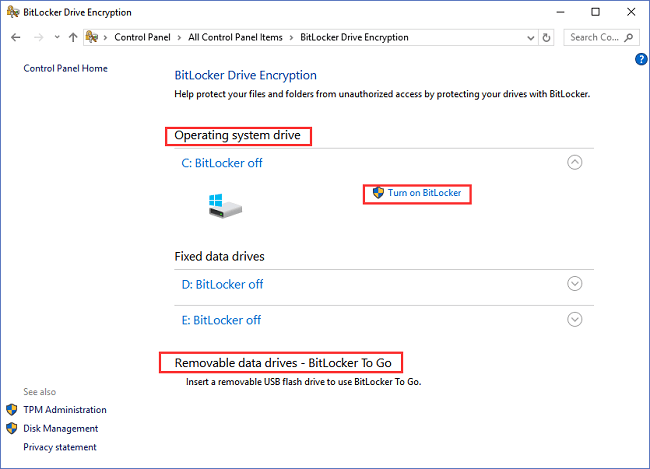
After getting ready to permanently wipe disk and erase Data on Windows 8/8.1 PC, you can start to erase files before selling an old Windows PC.
How to permanently erase data on Windows 8 or 8.1 PC?
A third-party data erasing software will effortlessly and securely wipe disk and data from a Windows 8 or 8.1 PC. The most recommended data destroy program is Donemax Data Eraser. It can wipe disk, shred and delete the selected data, making it impossible to recover any information on your Windows 8/8.1 PC. Additionally, there are 3 modes for you to choose to totally erase data.
Donemax Data Eraser for Windows
- Permanently erase data on a Windows 8/8.1 PC.
- Certified data erasure standards including U.S. Army AR380-19, DoD 5220.22-M ECE, etc.
- 100% safe, no damage to HDD or SSD.
Mode 1: Selectively erase files or folders from Windows 8/8.1 PC
If you only want to delete certain files or folders that hold extremely private information, this option is ideal choice for erasing specific files or directories permanently. If you just want to permanently erase files and forlders on Windows computer, just follow the steps below:
Download and install Donemax Data Eraser -> Select the files or folders you wish to permanently delete -> then click "Erase Now". All the selected files will be erased.
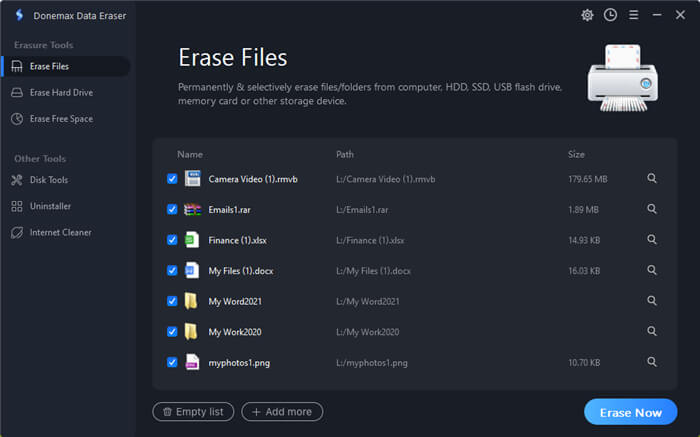
Mode 2: Wipe hard drive on Windows 8/8.1 PC
Wipe old hard disk or deleting your data from your Windows 8/8.1 PC is highly advised if you want to exchange it or give it away. It can completely erase a hard drive partition on a Windows 8 or 8.1 computer. All the current data, deleted files, and disk usage traces on your Windows 8/8.1 PC will be destroyed and erased. To completely wipe the drive on the Windows PC:
Launch Donemax Data Eraser -> Switch to "Erase Hard Drive"-> Select the hard disk to wipe -> click "Erase Now".
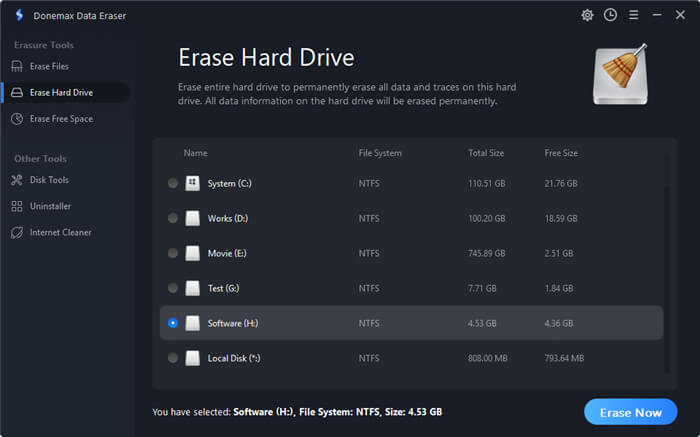
Mode 3: Erase deleted or formatted data on your Windows 8/8.1 PC with Erase Free Space
As mentioned above, deleted or formatted data is not lost forever and is saved in unused disk space on your Windows 8/8.1 PC. It can be retrieved by using a data recovery software. This mode is intended to permanently erase deleted, formatetd and lost data on your Windows 8/8.1 PC by erasing unused disk space.
For example, if you delete 5GB documents from your Windows 8/8.1 PC and empty the recycle bin, a data recovery software can scan the free disk space and recover the 5GB documents. To delete unused disk space on your Windows 8/8.1 PC and completely delete the 5GB documents as following:
Launch Donemax Data Eraser -> Switch to "Erase Free Space"-> Select the hard disk to wipe -> click "Erase Now".
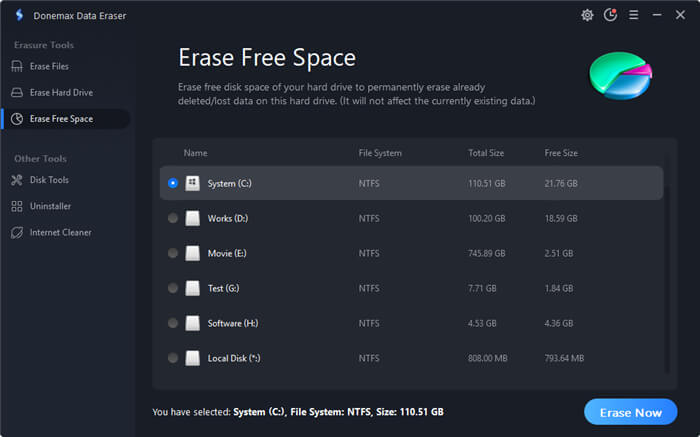
Conclusion
Follow the above instructions if you want to completely wipe disk and erase the data on your Windows PC if you want to sell or recycle it. Donemax Data Eraser will securely and permanently destroy all sensitive information and remove traces of activity on the computer, leaving no chance for data recovery.
FAQs on erasing data before selling a windows PC
1. How to remove personal information from the computer before selling?
You can use the factory reset option to delete personal information from your computer. Just adhere to the straightforward directions below.
- Open Settings and find Update & Security.
- Then select Get Started from the Recovery menu.
- Then select an option to remove everything.
2. Does formatting totally erase the data on a Windows 8 PC before selling?
The answer is NO. Formatting a device does't totally destroy the data. The formatted files are still stored on the hard disk of Windows 8 computer before the disk space of the formatted hard drive is completely overwritten by new files. So you'd better totally erase the data with Donemax Data Eraser.
3. Can the erased data be recovered after erasure?
No, if your data is erased by a data eraser software such as Donemax Data Eraser, the data will be lost forever, and can't be recovered by any method. So, please think carefully before start erasing process.
4. How to erase deleted files on a Windows 8/8.1 PC?
If you only want to permanently remove deleted files from your Windows 8 or 8.1 PC, just try Erase Free Space mode of Donemax Data Eraser to help you wipe free disk space of the hard drive and permanently erase the deleted, formatted and lost files on the hard drive of a Windows 8/8.1 PC.
5. Before wipe Windows 8/8.1, how to make a bootable clone backup?
Disk cloning software can help you create a bootable clone backup for your PC. Donemax Disk Clone , a powerful disk cloning program, can help you easily clone the startup disk and create a bootable clone backup for your Windows 8 or Windows 8.1 PC.
Related Articles
- Jan 15, 2025How to Permanently Delete Files So That The Files Can't Be Recovered?
- Mar 05, 2023Permanently Erase Data from Kingston USB Flash Drive
- Mar 04, 2024Blancco Drive Eraser Review: Pros, Cons, Alternatives, How To Use It
- Jul 11, 2024How to Factory Reset Samsung SSD?
- Apr 25, 2025Is It Safe to Sell a Used or Old Hard Drive (HDD/SSD/USB Device)?
- Dec 13, 20242025 Comprehensive Guide: Introduction to Data Erasure Standards

Christina
Christina is the senior editor of Donemax software who has worked in the company for 4+ years. She mainly writes the guides and solutions about data erasure, data transferring, data recovery and disk cloning to help users get the most out of their Windows and Mac. She likes to travel, enjoy country music and play games in her spare time.

Gerhard Chou
In order to effectively solve the problems for our customers, every article and troubleshooting solution published on our website has been strictly tested and practiced. Our editors love researching and using computers and testing software, and are willing to help computer users with their problems
