Before we start: According to a report of IBM, some companies lose millions of dollars due to data leakage. Before you sell, donate or dispose of an old exFAT drive, you'd better wipe everything from it to prevent data leakage. Donemax Data Eraser, a powerful data erasure program, can help securely and permanently erase all data from an exFAT drive on Windows or macOS, making data recovery be impossible.
PAGE CONTENT:
Wiping an exFAT drive - whether it's a local partition, USB flash drive, SD card, or external hard drive - can be essential when preparing a storage device for resale, troubleshooting file system issues, or starting with a clean slate. exFAT, short for Extended File Allocation Table, is a Microsoft-developed file system that offers wide compatibility across operating systems, including Windows and macOS.
Unlike simple formatting, wiping goes a step further by securely erasing all data, reducing the chances of recovery. In this guide, we'll walk you through everything you need to know about securely wiping an exFAT drive on both Windows and macOS, using built-in tools and trusted third-party software.

What Does "Wipe" Really Mean?
Before diving into the steps, it's important to understand the terminology.
- Formatting a drive removes the file table but not the actual data until it's overwritten.
- Wiping or secure erasing ensures that data is overwritten and unrecoverable.
There are two primary types of wiping:
- Quick Wipe (Reformatting): Deletes file references but data can often be recovered with tools.
- Secure Wipe (Overwrite): Writes random data over the sectors, making recovery practically impossible.
If you're just reusing the drive for personal use, a quick wipe may suffice. But for sensitive data or resale, a secure erase is the safer bet.
Precautions Before Wiping exFAT Drives
Wiping is irreversible, so take these steps before proceeding:
- Backup Important Data: Use an external backup or cloud storage.
- Check File System Type: Ensure the drive is indeed using the exFAT file system:
- On Windows: Right-click drive > Properties
- On Mac: Open Disk Utility and select the drive to see its format
- Ensure Drive Is Not Write-Protected: Some USBs and SD cards have physical switches that prevent writing or erasing data.
How to Wipe exFAT Drive on Windows?
Method 1: Quick Format via File Explorer [Data is recoverable]
Best For: Casual users, basic reuse, non-sensitive data (formatted data can be recovered).
The quickest way to wipe an exFAT drive on Windows is through File Explorer's built-in format feature. This method is sufficient if you're preparing the drive for personal reuse and don't need to worry about data recovery.
Steps:
Step 1. Connect the exFAT drive to your computer.
Step 2. Open File Explorer and locate the drive.
Step 3. Right-click the drive and select Format.
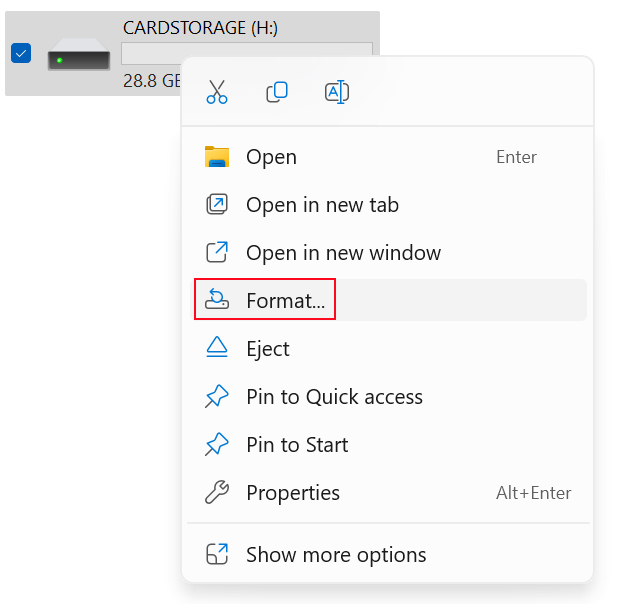
Step 4. Under File system, keep it as exFAT or change it if needed.
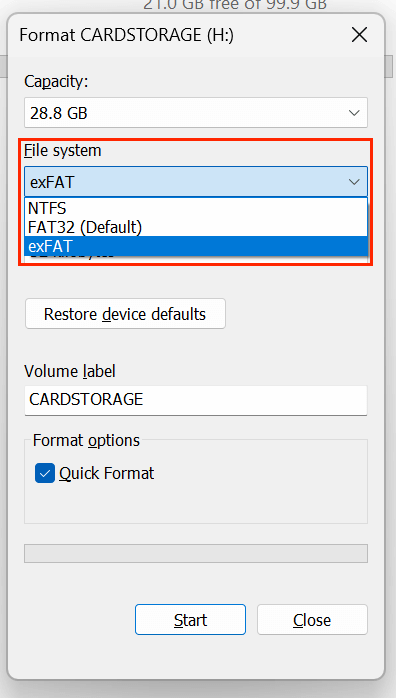
Step 5. Check or uncheck Quick Format depending on your needs.
Step 6. Click Start to begin the wipe.
💡 Note: Unchecking "Quick Format" will result in a more thorough wipe but takes longer.
Method 2: Wipe via Disk Management Tool [Data is recoverable]
Best For: Repartitioning, repairing drive issues, full formatting (formatted data is not lost for good and still can be recovered by data recovery software).
Disk Management provides a visual interface for managing disks and partitions. If your drive isn't appearing correctly or has become corrupted, this tool can help wipe and reconfigure it from scratch.
Steps:
Step 1. Press Windows + X and choose Disk Management.
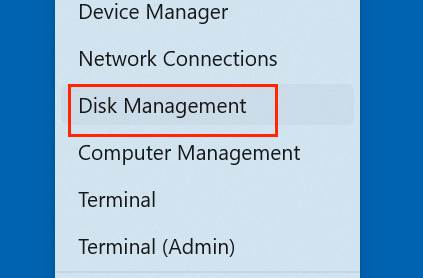
Step 2. Find the exFAT drive in the lower panel.
Step 3. Right-click on its partition > Delete Volume.
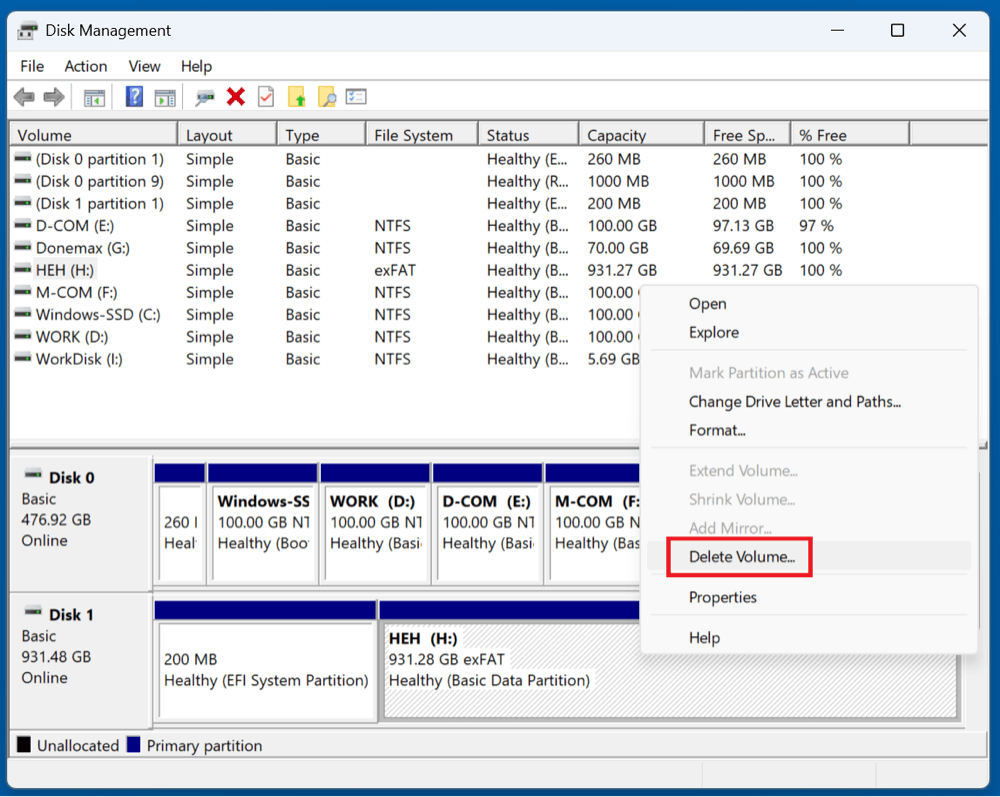
Step 4. Right-click again > New Simple Volume.
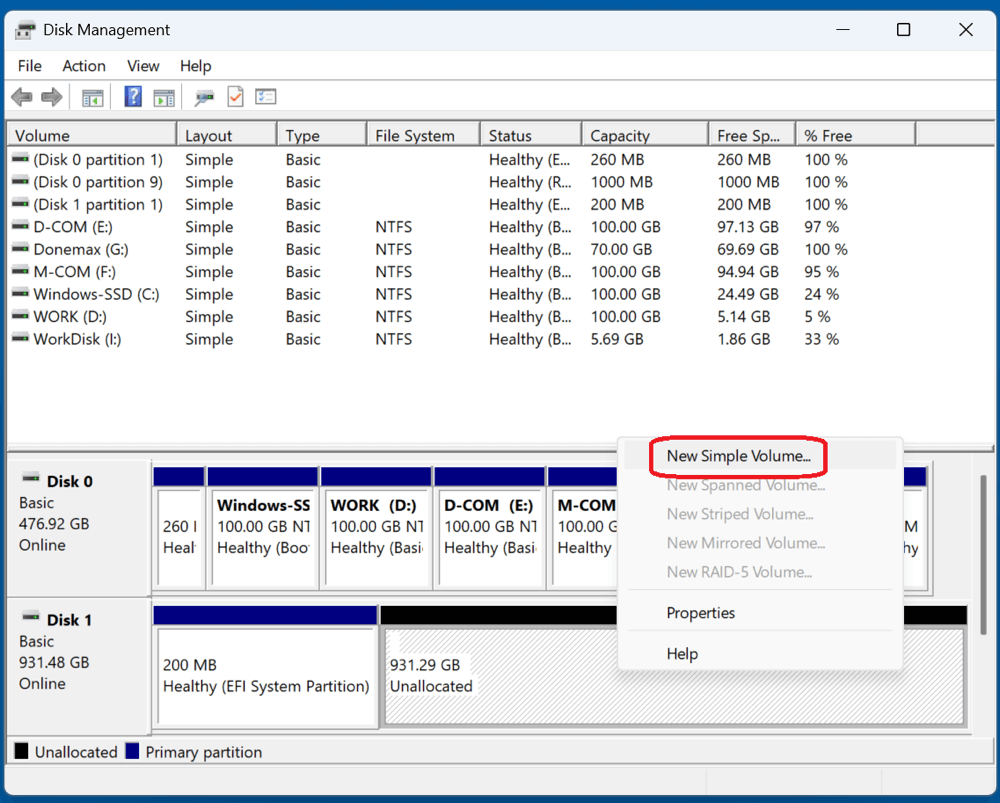
Step 5. Format using exFAT or another file system.
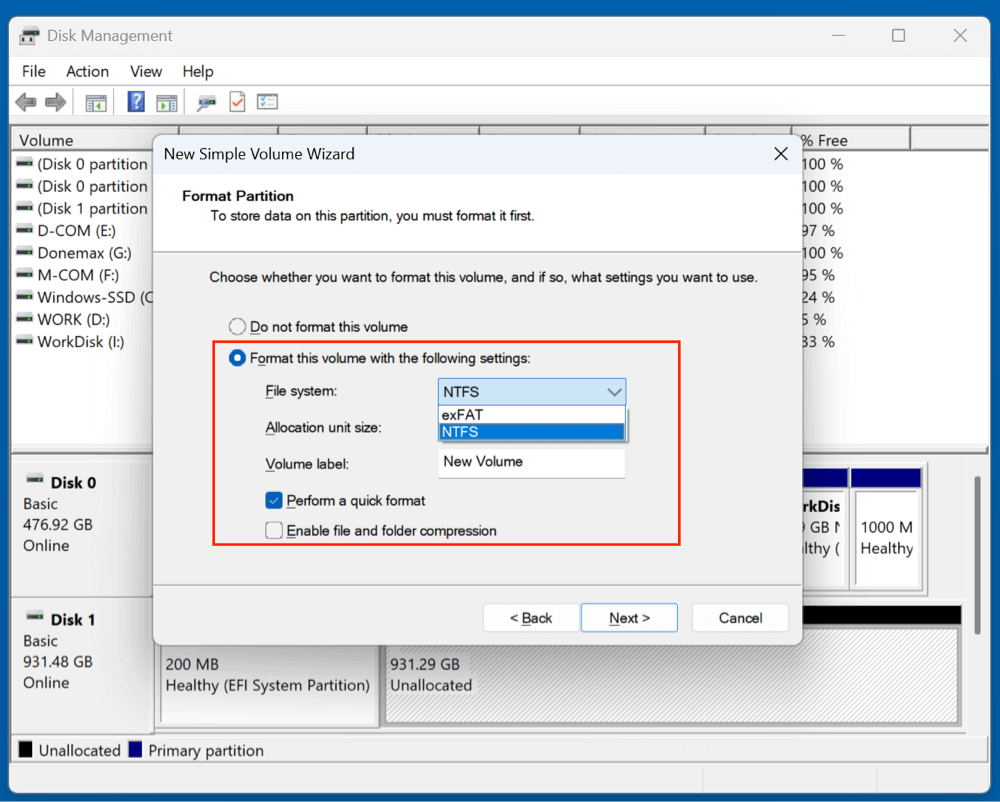
Method 3: Wipe Using Command Prompt (diskpart)
Best For: Advanced users, full control, full format. (Lost data is recoverable.)
Using diskpart gives you granular control over the disk and ensures complete data removal. Unlike File Explorer, it can delete hidden system partitions or remove malware remnants.
Steps:
Step 1. Press Windows + R, type cmd, and run as Administrator.
Step 2. Type diskpart and press Enter.
Step 3. Type list disk to see connected drives.
Step 4. Identify your exFAT drive and type select disk X (replace X with your drive number).
Step 5. To clean the drive:
clean
(Optional) To securely overwrite data:
clean all
This performs a zero-fill wipe across all sectors - much more secure.
Step 6. To reinitialize:
create partition primary
format fs=exfat quick
assign
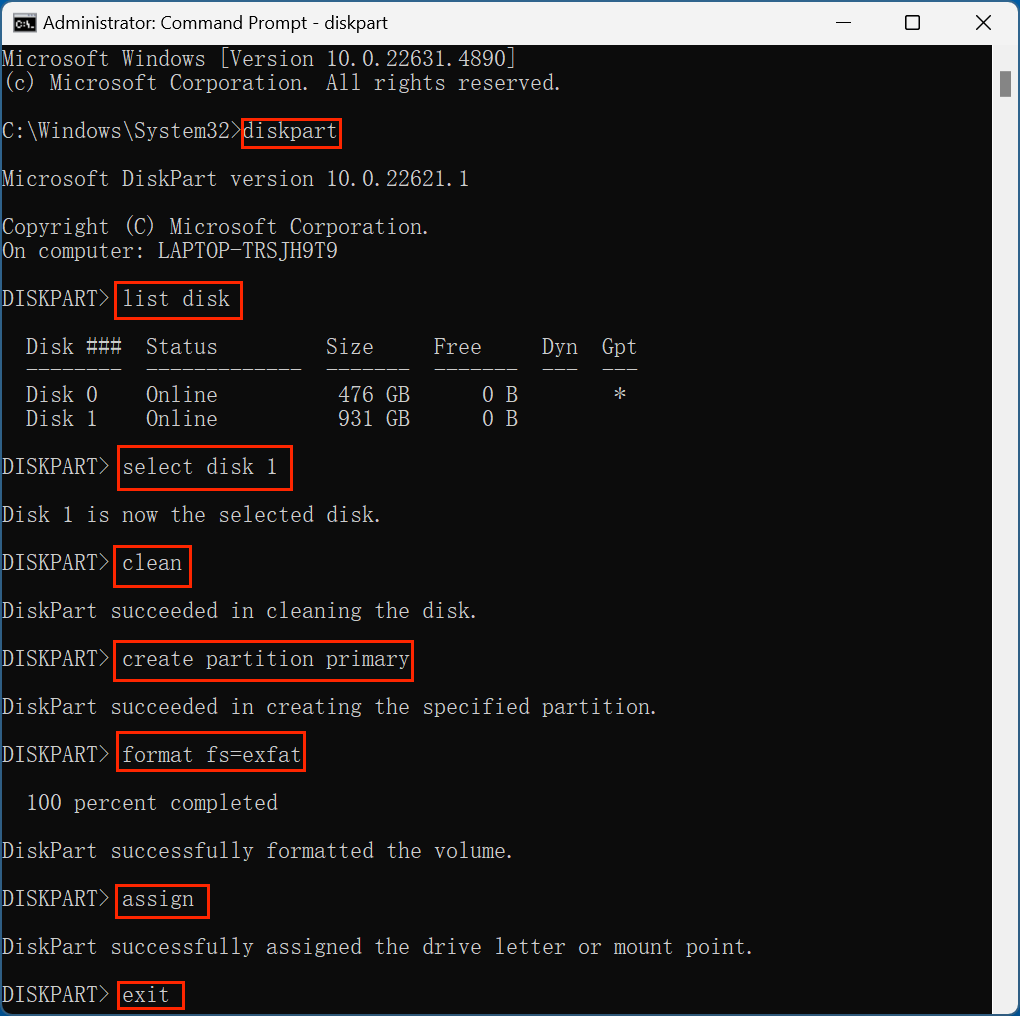
💡 Note: The data which is erased by Clean or Clean All or Format commands is not lost for good and can be recovered by data recovery software.
Method 4: Wipe exFAT Drive with Disk Wipe Software [Data is unrecoverable]
Best For: Wiping sensitive data with multi-pass algorithms (DoD 5220.22-M, Gutmann or more). (Erased data is lost for good, no way to recover it.)
If you're donating, reselling, or disposing of a drive containing sensitive data, a secure erase tool is recommended. These tools go beyond native Windows functions by overwriting the drive multiple times to ensure data cannot be recovered with forensic software.
Donemax Data Eraser for Windows is one of the best disk wipe software. It offers certified data erasure standards including HMG Infosec Standard 5, NIST 800-88, Peter Gutmann's algorithm, DoD 5220.22-M, U.S. Army AR380-19, DoD 5220.22-M ECE for secure erase. You can use it to securely wipe your exFAT drive and permanently erase all data from the drive.
Step 1. Download and install Donemax Data Eraser on your computer, then run it on your computer. Ensure the exFAT drive is connected to this computer.
Step 2. Choose Erase Hard Drive mode. This mode can help securely wipe the entire drive and permanently erase all data (existing data, hidden data, deleted/formatted/lost data, etc) from the drive. Just select the exFAT drive.
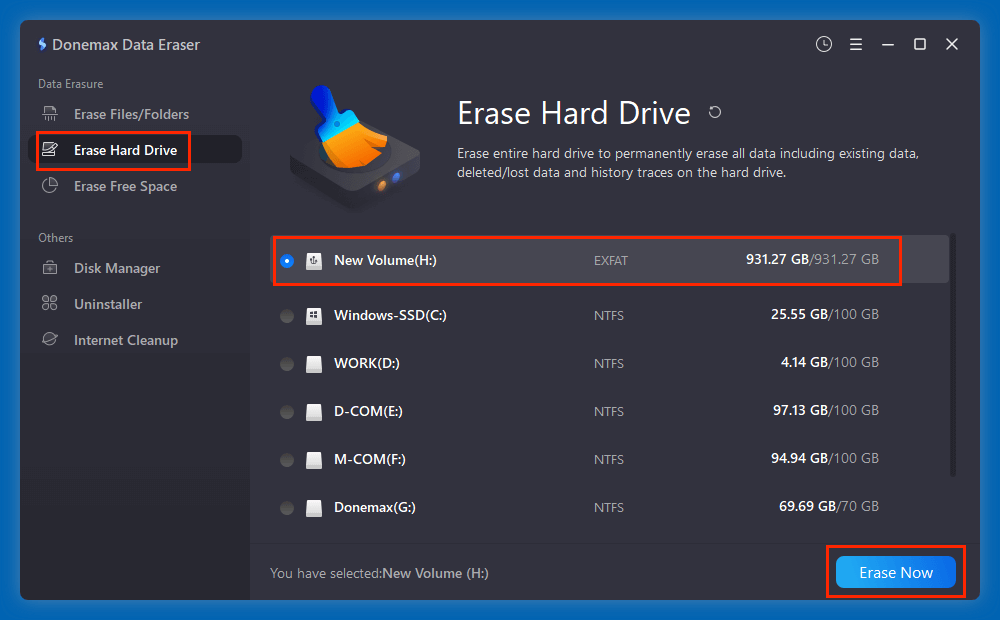
Step 3. Click on Erase Now button. Then you can choose a data erasure standard, click Continue.
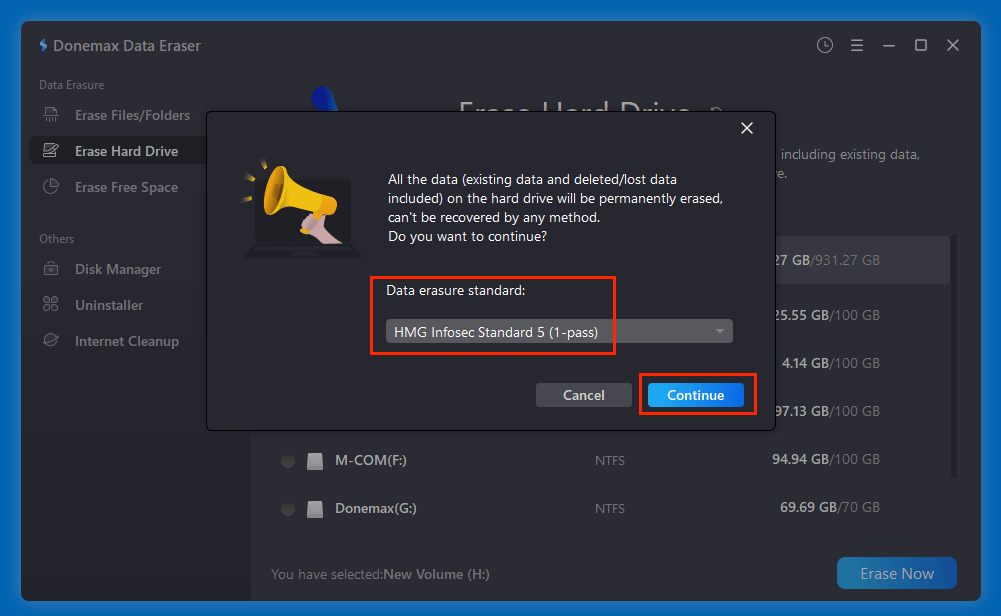
It will securely and permanently erase all data from the exFAT drive.
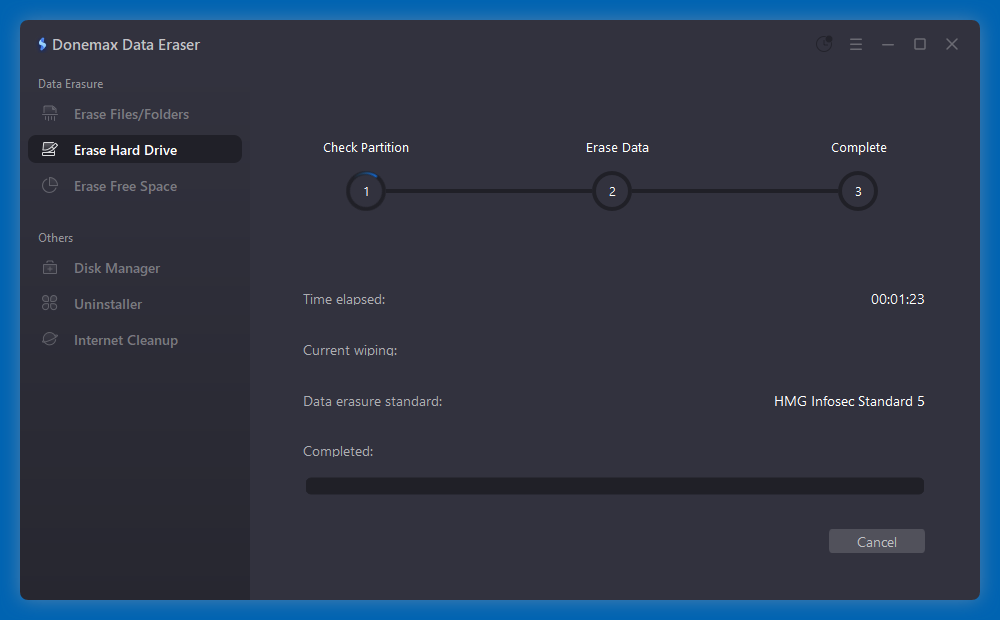
For maximum security, choose a multi-pass overwrite option, especially when handling business, medical, or personal identity-related files.
💡 Note: Once the process gets finished, all data stored on the exFAT drive is lost for good, can't be recovered by any method.
How to Wipe ExFAT Drive on macOS?
Method 1: Erase ExFAT Drive with Disk Utility
The most user-friendly way to wipe an ExFAT drive on Mac.
Steps:
Step 1. Plug in the ExFAT drive.
Step 2. Open Disk Utility (Applications > Utilities > Disk Utility).
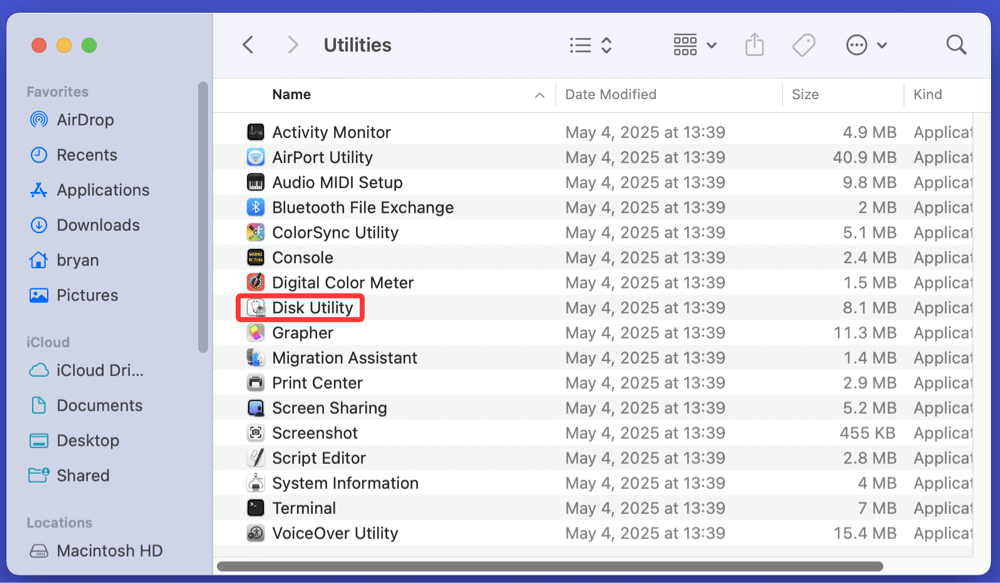
Step 3. Select the ExFAT drive in the left pane.
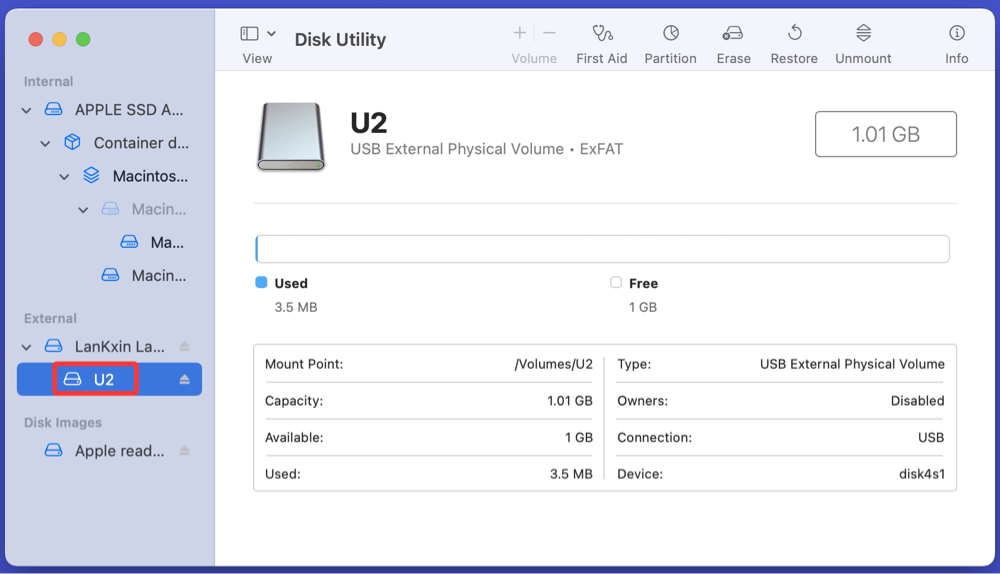
Step 4. Click Erase on the toolbar.
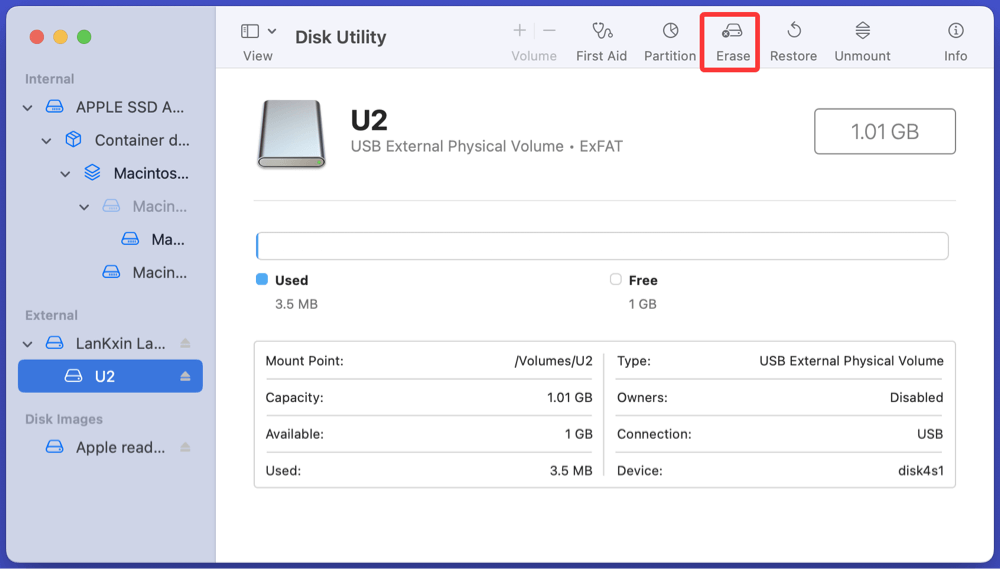
Step 5. Choose a format:
- ExFAT (for cross-platform)
- APFS or Mac OS Extended (Journaled) for Mac-only use
Click Security Options if available (in older macOS Versions), and choose a secure erase level.
Step 6. Click Erase.

💡 Note: SSDs may not show secure erase options as they use TRIM to handle overwriting internally. And the erased data still can be recovered by Mac data recovery software.
Method 2: Erase ExFAT Drive Using Terminal (Command Line)
For power users, Terminal provides more precise control.
Steps:
Step 1. Open Terminal.
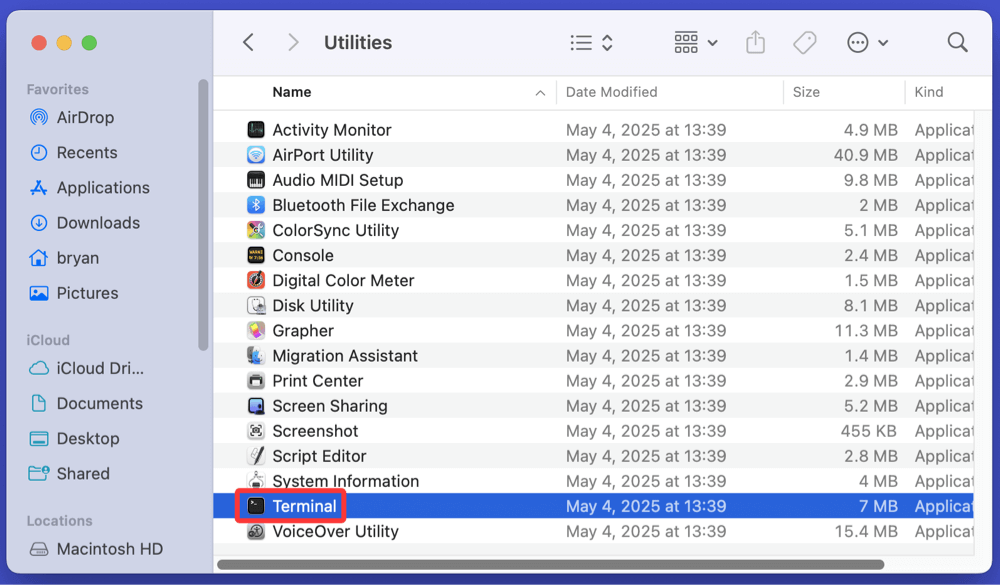
Step 2. Type diskutil list to locate your drive's identifier (e.g., disk4).
Step 3. To wipe and format as exFAT:
diskutil eraseDisk exFAT MyDriveName /dev/disk4
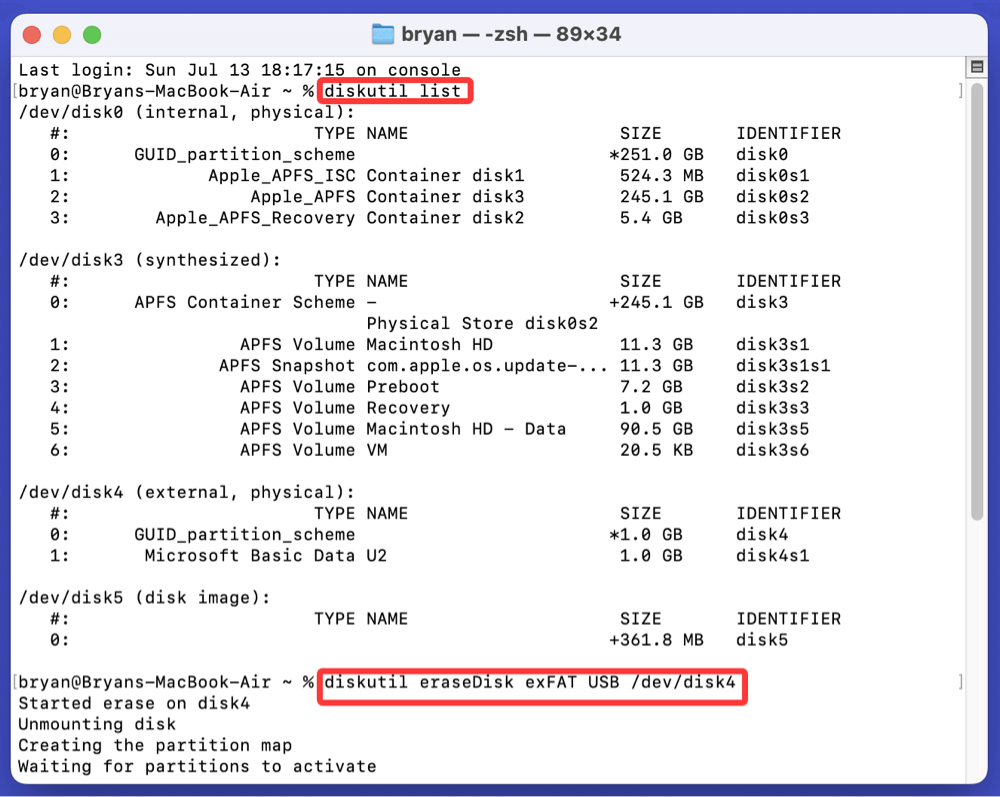
To securely erase:
diskutil secureErase 1 /dev/disk4
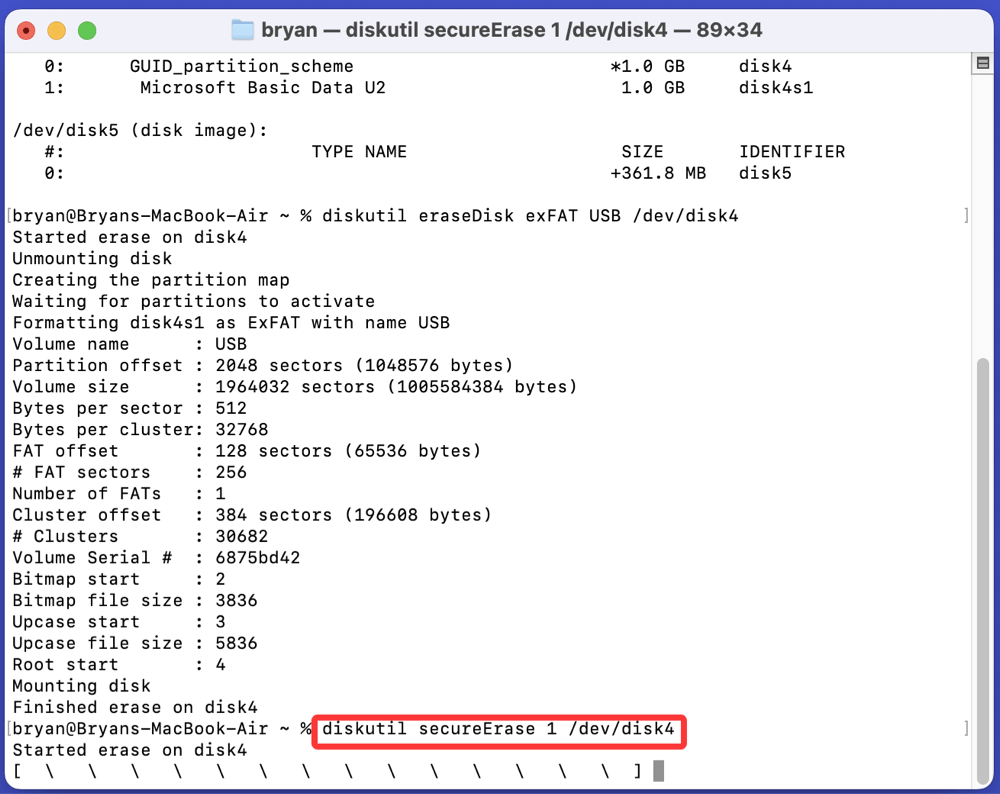
Replace 1 with the security level (e.g., 1 for single-pass zero-fill, up to 7 for most secure).
Caution: Secure erase may not work on SSDs due to wear-leveling algorithms.
Method 3: Wipe ExFAT Drive Using Mac Disk Wipe Software
Donemax Data Eraser for Mac is a reliable Mac disk wipe tool. It supports to wipe ExFAT, APFS, NTFS, HFS+, FAT32 drives on Mac.
Step 1. Download and install Donemax Data Eraser for Mac on your Mac.
Step 2. Open Donemax Data Eraser for Mac, then choose Erase Hard Drive mode. Select the ExFAT drive, click on Erase Now button.
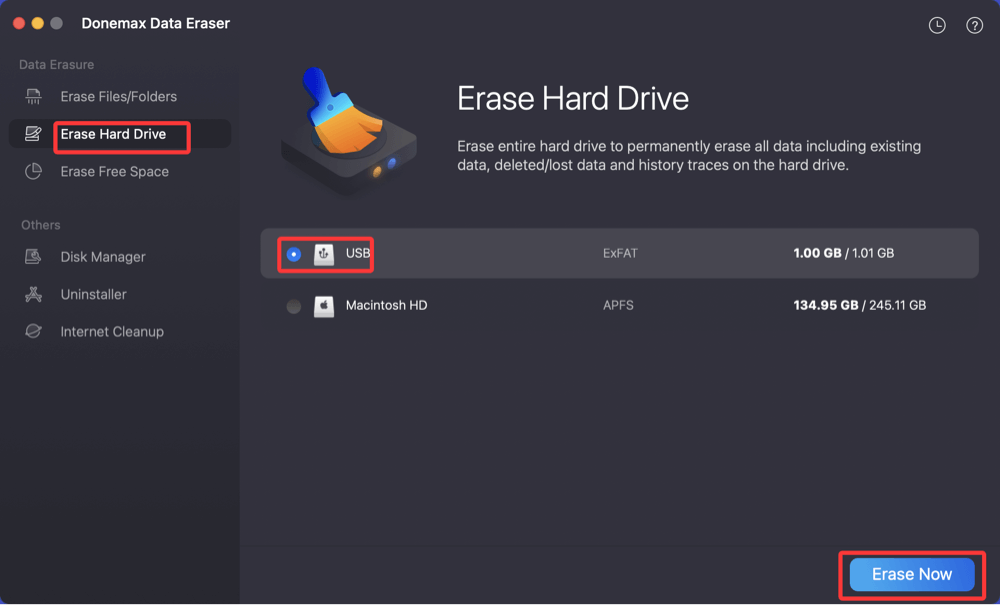
Step 3. Choose a data erasure standard (1 pass to 35 pass), then click on Continue button to start wiping the selected drive.
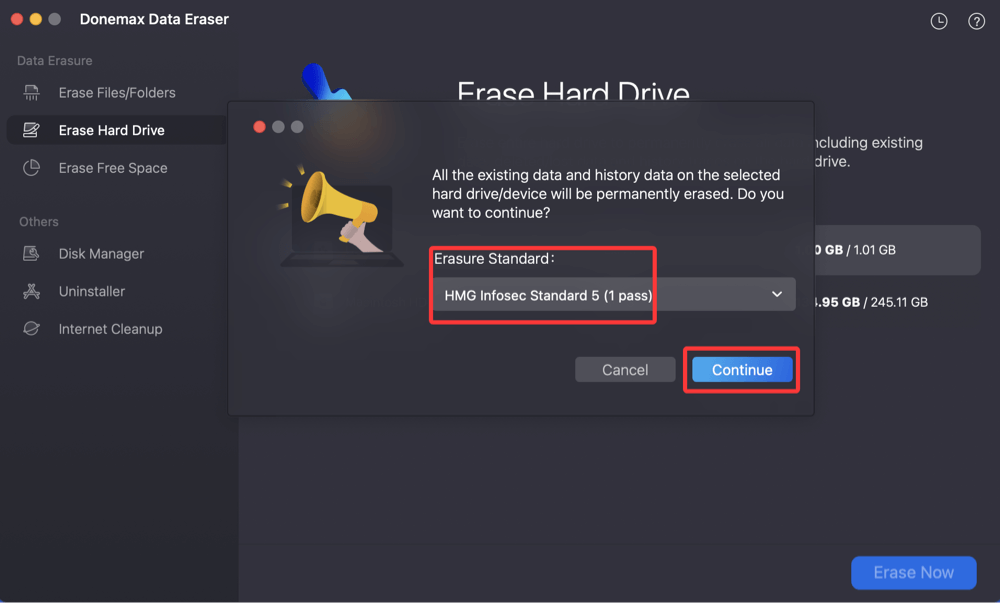
Wiping the ExFAT drive...
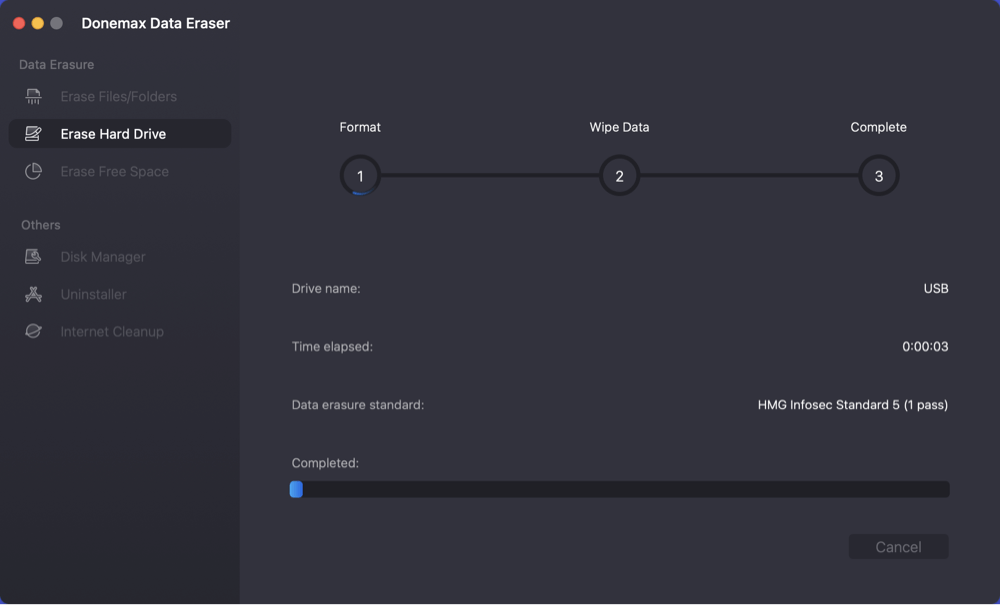
Once the process gets finished, all data stored on the ExFAT drive is lost for good, can't be recovered by any method.
Wiping exFAT Drive Tips and FAQs
1. Choose the Right File System After Wiping
Once your exFAT drive is wiped, you might need to reformat it. Here's how to choose the best file system for your needs:
| File System | Use Case | Compatibility |
|---|---|---|
| exFAT | Best for cross-platform use | Windows, macOS, Linux (with support) |
| NTFS | Windows-focused, supports large files | Read-only on macOS without drivers |
| APFS | For modern macOS systems | macOS 10.13+ only |
| Mac OS Extended (Journaled) | Legacy mac systems | macOS only |
| FAT32 | Universal but limited to 4GB file size | All OSes, legacy devices |
2. Common Issues and Fixes
1. Drive Not Showing After Wipe
- Reinsert the drive or try another port
- On Windows, reassign a drive letter using Disk Management
- On Mac, reinitialize via Disk Utility
2. "Write Protected" Error
- Check physical switch on the USB/SD card
- Use diskpart on Windows to remove write protection:
attributes disk clear readonly
3. "The Format Did Not Complete Successfully"
- Possible hardware issues or corrupted partition table
- Try wiping using diskpart clean all or use third-party software
3. FAQs About Wiping exFAT on Windows or macOS
Q1: Is formatting the same as wiping?
No. Formatting is quicker and only removes the file table, while wiping ensures data is overwritten and cannot be recovered.
Q2: Can I recover data after wiping?
After a secure wipe (e.g., multiple overwrites or clean all), recovery is nearly impossible.
Q3: Is exFAT good for large files?
Yes. exFAT supports files over 4GB, unlike FAT32, making it ideal for HD videos, backups, and other large files.
Q4: What's the safest way to wipe a drive before selling it?
Use Diskpart's clean all (Windows) or diskutil secureErase (macOS). Alternatively, use a third-party secure erase tool for multi-pass wiping.
Q5: Can I wipe an exFAT drive on Linux?
Yes, with tools like dd or gparted, though that's beyond the scope of this Windows/macOS-specific guide.
Conclusion
Wiping an exFAT drive is a necessary task in many scenarios - be it for resale, virus cleanup, or system optimization. Both Windows and macOS offer built-in tools like Disk Management, Disk Utility, and command-line utilities to help you get the job done. For more secure erasure, third-party tools (such as Donemax Data Eraser) add valuable features like multi-pass wipes and drive health checks.
Always remember to back up any important data before wiping, choose the appropriate file system after the wipe, and verify the drive is functioning properly before reuse. Whether you're wiping a USB drive, an SD card, or a portable SSD, these methods will help you do it safely and securely.


Donemax Data Eraser
One of the best data erasure programs for permanently erase data from PC, Mac, HDD, SSD, USB drive, digital camera and other devices. Once the data is erased, it is lost for good, cannot be recovered by any method.
Related Articles
- Feb 20, 2024Can Format Erase Everything Permanently from The Hard Drive?
- Jun 05, 2024How to Reset Microsoft Surface to Its Factory Settings?
- Feb 23, 2024How to Destroy Data on Hard Drive to Make Data Be Unrecoverable?
- Apr 25, 2025Factory Reset Windows 7: A Complete Step-by-Step Guide
- May 23, 2025Format SD Card to NTFS on Windows 11 / 10 / 8 / 7
- Mar 11, 2025How to Factory Reset a WD or Seagate External Hard Drive (HDD or SSD)?

Steven
Steven has been a senior writer & editor of Donemax software since 2020. He's a super nerd and can't imagine the life without a computer. Over 6 years of experience of writing technical solutions and software tesing, he is passionate about providing solutions and tips for Windows and Mac users.

Gerhard Chou
In order to effectively solve the problems for our customers, every article and troubleshooting solution published on our website has been strictly tested and practiced. Our editors love researching and using computers and testing software, and are willing to help computer users with their problems
