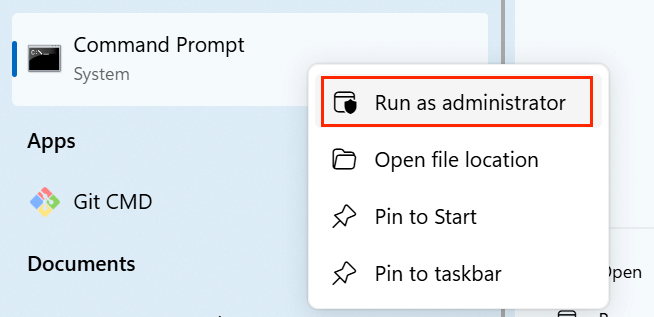Before we start: How to wipe a FAT32 drive? Just try disk wipe software - such as Donemax Data Eraser. This is the most reliable way to securely and permanently erase all data from a FAT32 USB drive, SD card to prevent potential data recovery. After wiping the FAT32 drive, all data stored on the drive is lost for good, can't be recovered by any method.
PAGE CONTENT:
When you want to erase all data from a FAT32-formatted drive, you need more than a simple "delete." This guide will walk you through multiple methods to wipe a FAT32 drive clean on both Windows and macOS, including secure erase options, GUI tools, and command-line methods. We'll also clarify key differences between formatting and wiping, and offer tips to avoid common pitfalls.

What is a FAT32 Drive?
FAT32 is one of the oldest and most widely compatible file systems. Introduced by Microsoft in 1996, it is supported by nearly every operating system, gaming console, and multimedia device. That’s why most USB flash drives and SD cards are formatted in FAT32 by default.
Key Characteristics of FAT32:
- Maximum file size: 4 GB
- Maximum partition size: 2 TB
- Supported by Windows, macOS, Linux, Android, game consoles, and more
- No journaling (i.e., less crash-resistant than NTFS or APFS)
FAT32's universality is its strength, but its file size limits and lack of modern features can become frustrating, which is why many users eventually move to exFAT, NTFS, or APFS.
Also read: FAT32 vs. exFAT vs. NTFS
Why Wipe a FAT32 Drive?
People choose to wipe FAT32 drives for several reasons:
- Selling or donating a used drive and wanting to protect personal data
- Reusing the drive for a new project or operating system
- Fixing errors caused by corrupt partitions or viruses
- Performance improvements by fully erasing fragmented or bloated data
Back Up Before You Wipe FAT32 Drive
Wiping a drive will delete all data permanently. Back up your important files first.
To check if your drive is FAT32:
- On Windows: Right-click the drive > Properties
- On macOS: Open Disk Utility > Select drive > Look under "Format"
How to Wipe a FAT32 Drive on Windows?
You have multiple methods available depending on whether you want a quick format, a full format, or a secure wipe.
Method 1. Format the FAT32 Drive via File Explorer
This is the easiest method but does not securely erase data.
Steps:
Step 1. Attach the FAT32 drive to your PC.
Step 2. Right-click the FAT32 drive in File Explorer.
Step 3. Select Format.
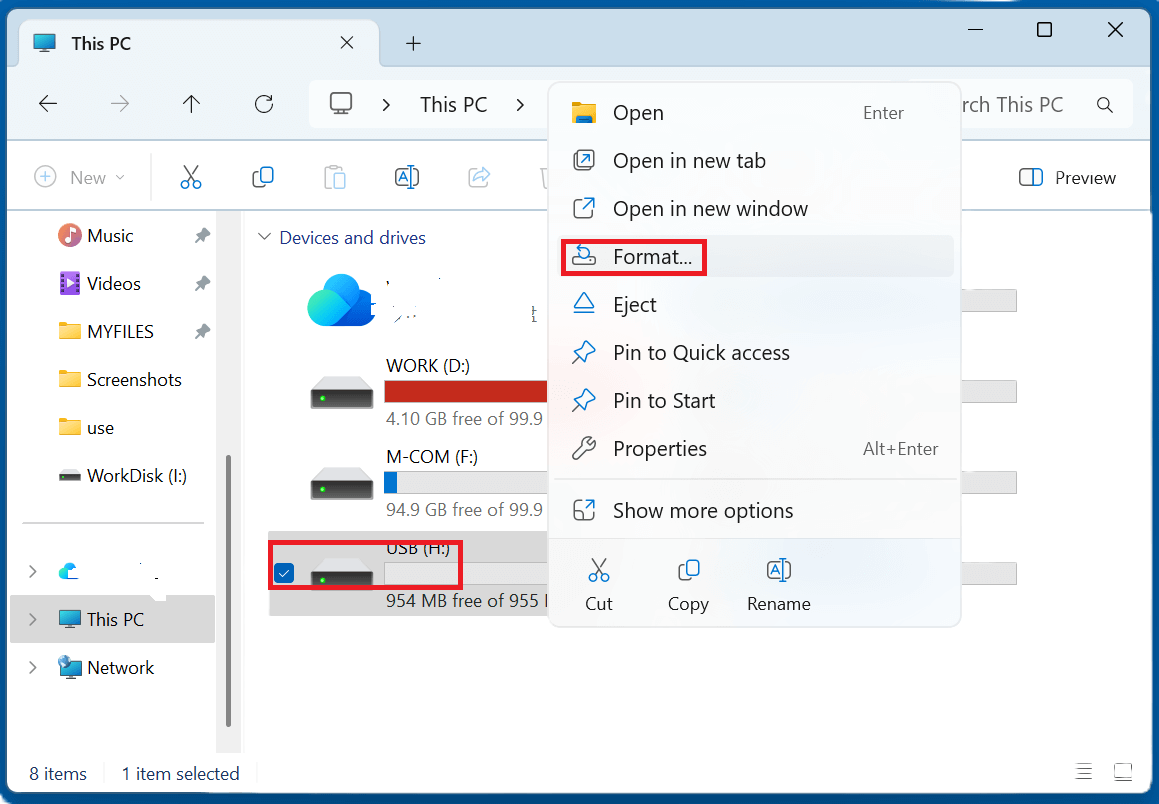
Step 4. Choose:
- File system: FAT32
- Quick format: Checked (default)
Step 5. Click Start and confirm.
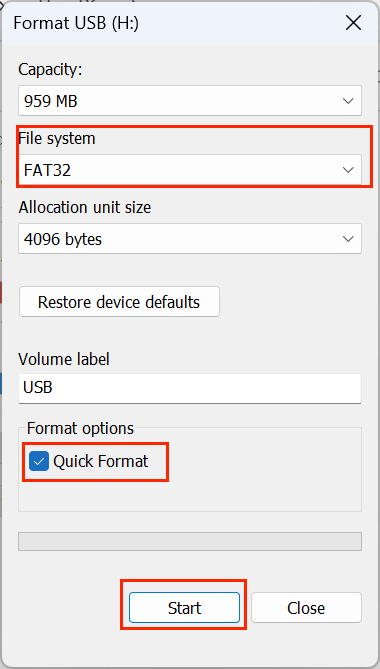
Pros: Fast, simple
Cons: Easily recoverable data with recovery tools
Method 2. Format FAT32 Drive via Disk Management (Repartition and Format)
This tool is useful if the drive has partition issues or isn't showing up properly.
Steps:
Step 1. Right-click Start > Disk Management.
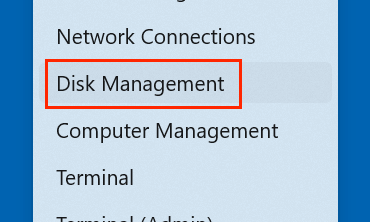
Step 2. Find your FAT32 drive > Right-click > Delete Volume.
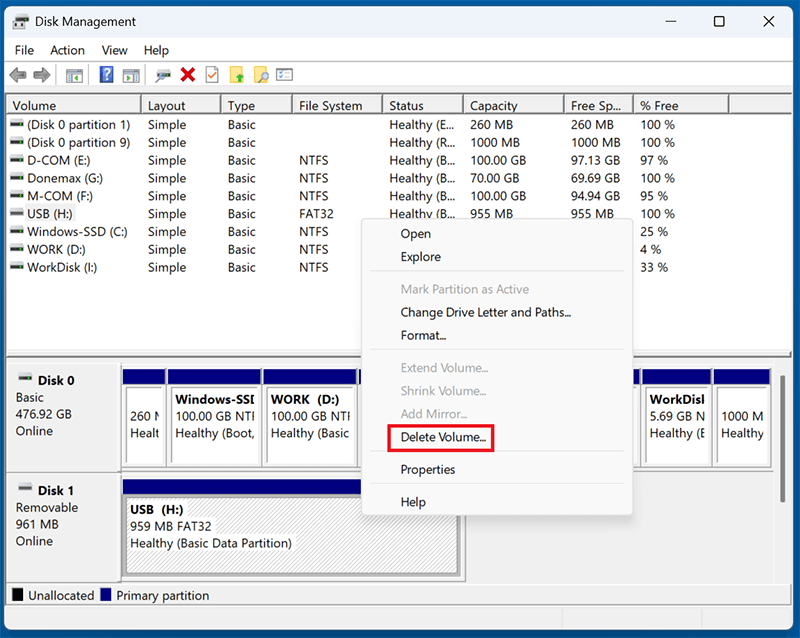
Step 3. Right-click unallocated space > New Simple Volume.
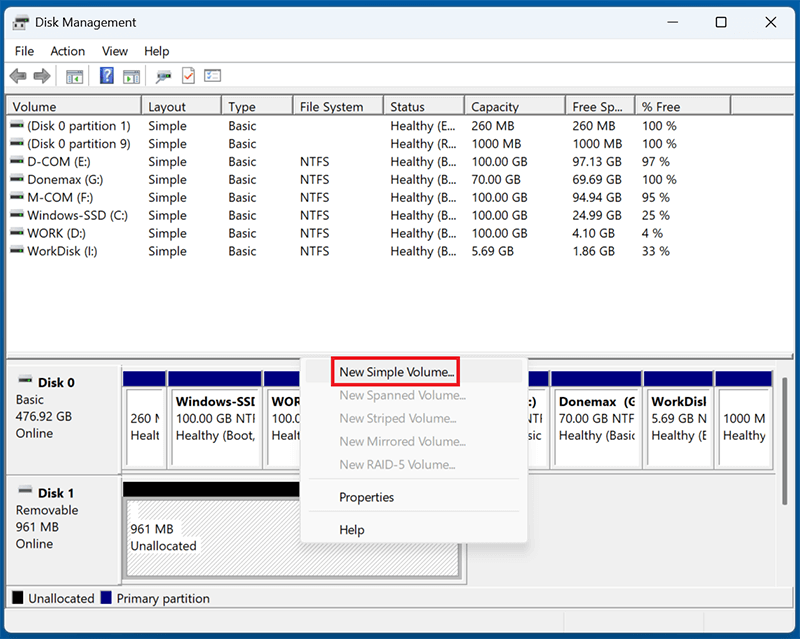
Step 4. Follow the wizard:
- Assign drive letter
- Format as FAT32 or other
- Choose quick/full format
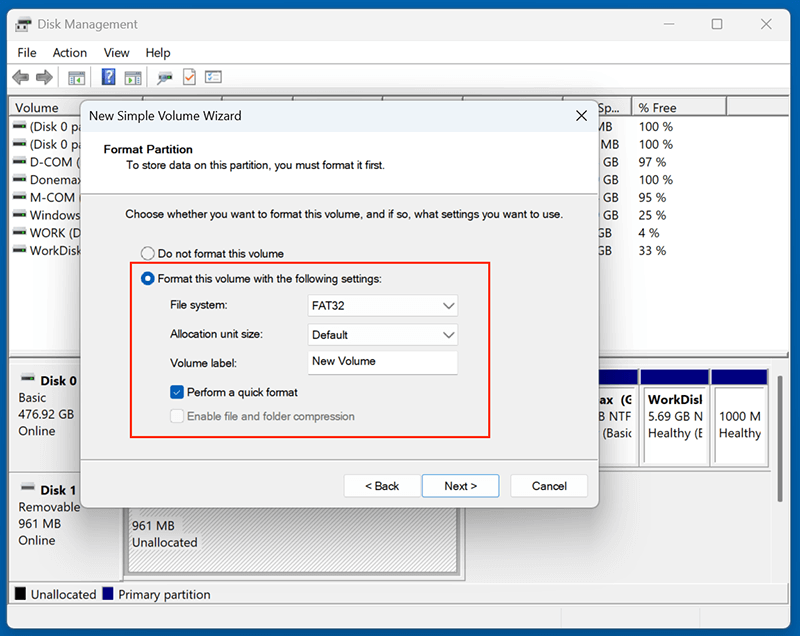
Pros: Can repair broken or hidden partitions
Cons: Does not support secure wiping
Method 3. Command Prompt: Wipe via Diskpart (Low-Level Clean)
When you need to completely erase all data, partitions, and boot records from a FAT32 drive on Windows, Diskpart is the most powerful built-in tool. Unlike a regular format, which simply clears the file table, Diskpart's clean command removes all traces of partitions - essentially resetting the drive to an uninitialized state.
This method is highly recommended if:
- The drive is not formatting properly via File Explorer or Disk Management
- You're dealing with malware or corrupted sectors
- You plan to reformat the drive to another file system
- You want to ensure all previous data is destroyed (not recoverable via file recovery software)
⚠️Warning: Diskpart has no "undo" option. Double-check the disk number before proceeding, or you may erase the wrong drive.
Steps to Wipe FAT32 Drive Using Diskpart:
Step 1: Open Elevated Command Prompt
- Type CMD in Windows search box.
- Select Command Prompt and open it as administrator.
![Open Elevated Command Prompt]()
Step 2: Launch Diskpart Utility
Type:
diskpart
Press Enter. You’ll now see the DISKPART> prompt, indicating you’re inside the utility.
Step 3: List All Disks
Type:
list disk
This displays all connected physical drives. Look carefully at the sizes to identify your FAT32 drive.
Example Output:

In this case, Disk 1 is likely the USB drive (64 GB).
Step 4: Select the Target Disk
Type:
select disk 1
Replace 1 with the number corresponding to your FAT32 drive.
You’ll see confirmation:
Disk 1 is now the selected disk.
Step 5: Clean the Disk (Wipe All Data)
Type:
clean
This command removes:
- All partitions (including hidden EFI or recovery partitions)
- MBR or GPT table
- File system info (e.g., FAT32, NTFS)
You'll see:
DiskPart succeeded in cleaning the disk.
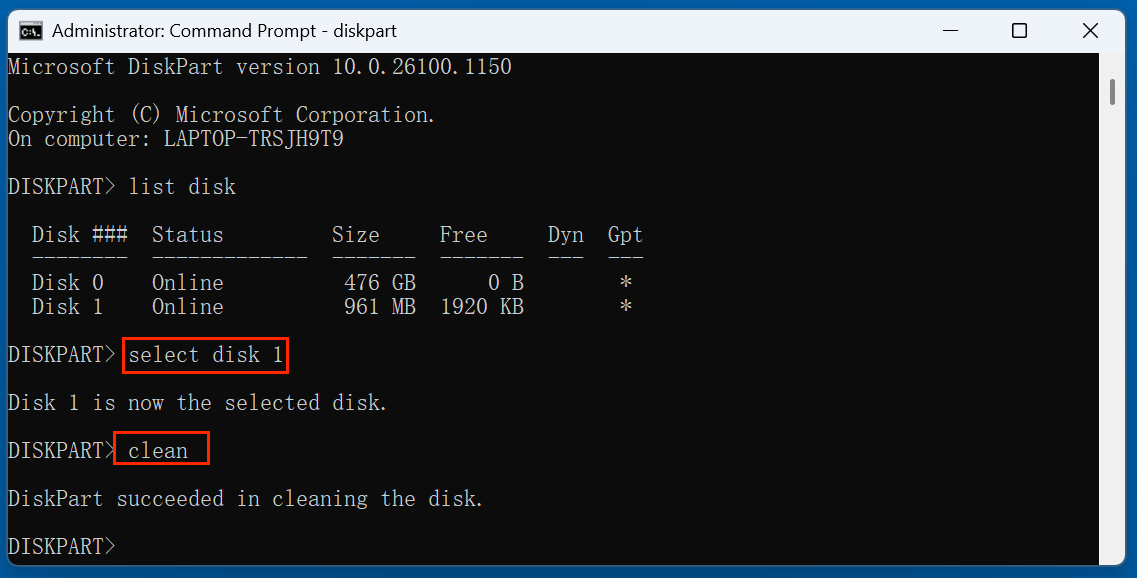
At this point, the disk is unallocated and uninitialized.
Optional Step: Secure Overwrite (Manual Method)
For added data privacy, you can use the format command with the fs and quick options, or skip quick format to perform a full surface write.
Example (quick FAT32 format):
create partition primary
format fs=fat32 quick
assign
To securely erase:
- Omit quick to force full format:
format fs=fat32
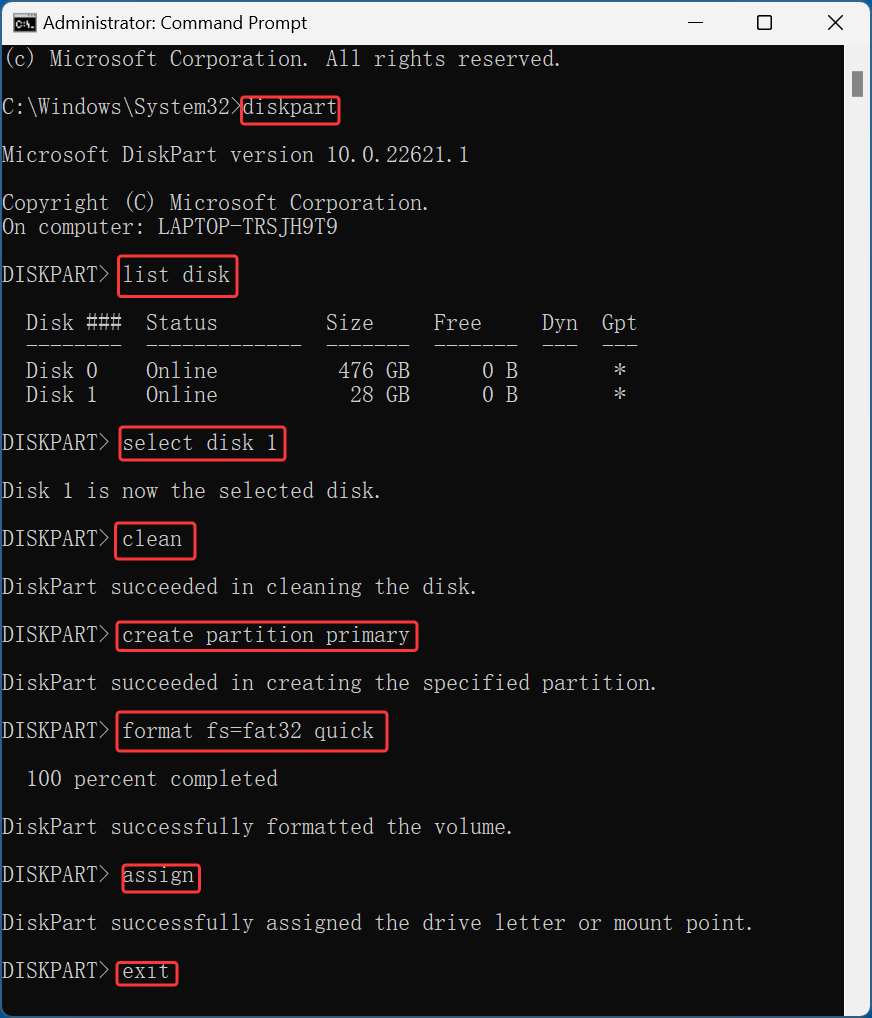
This takes significantly longer but writes zeros to the drive - partially mitigating data recovery.
Additional Diskpart Commands
| Command | Function |
|---|---|
| list volume | Shows all volumes (useful for checking drive letters) |
| select volume X | Targets a specific volume |
| delete partition | Removes a specific partition only |
| attributes disk clear readonly | Removes write protection |
Method 4. Secure Wipe with Disk Wipe Software
If privacy is a concern, use tools that overwrite existing data multiple times.
Donemax Data Eraser is one of the best disk wipe software. It offers certified data erasure standards including HMG Infosec Standard 5, NIST 800-88, Peter Gutmann's algorithm, DoD 5220.22-M, U.S. Army AR380-19, DoD 5220.22-M ECE to help securely wipe drives.
Follow the steps below to wipe a FAT32 drive by using Donemax Data Eraser:
Step 1. Download and install Donemax Data Eraser on your computer.
Step 2. Open Donemax Data Eraser, choose the Erase Hard Drive mode.
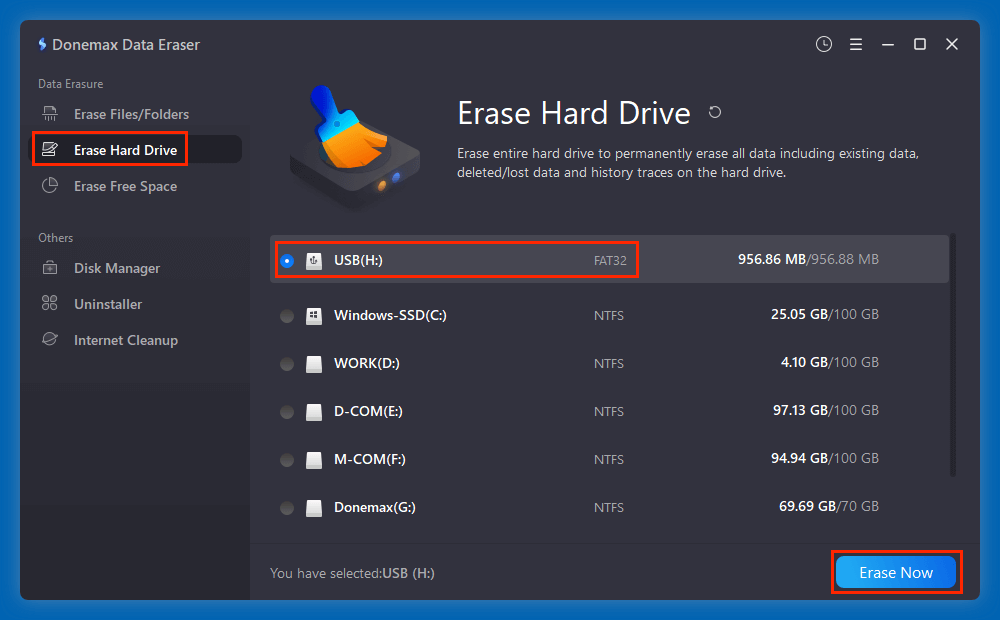
Step 3. Select the FAT32 drive and click on Erase Now button. Then choose a data erasure method, click on Continue button.
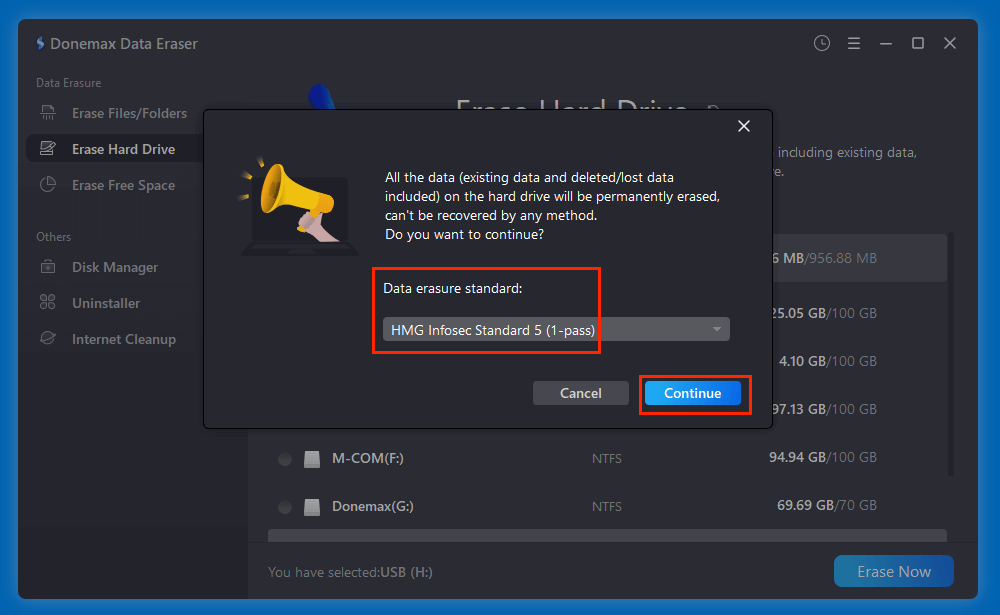
Step 4. It will securely and permanently wipe all data from the FAT32 drive.
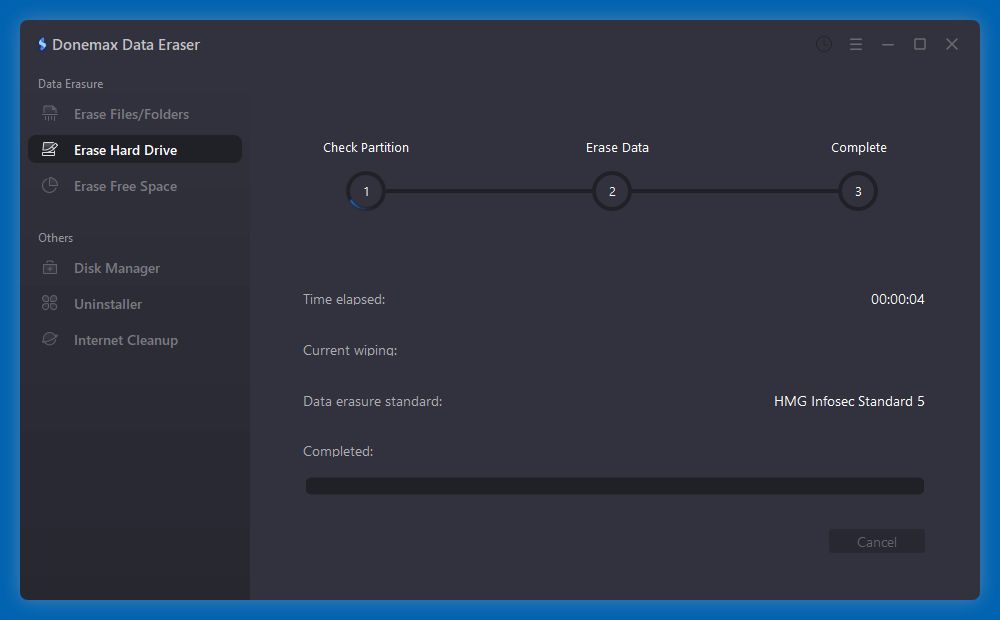
Pros: Secure, prevents file recovery
Cons: Time-consuming (especially multiple-pass methods)
How to Wipe a FAT32 Drive on macOS?
macOS offers both graphical and terminal methods to wipe drives.
Method 1. Erase FAT32 Drive Using Disk Utility
Best for general users who prefer a point-and-click interface.
Steps:
Step 1. Open Disk Utility from Utilities via Applications.
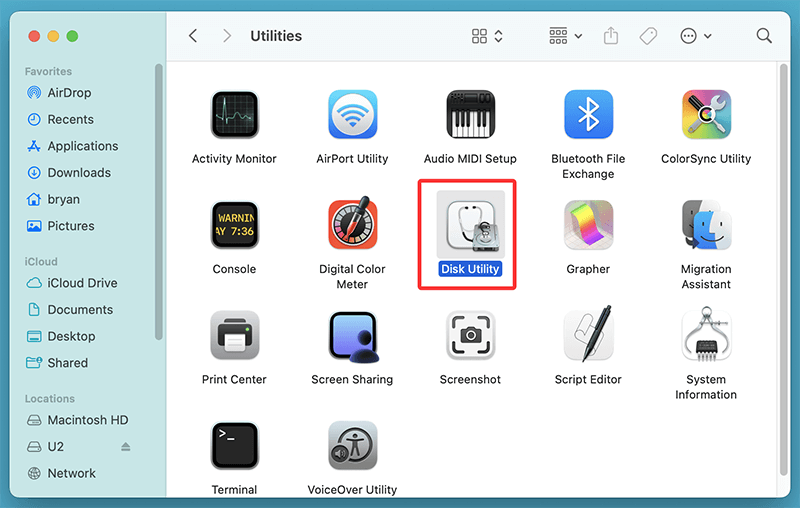
Step 2. Select the FAT32 drive from the sidebar.
Step 3. Click Erase.
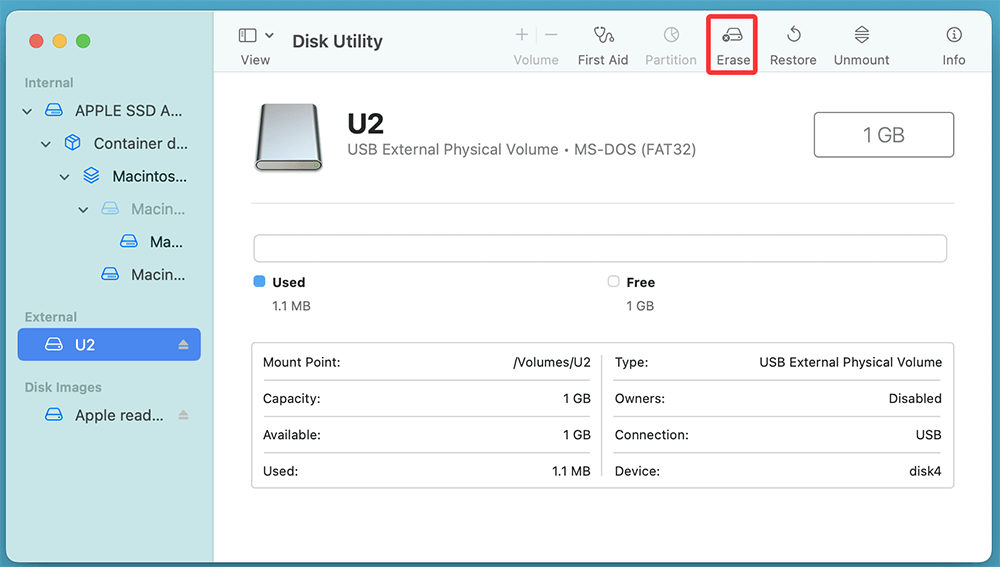
Step 4. Set:
- Name: (Optional)
- Format: MS-DOS (FAT)
- Scheme: GUID Partition Map or Master Boot Record
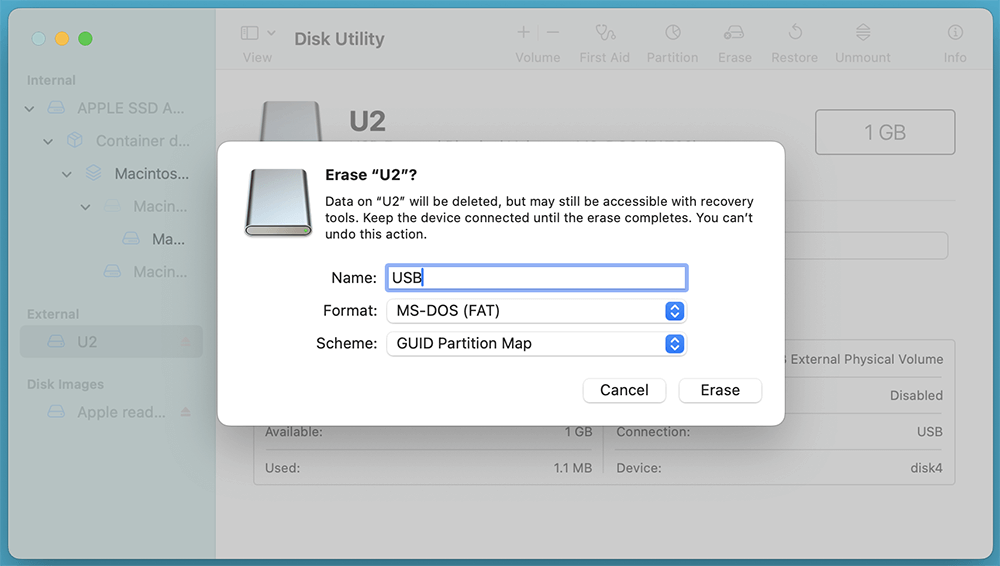
Step 5. Click Erase.
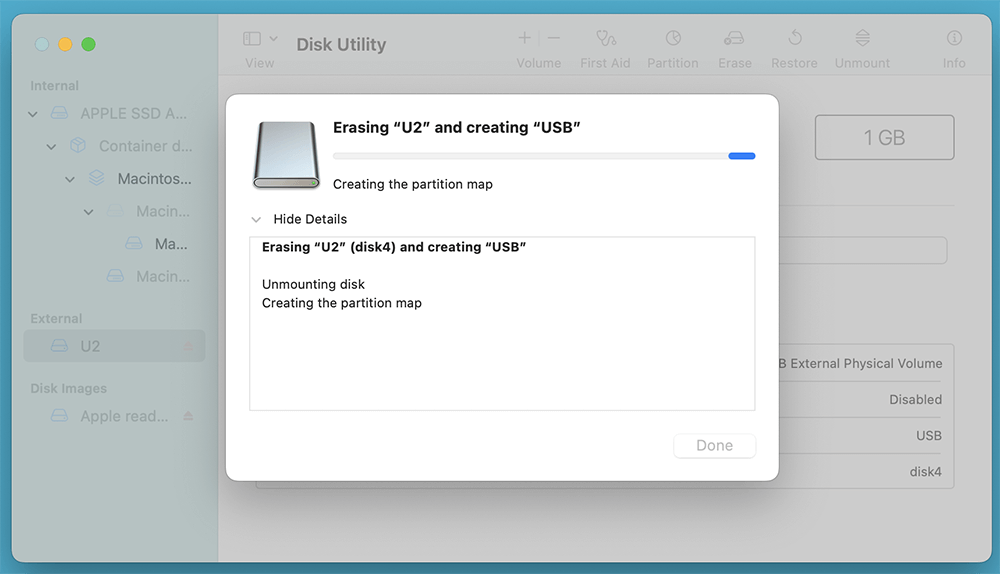
Pros: Intuitive, native tool
Cons: Secure erase options limited for SSDs
Method 2. Erase FAT32 Drive Using Terminal (Command Line Wipe)
Use Terminal for more control and full disk erasure.
Steps:
Step 1. Open Terminal.
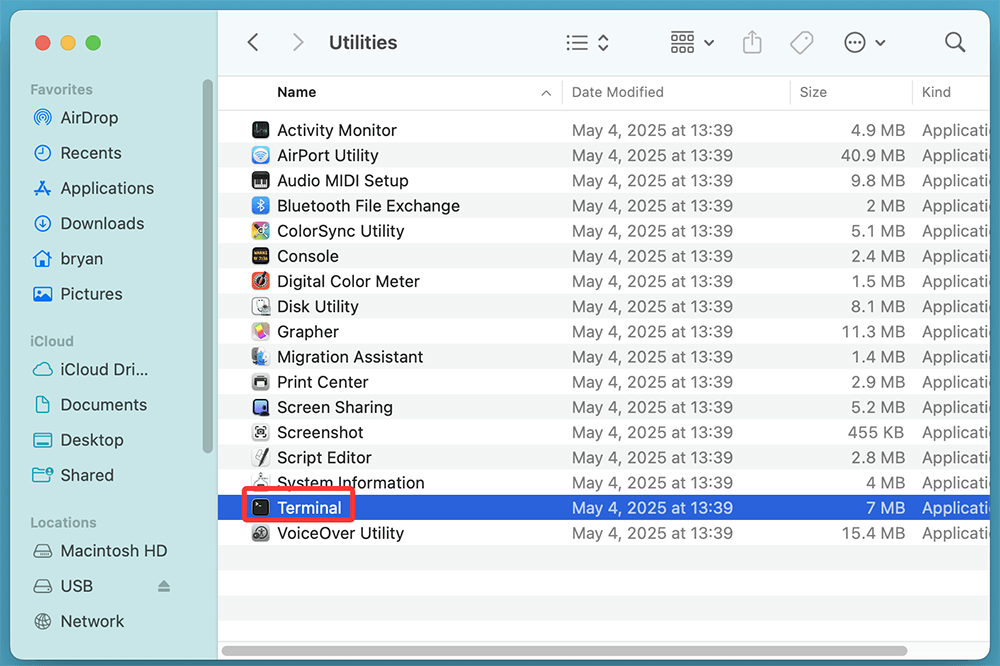
Step 2. Type diskutil list and press Enter (note disk identifier like disk4).
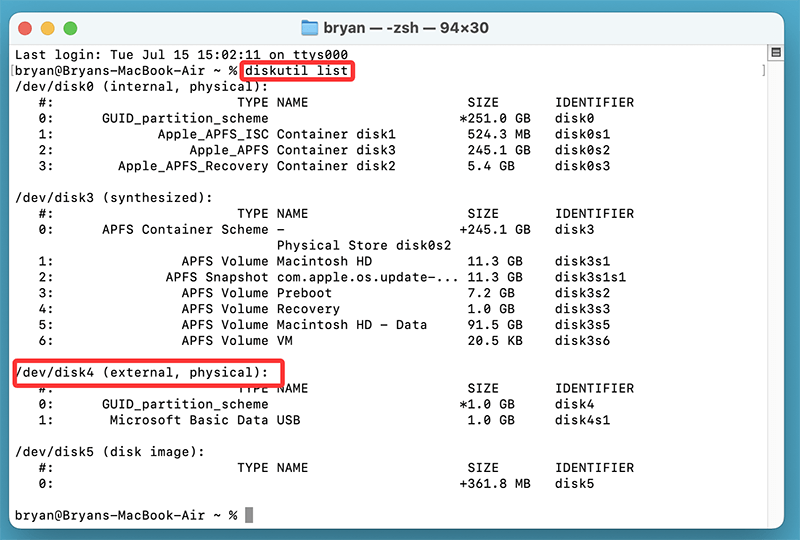
Step 3. Use the following command to wipe:
diskutil eraseDisk FAT32 DISKLABEL MBRFormat /dev/diskX
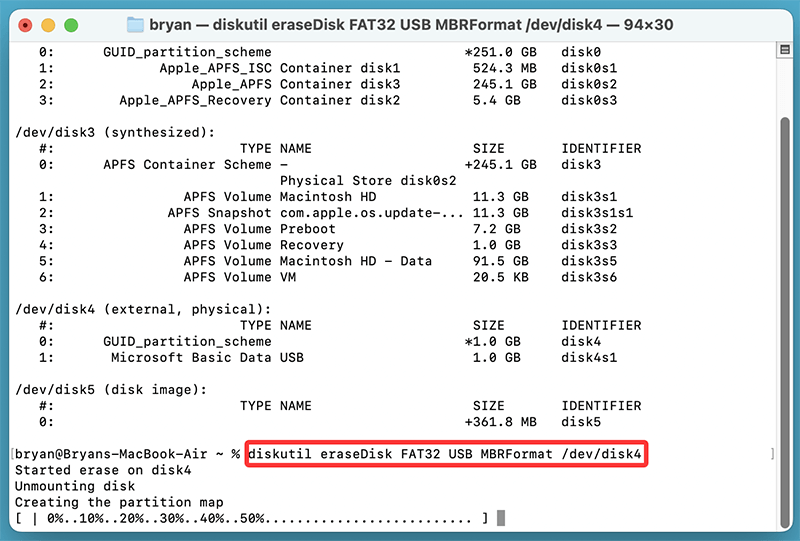
Replace DISKLABEL with any name and diskX with your disk number
Example:
diskutil eraseDisk FAT32 USB MBRFormat /dev/disk4
To securely erase (HDD only):
diskutil secureErase 0 /dev/disk4
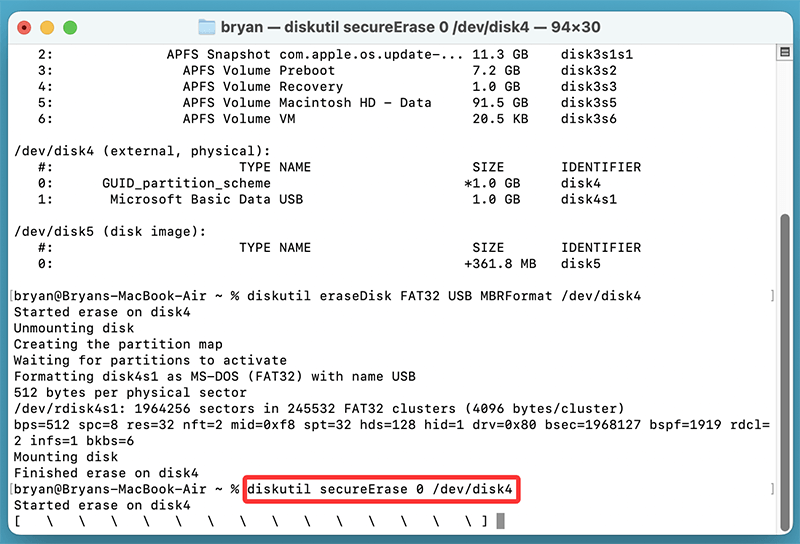
Where:
- 0 = Single-pass erase
- 1 = 7-pass
- 2 = 35-pass
Pros: Fast and flexible
Cons: Misuse can erase wrong drive
Method 3. Wipe FAT32 Drive Using Mac Disk Wipe Software
For advanced secure erase needs, you can use Mac disk wipe software to securely wipe the FAT32 drive.
Step 1. Download and install the best Mac disk wipe software - Donemax Data Eraser for Mac.
Step 2. Open Donemax Data Eraser for Mac, choose Erase Hard Drive mode.
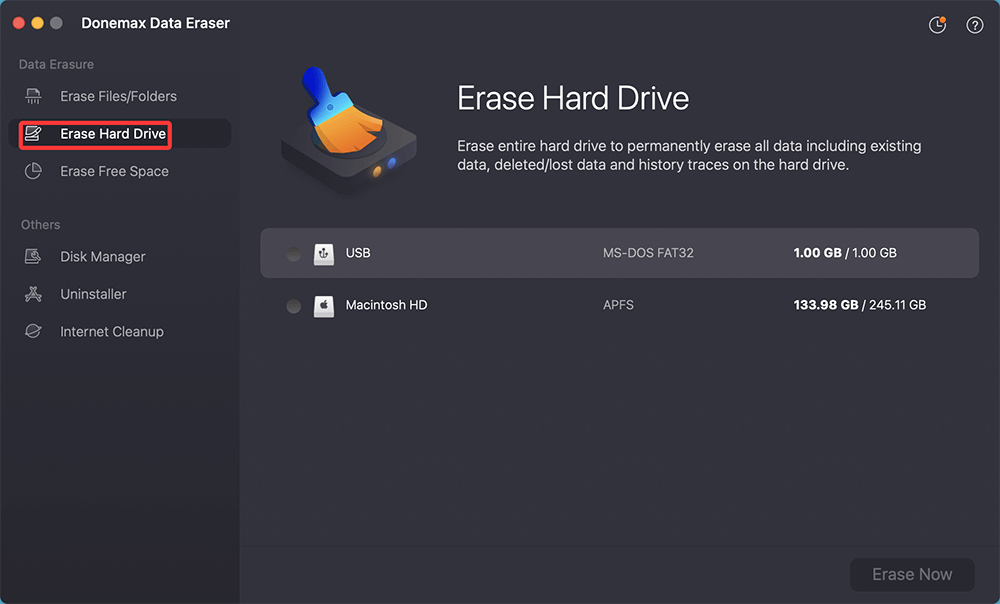
Step 3. Select the FAT32 drive you want to wipe, then click on Erase Now button.
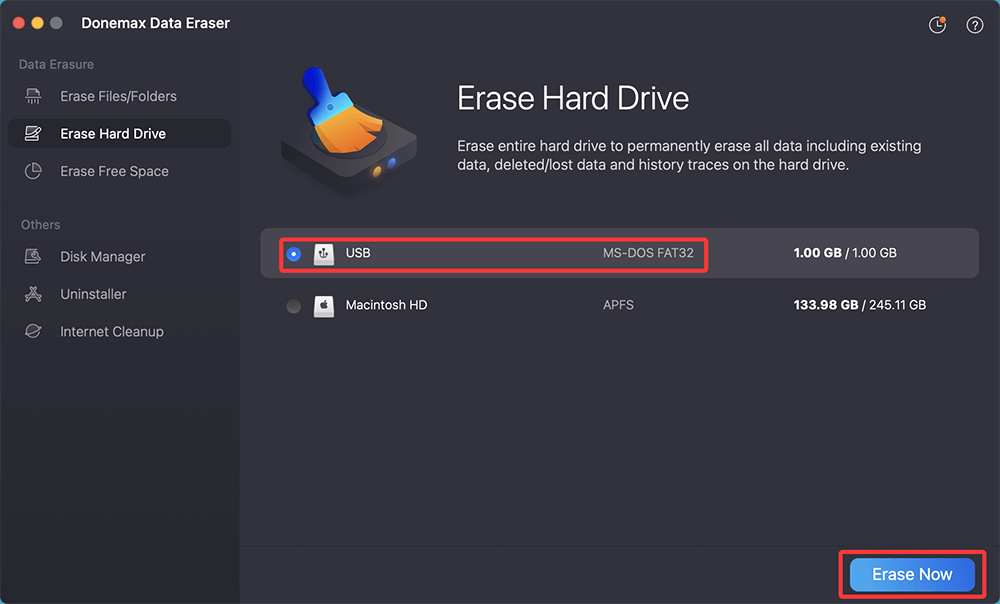
Step 4. Select a wanted data erasure standard, click on Continue button.
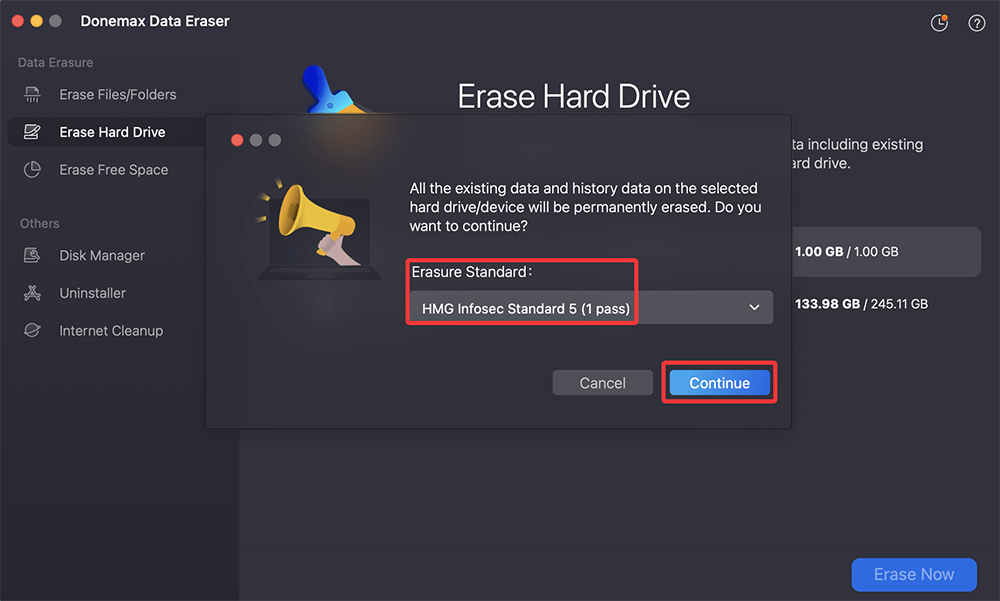
It will securely and permanently erase all data from the selected FAT32 drive.
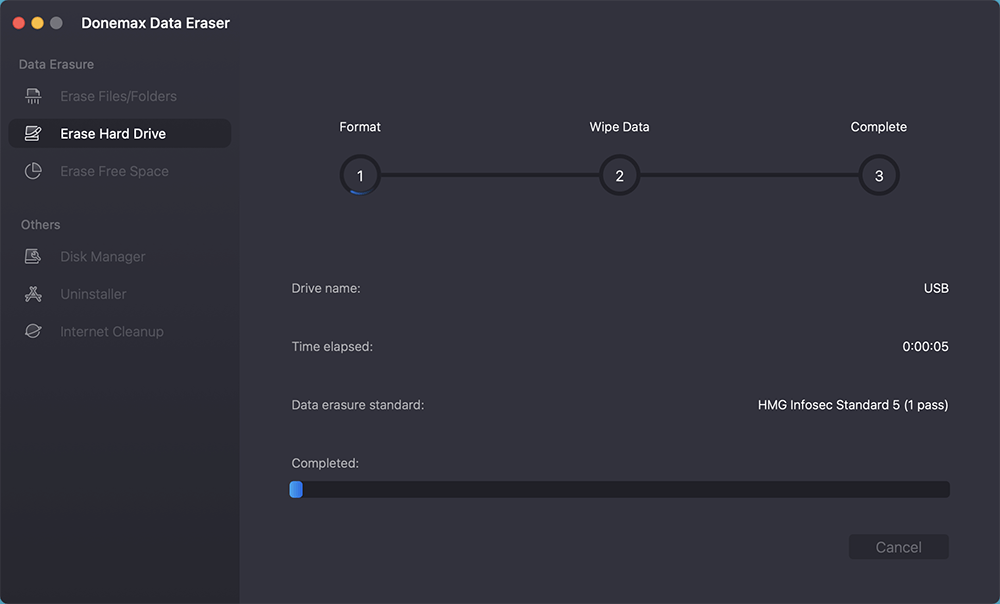
Once the process gets finished, all data stored on the FAT32 drive is lost for good, can't be recovered by any method.
Format vs. Wipe: What's the Difference?
| Action | Removes Files | Destroys Partitions | Securely Erases Data |
|---|---|---|---|
| Quick Format | Yes | No | No |
| Full Format | Yes | Yes | No |
| Diskpart Clean | Yes | Yes | No |
| Secure Wipe Tool | Yes | Yes | Yes |
Key Takeaway:
- Formatting only removes file access pointers, making recovery possible
- Wiping means overwriting every sector, preventing recovery
Troubleshooting Tips
Drive Not Detected
- Try different USB ports
- Use Disk Management (Windows) or Disk Utility (macOS)
- Check cables and adapters
Write-Protected Drive
- On Windows: Use Diskpart:
attributes disk clear readonly
- On macOS: Check permissions via Get Info or reformat in Terminal
Partition or Format Errors
- Delete and recreate partitions using Disk Management or Disk Utility
FAQs About Wiping FAT32 Drive on Windows or macOS
If securely wiped (multiple overwrites), recovery is nearly impossible. Quick formats, however, can be reversed using data recovery tools.
It's a design limitation of the FAT32 architecture. Use exFAT or NTFS/APFS instead.
Only if you need maximum compatibility. For better performance and fewer limitations, consider exFAT (cross-platform) or NTFS (Windows) / APFS (macOS).
Conclusion
Wiping a FAT32 drive doesn't have to be complicated. Whether you're using Windows or macOS, there are user-friendly and advanced options available - from quick formats to command-line tools to secure erase utilities. Remember to always back up your data, double-check your disk selection, and choose secure wiping if privacy is a concern.
By using the appropriate method based on your needs, you can ensure that your FAT32 drive is safely and completely wiped for reuse, resale, or repurposing.


Donemax Data Eraser
One of the best data erasure programs for permanently erase data from PC, Mac, HDD, SSD, USB drive, digital camera and other devices. Once the data is erased, it is lost for good, cannot be recovered by any method.
Related Articles
- Feb 06, 20242025 Two Effective Methods to Wipe HDD?
- May 10, 2025Best 7 Free Hard Drive Wiper: A Comprehensive Guide
- May 06, 2024How to Factory Reset Gopro HERO12 Black Before Selling or Donating It?
- Jun 13, 2025How to Permanently Shred a Text (.txt) File on Windows or macOS?
- Feb 02, 2024What Is Diskpart Clean and How to Use It to Wipe Data?
- May 23, 2025Format SD Card to NTFS on Windows 11 / 10 / 8 / 7

Lucien
Lucien is a writer and a chief programmer of Donemax software who has worked in the company for 5+ years. He has written much of the content on the site and devotes to providing troubleshooting and solution for Windows and Mac users including disk cloning, data recovery, migration, eraser, error fixes.

Gerhard Chou
In order to effectively solve the problems for our customers, every article and troubleshooting solution published on our website has been strictly tested and practiced. Our editors love researching and using computers and testing software, and are willing to help computer users with their problems