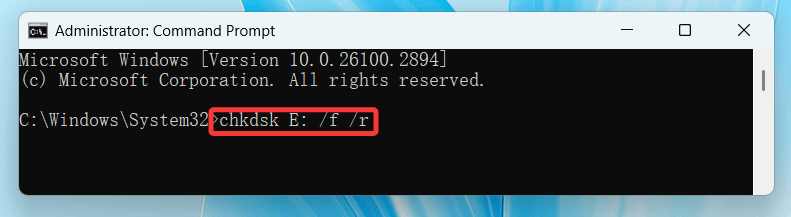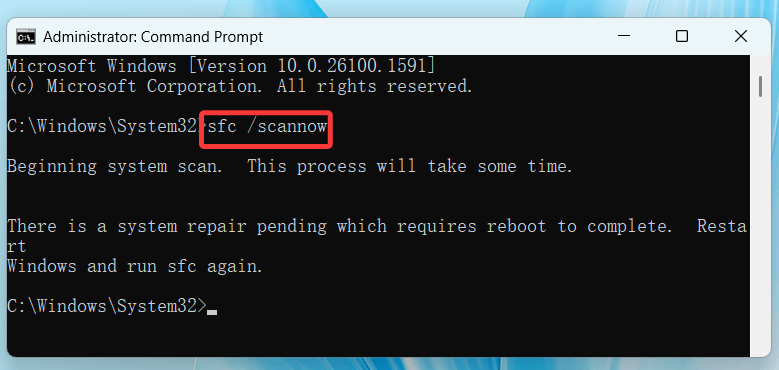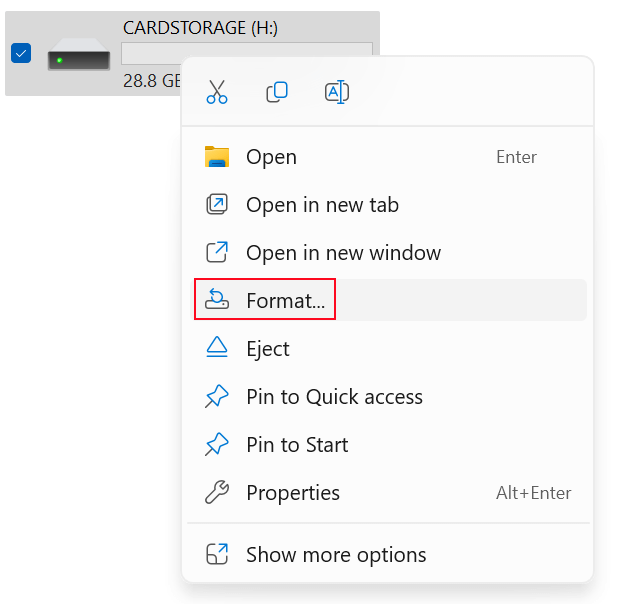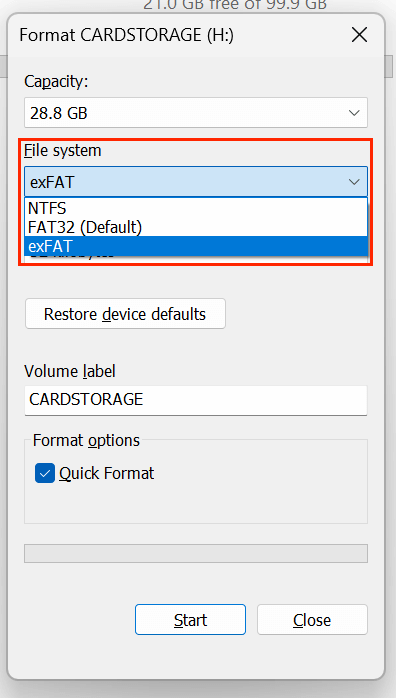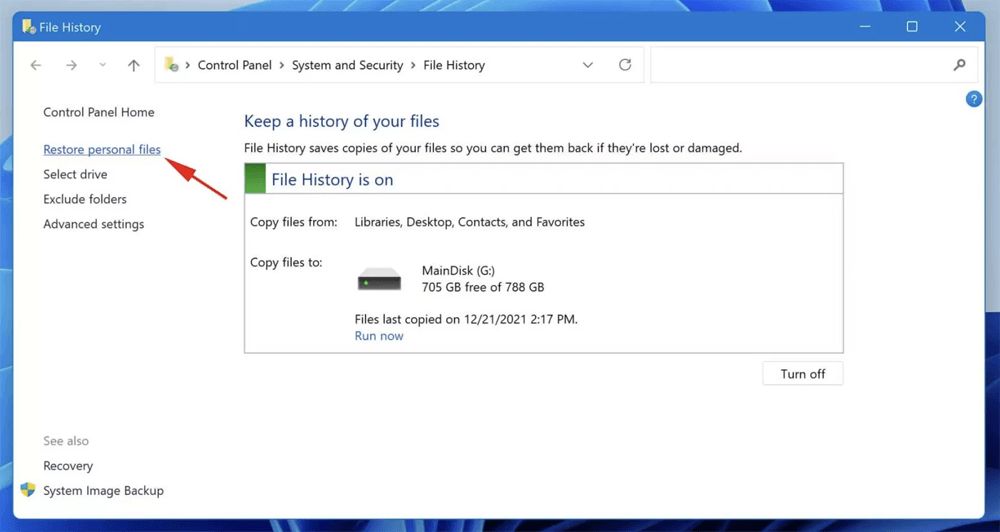Tip: Before fixing any error such as Data Error (Cyclic Redundancy Check ) on your computer, you can use data recovery program - Donemax Data Recovery to recover inaccessible or lost data from the target drive. It also can help you repair damaged drive, reformat RAW disk, etc.
PAGE CONTENT:
A Cyclic Redundancy Check (CRC) error is one of the most frustrating issues a Windows user may encounter. It usually indicates a problem with the integrity of data either during transmission or when reading from storage media such as a hard drive, USB stick, or CD/DVD. CRC errors often appear with messages like "Data error (cyclic redundancy check)" when trying to copy files or access a device. This guide explores what CRC errors mean, how to fix them, and - most importantly - how to recover lost or inaccessible data caused by such errors.

What Is a Cyclic Redundancy Check (CRC) Error?
A Cyclic Redundancy Check is a method used in digital systems to detect accidental changes to raw data. CRC algorithms create a short, fixed-length data checksum based on the content being transmitted or stored. When data is read or transmitted, the CRC is recalculated and compared with the original checksum. If the two values don't match, a CRC error occurs, indicating potential data corruption.
Common Causes of CRC Errors:
- Bad sectors on hard drives or external media
- File system corruption
- Improper ejection of removable media
- Incomplete downloads or data transfers
- Aging, failing, or physically damaged storage devices
Common Symptoms:
- File cannot be copied, moved, or opened.
- Drive becomes inaccessible or prompts for formatting.
- Applications fail to install.
- System becomes unusually slow or unresponsive.
Preliminary Checks Before Fixing CRC Errors
Before diving into technical solutions, it's important to rule out simple issues:
- Reconnect the Device: Unplug and replug the external drive or USB stick. Try different USB ports.
- Use Another Computer: Connect the drive to a different system to check whether the issue persists.
- Inspect Cables and Connectors: Damaged or loose connections can cause CRC errors.
- Create a Backup (if accessible): If you can still read the drive or files intermittently, copy what you can before proceeding.
How to Fix CRC Errors on Windows?
Once you've done the basic checks, try the following solutions to fix CRC errors.
1. Run CHKDSK to Repair Bad Sectors
CHKDSK (Check Disk) is a built-in Windows utility that can scan and repair bad sectors or file system errors.
Steps:
- Select Windows PowerShell (Admin) or Command Prompt (Admin) by pressing Windows + X.
- Type the command:
chkdsk X: /f /r
Replace X: with the drive letter of the affected disk.
![Run CHKDSK to Repair Bad Sectors]()
Explanation:
- /f fixes errors on the disk.
- /r locates bad sectors and recovers readable data.
Note: The process can take time, especially on large drives.
What if CHKDSK fails?
If you get an error like "CHKDSK cannot run because the volume is in use," press Y to schedule it for the next restart.
2. Use System File Checker (SFC)
The SFC tool helps resolve CRC errors caused by corrupt or missing system files.
Steps:
- Launch Command Prompt in Administrator mode.
- Type:
sfc /scannow
![Use System File Checker (SFC)]()
- Press Enter and wait while the tool scans and repairs system files.
SFC is useful if the error is encountered during OS-level operations, such as installing or running software.
3. Use DISM to Repair Windows Image
If SFC is unable to resolve the issue, DISM (Deployment Imaging Service and Management Tool) can help.
Steps:
- Open Command Prompt (Admin).
- Run the below commands one at a time:
DISM /Online /Cleanup-Image /CheckHealth
DISM /Online /Cleanup-Image /ScanHealth
DISM /Online /Cleanup-Image /RestoreHealth
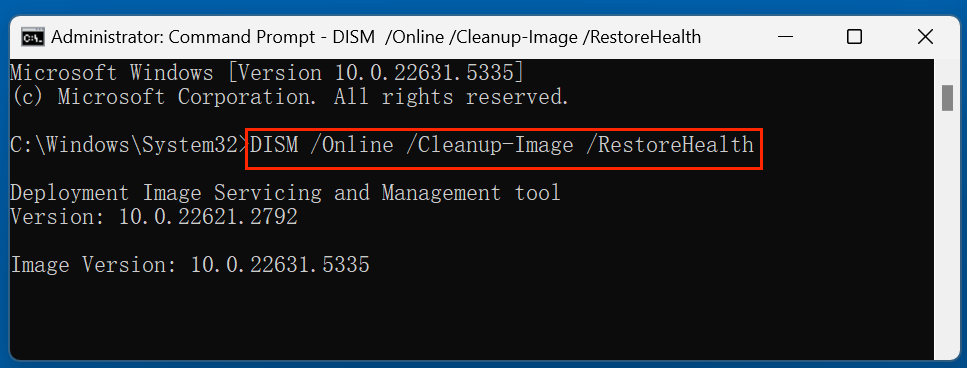
DISM helps fix Windows corruption that may lead to CRC errors, especially in system updates and applications.
4. Reformat the Drive
If the drive is severely corrupted and none of the above tools work, reformatting may be necessary.
Warning: Reformatting will erase all data on the drive.
Steps:
- Right-click the impacted drive in File Explorer.
- Select Format.
![Select Format]()
- Choose the file system (NTFS for internal drives, NTFS/exFAT/FAT32 for external).
![Choose the file system]()
- Click Start.
If the format fails, use Disk Management or third-party tools like Donemax Data Eraser to force a reformat.
How to Recover Lost Data Before or After Fixing CRC Error?
Before you format the drive - or if CHKDSK removes files - you'll want to recover any inaccessible or deleted data. Here are the best options:
1. Use Data Recovery Software
If a CRC error has rendered your data inaccessible or caused unexpected file deletion during the repair process, data recovery software is often the most effective and user-friendly solution - especially if the drive is still recognized by your system.
There are several professional-grade tools -such as Donemax Data Recovery, TestDisk that can recover data from drives affected by CRC errors.
Step 1. Download and install the reliable data recovery program - Donemax Data Recovery on your computer.
Step 2. Open Donemax Data Recovery, then select the drive where you lose the files to start data recovery.

Step 3. Click Scan. The software will perform a quick and deep scan.

Step 4. Choose the files you wish to recover after previewing them. Select Recover and store in a new location.

This tool supports recovery from hard drives, USB sticks, SD cards, and more - even if they're partially unreadable.
Tips for Best Recovery Results
- Act Fast: The longer you wait, the more likely data gets overwritten.
- Avoid Writing to the Drive: Don't install software or save files to the drive you're trying to recover from.
- Use Deep Scan for CRC-Affected Drives: Quick scans often miss corrupted or sector-damaged files.
- Look for RAW Partitions: If your drive shows up as RAW (no recognizable file system), make sure the tool supports recovery from RAW media.
When Recovery Software Might Not Work
- The drive is not detected at all by the operating system or BIOS.
- You hear clicking or grinding noises from the drive (sign of mechanical failure).
- The drive shows as 0 bytes capacity or "Please insert a disk" message appears.
2. Restore from Backup
If you've used Windows Backup, File History, or a cloud backup service, this is the time to use it.
Steps:
- Go to Control Panel > File History or Backup and Restore.
- Select Restore personal files.
![Restore from Backup]()
- Choose the files/folders and click Restore.
Backup tools like Donemax Disk Clone, Acronis, Backblaze, and Google Drive can also be used to retrieve previous versions.
3. Seek Professional Data Recovery Services
If the CRC error is due to physical damage (e.g., clicking noises, unresponsive drives), do not attempt DIY repairs. Instead, contact a certified data recovery lab.
What They Offer:
- Cleanroom environments.
- Specialized tools to extract data from failed drives.
- High success rates but potentially high cost.
Recommended when:
- The drive is not detected at all.
- You hear unusual noises.
- The disk is part of a RAID setup or encrypted.
Prevent Data error (cyclic redundancy check) Errors in the Future
While some CRC errors are unavoidable, many can be prevented with good maintenance practices:
1. Safely Eject External Devices
Always use the "Safely Remove Hardware" option to avoid incomplete data writes.
2. Regularly Scan for Errors
Run CHKDSK monthly to catch bad sectors early:
chkdsk /f /r
3. Keep Devices Cool and Dust-Free
Overheating and poor ventilation can cause wear on storage media.
4. Use High-Quality Hardware
Invest in reputable brands for USB sticks, hard drives, and cables.
5. Schedule Regular Backups
Use built-in tools or third-party services to maintain copies of your important data.
FAQs About CRC Data Errors
Yes, tools like CHKDSK, SFC, and data recovery software can often fix the problem without needing to reformat the drive.
Not always. It could be a one-time glitch, but repeated errors often indicate bad sectors or aging drives.
Rarely, but some aggressive antivirus or antimalware software can interfere with file operations. Temporarily disabling them during troubleshooting can help.
You risk losing access to your data permanently. The corruption may spread or worsen over time.
Yes, but it's harder. You can try tools like IsoBuster or copy files using specialized recovery software.
Conclusion
A cyclic redundancy check (CRC) error doesn't always mean the end of your data. It's a serious warning sign that something is wrong with your disk or file integrity, but many tools exist to help you repair the issue and recover lost data. From running CHKDSK and SFC to using powerful data recovery tools like Donemax Data Recovery, you can regain control over your files. And if things are beyond repair, professional services are there to help.
The key takeaway? Act fast, recover what you can, and build a better backup strategy to prevent similar headaches in the future.


Donemax Data Recovery
Donemax Data Recovery is one of the best data recovery software. It is easy-to-use and can help in recovering deleted, formatted, inaccessible or lost data from HDD/SSD, external disk, USB drive, SD card, camera or other storage devices.
Related Articles
- Mar 13, 2025[5 Fixes] Fix Seagate One Touch SSD Not Showing Up on My Computer
- Apr 25, 2025How to Clear a Pen Drive: A Complete Guide (Windows & macOS)
- Jun 28, 2025Windows Storage Sense: The Ultimate Guide to Automated Disk Cleanup
- Feb 07, 2025How to Fix Crucial SSD Not Detected/Not Showing Up?
- Oct 05, 2024How to Format an APFS Drive to ExFAT: A Comprehensive Guide
- Feb 17, 2025Fix USB Port Not Working on Windows Laptop or Desktop

Lucien
Lucien is a writer and a chief programmer of Donemax software who has worked in the company for 5+ years. He has written much of the content on the site and devotes to providing troubleshooting and solution for Windows and Mac users including disk cloning, data recovery, migration, eraser, error fixes.

Gerhard Chou
In order to effectively solve the problems for our customers, every article and troubleshooting solution published on our website has been strictly tested and practiced. Our editors love researching and using computers and testing software, and are willing to help computer users with their problems