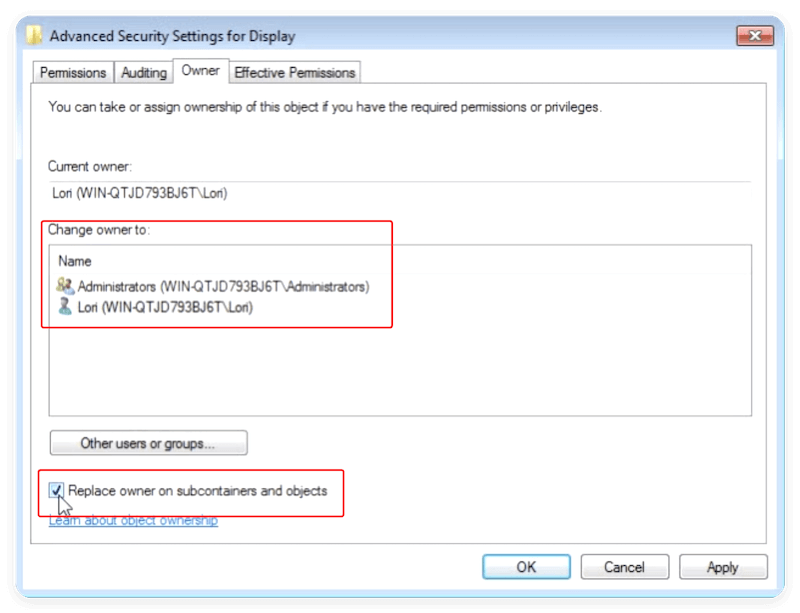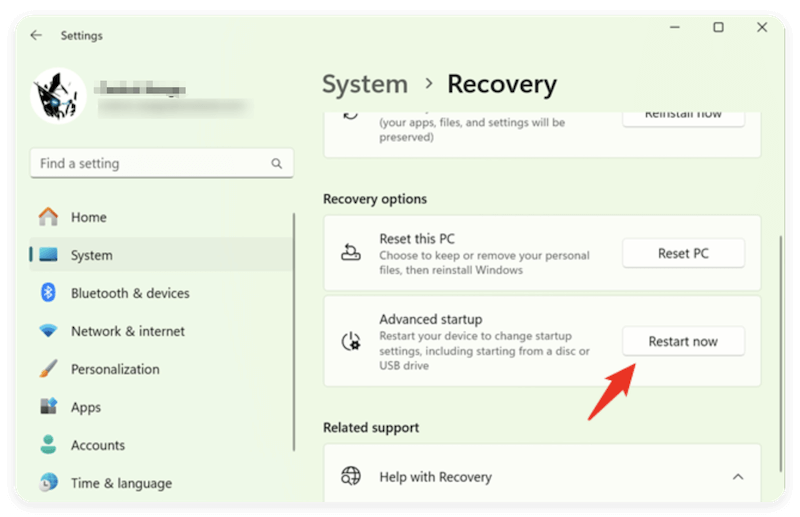Before we start: Before fixing issues with Registry, it's highly suggested to back up data to avoid data loss. If you find data loss happen somehow, use Donemax Data Recovery to recover the deleted or missing files.
PAGE CONTENT:
The Windows Registry is one of the most critical components of the operating system. It stores system settings, application configurations, user preferences, and more. However, users sometimes encounter the frustrating "Error Accessing the Registry" message when trying to make changes to the registry or import .reg files. This article provides a comprehensive, step-by-step guide to fix the issue on Windows 11, 10, 8, and 7.
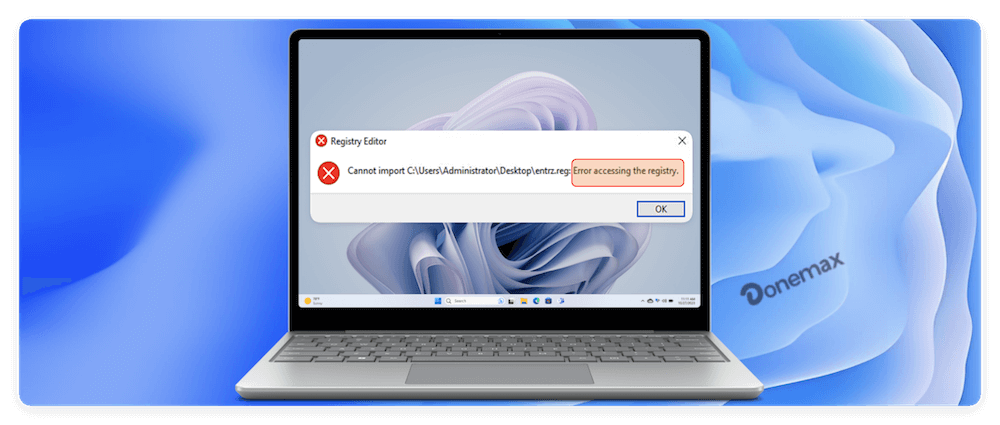
Understanding Windows Registry and "Error Accessing the Registry"
Configuration data is stored by the operating system and programs in the Windows Registry, a hierarchical database. Errors related to the registry can prevent users from customizing settings, installing new software, or restoring previous configurations.
The "Error Accessing the Registry" typically occurs when:
- Importing or exporting registry files.
- Running regedit.exe without administrative privileges.
- Using tools that access registry entries.
- Performing a System Restore.
What Causes "Error Accessing the Registry"?
Several root causes can lead to this error. Understanding them helps in choosing the right solution:
★ Causes for "Error Accessing the Registry"
- Lack of Administrator Privileges: Windows restricts registry access for security. If you're logged in with a standard user account, you may lack the rights to make changes.
- Corrupted Registry Files or System Files: Damaged system files or corrupted registry entries can lead to access errors.
- User Account Control (UAC) Restrictions: UAC may block certain applications or processes from accessing the registry.
- Antivirus or Security Software Interference: Security tools sometimes block registry access to protect against malware.
- File or Registry Key Permission Issues: Individual keys may have permissions that prevent modification by your user account.
Preliminary Steps to Check the Issue
Before diving into advanced fixes, start with these quick checks:
- Ensure Administrator Access: Log in using an admin account.
- Temporarily Disable Antivirus: Your antivirus may interfere. Disable it temporarily and check if the error resolves.
- Restart Your PC: A fresh boot might resolve temporary glitches.
Methods to Fix Error Accessing the Registry
Method 1: Run Registry Editor as Administrator
Often, the issue is resolved by simply running the Registry Editor with elevated privileges.
- Type regedit by pressing Windows + S, but do not hit Enter just yet.
- Choose Run as administrator when you right-click Registry Editor.
- If prompted by UAC, click Yes.
- Retry importing or editing the registry.

This method ensures that you have full privileges while making changes.
Method 2: Use System File Checker (SFC) and DISM
System corruption can interfere with registry access. Running SFC and DISM helps restore corrupted system files.
Run System File Checker:
- Launch Command Prompt in administrator mode. Select "Windows Terminal (Admin)" or "Command Prompt (Admin)" by pressing Windows + X.
![fix error accessing the registry]()
- Enter the command: sfc /scannow
- Let the scan complete and follow any prompts.
![fix error accessing the registry]()
Run DISM (for Windows 8/10/11):
If SFC doesn't resolve the issue:
- In the same Command Prompt window, type the command: DISM /Online /Cleanup-Image /RestoreHealth
- Hit Enter and let the procedure finish.

This checks the Windows image for corruption and repairs it if necessary.
Method 3: Modify Registry Permissions Manually
Sometimes, even with administrative rights, you may still face the "Error Accessing the Registry" message when trying to modify or import registry entries. This is because certain registry keys are protected by Windows and can only be edited if you manually adjust their permissions. Here's how you can take ownership of such keys and grant yourself the necessary rights to make changes.
Why Registry Permissions Matter
Windows assigns specific permissions to different parts of the registry to protect critical system components from unauthorized changes. These permissions control who can read, write, or delete registry values. Even an administrator may be blocked from editing sensitive keys like:
- HKEY_LOCAL_MACHINE\SYSTEM
- HKEY_CLASSES_ROOT
- HKEY_CURRENT_CONFIG
This is particularly common when you're:
- Trying to import a .reg file that modifies system-level settings.
- Editing a key related to device drivers, services, or Windows updates.
- Reconfiguring installed applications manually via the registry.
Steps to Take Ownership:
- Open Registry Editor in administrator mode.
- Move to the key in question.
- Right-click the key > Permissions.
![fix error accessing the registry]()
- Click Advanced button to continue.
![fix error accessing the registry]()
- Change to Owner tab. Select your account under "Change owner to". Also check Replace owner on subcontainers and objects. Click Apply and OK.
![fix error accessing the registry]()
Give Full Control:
- Back on the Permissions tab, select your user account.
- Click the Edit button and then change the permission to Full Control.
- Click Apply and OK.

🚨 Warning: Modifying permissions can be risky. Only change keys you fully understand.
Example Use Case: Editing Windows Update Settings
Let's say you're trying to change registry keys related to Windows Update to block automatic restarts.
Path:
HKEY_LOCAL_MACHINE\SOFTWARE\Policies\Microsoft\Windows\WindowsUpdate\AU
If you try to modify the NoAutoRebootWithLoggedOnUsers DWORD value and get an "Access Denied" error:
- Apply the steps above to take ownership and grant full control.
- Then modify or create the desired registry entries.
Caution: Always Back Up First
Before modifying sensitive permissions:
- In Registry Editor, right-click the key you're changing.
- Select Export.
- Save the .reg file as a backup in case anything goes wrong.

To restore:
- Double-click the exported .reg file.
- Confirm prompts to merge it back into the registry.
🔖 Important Notes
Do not take ownership of entire root keys (like HKEY_LOCAL_MACHINE) unless absolutely necessary. Doing so can destabilize the system.
- Avoid changing permissions on keys you do not fully understand.
- After your task is complete, you can revert the permissions to their original state to avoid security vulnerabilities.
Method 4: Use System Restore
If the error began recently, a System Restore may help revert the system to a state where the registry worked fine.
Steps to run System Restore:
- Type rstrui using Windows + R, then hit Enter.
![fix error accessing the registry]()
- Decide on a restore point prior to the problem arising.
![fix error accessing the registry]()
- To recover your system, adhere to the instructions.
System Restore affects installed programs and drivers. It won't affect your personal files.
Read More: Recover Lost Data after System Restore
Normally, System Restore will not affect the user files depending on the description. However, data loss may happen based on some users' experiences. If you unfortunately lost files during System Restore, could the lost data be recovered? The answer is yes. You can use the data recovery software like Donemax Data Recovery to get back the missing files.
Donemax Data Recovery
- Reliable and safe data recovery software.
- Support data recovery for pictures, documents, etc.
- Easy-to-use and quick to recover lost data.
If you find data is lost after System Restore, download and install the software Donemax Data Recovery on your computer. Then do as follows to recover the files.
Step 1. Run the software and then select the drive where you lost files. Click the Scan button and the software will deeply scan the drive to find the missing files.

Step 2. Locate and preview the files first. Then choose the wanted files and click the Recover button to save the files to another drive.

Method 5: Boot into Safe Mode
Windows loads in safe mode with the fewest drivers and services. If third-party apps or antivirus are interfering, Safe Mode might bypass those blocks.
Steps for Safe Mode (Windows 10/11):
- Press Windows + I > Update & Security > Recovery.
- Under Advanced Startup, click Restart now.
![fix error accessing the registry]()
- After restart, go to Troubleshoot > Advanced Options > Startup Settings > Restart.
![fix error accessing the registry]()
- Press 4 or F4 to boot into Safe Mode.
Now, try importing or editing the registry.
Method 6: Create a New Administrator Account
Sometimes the user profile itself is corrupted. Creating a new profile helps verify this.
- Open Settings > Accounts > Family & other users.
- Click Add account.
- Create a new local account and set it as administrator.
- Log into the new account and try editing the registry.

If the issue doesn't appear, your original user account is likely corrupted.
Optional: Use a Registry Cleaner (With Caution)
Some third-party tools claim to fix registry issues. While they may help in certain situations, they also carry risk.
- Use only well-reviewed software like CCleaner (from Piriform).
- Always back up the registry before using these tools.
- Avoid automatic cleaning of all entries; instead, review the proposed changes.
- Before editing or importing .reg files, always create a backup.
When to Seek Professional Help
If you've tried all the above and still encounter issues:
- Your registry may be severely corrupted.
- There may be underlying malware infections.
- You may need advanced repairs or a clean Windows installation.
Contact a professional technician or consider reinstalling Windows (after backup).
Preventing Future Registry Access Errors
Here are a few tips to avoid running into this error again:
✦ Always Run Tools as Administrator: Many system-level utilities require elevated permissions to function properly.
✦ Be Cautious with .reg Files: Only download and import .reg files from trusted sources. Malicious entries can corrupt the registry.
✦ Keep Antivirus Up to Date: While antivirus can cause false positives, outdated tools are worse. Keep them updated and monitor real-time protection settings.
✦ Avoid Unnecessary Registry Edits: Unless you're sure what a registry tweak does, don't make it. Wrong edits can destabilize your system.
Conclusion
The "Error Accessing the Registry" message may seem daunting, but it's usually resolvable through a combination of administrative privileges, file checks, permission adjustments, or safe mode troubleshooting. Whether you're importing registry files or trying to customize system behavior, following the methods outlined above can help restore functionality and prevent future issues.
Always remember—the registry is powerful but delicate. Proceed carefully, keep backups, and don't hesitate to seek help when needed.


Donemax Data Recovery
Powerful, safe & easy-to-use data recovery software. Easily and completely recover deleted, formatted, or other lost data. The tool supports PC, Mac, HDD, SSD, USB drive, camera, SD card, RAID and other storage devices.
Related Articles
- May 13, 2025[7 Methods] Fix Corrupted Recycle Bin on Windows: A Step-by-Step Guide
- May 23, 2025How to Fix Hard Drive Disappeared in Windows 10?
- Feb 17, 2025Fix USB Port Not Working on Windows Laptop or Desktop
- Oct 05, 2024How to Format an APFS Drive to ExFAT: A Comprehensive Guide
- Jul 03, 2025How to Securely Empty Recycle Bin?
- Apr 10, 2025Free Tool to Repair Pen Drive/Flash Drive/SD Card

Steven
Steven has been a senior writer & editor of Donemax software since 2020. He's a super nerd and can't imagine the life without a computer. Over 6 years of experience of writing technical solutions and software tesing, he is passionate about providing solutions and tips for Windows and Mac users.

Gerhard Chou
In order to effectively solve the problems for our customers, every article and troubleshooting solution published on our website has been strictly tested and practiced. Our editors love researching and using computers and testing software, and are willing to help computer users with their problems