PAGE CONTENT:
Want to clean up the space on your computer or move files to a different partition? Knowing how to copy one partition to another partition is useful because it can save you time and work. Just imagine moving your files and folders from one part of your hard drive to another with a few clicks.
This guide is meant to help everyone, from tech-experts enthusiasts to people who only use their computers occasionally. It uses simple, easy-to-understand words to explain each step. Goodbye to the confusion of hard-to-understand technical terms, and hello to a smooth transfer of your important info.
Get ready to see how powerful partition copying is and feel confident taking charge of your digital life!
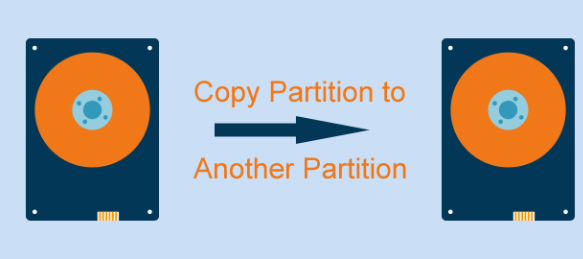
How to Understand Partitions: A Simple Guide
Think of your hard drive as a big room. Like dividing walls that make different rooms, partitions separate things. Each partition has its file system and organization, which can be used as a separate storage area. You can have more than one partition on a hard drive, making organizing and controlling your files easier.
Different Ways to Copy Partitions:
It is possible to copy data from one file to another in several ways, each with pros and cons. Here are some of the most popular ways to do it:
✦ Manual Copying: Using File Explorer or command-line tools, you must copy files and folders from one partition to another by hand. Even though it's simple, copying by hand can take a long time and make mistakes, especially when there are a lot of files to copy. It works for smaller moves or when there isn't a way to do it automatically.
✦ Disk Cloning Software: With disk cloning software, you can copy sections more quickly and automatically. These tools make an exact copy of a source partition byte for byte and move it to a target partition. Clonezilla, Acronis True Image, and EaseUS Todo Backup are all well-known disk cloning programs. Disk cloning is the best way to move operating systems, back up systems, or get a bigger hard drive.
✦ Built-in Utilities: Some operating systems have tools for managing partitions and making copies. For example, Windows has a Disk Management tool that lets users make, resize, and share partitions. In the same way, macOS users can use the Disk Utility tool to organize sections and make copies of disks.
Making an exact copy of a wall is like moving everything from one room to another. During this process, not only are the files themselves copied, but the file system layout and any information associated with it are also copied.
Clone Hard Drive Partition with Partition Clone Software
Partition Clone software is the best choice for most users, especially those unfamiliar with the technical side of managing data. You can easily use these tools to walk you through the cloning process. Here are the steps you need to take to use partition clone software:
1. Choosing Your Weapon:
There are a lot of different kinds of split disk clone software, each with its own set of features. Some popular choices are:
- Donemax Disk Clone
- AOMEI Partition Assistant
- EaseUS Partition Master
- Macrorit Partition Expert
- MiniTool Partition Wizard
2. Gearing Up: Before You Begin
Make sure you have everything you need before you start the cloning process:
It is very important to back up your data. Even though partition copying is usually safe, it does change your storage. To avoid losing important data, you must back it up from the source and target partitions.
The size of the destination partition is important: The data needs to fit on a partition that is at least as big as the one it is moving from. It would be great to have a little extra room on the destination.
Get the software you want and install it: You can download and set up the split manager software you want by going to the developer's website.
Donemax Disk Clone
- Copy one hard drive to another partition on Windows and macOS.
- Clone HDD, SSD, USB drive, and other storage devices.
- Clone hard drive with operating system, no need to reinstall OS.
3. The Cloning Process: A Step-by-Step Guide
Some steps may differ slightly from one tool to another, but the overall process stays the same. As a general rule. Here are the steps to copy one hard drive partition to another one with Donemax Disk Clone:
Step 1. Download and install Donemax Disk Clone on your computer, then open it. Choose Partition Clone mode.
Step 2. Select the source partition and the destination partition, click Next.
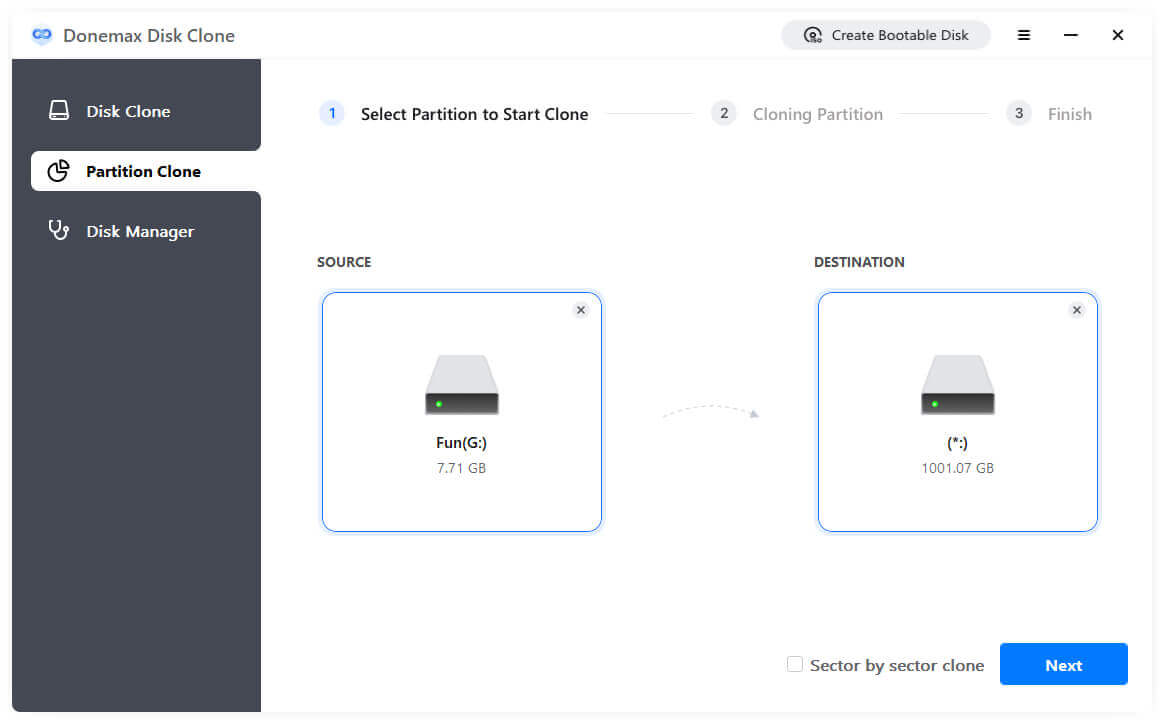
Step 3. Preview the clone layout, then click on Clone button to clone data from the old partition to the new partition.
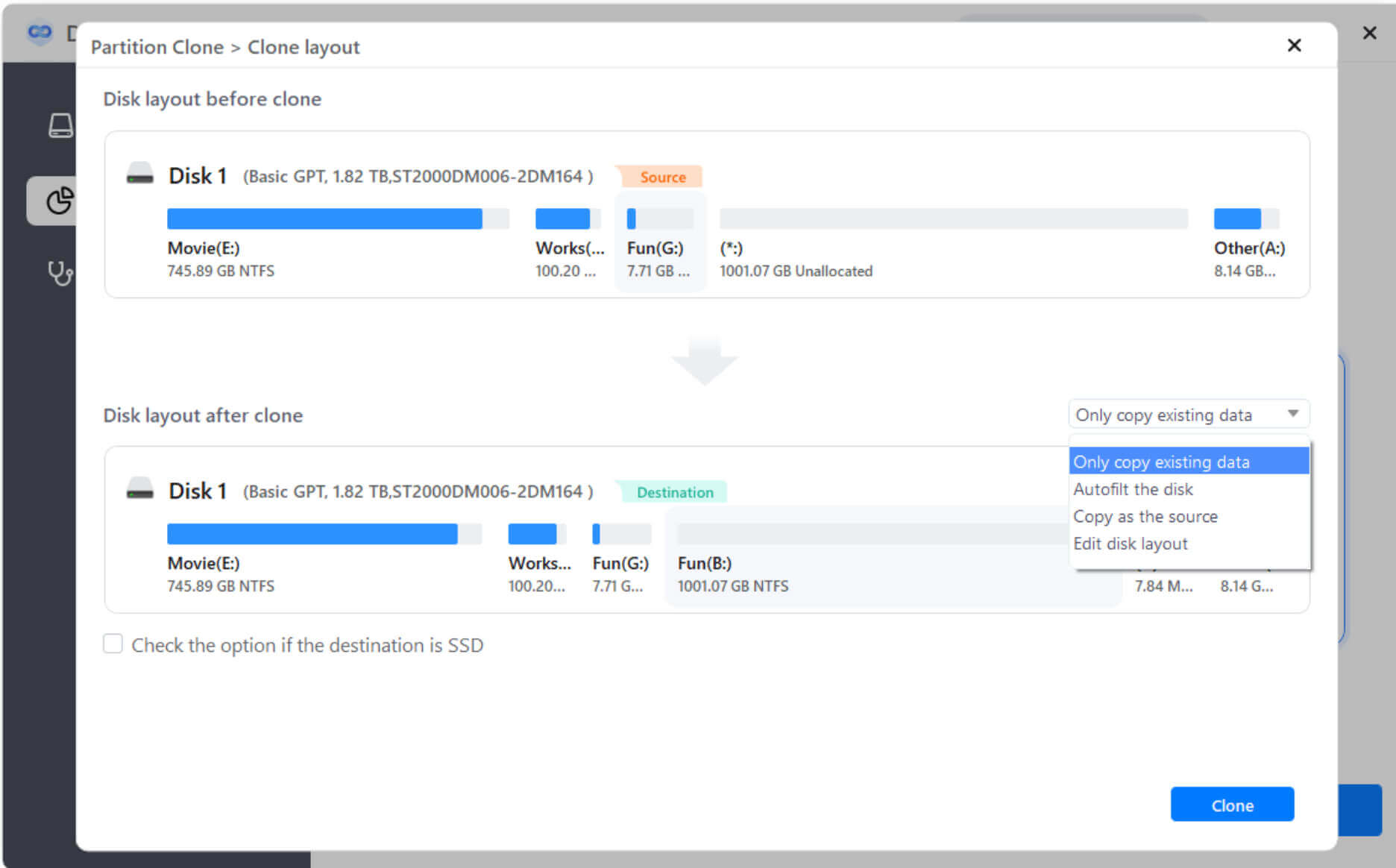
4. Patience is a Virtue:
The cloning process may take a while, depending on how big your partition is and how fast your files are stored. Just let the program do its thing without stopping it.
5. Verification is Key:
After cloning, use the partition manager software to ensure that the data copied to the target partition is correct. This guarantees precision and avoids problems.
6. Restart and Celebrate (Optional):
If your operating system is on the target partition, you may need to restart your computer for the changes to take effect. Now, be happy! You were able to copy your partition properly.
Some additional things to keep in mind:
- Backup your data: Before you try to copy your important files, back up your files from both the source and target partitions. It ensures you don't lose any information if something goes wrong.
- Target partition size: The data needs to fit on a partition that is at least as big as the one from which it is moving. It should be bigger so that it can grow in the future.
- Operating system migration: If you want to copy the partition that holds your operating system (on Windows, this is usually the C: drive), some partition managers have options that make the process easier.
Conclusion:
It is important to copy partitions when managing a computer, whether you are updating hardware, moving systems, or just rearranging data. If you know how to copy partitions and what tools are available, you can ensure the data movement goes smoothly without any problems. Any way you choose to copy, either by hand or with special disk cloning software, following best practices and rules will help you copy partitions quickly and correctly.
Donemax Disk Clone is a powerful disk cloning software. It can help you securely and easily clone a hard drive partition to another partition. Just choose this software to move partition data on Windows or macOS.
Related Articles
- Aug 09, 2024How to Clone a FAT or exFAT Hard Drive?
- Jun 09, 2025How to Clone Windows 11/10/8/7 to NVMe SSD?
- Apr 29, 2025How to Clone SD Card to a USB Drive or External Disk?
- Jun 05, 2023How to Create A Bootable Clone Backup for Windows?
- Mar 20, 2025How to Clone Hard Drive to SSD on Acer Laptop?
- Oct 09, 2023Copy Hard Drive Partitions with A Partition Cloning Software

Christina
Christina is the senior editor of Donemax software who has worked in the company for 4+ years. She mainly writes the guides and solutions about data erasure, data transferring, data recovery and disk cloning to help users get the most out of their Windows and Mac. She likes to travel, enjoy country music and play games in her spare time.

Gerhard Chou
In order to effectively solve the problems for our customers, every article and troubleshooting solution published on our website has been strictly tested and practiced. Our editors love researching and using computers and testing software, and are willing to help computer users with their problems
