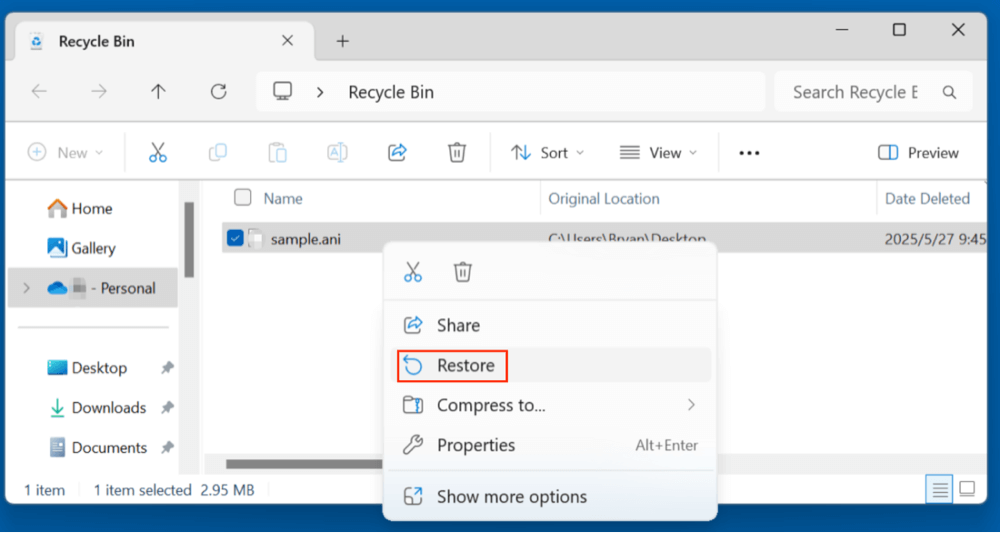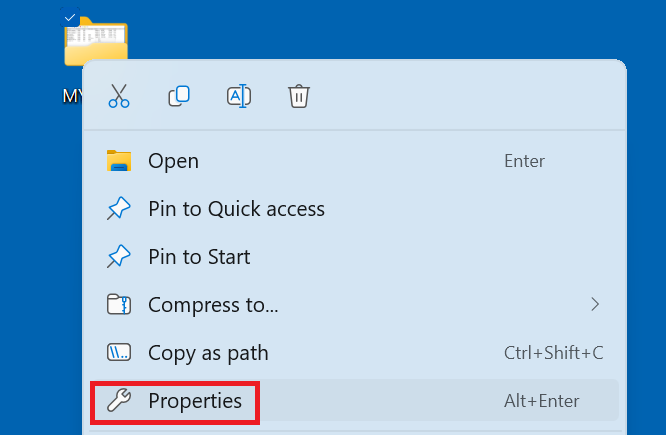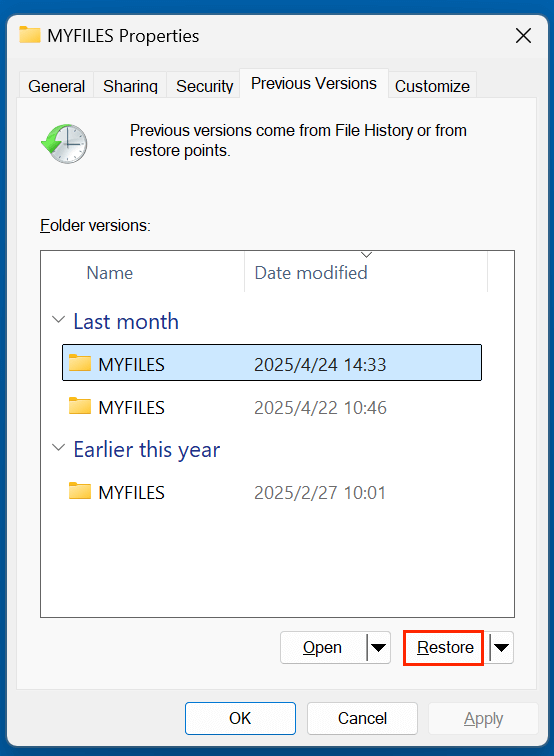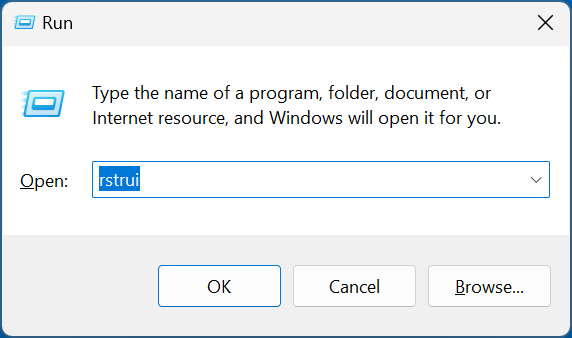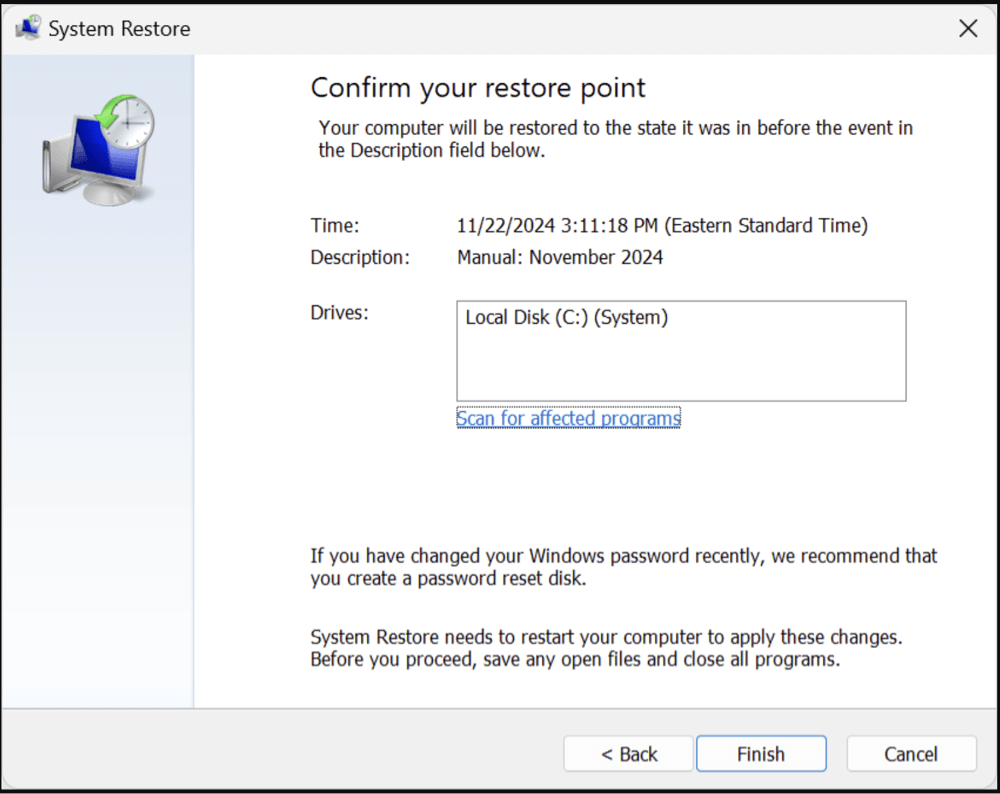Tip: Data recovery software is the best way to recover deleted or lost ANI files. You can use Donemax Data Recovery to deeply scan the drive and find the deleted/lost ANI files. It also can help you recover lost ANI files from formatted hard drive, deleted hard drive partition, crashed disk, etc.
PAGE CONTENT:
Animated cursors add a creative and personalized touch to the Windows user experience. These cursors are saved as .ANI files and are especially popular among users who like to customize their desktop environment. But what happens when your favorite animated cursor disappears due to accidental deletion, formatting, or system failure? In this article, we'll guide you through everything you need to know to recover lost or deleted ANI files.

What Is an ANI File?
ANI files are a type of animated cursor file used primarily in Microsoft Windows. The .ANI extension stands for "Animated Cursor," and these files consist of a sequence of static images (usually .CUR files) that loop to create motion effects.
Key Characteristics:
- File Extension: .ani
- Format: Based on the RIFF (Resource Interchange File Format)
- Typical Location: C:\Windows\Cursors or within user-specified directories for custom cursors
- Usage: Custom pointer appearances for Windows desktops, especially for accessibility or aesthetics
These files are commonly used with themes, accessibility tools, or third-party desktop customization software.
Common Scenarios That Cause ANI File Loss
There are various ways ANI files can go missing or become inaccessible:
1. Accidental Deletion
You may delete cursor files while cleaning up or organizing your system folders, particularly if they were custom files saved in non-default locations.
2. Formatting the Disk
Formatting a disk or partition without backing up can wipe out all files, including your ANI files.
3. Virus or Malware Attack
Some malware specifically targets user interface customizations, reverting settings and deleting associated files like ANI.
4. Operating System Reinstallation
Reinstalling Windows without a backup can result in the loss of all personal files, including custom cursors.
5. System Crash or File Corruption
Sudden power failures or hardware issues may corrupt system files, making ANI files unreadable or lost.
Step-by-Step Guide to Recover ANI Files
Fortunately, ANI files can often be recovered using both built-in Windows tools and third-party software. Let's explore how.
1. Check the Recycle Bin
Before diving into more complex methods, check the Recycle Bin.
Steps:
- Double-click on the Recycle Bin icon.
- Use the search bar and type *.ani to filter by file extension.
- Locate your deleted cursor file.
- Right-click it and select Restore.
![recover lost or deleted ANI files]()
💡 Tip: Windows may automatically delete Recycle Bin items after a set number of days or when space is needed.
2. Restore from File History or Backup
Windows 10 and 11 come with a File History feature that regularly backs up your files, if enabled.
Steps:
- Go to the folder where your ANI file was stored.
- Right-click in the folder and select Properties.
![recover lost or deleted ANI files]()
- Go to the Previous Versions tab.
![recover lost or deleted ANI files]()
- Choose a version before the file was deleted and click Restore.
💡 Note: This method only works if File History or another backup solution was configured before data loss.
Alternative: Use System Restore
System Restore might restore cursor files if they were part of system configuration.
- Press Win + R, type rstrui, and press Enter.
![recover lost or deleted ANI files]()
- Follow prompts to revert to an earlier restore point.
![recover lost or deleted ANI files]()
- Check the original folder to see if your ANI file is restored.
3. Use Data Recovery Software
When manual recovery methods like checking the Recycle Bin or restoring from a backup fail, data recovery software becomes your best option. These tools are designed to scan storage media for deleted, formatted, or corrupted files - including .ani files - and allow you to restore them with minimal effort.
How These Tools Work:
When a file is deleted, the actual data isn't erased immediately. Instead, the operating system simply marks the space as available for new data. Recovery tools scan for these unallocated sectors and attempt to reconstruct the files that were there previously.
Recommended Tools:
- Donemax Data Recovery (high recovery rate)
- R-Studio
- Magoshare Data Recovery
- Wondershare Recoverit
- Stellar Data Recovery
These tools can recover files from formatted drives, corrupted partitions, or even emptied Recycle Bins.
How to Recover ANI Files Using Donemax Data Recovery (Example):
Step 1. Download and install Donemax Data Recovery on your computer, it is one of the best data recovery programs.
Step 2. Open Donemax Data Recovery and select the drive where you delete the ANI files.

Step 3. Click on Scan button to deeply scan the selected drive and find the deleted/lost files.

Step 4. After scanning, Donemax Data Recovery shows all recoverable files. Find and select the ANI files, click on Recover button to save them.

⚠️ Caution: Avoid using the same drive where the ANI file was lost to prevent overwriting recoverable sectors.
Practical Tips for Using Recovery Software Effectively
- Act Quickly: The sooner you start recovery after loss, the higher the chance of success.
- Avoid Writing Data: Stop using the affected drive immediately after you realize the file is lost.
- Use Deep Scan: Quick scans may not find deeply buried or older lost files. Enable Deep Scan for more comprehensive results.
- Filter Results: Use built-in filters (by file extension, size, or date) to find ANI files faster.
- Check Temporary Files: Some cursor customization tools save temporary .ani files in cache folders - check those as well.
Limitations of Recovery Software
While recovery tools are powerful, they're not magic. In certain scenarios, you might not be able to retrieve your ANI file:
- If the data sector has already been overwritten.
- If the drive is physically damaged.
- If the file system is severely corrupted beyond recognition.
- If encryption was applied and keys are missing.
In such cases, consider professional data recovery services, especially when the data is critical.
Recover from External Devices or USB Drives
If your ANI file was saved on an external hard drive or USB flash drive, the same recovery process applies. Just connect the device before launching your recovery software.
Make sure:
- The external drive is properly recognized.
- You select the correct device during the scanning process.
- You recover files to your computer’s internal drive (not back to the external one immediately).
Use Command Prompt (For Advanced Users)
In some cases, Windows may hide or lock access to files due to corruption or malware. You can use Command Prompt to try recovery.
Method 1: Using attrib Command
attrib -h -r -s /s /d X:\*.ani

- Replace X: with your target drive letter.
- This will unhide and remove read-only and system file flags from .ani files.
Method 2: Using CHKDSK
chkdsk X: /f
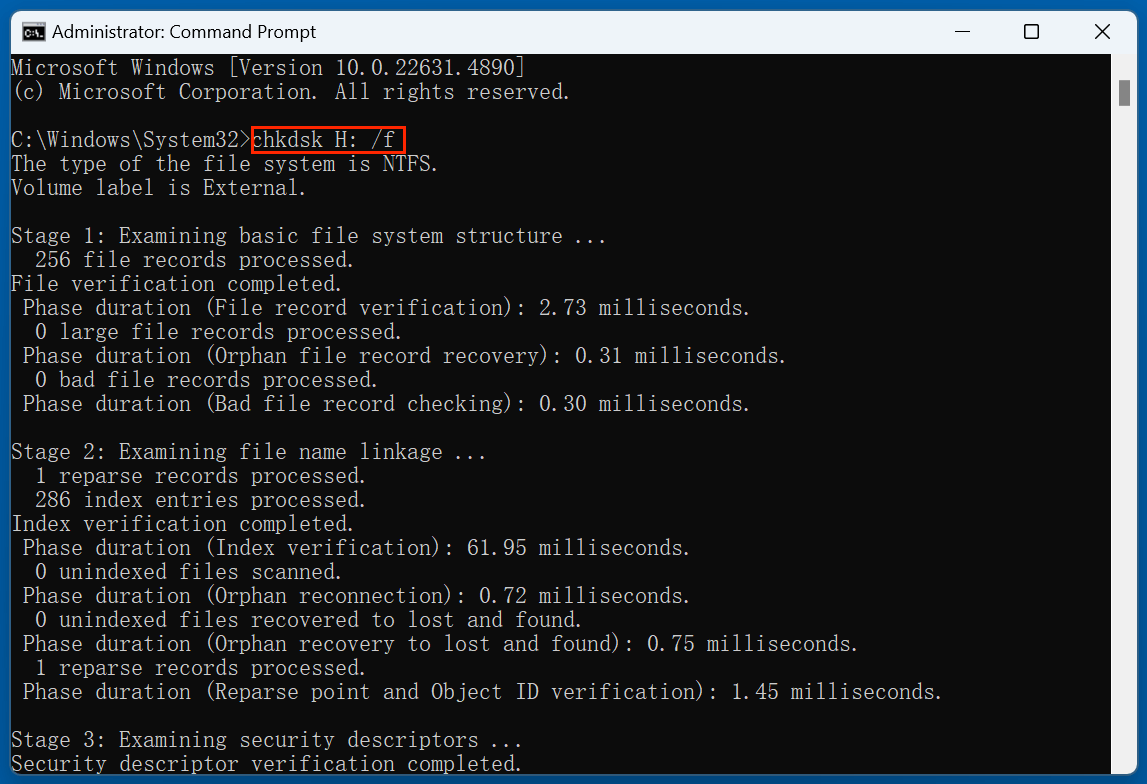
- This checks and fixes file system issues that might be hiding your files.
These methods won't always restore deleted files, but they may reveal hidden or inaccessible ones.
When to Contact a Professional Data Recovery Service
If your ANI file was stored on a physically damaged drive or if software tools fail to recover it, professional help may be needed.
Signs You Need Professional Help:
- Clicking or grinding noises from the hard drive
- Drive not recognized at all
- Repeated system crashes when accessing the drive
Trusted Data Recovery Providers:
- Ontrack Data Recovery
- Secure Data Recovery
- DriveSavers
- Gillware
💰 Cost Estimate: Professional recovery can cost between $300 to $1,500 depending on severity and storage type.
Tips to Prevent ANI File Loss in the Future
Once you've recovered your ANI files, it's a good idea to implement a few safety measures to avoid future losses.
1. Regular Backups
- Use File History, Windows Backup, or third-party tools like Donemax Disk Clone, Acronis or Macrium Reflect.
- Consider cloud backup options such as OneDrive, Google Drive, or Dropbox for syncing custom files.
2. Avoid Risky Cursor Packs
- Download cursors only from trusted sources to avoid viruses.
- Run cursor installation packages through antivirus scans.
3. Organize Custom Files
- Store custom ANI files in a dedicated folder (e.g., C:\Users\[Username]\MyCursors) and back it up regularly.
4. Create Restore Points
- Before making system changes (installing themes, modifying appearance), create a Windows Restore Point.
Conclusion
While losing a custom ANI file can be frustrating, it's not the end of the road. Whether the loss was due to accidental deletion, a virus, or drive formatting, you have several effective recovery methods at your disposal - from checking the Recycle Bin to using specialized recovery tools or even seeking professional services. Most importantly, establishing a reliable backup strategy and organizing your custom files will help ensure your animated cursors remain safe in the future.
FAQs About Recovering ANI Files
Q1: Can I recover ANI files from a formatted drive?
Yes. Use deep scan features in recovery software like Donemax Data Recovery. Avoid writing new data to the formatted drive before recovery.
Q2: Where are custom cursor files stored in Windows?
Default system cursors are stored in C:\Windows\Cursors. Custom cursors may be saved in user directories like Downloads, Documents, or custom folders.
Q3: Are recovered ANI files still usable?
In most cases, yes. However, if the file was partially overwritten or corrupted, the animation may not display properly.
Q4: Can I recover ANI files from a USB stick?
Yes. Connect the USB drive and use recovery software to scan and restore the lost .ani files.
Q5: How can I open ANI files?
You can preview them on Windows by double-clicking the file. For customization, use the Mouse Properties > Pointers settings to assign them.


Donemax Data Recovery
One of the best data recovery programs to recover deleted, formatted or lost data from PC, Mac, HDD, SSD, USB drive, SD card, camera, RAID, Sever or other storage devices.
Related Articles
- May 20, 2025Recover Corrupted Files: The Complete Guide to Restoring Damaged Data
- Jun 28, 20255 Reliable Methods to Recover Deleted PSB File?
- Feb 24, 2025About NT Card & How to Recover Lost Data from NT Card?
- Jun 16, 2025What is XAVC, and How to Recover Deleted XAVC Files
- Jul 08, 2025Best 4 Methods to Recover Deleted RAF File (Fujifilm RAW Photos)
- Jul 09, 2025Best 5 Methods to Recover Deleted OGM File

Christina
Christina is the senior editor of Donemax software who has worked in the company for 4+ years. She mainly writes the guides and solutions about data erasure, data transferring, data recovery and disk cloning to help users get the most out of their Windows and Mac. She likes to travel, enjoy country music and play games in her spare time.

Gerhard Chou
In order to effectively solve the problems for our customers, every article and troubleshooting solution published on our website has been strictly tested and practiced. Our editors love researching and using computers and testing software, and are willing to help computer users with their problems