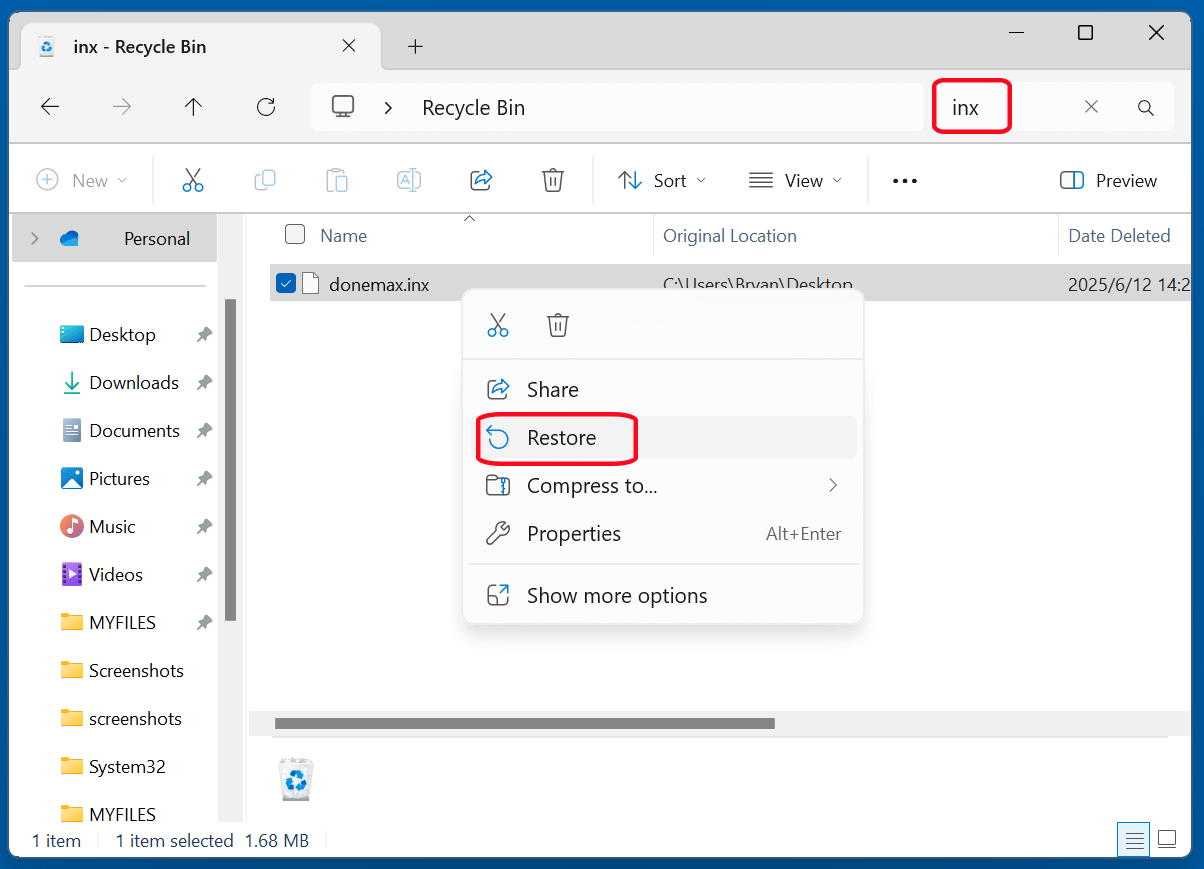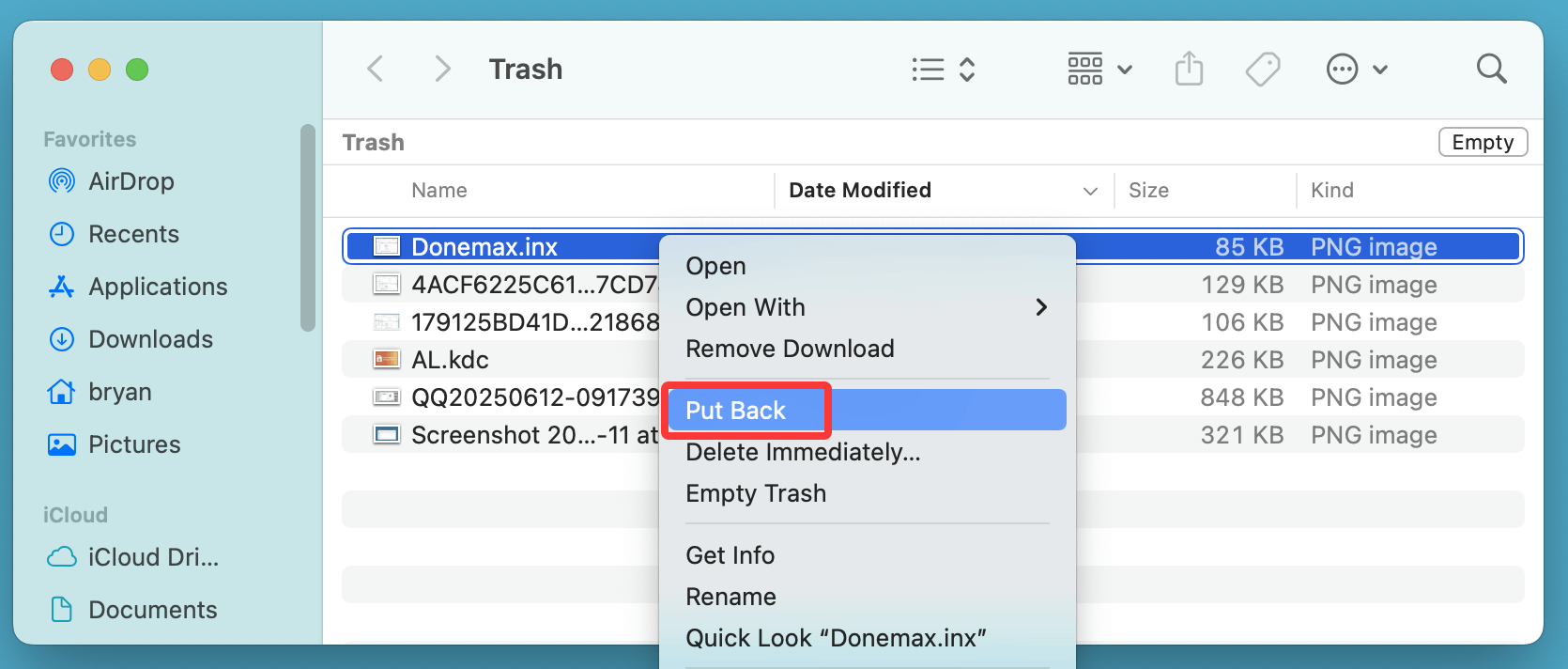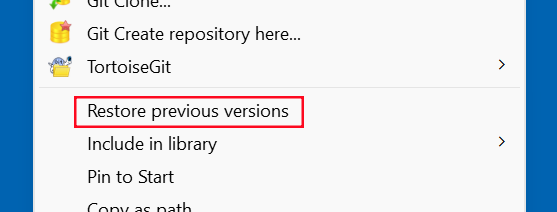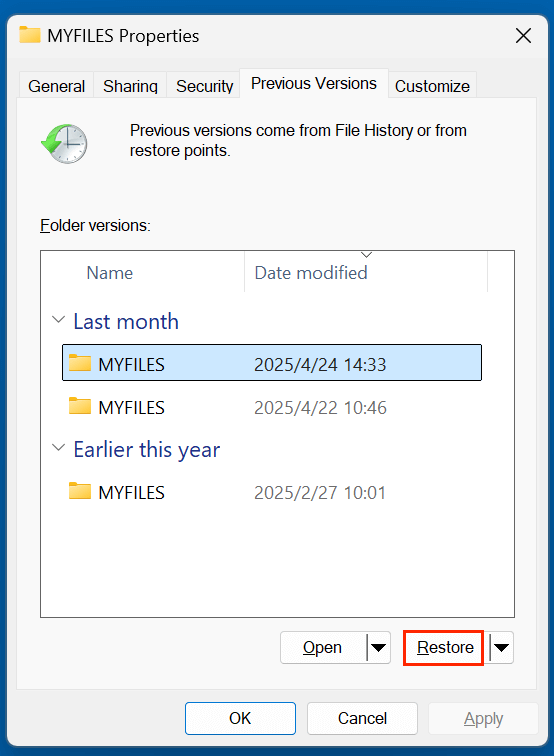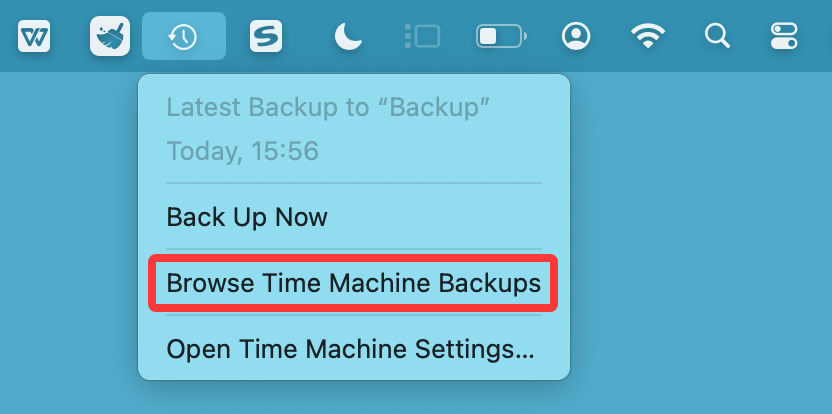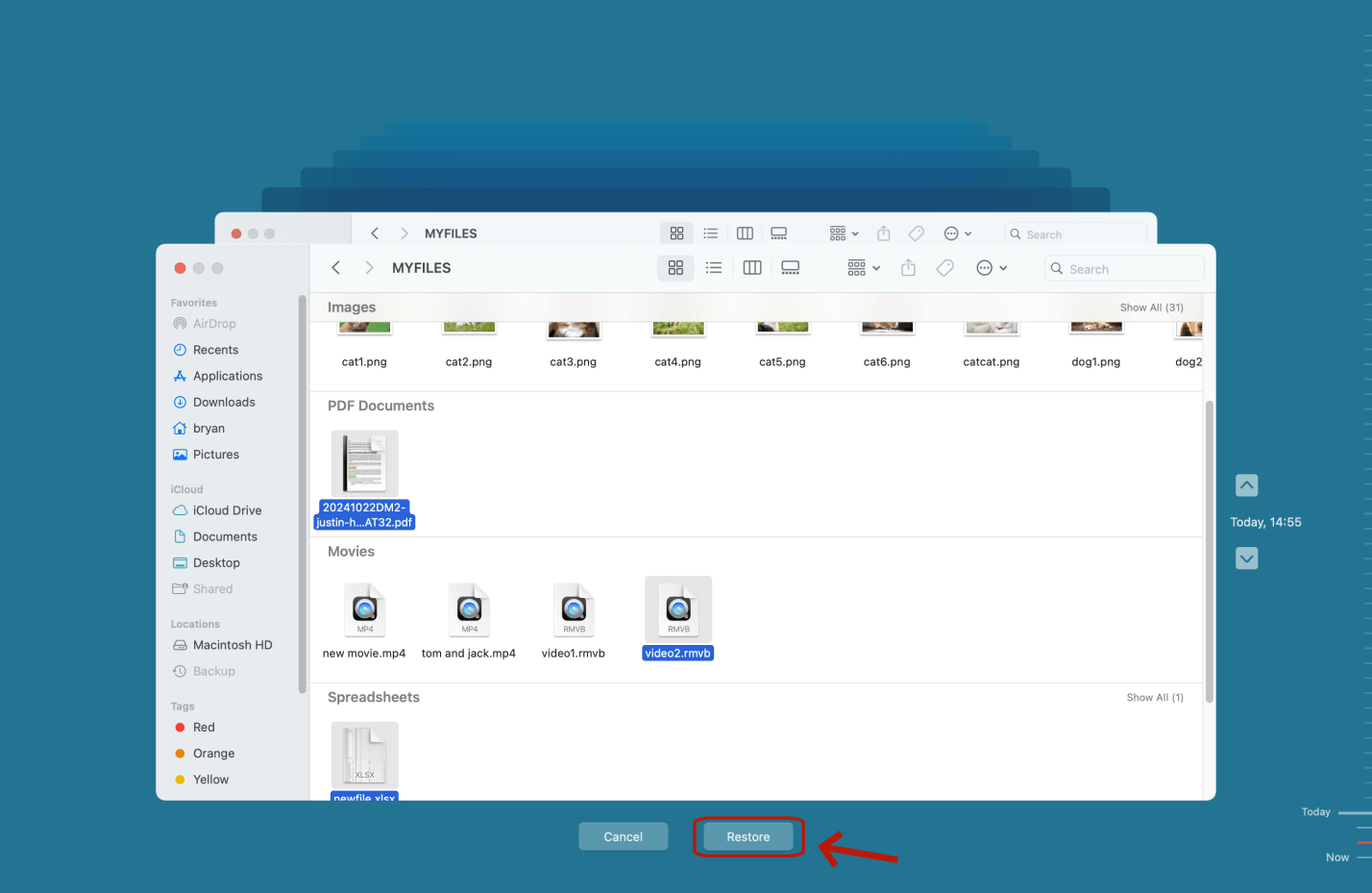Before we start: There are many reasons behind why INX files get lost. If you are going to recover permanently deleted or lost INX files, you can try data recovery program - such as Donemax Data Recovery. It can securely and completely recover deleted, formatted or inaccessible INX files.
PAGE CONTENT:
INX files are essential for various applications, especially in professional design environments like Adobe InDesign. These files, often containing complex layout data or application-specific configuration information, can be frustrating to lose. Whether it's due to accidental deletion, software crashes, or hardware failures, losing an INX file can feel like a major setback. But don't worry - this guide covers everything you need to know to recover deleted INX files effectively and prevent future data loss.
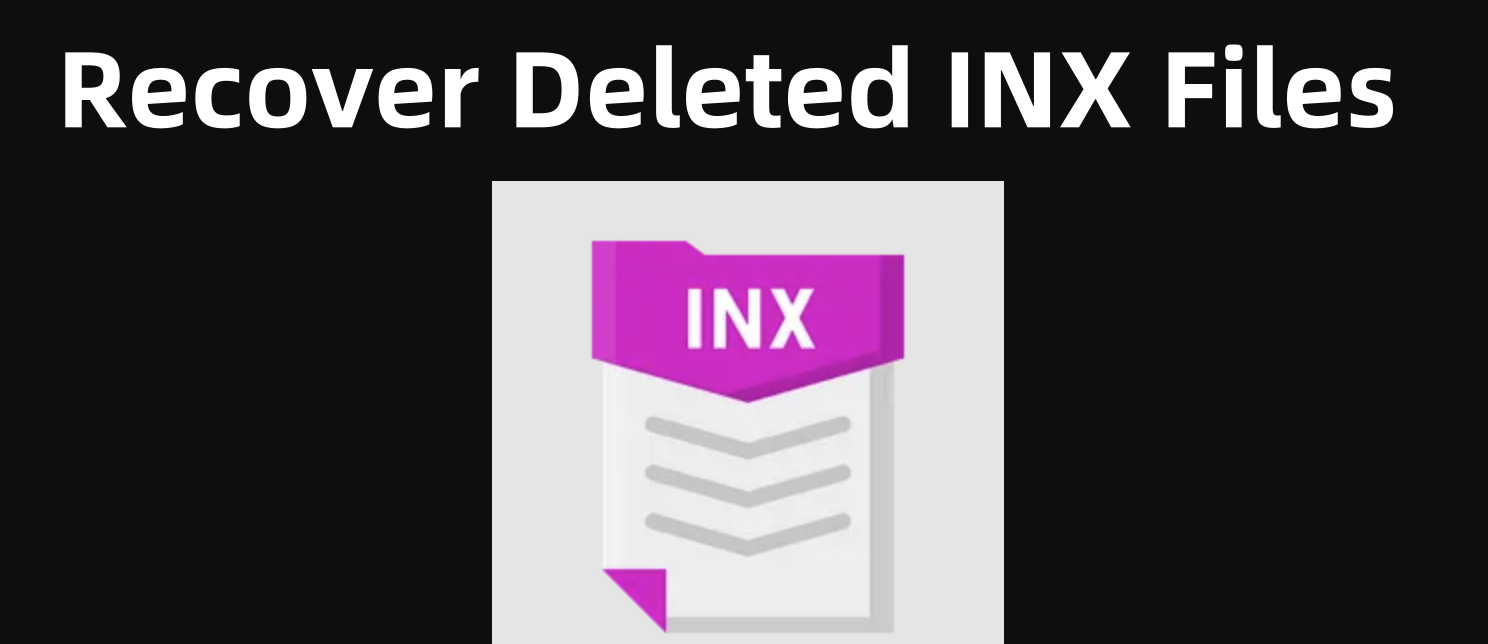
What Is an INX File?
An INX file (InDesign Interchange) is a markup-based XML file format primarily associated with Adobe InDesign CS2 and CS3. It is used to exchange documents between different versions of the software or platforms. When exported from InDesign, an INX file contains all the document's structure and formatting, minus external dependencies such as images or fonts.
Though Adobe has largely replaced INX files with the IDML (InDesign Markup Language) format in later versions, many designers and printers still use INX files for backward compatibility or legacy projects. In some cases, other applications or systems also use the .inx extension, typically for plugin or configuration data.
Reasons Why an INX File Gets Lost
Understanding how INX files are lost can help you take targeted recovery steps:
- Accidental Deletion: The most common cause. A misclick while cleaning up folders can remove vital INX files.
- Formatting a Drive: Reformatting storage without backup erases all data, including INX files.
- File Corruption: Power outages or improper software shutdowns may corrupt files, making them unreadable or prompting deletion.
- Software Crashes: Adobe InDesign or other programs may crash mid-process and delete temporary INX files.
- Malware or Virus Attacks: Some malware programs intentionally delete or encrypt specific file types.
- System Restore or OS Reinstallation: These processes can wipe out files from system drives if not backed up.
Is It Possible to Recover a Deleted INX File?
Yes, recovering a deleted INX file is possible in many scenarios - but whether you can successfully recover it depends on several critical factors. Before diving into recovery methods, it's important to understand what happens when a file is deleted and what affects your chances of getting it back.
How File Deletion Works (Behind the Scenes)?
When you delete a file from your computer, especially on Windows or macOS, the file isn't immediately wiped from your disk. Instead, the system marks the storage space it occupies as available for reuse. This means the file data is technically still present on the disk until it's overwritten by new data.
For example:
- If you delete an INX file and immediately install a large program, there's a good chance the deleted file's data will be partially or completely overwritten.
- Conversely, if no major changes were made after the deletion, the data might still be intact and fully recoverable.
This process varies slightly depending on your file system:
- NTFS (Windows): Retains metadata even after deletion, which makes recovery more feasible.
- APFS (macOS): More efficient with space but slightly more aggressive with overwriting.
- SSD Drives with TRIM Enabled: These drives clear deleted data more thoroughly, reducing the recovery window drastically.
When Is Recovery Not Possible?
While many scenarios support successful recovery, there are instances where it may not be feasible:
- The INX file has been overwritten by new data.
- The drive was wiped using secure erase or a zero-fill tool.
- The file was deleted a long time ago and the drive has seen extensive use since then.
- You're dealing with a physically damaged drive without professional assistance.
In these cases, a professional data recovery service is your best option.
4 Methods to Recover Deleted INX Files
Let's go over the best ways to recover deleted INX files, arranged from the simplest to more technical methods.
Method 1. Check the Recycle Bin or Trash to Recover Deleted INX Files
Before you panic, check your system's recycling bin:
On Windows:
- Open the Recycle Bin from your desktop.
- Use the search bar to type .inx to filter results.
- If your file appears, right-click it and choose Restore.
![recover deleted INX files]()
On macOS:
- Open the Trash from the Dock.
- Use the search bar to look for your INX file.
- Drag it back to your desired folder or right-click + choose Put Back.
![recover deleted INX files]()
💡 Tip: Recycle Bin typically retains deleted files unless emptied manually or if the system is low on disk space.
Method 2. Restore Lost INX Files from a Backup
If you have a backup system enabled, this can be the quickest and most effective method.
Windows File History:
- Navigate to the folder where the INX file was stored.
- Right-click and select Restore previous versions.
![recover deleted INX files]()
- Browse through the available backups and restore the correct one.
![recover deleted INX files]()
macOS Time Machine:
- Connect your Time Machine backup drive.
- Enter Time Machine from the folder where the INX file was deleted.
![recover deleted INX files]()
- Browse through dates and restore the correct version.
![recover deleted INX files]()
Cloud Backups (Google Drive, OneDrive, Dropbox):
- These services often keep file version histories.
- Navigate to your synced folder online.
- Right-click the file and choose Version history to restore an earlier copy.
Method 3. Use Data Recovery Software to Recover INX Files
If the INX file isn't in the recycle bin and no backup exists, a file recovery tool can help.
First of all, just choose a reliable data recovery software that supports to recover lost INX files. Among the data recovery software, Donemax Data Recovery is an outstanding one. It not only can recover deleted INX files from emptied recycle bin, but it also can recover lost INX files from formatted drive.
Step-by-Step Recovery Process:
Step 1. Install the recovery tool on a different partition (to avoid overwriting deleted data). It is fully compatible with Windows and macOS.
Step 2. Launch the program and select the drive from which the INX file was deleted.
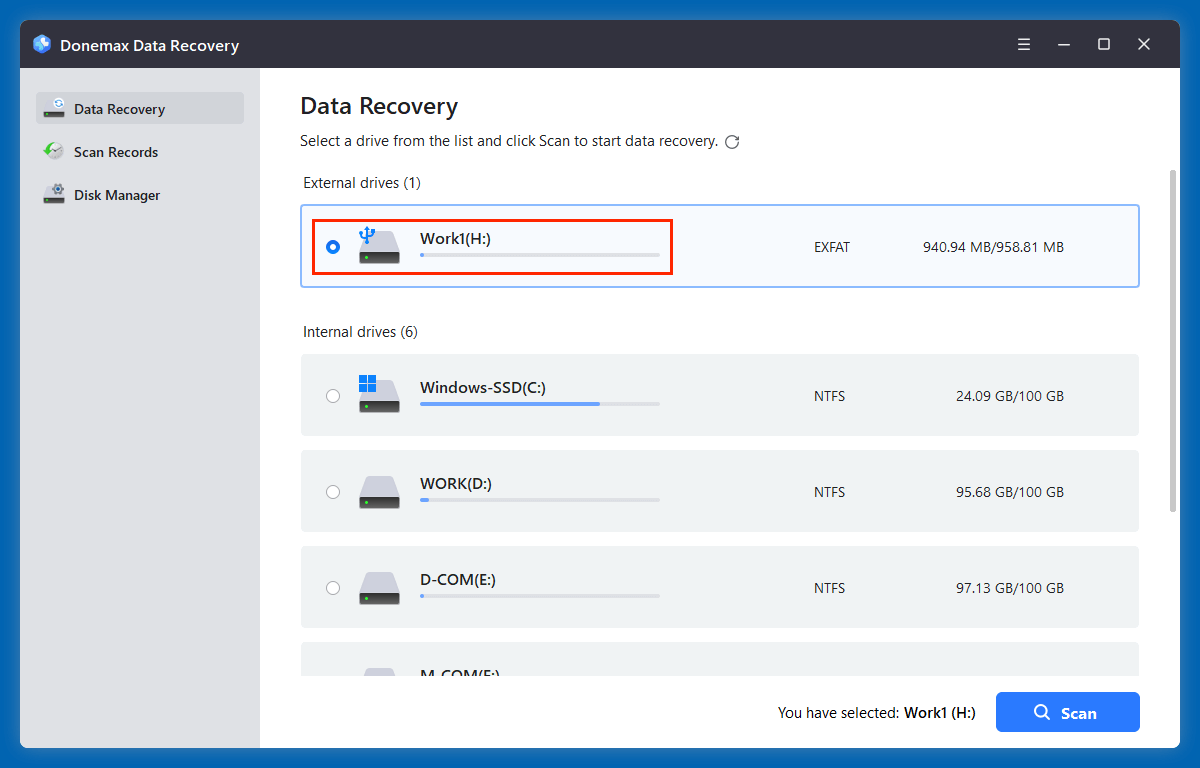
Step 3. Click on Scan button. Start a deep scan to search for recoverable files.
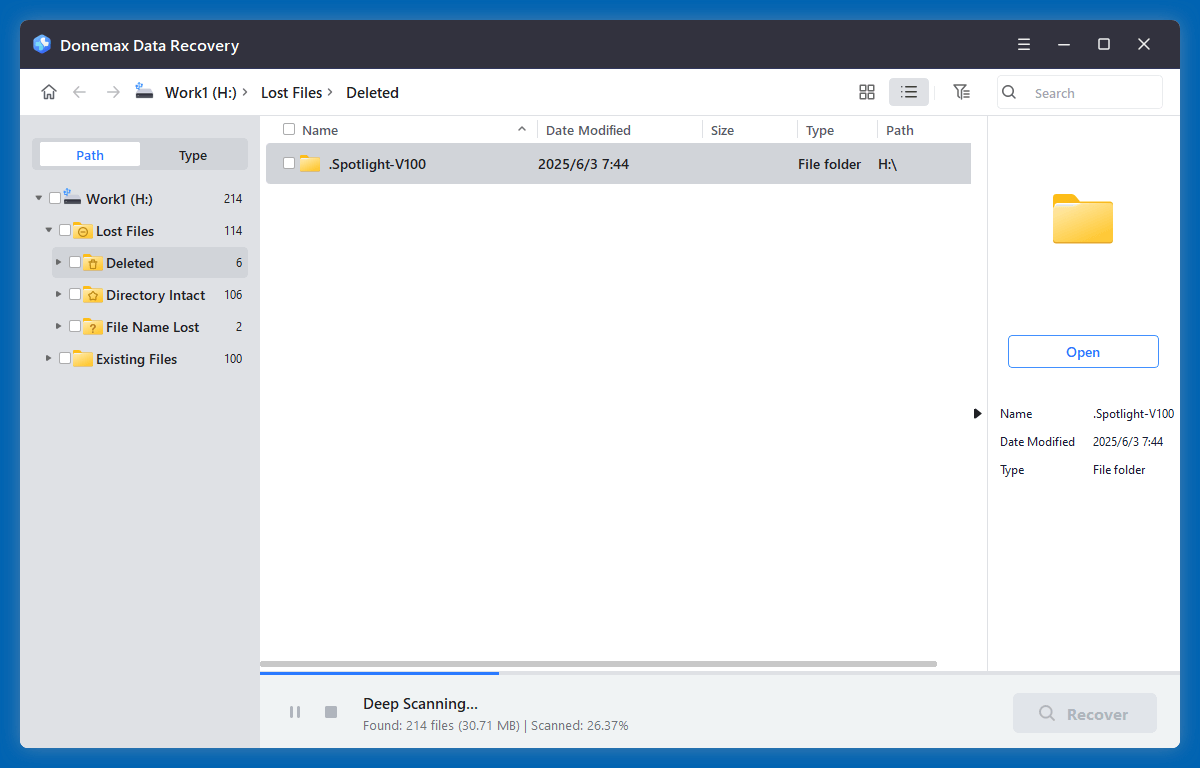
Step 4. Use the filter/search option to locate .inx files. Preview and recover the selected file(s) to a different drive or folder.
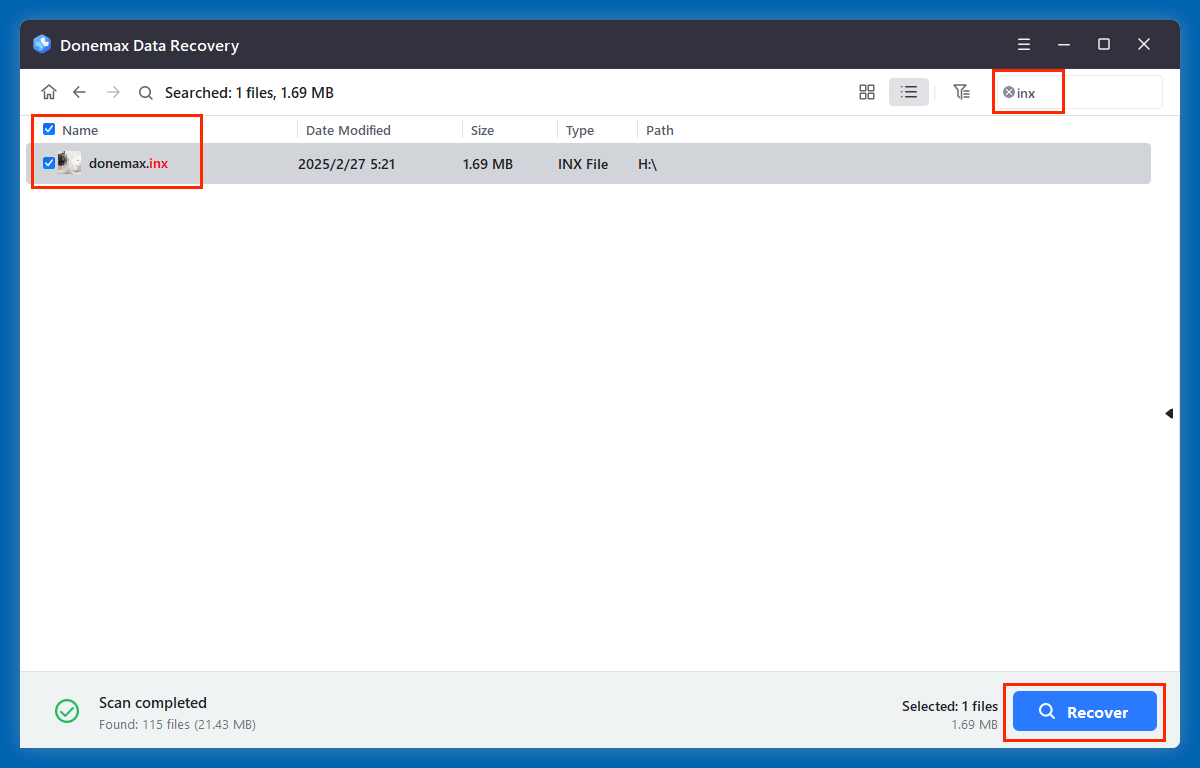
⭐ Important: Avoid using the same drive you are recovering from until the file is fully restored.
Method 4. Recover from Temporary or Auto-Save Files (Adobe InDesign Users)
InDesign may generate temporary files while you're working. These files may contain parts or all of your deleted INX project.
Where to Look:
Windows: C:\Users\[YourName]\AppData\Local\Adobe\InDesign\Version [#]\Caches
macOS: /Users/[YourName]/Library/Caches/Adobe InDesign/Version [#]
Search for temporary or auto-save files with a recent timestamp. These may not have the .inx extension but can be renamed and tested for recovery.
How to Use Auto-Recovery:
- Relaunch InDesign after a crash.
- The program may prompt you to open recovered documents.
- If successful, export the recovered file as an INX again.
When to Contact a Professional Data Recovery Service
If none of the above methods work and the data is critical, consider a professional recovery lab.
Signs You Need Professional Help:
- Clicking or grinding noises from the hard drive.
- INX file deleted from an SSD with TRIM enabled.
- Entire partition lost or encrypted.
What to Expect:
- Evaluation of your storage media (often free).
- Secure recovery labs can extract data even from physically damaged drives.
- Costs typically range from $300–$1,000 depending on the damage.
Tips to Prevent INX File Loss in the Future
- Enable Auto-Save: In InDesign, go to Preferences > File Handling and enable auto-recovery every few minutes.
- Use Version Control: Save your files incrementally as project_v1.inx, project_v2.inx, etc.
- Regular Backups: Use an automated backup solution such as Donemax Disk Clone, Acronis, or Time Machine.
- Cloud Storage: Sync your working directory with Google Drive, OneDrive, or Dropbox.
- Avoid Unsafe Ejecting of Drives: Always use the "Eject" function before removing USB or external drives.
- Install Antivirus Software: Prevent malware from corrupting or deleting files.
FAQs: Recovering Deleted INX Files
1. Can I recover an INX file from an SSD?
Yes, but success is lower than with HDDs due to TRIM. Act fast and avoid writing new data.
2. Does Adobe InDesign save backups automatically?
Yes, it can. Enable auto-save and recovery options in preferences.
3. Can I open INX files in newer versions of InDesign?
Yes, but Adobe recommends converting INX to IDML for better compatibility.
4. Is there a way to recover overwritten INX files?
It's difficult, but advanced recovery software or professional services may help.
Conclusion
Losing an INX file, especially a crucial one, can disrupt your creative or professional workflow. Fortunately, multiple options exist to recover deleted INX files, from basic methods like checking the Recycle Bin to more advanced tactics like using data recovery software or examining temporary file folders.
To maximize your chances of recovery:
- Act quickly
- Avoid using the affected drive
- Try each method systematically
Finally, protect your future work with regular backups, auto-save settings, and cloud sync tools. By taking a proactive approach, you can safeguard your work and avoid the headache of data loss.


Donemax Data Recovery
One of the best data recovery programs to recover deleted, formatted or lost data from PC, Mac, HDD, SSD, USB drive, SD card, camera, RAID, Sever or other storage devices.
Related Articles
- Jul 08, 20254 Methods to Recover Deleted .ts File – Step-by-Step Guide
- May 23, 2025Recover Deleted ISO File: A Comprehensive Guide to Restore Your Disk Images
- Jun 20, 2025[3 Methods] How to Recover Deleted DAT File?
- May 19, 20254 Methods to Recover Music or Audio Files from an SD Card
- Feb 11, 2025Recover Data from a Corrupted SD Card: A Step-by-Step Guide
- Oct 27, 2025How to Recover Lost Data After Installing Windows 11 25H2?

Christina
Christina is the senior editor of Donemax software who has worked in the company for 4+ years. She mainly writes the guides and solutions about data erasure, data transferring, data recovery and disk cloning to help users get the most out of their Windows and Mac. She likes to travel, enjoy country music and play games in her spare time.

Gerhard Chou
In order to effectively solve the problems for our customers, every article and troubleshooting solution published on our website has been strictly tested and practiced. Our editors love researching and using computers and testing software, and are willing to help computer users with their problems