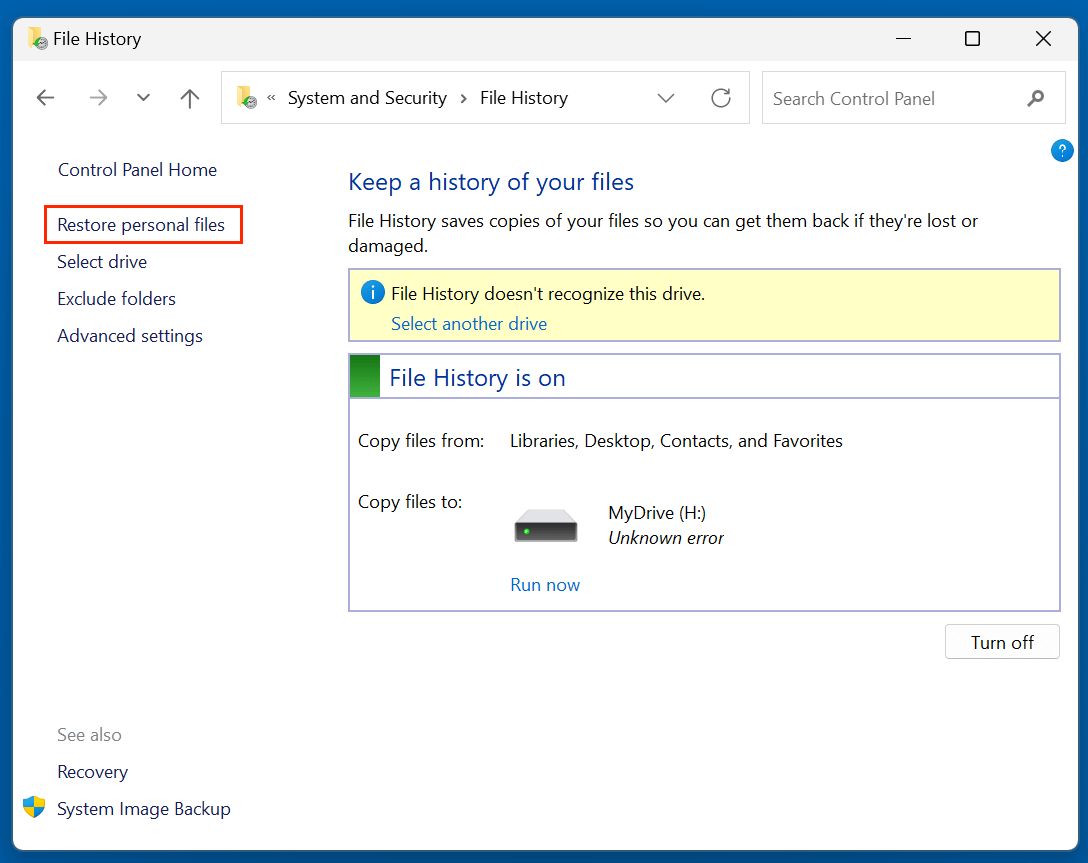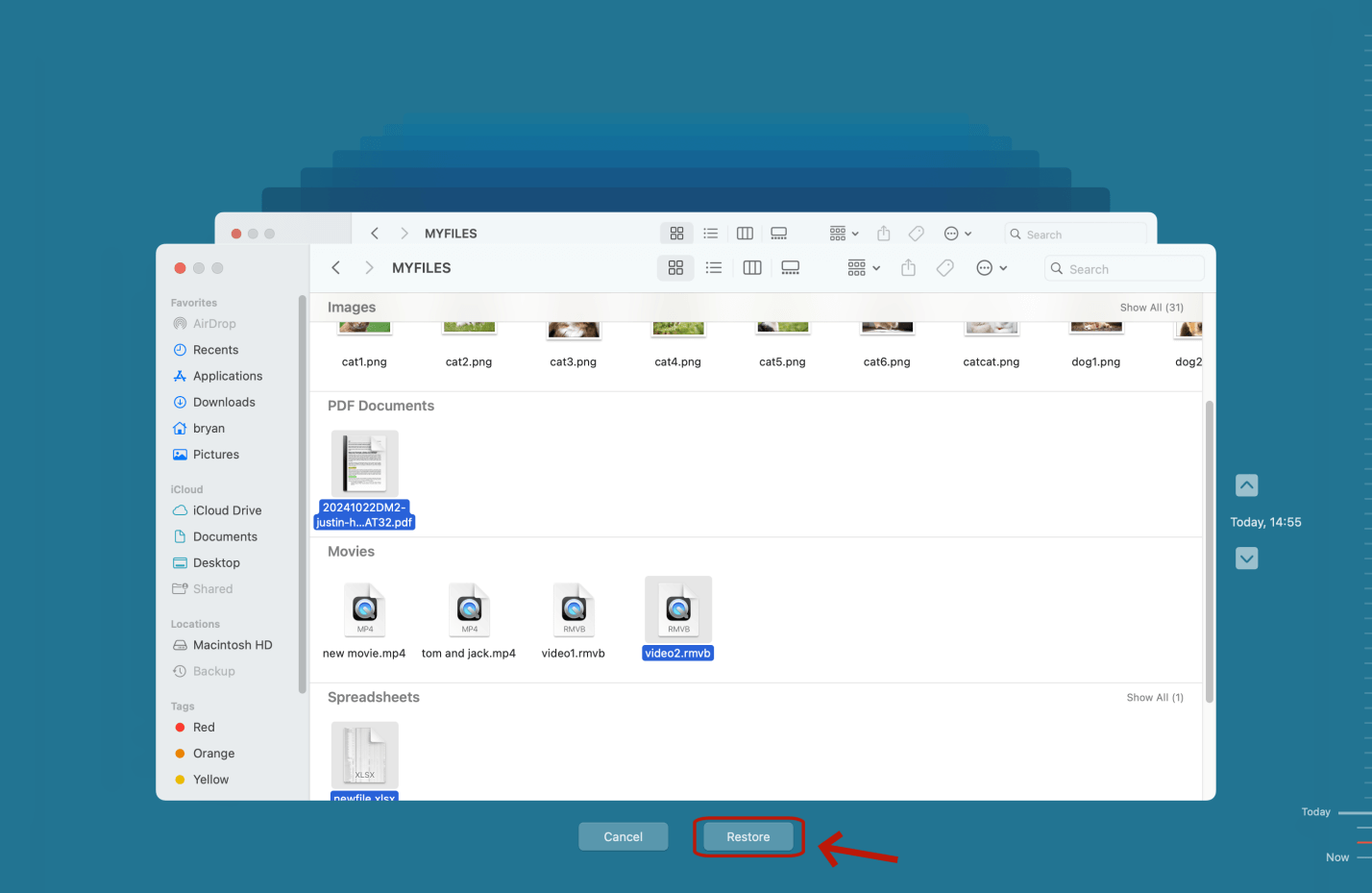Before we start: Losing important DV files might be frustrating. If you are looking for a solution for recovering lost DV files, you are at the right place. In this article, we will teach you how to recover permanently deleted or erased DV files on Windows or macOS and recover inaccessible DV files from a damaged device.
PAGE CONTENT:
DV (Digital Video) files are widely used in digital camcorders, professional video cameras, and editing environments. These files are essential for video professionals, filmmakers, content creators, and hobbyists. Unfortunately, like any other digital file, DV files can be accidentally deleted, lost during formatting, or become inaccessible due to corruption or hardware issues.
If you've lost your DV files, don't panic. In many cases, they can be recovered using effective methods and reliable software - but the key is acting fast before the data is overwritten.
In this guide, we'll walk you through everything you need to know about recovering deleted DV files, from understanding the file format to using top recovery tools, and we'll also cover tips to prevent future loss.

What Are DV Files?
DV stands for Digital Video and refers to a format introduced in the mid-1990s for storing video digitally. DV files are typically saved with the .dv or .dif extension and are known for offering high-quality video and audio. They are widely used in:
- MiniDV and Digital8 camcorders
- Professional-grade tape-based recording
- Non-linear video editing systems like Adobe Premiere Pro or Final Cut Pro
- Archiving old analog content into digital format
Key characteristics of DV files:
- High resolution (up to 720x480 for NTSC or 720x576 for PAL)
- Fixed bitrate of approximately 25 Mbps
- Interlaced video, ideal for broadcast-quality footage
Because DV files are large and contain valuable footage, their loss can be devastating - particularly for professionals who haven't backed up their work.
Common Reasons for DV File Lost
Understanding how your DV files were lost can help you determine the most effective recovery method. Here are the most common causes:
1. Accidental Deletion
This is the most frequent cause, where users mistakenly delete DV files from an SD card or hard drive while managing or transferring them.
2. Formatting
Sometimes, a storage device such as an SD card, USB drive, or external HDD is formatted without realizing that it contains critical DV files.
3. File System Corruption
File system errors, abrupt shutdowns, and power loss during file transfer can cause file corruption or data loss.
4. Virus or Malware Attacks
Malicious software can delete or corrupt media files on a system, including DV files.
5. Hardware Malfunction
Failing hard drives, bad sectors, or faulty USB ports can lead to file inaccessibility or permanent deletion.
6. Improper Ejection
Removing SD cards or external drives without proper ejection can lead to data corruption or deletion.
Is It Possible to Recover Deleted DV Files?
Yes, deleted DV files can often be recovered - as long as the data hasn't been overwritten. When a file is deleted, it's not immediately erased from your storage. Instead, the space it occupies is marked as available for new data. If you haven't saved anything new to the storage device, chances of recovery are high.
⚠️Important tips:
- Stop using the device immediately.
- Don't install recovery tools on the same drive.
- Avoid reformatting or running disk repair utilities before recovery.
Note: If the DV videos are erased by data erasure software - such as Donemax Data Eraser, the are lost for good, can't be recovered by any method.
Best 3 Methods to Recover Deleted DV Files
Let's explore the top methods to retrieve your lost DV files.
Method 1. Use Data Recovery Software to Recover DV Files
Data recovery software is your first line of defense when dealing with lost or deleted DV files. These tools scan the storage media and locate deleted files based on file signatures.
★ Choosing the Right Tool for DV Recovery
When selecting recovery software, consider:
- File format support: Ensure .dv, .dif, .avi, or .mov formats are recoverable.
- Device compatibility: Some tools support recovery from camcorder memory, SD cards, USBs, SSDs, and even legacy tape drives with USB adapters.
- Ease of use: A user-friendly interface is crucial for non-technical users.
- Preview capability: Lets you view a portion of the video or confirm the thumbnail.
- Customer support and documentation: Especially useful for troubleshooting.
Donemax Data Recovery is a powerful data recovery program which supports to recover 2000+ file formats including DV files. It is 100% safe and pretty simple to use.
★ Steps to Recover Lost DV Files
Step 1. Download and install the reliable DV recovery software - Donemax Data Recovery on your computer.
Step 2. Open Donemax Data Recovery, it lists all internal drives, external devices and lost partitions. Just select the drive from which you deleted or lost the DV files.

Step 3. Click on Scan button to deeply scan the selected drive and find all recoverable files including existing files, inaccessible files, deleted/formatted/lost files, etc.

Step 4. After scanning, you can search and find the lost DV files, then select them. Click on Recover button to recover the DV files.

Note: If the drive which contains the DV files gets corrupted, just choose Disk Manager, select the corrupted drive. Then click Repair to fix logical errors without reformatting the drive.
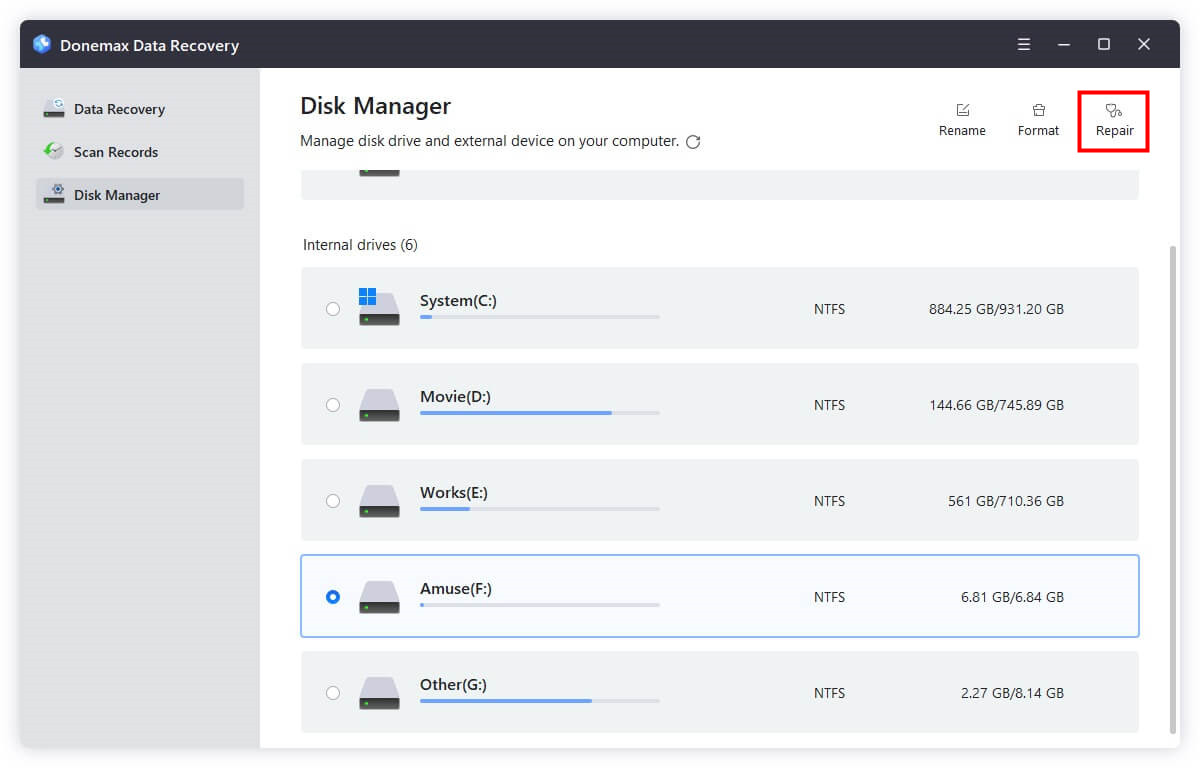
★ Best Practices During Recovery
- Don't interrupt the scanning process. Allow the tool to complete both quick and deep scans for the best chance of success.
- Preview before recovery. Especially for video files, checking the preview helps avoid restoring corrupted or partial files.
- Batch recovery. Some tools allow you to recover large groups of files at once - use tags or file types to sort your results.
★ Advanced Tip: RAW Recovery
Some tools like Donemax Data Recovery and PhotoRec offer raw recovery - a powerful feature that scans based purely on file signatures. This is useful if the file system is badly corrupted or formatted multiple times. However, you may lose original file names and folder structures in the process.
By using reliable recovery software and following the steps carefully, many users successfully retrieve DV files even weeks after deletion. However, remember: The more time passes and the more you use the device, the lower your chances of recovery.
Method 2. Restore Lost DV Files from Backup
If you've been diligent with backups, this might be the easiest solution.
★ Windows Backup Options:
- File History – Go to Control Panel > File History > Restore personal files.
![Restore Lost DV Files from Windows]()
- System Image Backup – Check if your external drives or folders were included.
★ Mac Backup Options:
- Time Machine – Navigate to the folder where DV files were stored and use the timeline to restore a previous version.
![Restore Lost DV Files from Mac]()
- iCloud – If you've backed up your videos, you can check iCloud Drive for recovery.
★ Cloud or External Backup:
If you've manually backed up your DV files to Google Drive, Dropbox, or an external HDD, now's the time to restore from those locations.
Method 3. Recover DV Files Using Professional Data Recovery Services
When all else fails - especially in cases of hardware failure or physical damage - a professional data recovery service may be your best (and only) option.
When to Choose This Option:
- The drive or SD card is making clicking noises.
- The system doesn't recognize the storage device.
- Recovery software cannot detect the file system or device.
Top Services:
- Ontrack
- DriveSavers
- Secure Data Recovery
- Gillware
These services can be expensive (typically $300–$1000+), but they often provide free diagnostics and a no-recovery-no-fee policy.
Tips to Improve DV File Recovery Success
Here's how to boost your chances of successful recovery:
- Act Quickly – The sooner you try to recover, the better your odds.
- Don't Use the Device – Avoid writing new data to the same drive/card.
- Use Reliable Software – Stick to trusted recovery tools with positive reviews.
- Recover to a Different Location – Save recovered files on a separate drive or partition to avoid overwriting.
- Avoid DIY Physical Repairs – For damaged drives, always consult professionals.
Conclusion
Losing valuable DV files can be distressing, especially when they contain important personal or professional content. Thankfully, with the right tools and techniques, recovering deleted DV files is not only possible - it's often straightforward.
Start by identifying how the files were lost, then use data recovery software - Donemax Data Recovery or restore from backups. In cases of hardware issues, don't hesitate to contact a professional data recovery service. Above all, be proactive with backup strategies and safe handling practices to avoid future loss.
If your deleted DV files are still within reach, act now before they're overwritten. Every second counts!
FAQs About Recovering Deleted/Lost DV Files
- Download and install Donemax Data Recovery, run it on your computer.
- Select the location where you delete or lose the DV files.
- Click on Scan button.
- Preview and recover DV files after scanning.
Recommended Tools:
◾Donemax Data Recovery
- Supports .dv and .dif file recovery
- Works on Windows and Mac
- Offers a preview before restoring files
◾Stellar Data Recovery
- User-friendly interface
- Supports external drives, SD cards, and formatted partitions
- Compatible with raw DV footage
◾Disk Drill
- Offers advanced scanning algorithms
- Free version allows recovery of up to 500MB (Windows)
- Supports all major video formats
◾Recuva (Windows only)
- Lightweight and fast
- Deep scan available
- Free version covers most use cases
Step-by-Step: Recovering DV Files with Donemax Data Recovery (example)
- Download & Install Donemax Data Recovery on a different partition than the one you're recovering from.
- Launch the Tool and select the location where the DV files were stored (e.g., SD card, external HDD).
- Scan the Device – Use Quick Scan first, then Deep Scan if needed.
- Preview Files – Filter results by video or .dv extension.
- Recover Files – Select and restore DV files to a safe location on another drive.
While recovery is possible, prevention is always better. Here are proactive measures to avoid future data loss:
◾Regular Backups
- Create scheduled backups using software like Acronis, Time Machine, or built-in OS tools.
- Use both local (external HDD) and cloud backups for redundancy.
◾Use Quality Storage Media
- Choose high-quality SD cards and hard drives from reputable brands (e.g., SanDisk, Samsung, Western Digital).
- Check cards for signs of wear or errors periodically.
◾Practice Safe Transfers
- Always eject devices properly after file transfers.
- Avoid cutting files - use copy and paste to minimize the risk of interrupted transfers.
◾Install Antivirus Software
- Use real-time protection to prevent malware from corrupting or deleting your files.
◾Use Write Protection
- Some SD cards and USB drives have a physical lock switch - use it to prevent accidental overwriting.
◾Monitor Device Health
- Use tools like CrystalDiskInfo (Windows) or DriveDx (Mac) to check for early signs of drive failure.
Just run Donemax Data Recovery to deeply scan the formatted drive and find/recover the files including the DV files.


Donemax Data Recovery
Donemax Data Recovery is one of the best data recovery software. It is easy-to-use and can help in recovering deleted, formatted, inaccessible or lost data from HDD/SSD, external disk, USB drive, SD card, camera or other storage devices.
Related Articles
- May 19, 2025How to Recover Files Which Are Deleted from Recycle Bin?
- Jul 08, 2025Best 4 Methods to Recover Deleted RAF File (Fujifilm RAW Photos)
- Jun 11, 2025How to Recover Deleted ALBM Files? [4 Methods]
- Jul 08, 2025How to Recover Deleted .msg File? [4 Methods]
- Jun 06, 20254 Methods to Recover Deleted AAC File: A Complete Guide
- Jul 18, 2025Recover Deleted NEF File: Complete Nikon RAW Photo Recovery Guide

Christina
Christina is the senior editor of Donemax software who has worked in the company for 4+ years. She mainly writes the guides and solutions about data erasure, data transferring, data recovery and disk cloning to help users get the most out of their Windows and Mac. She likes to travel, enjoy country music and play games in her spare time.

Gerhard Chou
In order to effectively solve the problems for our customers, every article and troubleshooting solution published on our website has been strictly tested and practiced. Our editors love researching and using computers and testing software, and are willing to help computer users with their problems