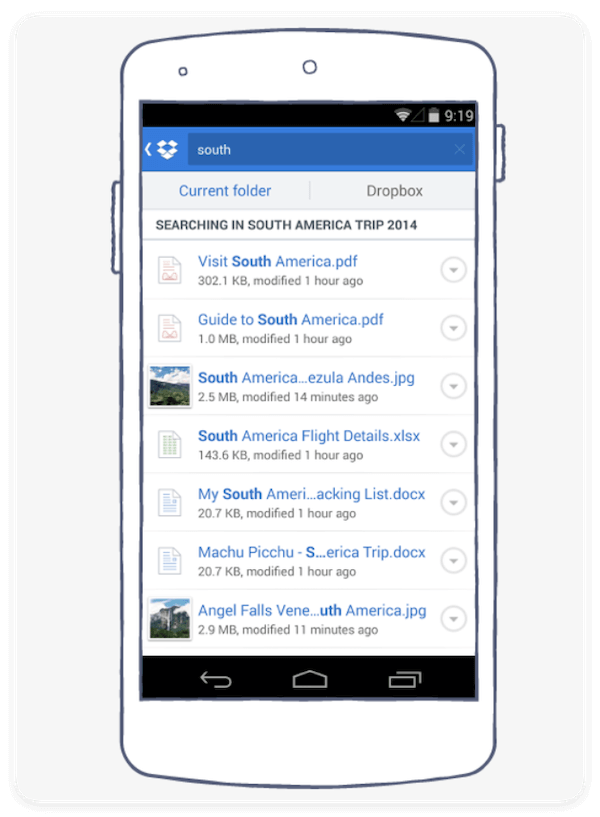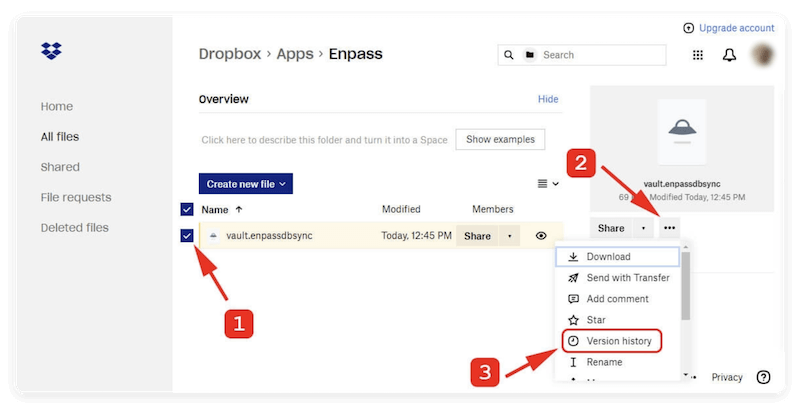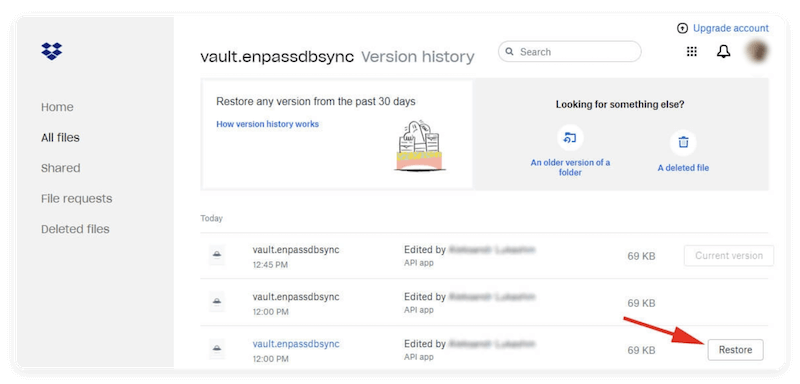Before we start: If the files deleted from Dropbox cannot be found on the cloud, you can also recover the files from the local drive where the files were located. Donemax Data Recovery is effective to recover deleted or lost data from local drives.
PAGE CONTENT:
- 1. How Dropbox Handles File Deletion
- 2. Recover Deleted Files via Dropbox Web Interface
- 3. Recover Deleted Files Using the Dropbox Desktop App
- 4. Recover Deleted Files from Dropbox Mobile App (Android/iOS)
- 5. Restore Previous Versions of Files (Version History)
- 6. What to Do If Files Are Permanently Deleted
- 7. Preventive Measures to Avoid Data Loss in Dropbox
Dropbox is a widely-used cloud storage service that allows individuals and teams to sync, share, and access their files across multiple devices. But what happens when you accidentally delete an important file or folder? Whether it's due to human error, system sync issues, or unexpected overwrites, deleted files can cause panic—especially when the data is critical. Fortunately, Dropbox offers a built-in safety net that allows users to recover deleted items within a certain time window.
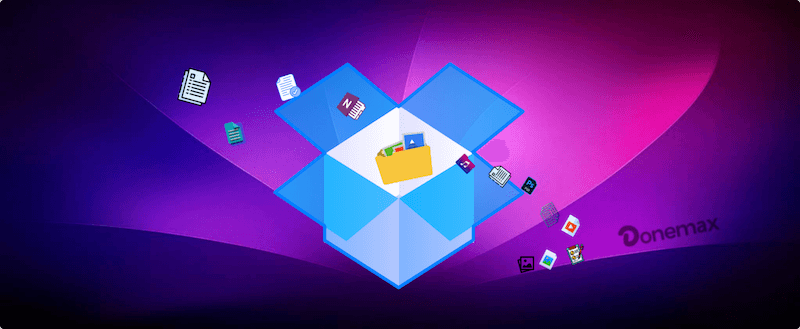
This guide will walk you through multiple methods to recover deleted files from Dropbox, explain version history, and cover what to do if your data is permanently deleted.
1. How Dropbox Handles File Deletion
Understanding how Dropbox manages deletions is essential for successful recovery. When a file is deleted from Dropbox:
- It is not immediately and permanently removed.
- Dropbox moves it to a "Deleted files" area, where it remains recoverable for a set period.
Retention Periods:
- Dropbox Basic (Free): 30 days of file recovery.
- Dropbox Plus/Family: 30 days.
- Dropbox Professional & Business: Up to 180 days, depending on plan settings.
- Dropbox Rewind (Business feature): Allows entire folders or accounts to be restored to a previous state.
This recovery window is your opportunity to restore accidentally deleted files with ease.
2. Recover Deleted Files via Dropbox Web Interface
One of the simplest ways to recover deleted files is by using Dropbox's web dashboard. Here's how:
Step-by-Step Guide:
- 1. Log In to Dropbox
Go to https://www.dropbox.com and log in using your credentials.
- 2. Access Deleted Files
On the left-hand menu, click on "Deleted files".
- 3. Browse or Search Deleted Items
Use the search bar to find the file/folder you want to recover, or browse manually through the directory.
- 4. Select and Restore
Check the box next to the deleted item(s) and click the "Restore" button.
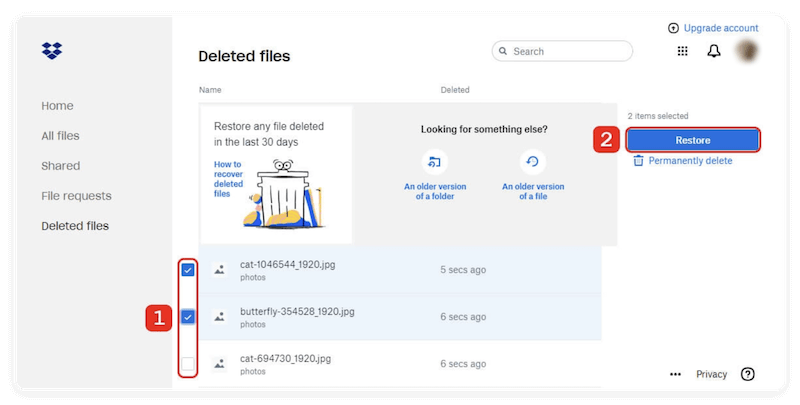
🪧 Tips:
You can sort by date or name to quickly find recently deleted items.
The restored file returns to its original location with the same name.
3. Recover Deleted Files Using the Dropbox Desktop App
Dropbox's desktop sync client allows real-time syncing between your local files and your Dropbox cloud account. While it doesn't have a graphical interface for recovery like the web app, you can still take action through your synced folder and system tools.
Option A: Use the File History (Windows) or Time Machine (Mac)
If the local file was synced to your Dropbox folder, try these:
- Windows:
Right-click on the folder > Properties > "Previous Versions" tab.
- Mac:
Open Time Machine and navigate to the Dropbox folder to restore an earlier version.
Option B: Access Dropbox Web from Your Desktop
Click the Dropbox icon in your system tray or menu bar > Click on your avatar > Select "Go to Dropbox.com" > Proceed with web recovery steps above.
4. Recover Deleted Files from Dropbox Mobile App (Android/iOS)
While limited in features compared to the web, Dropbox's mobile app still allows you to perform basic recovery tasks.
How to Recover on Mobile:
- Open Dropbox App
Log into your account.
- Tap the "Files" Tab
Navigate to the location of the deleted file.
- Tap on the Search Bar
Search for the file name; deleted files often still appear in search if not permanently removed.
![recover deleted files from Dropbox]()
- Use Web View (if necessary)
For full recovery control, switch to desktop view via a mobile browser.
🪧 Note: The mobile app might not display deleted files directly. For complete access, use the desktop browser version.
5. Restore Previous Versions of Files (Version History)
Besides deleted files, Dropbox also stores file version history, which helps when you accidentally overwrite or modify a file.
What Is Version History in Dropbox?
Version History allows you to view and restore older iterations of a file that was edited or overwritten. Every time you change a file, Dropbox quietly keeps track of the new version while storing the previous ones behind the scenes.
This is especially useful for:
- Reverting back to a clean version of a corrupted or misformatted file.
- Recovering content that was mistakenly deleted from within a document.
- Undoing changes made by another collaborator in a shared folder.
Steps to Restore an Earlier Version:
- Go to Dropbox.com and sign in.
- Navigate to the file.
- Click the "three dots" (•••) next to the file name.
- Select "Version history".
![recover deleted files from Dropbox]()
- Browse through available versions and click "Restore" on your preferred version.
![recover deleted files from Dropbox]()
Benefits:
- Works for documents, images, spreadsheets, etc.
- Doesn't require restoring a deleted file—perfect for correcting accidental edits.
What File Types Support Version History?
Dropbox tracks changes for a wide range of file types, including:
- Documents (.docx, .txt, .pdf)
- Spreadsheets (.xls, .csv)
- Presentations (.ppt)
- Code files (.html, .py, .js)
- Photos and Images (.png, .jpg, .psd)
However, if the file was deleted entirely and not just modified, you'd need to restore it from the Deleted Files section instead of using Version History.
Version History for Shared Files
In shared folders, anyone with editing access can trigger a new file version. Dropbox records who made each change, which makes it easier to manage collaborative workflows.
For example:
- If Alice edits a document at 3:00 PM and Bob overwrites it at 3:15 PM, you'll see both versions in the file's history.
- You can choose to keep Bob's version or roll back to Alice's with one click.
Limitations and Considerations
- Massive file changes (like uploading a new file with the same name) will overwrite version history.
- Renaming a file doesn't affect its version history—it remains intact.
- Moving a file to a different folder in Dropbox won't erase its previous versions either.
- Version History is not accessible from the Dropbox mobile app. You must use the web version.
Pro Tip: Use Version History to Collaborate Safely
Version History isn't just a safety net—it can be a proactive collaboration tool:
- Writers can explore older drafts without keeping dozens of duplicate files.
- Designers can revert to pre-edit versions of mockups without redoing their work.
- Students working on assignments can undo mistakes after auto-saves.
6. What to Do If Files Are Permanently Deleted
Once a file is deleted beyond the retention window or manually purged from "Deleted Files," recovery becomes much harder—but not always impossible.
Option 1: Use Dropbox Rewind (Professional/Business Users Only)
Dropbox Rewind lets you roll back your entire Dropbox account, or specific folders, to a previous point in time.
How to Use Rewind:
- Go to Dropbox.com > Settings > Plan.
- Select file or folder and click Rewind.
- Choose a specific date before the deletion occurred.
- Follow prompts to confirm the rollback.

Option 2: Contact Dropbox Support
If you're on a paid plan, Dropbox Support may help recover files that are not visible to you, depending on time of deletion and system logs.
Option 3: Try Data Recovery Software (if synced locally)
If the file was stored locally in your Dropbox folder and deleted before syncing:
Use tools like Donemax Data Recovery (Windows & Mac). The software can recover the deleted files ever existed on the local drive.
Donemax Data Recovery
- Comprehensive data recovery software for Windows and Mac.
- Support data recovery for deleted, formatted, or other lost data.
- Quickly and effectively to recover pictures, videos, documents, etc.
After downloading the installing the software on your computer, you can then run it and o as follows to recover the deleted or lost data from the local drive:
1. The software will loading all the connected drives on the computer. Check and ensure to select the right drive where your deleted files were located.

2. Scan your local hard drive for recently deleted files. It will be very fast to search and list the deleted files. Also, it will deeply scan the drive for any other possible lost data.

3. Filter and locate the deleted files by type, name, date, etc. Preview the files before recovery to confirm if they are recoverable. At last, select the wanted files and save them to another drive.

7. Preventive Measures to Avoid Data Loss in Dropbox
While Dropbox has good built-in recovery features, you can take some precautions to ensure better data safety in the future.
- Enable Extended Version History (for Plus/Professional).
- Use Local Backups: Regularly back up Dropbox files to an external hard drive.
- Restrict Shared Access: Limit editing/deletion rights on shared folders.
- Enable Notifications: Set up alerts for file changes (via third-party tools or Dropbox activity logs).
- Audit Activity Log (for Teams): Dropbox Business plans offer detailed activity logs to track who deleted what and when.
Frequently Asked Questions (FAQs)
Conclusion
Dropbox offers robust recovery features that help users recover deleted files, restore previous versions, and undo large-scale data loss. Whether you're using the web, desktop app, or mobile interface, you have several reliable methods at your disposal.
However, the key to effective data protection is timely action. The sooner you attempt recovery, the more likely you are to succeed. For users and businesses who manage critical documents and workflows through Dropbox, enabling version history, restricting shared permissions, and using Dropbox Rewind are excellent ways to safeguard data.
Remember: Dropbox is not a substitute for comprehensive backup. Combine it with local or third-party backups for ultimate peace of mind.


Donemax Data Recovery
Powerful, safe & easy-to-use data recovery software. Easily and completely recover deleted, formatted, or other lost data. The tool supports PC, Mac, HDD, SSD, USB drive, camera, SD card, RAID and other storage devices.
Related Articles
- Apr 18, 2025How to Recover Deleted Documents from Locak Disks or External Storage Devices?
- Oct 31, 2025R-Studio Data Recovery Review and Better Alternative
- Jun 28, 2025Will System Restore Recover Deleted Files on Windows 11/10?
- Jun 20, 2025Top 4 Methods to Restore InDesign Documents (INDD) File
- Nov 04, 2024Recover Emptied Recycle Bin: Recover Permanently Deleted Files
- Apr 11, 2025Recover Deleted Files from QNAP Drive [4 Methods]

Steven
Steven has been a senior writer & editor of Donemax software since 2020. He's a super nerd and can't imagine the life without a computer. Over 6 years of experience of writing technical solutions and software tesing, he is passionate about providing solutions and tips for Windows and Mac users.

Gerhard Chou
In order to effectively solve the problems for our customers, every article and troubleshooting solution published on our website has been strictly tested and practiced. Our editors love researching and using computers and testing software, and are willing to help computer users with their problems