Before we start: Losing important photos or videos from a Sony digital camera could be miserable. Don't panic. The lost photos/videos are not lost permanently and can be recovered by data recovery software. Donemax Data Recovery, the powerful data recovery program, can help recover permanently deleted or erased photos/videos from any Sony digital camera (or SD card).
PAGE CONTENT:
Losing precious photos and videos from your Sony digital camera can be heartbreaking, especially when the moments captured are irreplaceable. Whether it's a family vacation, wedding shoot, or spontaneous memories, the thought of losing them due to accidental deletion or card error is frustrating. Fortunately, in most cases, deleted photos and videos can still be recovered - if you act quickly and follow the right steps.
In this guide, we'll walk you through everything you need to know to recover deleted photos and videos from your Sony digital camera using proven techniques and software.

Common Reasons for Photo and Video Loss on Sony Cameras
Understanding why your files were lost in the first place can help you avoid future mishaps. Here are the most common reasons why users lose data on Sony cameras:
- Accidental Deletion: Perhaps you selected and deleted files without realizing their importance.
- Memory Card Formatting: Sometimes the memory card is formatted by mistake or prompted to do so by the camera due to errors.
- Corruption: A corrupt file system or card damage can make your photos and videos inaccessible.
- Virus or Malware: If your memory card is used across multiple devices, it may get infected.
- Improper Removal: Disconnecting the camera or card while transferring files can cause loss or corruption.
Steps to Recover Lost Photos/Videos from a Sony Digital Camera
◾Stop Using the Camera Immediately
The moment you notice files are missing, stop using your Sony camera. Continuing to capture new photos or videos will overwrite the deleted data on the memory card, significantly reducing the chances of successful recovery.
Take out the SD card from the camera and set it aside until you are ready to perform the recovery process.
◾Check for Backups First
Before diving into recovery tools, check if you have a backup of your lost media. Sony cameras often work with companion software that may automatically sync files.
Possible backup sources:
- Sony Imaging Edge Desktop
- PlayMemories Home
- Google Photos (if previously synced from mobile or tablet)
- iCloud or OneDrive
- PC or External Drive Backups
If you find your deleted files here, congratulations - no need for further recovery steps. If not, proceed with recovery software.
Use Data Recovery Software to Recover Data from Sony Digital Camera
If there's no backup, don't worry - reliable recovery software can help you retrieve deleted photos and videos from your SD card or even internal memory (if applicable).
Donemax Data Recovery is one of the most recommended tools for recovering lost media files from digital camera or memory cards. It can securely and completely recover lost photos, videos, RAW data from your Sony digital camera or SD card. Here's how to use it:
Step 1. Download and install Donemax Data Recovery on your Windows PC or Mac. Ensure the Sony digital camera (or the camera's SD card) is connected to the same computer.
Step 2. Open Donemax Data Recovery, select the Sony digital camera or its SD card to start data recovery.

Step 3. Click on Scan button to deeply scan the Sony digital camera/SD card. Let the scan complete (may take several minutes depending on card size).

Step 4. Preview the Found Files:
- Use the built-in preview to locate deleted photos and videos
- You can search by format (e.g., .jpg, .mp4, .arw)
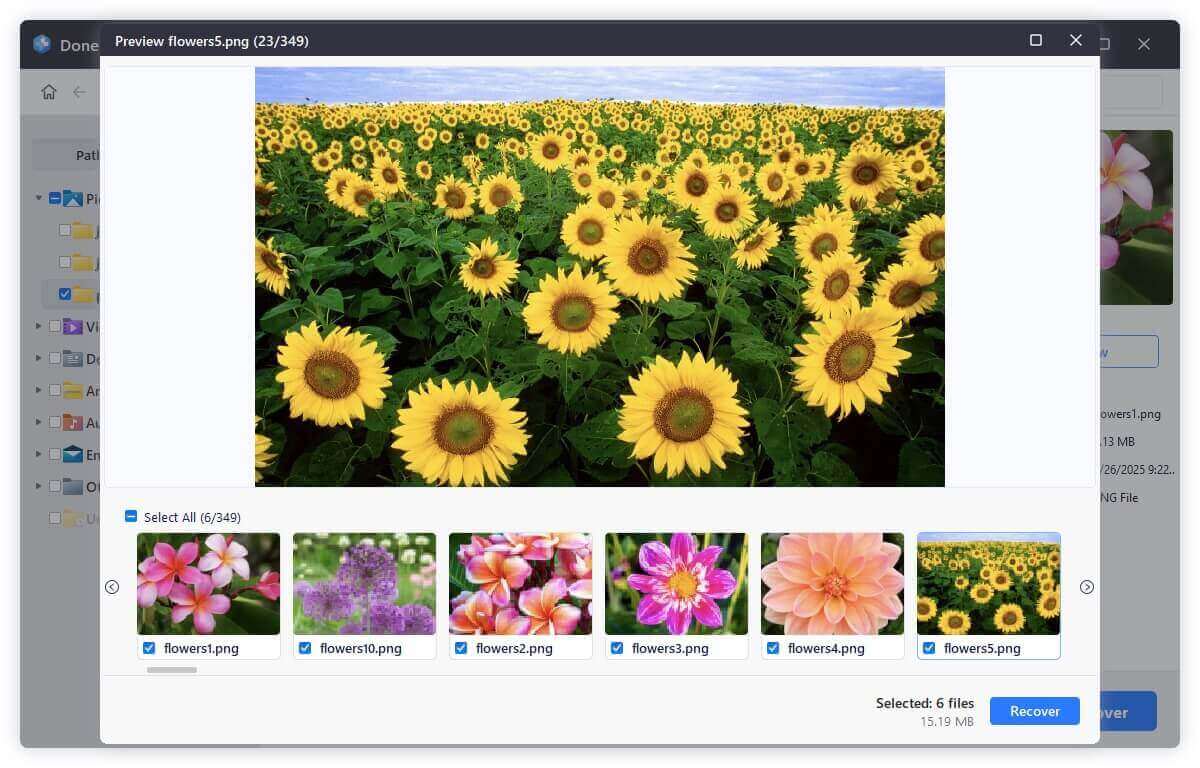
Step 5. Select the files you want to restore. Click "Recover" and save the files to a different drive (never save to the same SD card).

When to Use Professional Data Recovery Services for Sony Camera Recovery
If:
- Your memory card is physically damaged
- It's not detected by your computer
- Software recovery failed
…it's time to consider professional help. Trusted data recovery services offer cleanroom technology and advanced tools to salvage your data.
Top Recovery Labs:
- DriveSavers
- Ontrack
- Gillware
Cost Estimate:
- Ranges from $300 to $1000+
- Depends on the severity of the damage and success rate
Ensure you choose a service that offers a "no data, no charge" policy.
Tips to Prevent Future Photo and Video Loss in Sony Digital Camera
Preventive measures go a long way in protecting your digital memories.
1. Back Up Regularly
- Use auto-backup software
- Sync to cloud or external drives
2. Use High-Quality SD Cards
- Prefer brands like Sony, SanDisk, Lexar
- Choose Class 10 or UHS-I/UHS-II cards for better performance
3. Format Cards in the Camera
- Don't format on your PC as it may cause compatibility issues
- Always format cards inside the Sony camera you're using
4. Eject Properly
- Never remove the card while files are transferring
- Use "safely eject" option on PC or Mac
5. Avoid Shooting When Battery is Low
- A sudden shutdown while saving files can cause data corruption
6. Enable Write-Protection
- Use the physical write-protect switch on SD cards to avoid accidental deletion
Conclusion
Losing photos and videos from your Sony digital camera can be distressing, but recovery is often possible with the right tools and quick action. Always start by checking backups, and if unavailable, proceed with trusted data recovery software (such as Donemax Data Recovery). Avoid further use of the camera to prevent overwriting, and if all else fails, don't hesitate to consult a professional data recovery lab.
To avoid such issues in the future, invest in quality SD cards, maintain regular backups, and follow safe handling practices for memory cards.
With the proper approach, your lost memories are not truly lost - they can often be brought back to life.
FAQs About Sony Digital Camera Data Recovery
1. How to recover permanently deleted photos from my Sony digital camera?
Data recovery software - such as Donemax Data Recovery can quickly recover deleted photos from a Sony digital camera.
- Connect Sony digital camera to your computer.
- Download and install Donemax Data Recovery, open it.
- Select the Sony digital camera to start data recovery.
- Click on Scan button to deeply scan the Sony digital camera or SD card.
- Preview and recover the deleted photos after scanning.
2. What is the best Sony digital camera data recovery software?
Here is the list of top 5 Sony digital camera data recovery software:
- Donemax Data Recovery: Recover deleted or lost photos/videos from Sony digital camera or SD card:
- PhotoRec: Free data recovery tool, but it is not easy-to-use.
- Recuva: Free Sony data recovery tool, but not good for formatted SD card recovery.
- Stellar Data Recovery: Supports to recover RAW data from Sony digital camera.
- Magoshare Data Recovery: Recover lost data from Sony camera on Windows or macOS.
3. Can I recover data after formatting the Sony memory card?
Yes, formatting does not immediately erase data. Use a powerful tool like Donemax Data Recovery to recover files as long as they're not overwritten.
However, if the Sony digital camera's SD card is erased by disk wipe software - such as Donemax Data Eraser, all data stored on the SD card is lost for good, can't be recovered by any method.

Wipe Data from Sony Camera before Selling/Donating
Find the best way to securely wipe everything permanently before you sell or donate this camera.
4. Are Sony RAW (ARW) files recoverable?
Yes, most recovery software such as Donemax Data Recovery supports Sony's ARW RAW format.
5. What if my PC doesn't detect the Sony camera or card?
Try using a dedicated SD card reader. If still undetected, consider professional recovery services as the card may be physically damaged.
6. Can I recover 4K videos from my Sony camera?
Yes, as long as they haven't been overwritten. Recovery tools like Donemax Data Recovery support large video file formats like MP4, AVCHD, and XAVC S.
7. Is recovery software safe to use?
Yes, if you download from official sources. Avoid pirated versions, which may contain malware.
8. How to recover from Sony camera's Internal Memory?
Some Sony digital cameras come with internal memory in addition to SD card storage. If the files were stored in internal memory, you may still be able to recover them, though the process differs slightly.
Steps:
- Connect the camera to your PC using a USB cable
- Switch to "Mass Storage" or "MTP" mode in camera settings
- Check if your computer detects the internal memory
- Use Donemax Data Recovery or another recovery tool to scan the internal storage
- Recover and save the files like in the SD card process
⚠️Note: Not all Sony models allow direct access to internal memory.


Donemax Data Recovery
Donemax Data Recovery is one of the best data recovery software. It is easy-to-use and can help in recovering deleted, formatted, inaccessible or lost data from HDD/SSD, external disk, USB drive, SD card, camera or other storage devices.
Related Articles
- Apr 29, 2025How to Recover Lost Data from ADATA USB Drive? [3 Methods]
- Jun 28, 2025[3 Methods] Recover Deleted .max File – Complete Recovery Guide for 3ds Max Users
- Feb 25, 20253 Solutions for Recovering Lost Data from CFexpress Card: A Comprehensive Guide
- Feb 28, 2024How to Unformat Samsung USB Flash Drive?
- Jun 13, 2025How to Recover Deleted KDC File: A Complete Guide
- Mar 12, 2025How to Recover Lost Data from Seagate Ultra Compact SSD?

Christina
Christina is the senior editor of Donemax software who has worked in the company for 4+ years. She mainly writes the guides and solutions about data erasure, data transferring, data recovery and disk cloning to help users get the most out of their Windows and Mac. She likes to travel, enjoy country music and play games in her spare time.

Gerhard Chou
In order to effectively solve the problems for our customers, every article and troubleshooting solution published on our website has been strictly tested and practiced. Our editors love researching and using computers and testing software, and are willing to help computer users with their problems