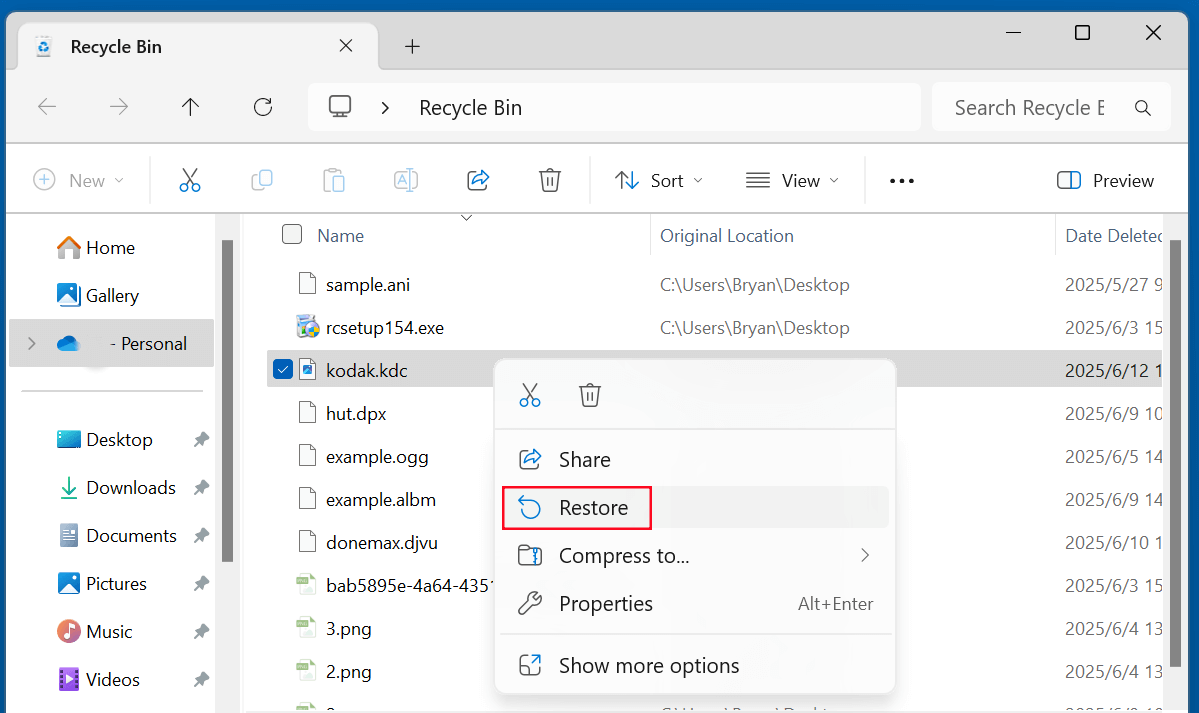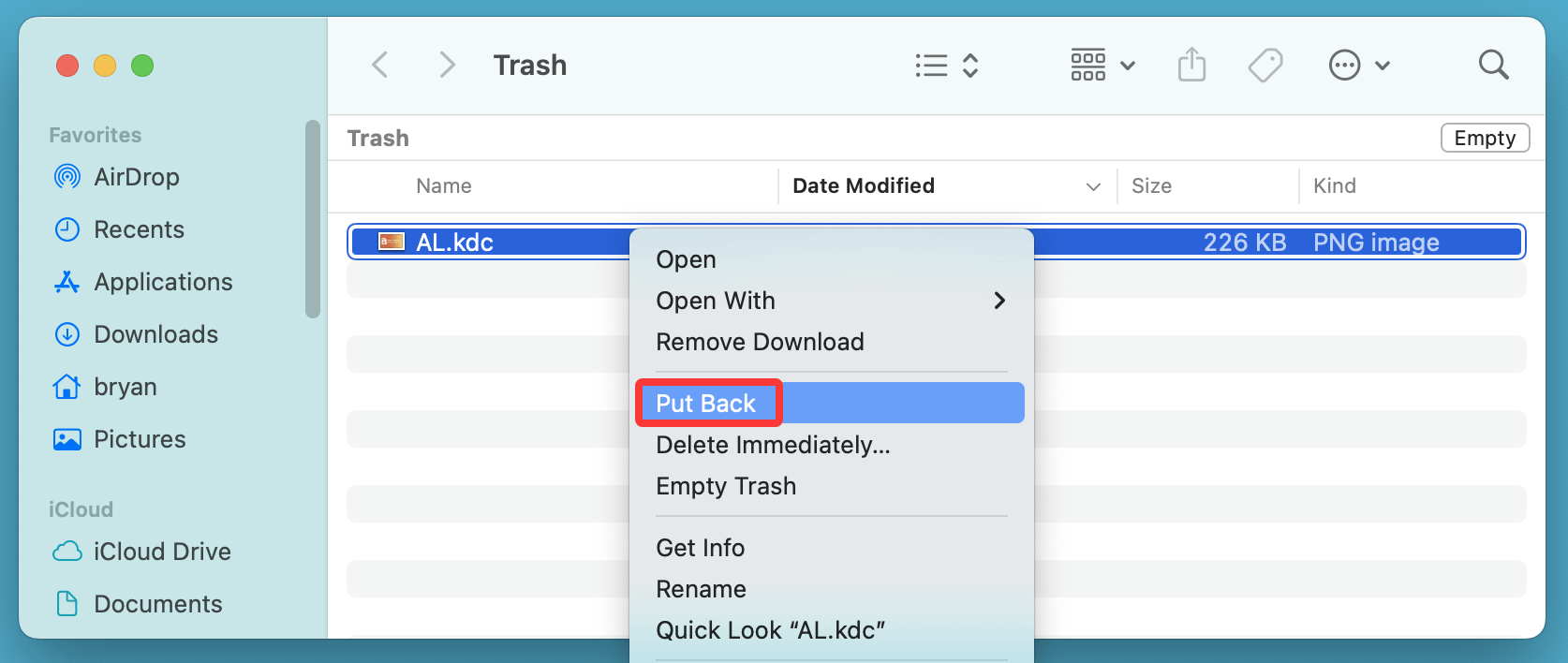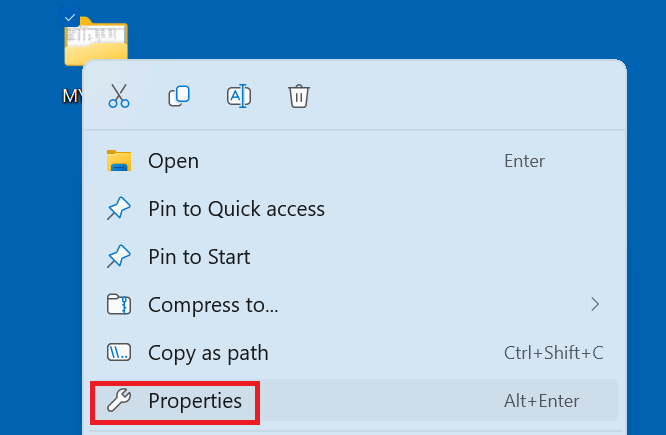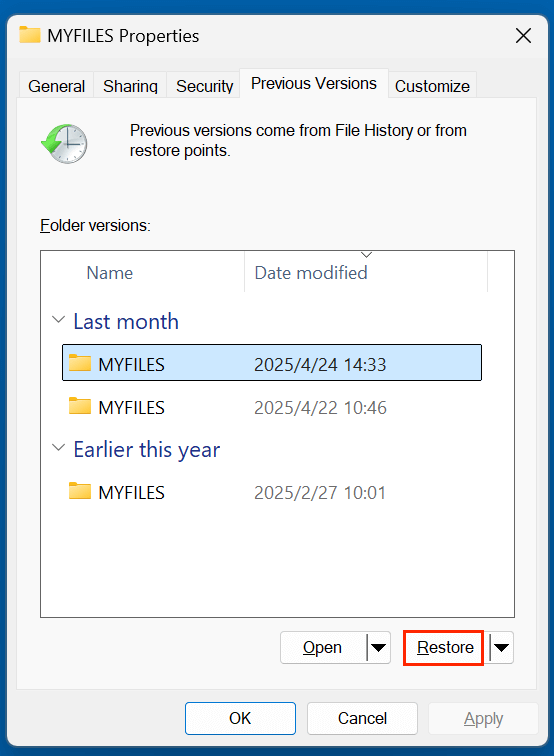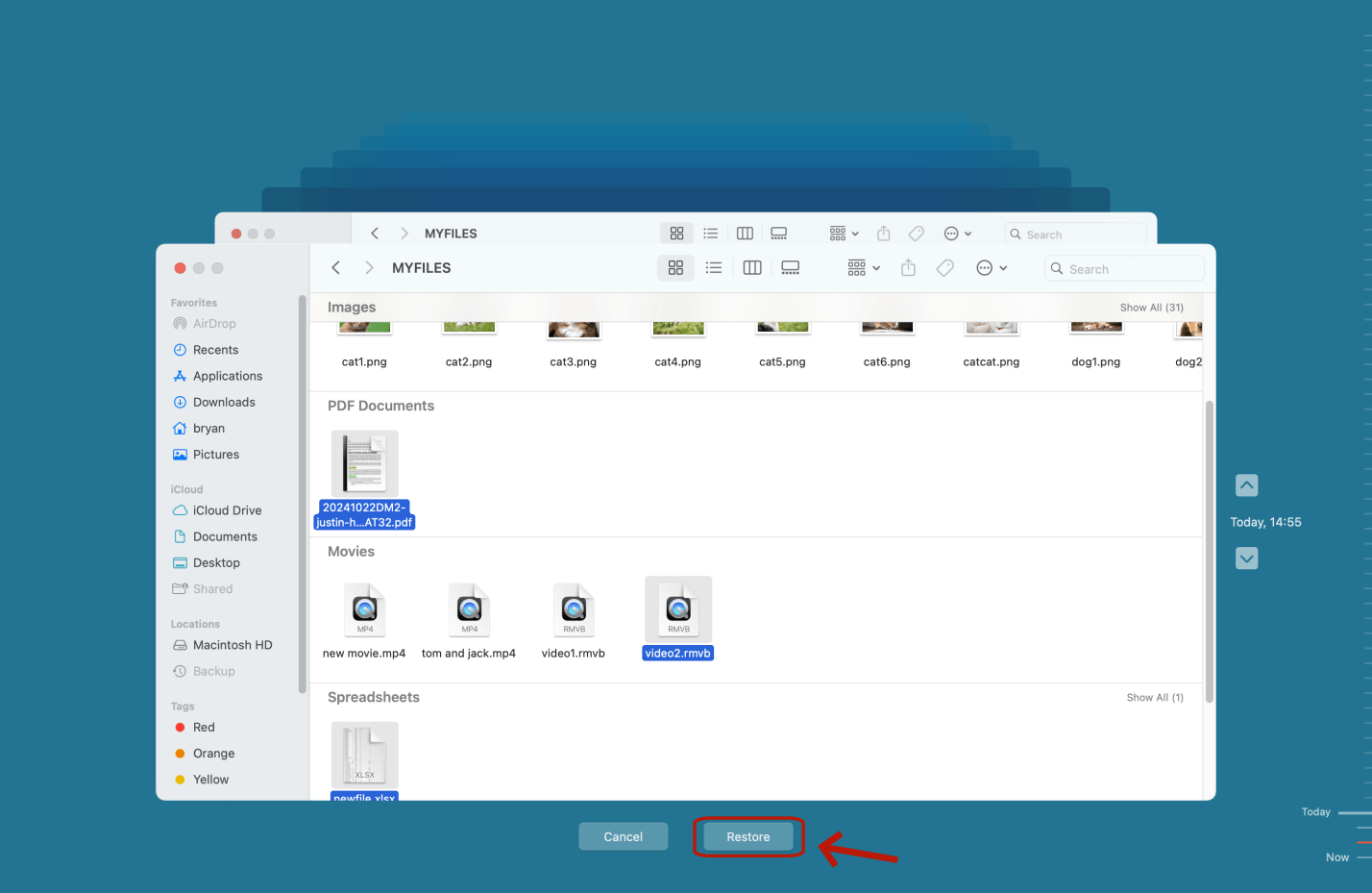Before we start: Are you looking for a solution for recovering deleted KDC files? Here are 4 methods to help recover deleted or lost Kodak RAW Image files from camera, SD card, computer's drive or USB flash drive, etc. One of the best methods is to use data recovery software - such as Donemax Data Recovery. It can recover permanently deleted KDC files and recover lost KDC files from a formatted SD card.
PAGE CONTENT:
Digital photography has revolutionized how we capture memories, and professionals often rely on raw image formats like KDC (Kodak Digital Camera) to retain high-quality image data. But what happens when your valuable KDC files are accidentally deleted? Losing original photos can be devastating, but the good news is - there are reliable methods to recover them.
In this article, you'll learn everything about KDC files, why they get deleted, and most importantly, how to recover deleted KDC files using effective recovery methods, both free and paid. Whether you're using Windows or macOS, this guide will walk you through each step to bring your lost images back to life.
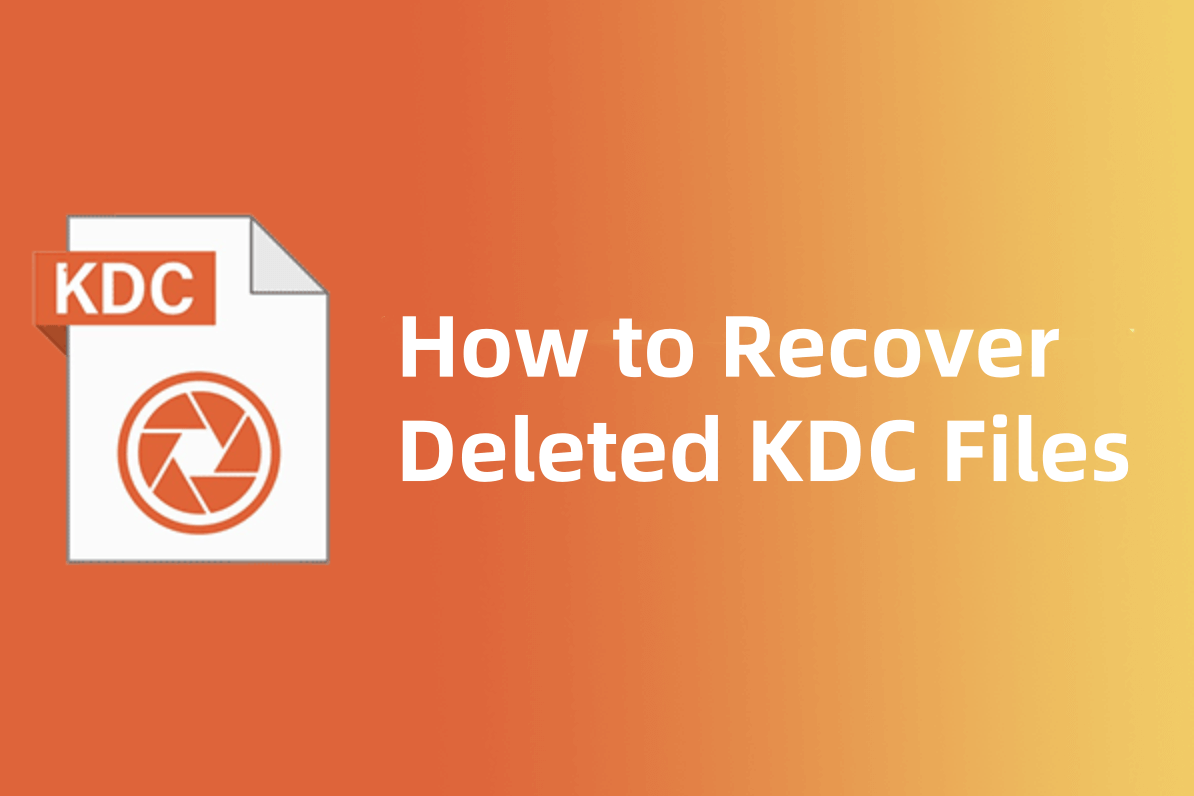
What Is a KDC File?
A KDC file is a raw image file format used by Kodak digital cameras. Unlike JPEG or PNG, raw image formats like KDC store uncompressed and unprocessed image data directly from the camera sensor. This allows for greater control in editing and preserves high image quality.
Programs That Open KDC Files:
- Kodak EasyShare software
- Adobe Photoshop and Lightroom (with plug-ins)
- ACDSee Photo Studio
- IrfanView (with appropriate codecs)
- XnView
Due to their large size and high quality, photographers prefer to store and back up KDC files carefully. However, even cautious users may lose them through deletion or device issues.
Common Causes of KDC File Deletion
Understanding how KDC files get lost is crucial for recovery:
1. Accidental Deletion
One of the most common causes is user error. This happens when photographers or users:
- Select and delete the wrong files during editing or organization.
- Use the Shift+Delete command on Windows, which permanently bypasses the Recycle Bin.
- Remove files on a camera or memory card without verifying their contents.
- Empty the Recycle Bin or Trash without checking for critical files like .kdc.
Because KDC files are large and take up significant storage, users may try to free up space quickly - increasing the risk of deleting valuable images without second thought.
2. Formatting of Storage Devices
Formatting a memory card, USB stick, or external hard drive erases the file system, which removes all references to the stored files. This may happen:
- After inserting a card into a device that prompts for reformatting.
- During troubleshooting when the device becomes unreadable.
- Accidentally selecting "Format" instead of "Open" when prompted by the operating system.
What's important to know is that quick formats do not erase actual data - they only reset the file table. This makes recovery possible using specialized tools if action is taken quickly and no new data is written.
3. Virus or Malware Attacks
Viruses and malware can be extremely destructive to personal data. Some common threats include:
- Ransomware that encrypts or deletes raw photo files like KDC.
- Worms and Trojans that corrupt file structures or hide files.
- Malicious scripts that delete data on external or networked drives.
If your KDC files go missing and your system shows signs of abnormal behavior, scan your system immediately with antivirus software. In such cases, recovery tools may still be able to find the deleted files unless they’ve been overwritten or encrypted.
4. Software or System Crashes
System instability or software crashes can interrupt file transfer or saving processes, resulting in data loss. Common examples include:
- A sudden power outage while transferring KDC files from a camera.
- An application like Photoshop crashing mid-edit, failing to save the raw file.
- Crashes during image import into a photo management application.
In some cases, temporary files or partial data fragments are left behind, which some recovery tools can identify and reconstruct.
5. Corrupted or Failing Storage Media
SD cards, USB drives, and external hard disks wear out over time. If your KDC files become inaccessible due to hardware issues, some of the causes might be:
- Bad sectors on a hard drive or memory card.
- File system errors due to unsafe ejection or improper shutdowns.
- Physical damage (e.g., from water or heat exposure).
- Manufacturing defects in low-cost or counterfeit memory cards.
Corruption often manifests as folders appearing empty, errors when trying to open files, or the storage device not being recognized at all.
If the corruption is logical (software-based), recovery software can usually repair or bypass the damage. If it's physical, professional help is likely needed.
6. Improper File Transfer
When transferring photos from a Kodak camera or SD card to a PC or Mac, issues may arise if:
- The connection is interrupted (e.g., cable unplugged).
- The device is removed without using "Safely Remove Hardware" or "Eject".
- The storage media is used across incompatible file systems without proper formatting (e.g., using an NTFS drive on macOS without NTFS drivers).
Such interruptions may result in partial saves, zero-byte files, or lost metadata - all of which can prevent the KDC file from being opened.
Can You Recover a Deleted KDC File?
Yes, you can recover KDC files if the storage device hasn't overwritten the deleted data. When files are deleted, they’re not immediately erased; only the reference in the file system is removed. Until new data takes that space, recovery is possible.
Important Tips for Better KDC File Recovery Success:
- Stop using the storage device immediately after deletion.
- Do not install recovery tools on the same drive where files were deleted.
- Use read-only access to avoid overwriting remaining data.
Top 4 Methods to Recover Deleted or Missing KDC Files
Method 1: Recover KDC Files from Recycle Bin or Trash
If your KDC file was deleted from your local drive and not permanently erased, it may still be in the Recycle Bin (Windows) or Trash (macOS).
Steps for Windows:
- Open Recycle Bin from the desktop.
- Look for your deleted .kdc file.
- Right-click and select Restore to return it to its original location.<
![recover deleted KDC files]()
Steps for Mac:
- Click the Trash icon in the Dock.
- Search for your KDC file.
- Right-click > Put Back.
![recover deleted KDC files]()
💡 Note: This won't work if files were deleted from external storage or removed using Shift+Delete (Windows) or Command+Delete (Mac).
Method 2: Restore KDC Files from Backup
If you back up your photos regularly, recovering lost KDC files is quick and safe.
Windows File History:
- Go to the folder where the file was located.
- Right-click > Properties > Previous Versions.
![recover deleted KDC files]()
- Select a version and click Restore.
![recover deleted KDC files]()
macOS Time Machine:
- Open the folder where the file was stored.
- Launch Time Machine. Click Time Machine icon on Apple menu, choose Browse Time Machine Backups.
![recover deleted KDC files]()
- Navigate through backups and click Restore on the KDC file.
![recover deleted KDC files]()
Cloud Backup Tools:
- Google Drive
- Dropbox
- OneDrive
If you synced your photo folder with a cloud service, check the Trash/Deleted files section of your account.
Method 3: Use Data Recovery Software to Recover Deleted KDC Files
If the file isn't in the Trash or backup, your best option is using data recovery software that scans your drive or memory card for recoverable files.
If you want to recover deleted or lost KDC files, you can try data recovery software - such as Donemax Data Recovery. It can recover deleted, formatted or lost KDC files from Kodak digital camera, SD card, HDD, SSD, USB flash drive, etc.
Step 1. Donemax Data Recovery is fully compatible with Windows and macOS, just download and install this recovery software on your computer.
Step 2. Open Donemax Data Recovery, then select the location or drive where you lose the KDC files. For example, you can recover lost KDC files from Kodak digital camera, SD card, local partition, USB flash drive, etc.

Step 3. After selecting the drive, click on Scan button. Donemax Data Recovery will deeply scan the drive and find all deleted/lost KDC files.

Step 4. After scanning, you can preview all recoverable files. Then select the wanted files including KDC files, click on Recover button.

Method 4: Contact a Professional Data Recovery Service
If recovery software fails, or your storage device is physically damaged, seek help from professional recovery labs.
When to Consider This Option:
- Memory card is not recognized by any computer
- The device makes clicking or beeping sounds
- You dropped or exposed the storage to water/heat
What to Expect:
- Cost: $100–$1000+ depending on damage
- Process: Secure delivery, lab analysis, file listing, recovery
- Services: DriveSavers, Ontrack, Secure Data Recovery
Always choose certified services with no-recovery, no-fee policies and clear privacy guarantees.
Tips to Prevent KDC File Loss in the Future
- Backup Regularly: Use automated backups (e.g., Time Machine, File History, or cloud storage).
- Use Write-Protect Switches: On SD cards to prevent accidental writing.
- Safely Eject Devices: Never unplug without unmounting first.
- Avoid Quick Format: When prompted on a camera or PC, try recovery first.
- Keep Antivirus Software Updated: To avoid corruption by malware.
- Use High-Quality SD Cards: Cheap cards often cause corruption and loss.
Conclusion
Losing a valuable Kodak KDC image doesn't have to be permanent. With the right approach and tools, most deleted KDC files can be successfully recovered - especially if you act quickly and avoid writing new data to the affected drive.
Here's a quick recap:
- Check Recycle Bin or Trash first.
- Restore from backup if available.
- Use professional data recovery software like Donemax Data Recovery.
- Contact data recovery services for physically damaged drives.
By incorporating regular backups and safe data handling practices, you can minimize the risk of losing your precious raw photos again.


Donemax Data Recovery
One of the best data recovery programs to recover deleted, formatted or lost data from PC, Mac, HDD, SSD, USB drive, SD card, camera, RAID, Sever or other storage devices.
Related Articles
- Jun 20, 2024How to Recover Lost Data from LaCie Rugged SSD?
- Jan 17, 2025How to Repair and Recover Corrupted PSD Files?
- Jul 19, 2024How to Recover Lost Data on Acer Laptop?
- Jun 20, 2025What is a .DB File and How to Recover a Deleted .DB File
- Jan 21, 2025SDHC Card Data Recovery: Recover Deleted/Formatted/Lost Files
- Jul 15, 2025Recover Krita Files: Complete Guide to Restoring Deleted or Unsaved Krita Projects

Christina
Christina is the senior editor of Donemax software who has worked in the company for 4+ years. She mainly writes the guides and solutions about data erasure, data transferring, data recovery and disk cloning to help users get the most out of their Windows and Mac. She likes to travel, enjoy country music and play games in her spare time.

Gerhard Chou
In order to effectively solve the problems for our customers, every article and troubleshooting solution published on our website has been strictly tested and practiced. Our editors love researching and using computers and testing software, and are willing to help computer users with their problems