Before we start: It is often possible to recover lost data after quick formatting a hard drive. Donemax Data Recovery, a powerful data recovery program, can deeply scan the quick formatted hard drive (SSD included) and find all deleted/erased files. If you want to recover lost files from a quick formatted HDD, SSD, USB drive, SD card, just try this recovery program.
PAGE CONTENT:
Accidentally quick formatting a hard drive is one of the most common causes of unexpected data loss. In a matter of seconds, an entire storage device can appear to be wiped clean. Fortunately, despite the initial panic, the data is often not gone for good. Unlike a full format, a quick format only removes file system references, leaving most of the data intact - at least until it's overwritten.
This article explains exactly what happens during a quick format, the steps to take immediately afterward, and the most effective methods to recover your data. Whether you're a casual user or an IT professional, following this guide can significantly increase your chances of successful data recovery.
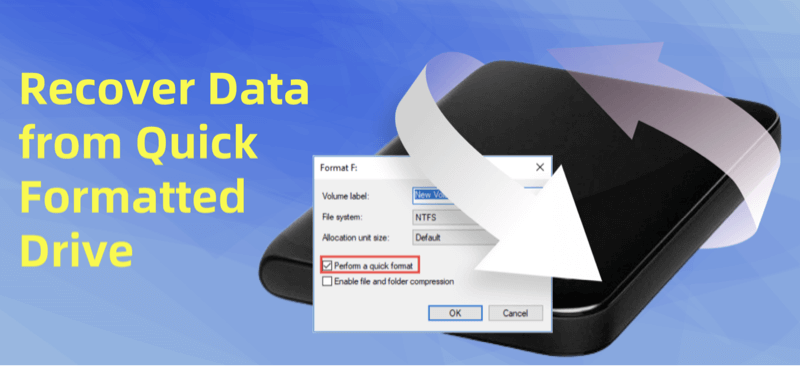
Understand Quick Format: How Does It Remove Data?
What Is a Quick Format?
When you perform a quick format on a hard drive - whether internal, external, or USB -it simply erases the file system's address table (also known as the file allocation table). This makes the files invisible and tells the operating system the space is free to be reused.
However, the actual data remains on the disk until new data overwrites it. This is why it's still possible to recover files after a quick format - provided the right tools are used and no new data has been written to the drive.
Quick Format vs. Full Format vs. Disk Wipe
| Feature | Quick Format | Full Format | Disk Wipe |
|---|---|---|---|
| Speed | Fast (takes seconds to minutes) | Slow (can take hours) | Slow (Sector-by-sector erasure + overwrite) |
| File System Reset | Yes | Yes | Yes |
| Scans for Errors | No | Yes | Yes |
| Data Removal | Only removes file pointers | Completely overwrites and scans disk | Permanently wipe all data and overwrite disk space |
| Recoverable Data | Yes (if not overwritten) | Some of erased data may be recovered | No (data is lost for good) |
Understanding this difference is key: a quick format doesn't delete data - it just hides it.
Immediate Steps to Take After a Quick Format
The success of your data recovery efforts heavily depends on what you do right after the format. Follow these immediate steps:
1. Stop Using the Drive
Do not save, move, or create any new files on the formatted drive. Writing new data can overwrite old sectors and make recovery impossible.
2. Disconnect the Drive
If it's an external drive, safely eject it and avoid using it until you're ready to begin recovery. For internal drives, shut down the system and boot from another device if possible.
3. Stay Calm and Prepare for Recovery
Panicking often leads to rushed decisions. Take a moment to ensure you have the right tools, system resources, and possibly a secondary computer for the recovery process.
3 Methods to Recover a Quick Formatted Hard Drive
There are three primary ways to attempt data recovery from a quick formatted hard drive: using data recovery software, using system tools like Command Prompt, or hiring professional recovery services.
Method 1. Recover Quick Formatted Drive Using Data Recovery Software
This is the most common and accessible method for most users. There are many reliable programs available that can scan your drive for recoverable files.
When a drive is quick formatted, only the file system's index - essentially a table of contents for your drive - is deleted. Think of it like removing the index from a book: the chapters (files) are still there, but without a guide to find them.
Recovery software bypasses the now-missing index and scans the physical sectors of the drive to find patterns and signatures that match known file types (e.g., JPEG, MP4, DOCX). Once found, these fragments are reconstructed into recoverable files.
In this article, we will show you how to recover a quick formatted drive by using Donemax Data Recovery - a powerful data recovery program.
Step 1: Download and Install Donemax Data Recovery
First of all, just quickly download and install Donemax Data Recovery on your computer. It is fully compatible with Windows and macOS.
⭐ Important: Install the software on a separate partition or external drive to avoid overwriting recoverable data.
Step 2: Launch and Select Drive
Open Donemax Data Recovery and choose the drive that was quick formatted.

Step 3: Scan the Drive
Click "Scan." The software will first perform a quick scan, followed by a deep scan.

- You'll see files populate in real-time as the scan progresses.
- Pause or stop the scan anytime, although deeper results come from full completion.
Step 4: Preview and Filter
- Use filters to narrow down file types (e.g., documents, photos, videos).
- Preview files to verify integrity before recovery - check for corrupted previews.
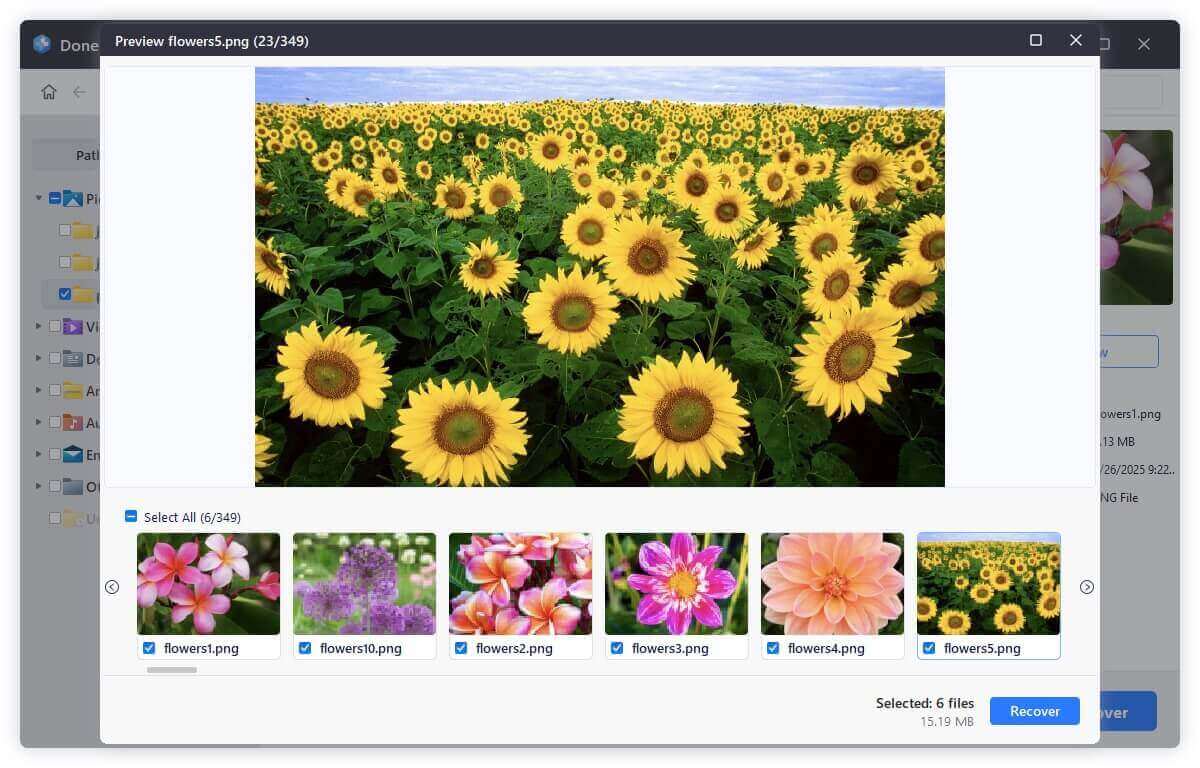
Step 5: Recover Files
Select the files or folders you want and click "Recover."

Choose a different destination (another drive or partition) for saving the files.
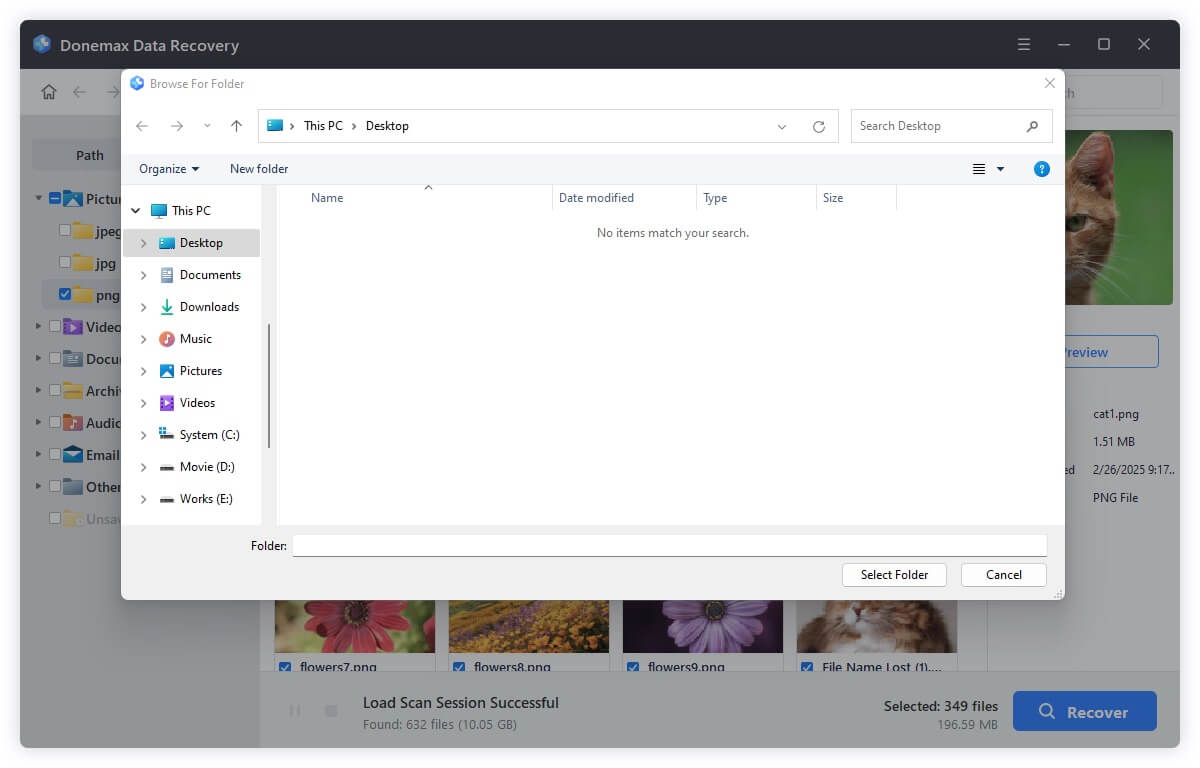
Saving to the original drive risks overwriting other files still buried and recoverable.
★ Best Practices While Using Recovery Tools
- Run deep scans overnight for large drives to avoid interruptions.
- Always use the preview function to avoid wasting space on corrupt files.
- Avoid scanning multiple times unnecessarily - each scan interacts with the disk and could affect recoverability.
- Use recovery logs and session saves, if the software supports it, to resume scanning later.
★ When Software Might Not Work
Recovery software is powerful, but it's not foolproof. Here are cases where software-based recovery might fail:
- Data is overwritten by new files after the quick format.
- Solid State Drives (SSDs) with TRIM enabled erase data blocks immediately, making recovery extremely difficult.
- Physical drive damage (e.g., clicking sounds, power surges) can render sectors unreadable.
- Encrypted drives without decryption keys or recovery credentials will block file access.
If your case falls under any of these categories, skip to professional recovery services instead of risking permanent loss.
★ Pros and Cons of Software Recovery
Pros
- Affordable or free options available.
- User-friendly interfaces.
- Fast results in many cases.
Cons
- May not recover all files if sectors were overwritten.
- Some features locked behind paywalls.
- Advanced scans can take hours.
Method 2. Use Command Prompt (Windows Only) for Data Recovery
Command Prompt can sometimes help retrieve hidden or inaccessible files, though it's not as effective for formatted drives.
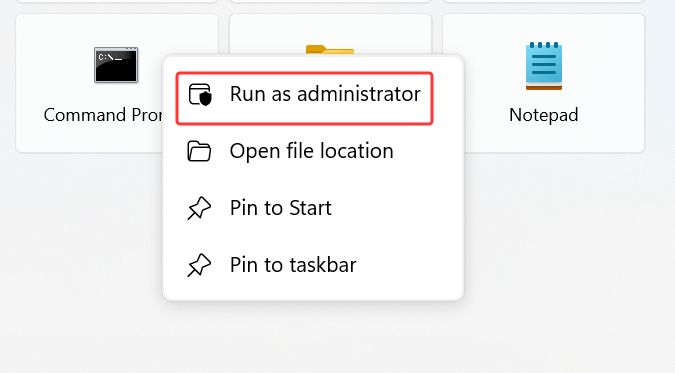
Try the Following Commands:
chkdsk X: /f
attrib -h -r -s /s /d X:\*.*
Replace X: with your formatted drive letter.
Limitations
These commands are best for recovering hidden files or correcting file system errors, not for full recovery of formatted data.
Method 3. Recover Formatted Drive with Professional Data Recovery Services
If the above methods fail - or if your data is highly valuable - you may want to turn to professional data recovery labs.
What to Expect
- Diagnosis: Free or paid evaluation.
- Recovery Estimate: Based on severity of the formatting and drive condition.
- Cost: Ranges from $200 to $1,000+ depending on complexity.
- Turnaround Time: Typically 3–7 business days.
Pros and Cons
Pros
- Highest recovery success rate.
- Ideal for physically damaged or SSD drives.
Cons
- Expensive.
- Data privacy concerns (choose certified labs).
Tips to Improve Quick Formatted Drive Recovery Success
1. Don't install recovery software on the formatted drive.
This avoids overwriting the very data you're trying to save.
2. Use Deep Scan or Signature Scan mode.
This option digs beyond the file system to look for raw file fragments.
3. Recover files to a different drive.
Never save recovered files back to the source drive.
4. Preview files before recovery.
Tools with preview features help confirm the file is intact before restoring.
5. Be patient.
A deep scan can take several hours for larger drives (especially 1TB+ HDDs).
Preventive Measures for the Future
While quick format recovery is possible, prevention is always better. Here are ways to avoid future disasters:
1. Regular Backups
- Use external drives, cloud services (like Google Drive, Dropbox, iCloud), or dedicated backup software (Donemax Disk Clone, Macrium Reflect).
- Automate backups on a weekly or daily basis.
2. Partition Carefully
- Avoid using the "Quick Format" option unless necessary.
- Always double-check the selected drive letter or partition before formatting.
3. Use Drive Monitoring Tools
- Tools like CrystalDiskInfo or Hard Disk Sentinel help monitor drive health.
- Catching bad sectors early can prevent accidental data loss.
4. Use File History or Time Machine
- Windows File History and macOS Time Machine are great built-in tools for creating restorable snapshots.
5. Use Drive Protection Software
- Tools like BitLocker (Windows) or FileVault (Mac) offer encryption and protection from unauthorized formatting - just be sure you have your recovery key.
Conclusion
Accidentally quick formatting a hard drive can feel like a digital nightmare, but the good news is that in most cases, your data is still recoverable. By understanding what a quick format actually does and acting immediately, you stand a very good chance of restoring your files.
Start with trusted data recovery software if your situation is straightforward. If the data is highly sensitive or the drive is physically damaged, don't hesitate to reach out to a professional recovery service. Above all, this experience should reinforce the importance of regular backups and careful disk operations.
The key takeaway? Don't panic, don't write new data, and act quickly. With the right approach, you can bring your files back from the brink.
FAQs About Recovering Data from a Quick Formatted Drive
1. Is it possible to recover all lost files from a quick formatted drive?
Yes, don't write new data to the formatted drive. Just use data recovery software - such as Donemax Data Recovery to deeply scan the quick formatted drive and recover all files.
2. How to restore quick formatted drive?
Here are some possible methods for recover quick formatted drive:
On Windows:
- Use data recovery software to recover lost data from a quick formatted drive.
- Restore quick formatted drive with Windows File History or System Restore.
- Recover data from Cloud backup such as OneDrive.
On macOS:
- Recover lost data from quick formatted drive by using Mac data recovery software.
- Restore quick formatted drive with Time Machine Backup.
3. What is the best software for undoing quick format?
Here is the list of top 5 data recovery software for recovering a quick formatted drive:
- Donemax Data Recovery
- Best for: Deep scan recovery and formatted drive recovery
- Pros: Intuitive interface, previews, works on HDD, SSD, and USB drives. High success rate.
- Cons: Free version limits recovery to 200MB
- Platform: Windows, macOS
- Recuva (by CCleaner)
- Best for: Beginners, free recovery
- Pros: Lightweight, free version available
- Cons: May miss deeply buried files
- Platform: Windows
- Disk Drill
- Best for: Mac users and visual UI lovers
- Pros: Smart file organization, supports over 400 file types
- Cons: Expensive for full version
- Platform: Windows, macOS
- Stellar Data Recovery
- Best for: Recovering data from severely corrupted or formatted drives
- Pros: Excellent support, bootable media option
- Cons: High price point
- Platform: Windows, macOS
- PhotoRec / TestDisk
- Best for: Tech-savvy users comfortable with command line
- Pros: Free, open-source, supports many file systems
- Cons: No graphical interface (PhotoRec CLI-based)
- Platform: Windows, macOS, Linux
4. Can I recover data from a SSD after quick format?
Yes, data recovery software - such as Donemax Data Recovery can help recover quick formatted SSD:
- Download and install Donemax Data Recovery.
- Open Donemax Data Recovery, choose the quick formatted SSD to start data recovery.
- Click on Scan button to deeply scan the SSD.
- Preview and recover files after scanning.


Donemax Data Recovery
One of the best data recovery programs to recover deleted, formatted or lost data from PC, Mac, HDD, SSD, USB drive, SD card, camera, RAID, Sever or other storage devices.
Related Articles
- Mar 01, 2025How to Recover Files from SanDisk Extreme Pro SD Card?
- May 29, 2025How to Recover Lost Data from a Damaged/Corrupted Partition?
- Jun 16, 2025How to Recover Deleted DV Files? [3 Methods]
- Jun 20, 2025[3 Methods] How to Recover Deleted DAT File?
- Jun 04, 2025How to Recover Deleted and Lost IDML Files?
- Jun 11, 2025Best 4 Methods to Recover Deleted DjVu Files

Charles
Charles, who lives in Sydney, Australia, is an editor & writer of Donemax Team. He is good at writing articles related with Apple Mac computers, Windows operating systems, data recovery, data erasure, disk clone and data backup, etc. He loves reading and playing tennis in his spare time and is interested in testing new digital devices such as mobile phones, Macs, HDDs, SSDs, digital cameras, etc.

Gerhard Chou
In order to effectively solve the problems for our customers, every article and troubleshooting solution published on our website has been strictly tested and practiced. Our editors love researching and using computers and testing software, and are willing to help computer users with their problems
