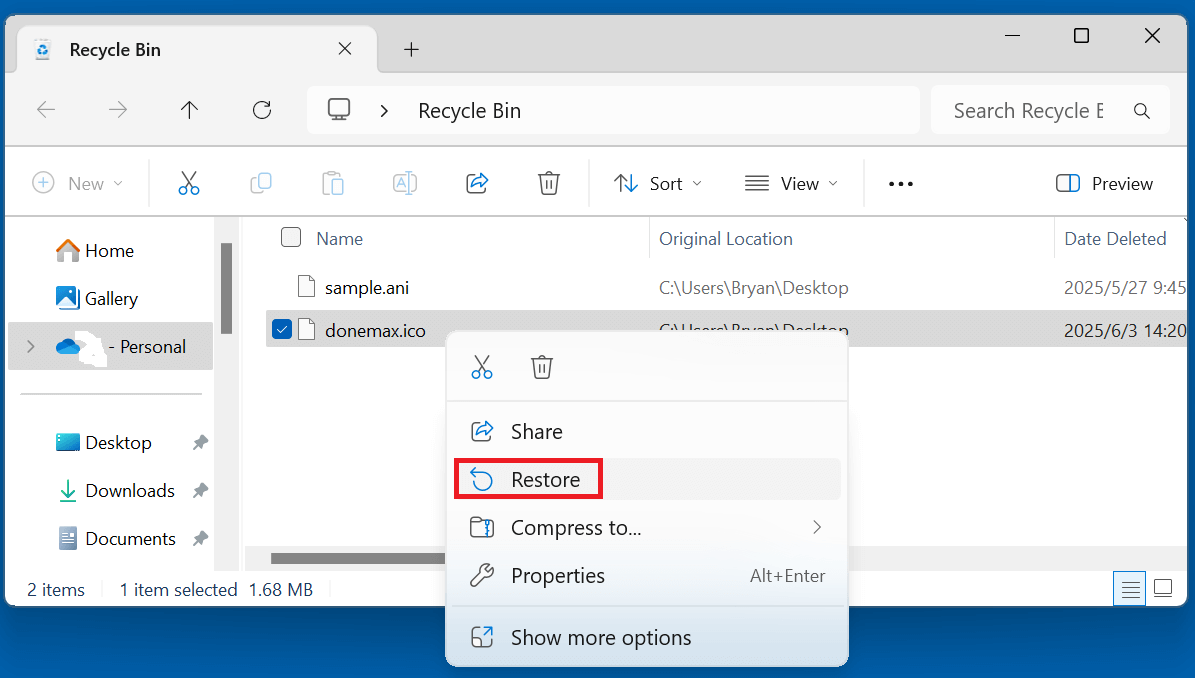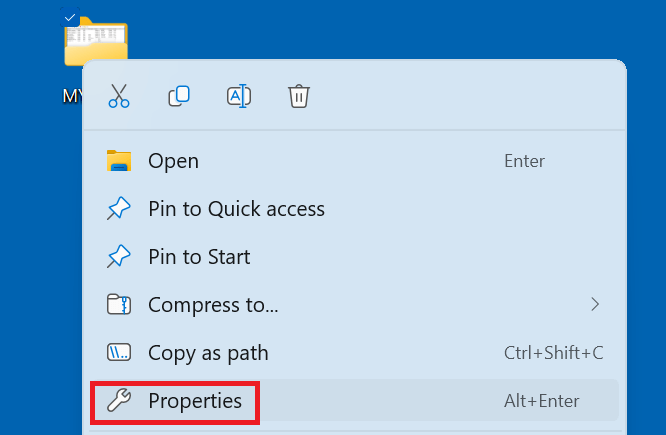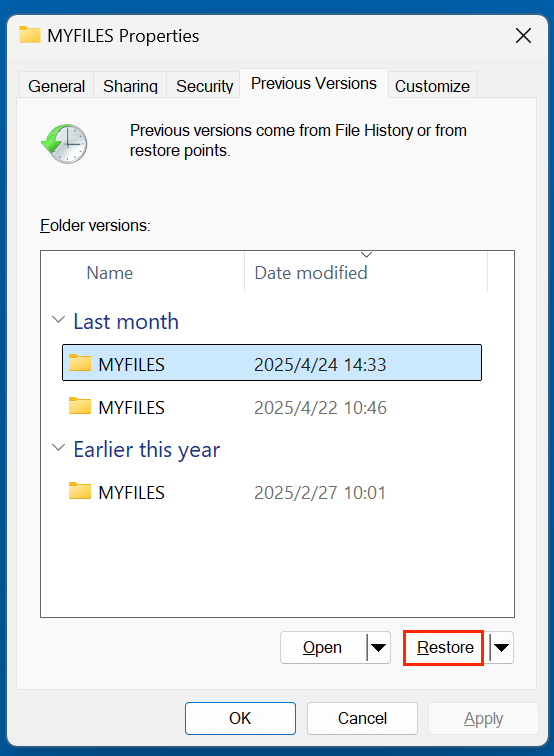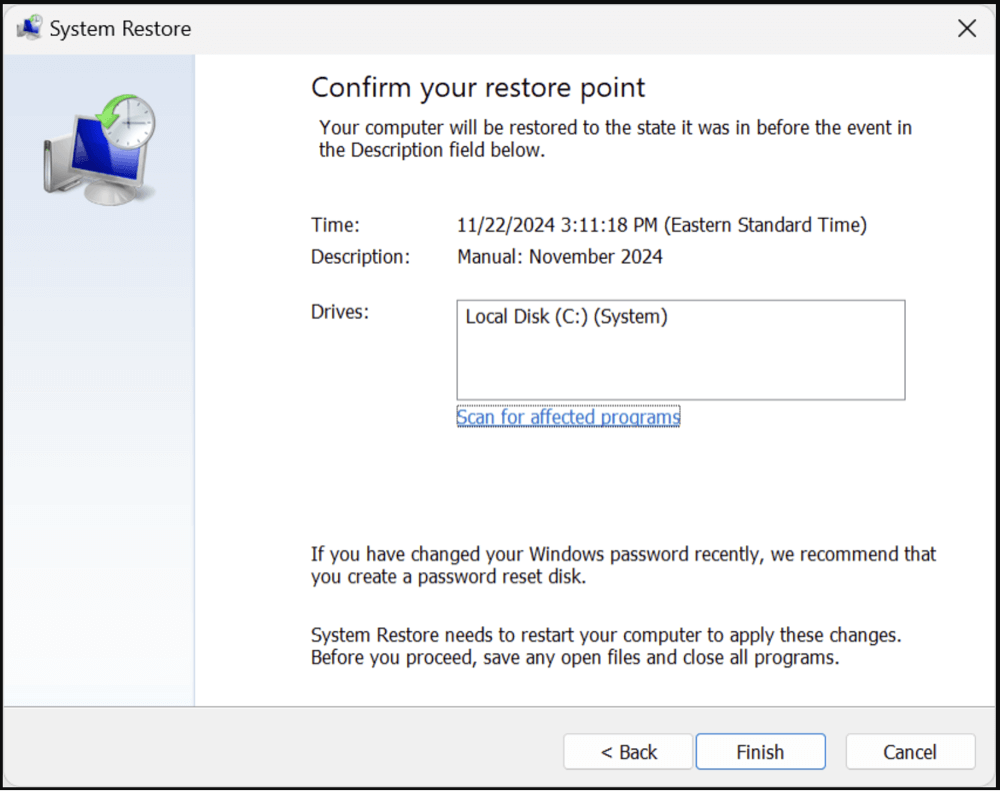PAGE CONTENT:
In the world of computing, icons serve as a visual shorthand for programs, files, and system functions. From desktop shortcuts to website favicons, these tiny graphics are made possible by a specific type of file known as the ICO file. While often overlooked, ICO files play a significant role in user interface design and software branding. But like any digital asset, ICO files are vulnerable to deletion, corruption, or loss. This article will guide you through understanding the ICO file type in depth and show you how to recover lost or deleted ICO files using various methods.

Understanding the ICO File Type
What is an ICO File?
An ICO file is a type of image file format used primarily for storing icons on Windows-based operating systems. It contains one or more small images of various sizes and color depths that represent an icon for a file, folder, or program. These files are essential for creating a consistent visual language across different parts of the user interface.
The file extension .ico is native to Microsoft Windows. For instance, when you see a shortcut on your desktop or a small image in the browser tab, you're interacting with an ICO file. Websites often use a version of these called favicons, which appear in the browser's tab or bookmark bar.
Structure of an ICO File
An ICO file is not just a single image; it often contains multiple images at different resolutions (16x16, 32x32, 48x48, 256x256, etc.) and color depths (16 colors, 256 colors, 24-bit color, etc.). This structure allows the operating system or browser to select the best size and quality depending on the context.
Internally, the ICO file format is a container that bundles these individual image resources - commonly BMP or PNG images - into a single file. This format ensures that icons look crisp on various screen sizes and display settings, including high-DPI monitors.
Common Programs That Use or Create ICO Files
Several software tools allow you to create or edit ICO files. Some of the most widely used include:
- Microsoft Visual Studio - Offers built-in support for icon file creation in software development.
- GIMP with ICO Plugin - Free and open-source image editor with plugin support for saving ICO files.
- Adobe Photoshop - Requires third-party plugins to save ICO files.
- IrfanView - Lightweight image viewer with ICO support.
- IcoFX - Dedicated icon editing software with professional features.
- ConvertICO - Online tool for converting images into ICO format.
ICO files are not just limited to developers. Graphic designers, web developers, and even regular users interact with these files when customizing desktops or websites.
Why ICO Files Get Lost?
Although ICO files are relatively small, losing them can disrupt user experience and workflow, especially if they're part of a software project or a website. Here are common scenarios that lead to ICO file loss:
- Accidental Deletion: One of the most frequent causes of data loss is human error. You might delete the ICO file while organizing folders or cleaning up your desktop, only to realize its importance later.
- Formatting Drives or Partitions: If ICO files are stored on external drives or partitions and you format the storage without backing them up, those files are erased along with everything else.
- System Crashes or Corruption: A sudden crash, power outage, or system failure can corrupt system files, including icons. This may result in broken shortcuts or missing interface elements.
- Malware or Virus Attacks: Some viruses target image or system files, including ICOs, corrupting or deleting them as part of their payload.
- Software Conflicts or Misconfigurations: Third-party software like icon packs or custom shell themes can overwrite or delete existing ICO files, especially if improperly configured.
How to Recover Deleted or Lost ICO Files? [5 Methods]
If your ICO files are missing, don't panic. Depending on how and when they were deleted, you can recover them using the following methods:
Method 1. Recover Deleted ICO Files from Recycle Bin
The first and easiest place to look is the Recycle Bin. Windows doesn't permanently delete files right away - it often moves them here, giving users a second chance.
How to Do It:
- Double-click the Recycle Bin icon on your desktop.
- Use the search bar at the top-right to filter results using .ico.
- Look for your lost icon file by name or visual preview.
- Right-click it and choose Restore to return it to its original location.
![recover lost or deleted ICO files]()
If you are a Mac user, just open Trash on Dock. Then find and right-click the ICO file, choose Put Back.
This method works best if you recently deleted the file and haven't emptied the Recycle Bin since.
Method 2. Use File History or Backup Software to Recover Lost ICO Files
If you regularly back up your system, this step can be a lifesaver. File History on Windows allows you to automatically save copies of files in your libraries and restore previous versions with just a few clicks. (Check how to enable File History.)
How to Do It:
- Go to the folder where your ICO file was originally located.
- Right-click inside the folder and choose Properties > Previous Versions.
![recover lost or deleted ICO files]()
- If File History was enabled, you'll see a list of backup points.
- Choose the appropriate version and click Restore.
![recover lost or deleted ICO files]()
For third-party backups (e.g., Acronis, Donemax Disk Clone Backup, or OneDrive):
- Open the backup tool.
- Navigate through your archived files.
- Search or browse for the deleted .ico file.
- Select and restore the file to its original or a new location.
Backups are one of the most reliable recovery methods, especially when accidental overwrites are involved.
Method 3. Recover Lost ICO Files With Recovery Software
Data recovery software is the best way to recover permanently deleted or lost ICO files. Donemax Data Recovery is such a recovery tool that can help recover permanently deleted ICO files and lost ICO files.
This free data recovery software is pretty simple to use and can recover lost ICO files from local disk and external storage device. It takes only a few steps to get the lost ICO files back.
Step 1. Download and install Donemax Data Recovery on your computer.
Step 2. Open Donemax Data Recovery, find and select the drive which contains the deleted/lost ICO files.

Step 3. Just click on Scan button. This recovery software will deeply scan the selected drive and find all recoverable files including lost ICO files.

Step 4. It takes minutes or hours to scan the drive depending on the drive's size. After scanning, you can preview the ICO files. Then select the wanted ICO files, click on Recover button to save them.

Method 4. Try System Restore (If Icon Was App-Linked)
If the ICO file was part of an application or system resource, a System Restore might help return your system files and configuration - including icons - to an earlier, functioning state.
💡 Important Note:
System Restore does not affect your personal files (e.g., documents, photos), but it does affect system files, installed programs, and registry settings.
Steps:
- Search for "System Restore" from the Start menu and open it.
- Select a restore point that predates the file deletion.
![recover lost or deleted ICO files]()
- Follow the prompts and restart your computer when prompted.
Use this method only if you believe the icon file was tied to a program or system setting.
Method 5. Use Command Prompt (To Reveal Hidden Files)
Sometimes, files aren't deleted - they're just hidden. This can occur due to malware, system bugs, or accidental attribute changes. The Command Prompt can be used to make these files visible again.
How to Do It:
- Open Command Prompt as Administrator.
- Type the following command:
attrib -h -r -s /s /d D:\*.ico
![recover lost or deleted ICO files]()
- Replace D: with the letter of the drive where the file was located.
This command will remove the "hidden," "read-only," and "system" attributes from all .ico files in the specified directory and subdirectories. It won't recover deleted files, but it may reveal icons that were hidden by mistake or by malicious software.
Tips for Successful ICO File Recovery
To maximize your chances of success:
- Stop using the affected drive immediately to prevent overwriting lost files.
- Install recovery software on a different drive than the one you're recovering from.
- Use tools with preview support, so you don't waste time recovering corrupted files.
- Save recovered files to a different location to avoid potential overwrites.
How to Prevent ICO File Loss in the Future?
Preventive measures can save time and headaches later:
Regular Backups
- Use Windows File History or third-party tools like Donemax Disk Clone, Acronis, Backblaze, or Google Drive.
- Enable automated backups for folders where ICO files are stored.
Version Control
- For developers or designers, store ICO files in a Git repository.
- This allows you to revert changes or recover deleted versions easily.
Avoid Untrusted Software
- Don't install icon packs or themes from unreliable sources.
- These might overwrite or delete system ICO files.
Use Antivirus Protection
- A good antivirus program can detect and block malware that targets image and system files.
Alternatives If ICO File Is Not Recoverable
If recovery fails, you still have options:
Recreate the ICO File
If you have the original image, recreate the ICO file using a converter.
Tools include:
- ConvertICO.com
- IrfanView
- GIMP with ICO plugin
Use Replacement Icons
Download icon packs from trusted websites like:
- IconArchive
- Flaticon
- Icons8
Be sure to check the licensing terms, especially for commercial use.
Conclusion
ICO files may be small in size, but they play a big role in software branding, user interface design, and daily computer operations. Whether you're a developer, designer, or casual user, understanding the structure and use of ICO files helps you appreciate their importance.
But like all digital assets, ICO files are prone to loss. Fortunately, whether due to accidental deletion, formatting, or corruption, you have several recovery options - ranging from the Recycle Bin and backups to advanced recovery tools.
By adopting a proactive approach - through regular backups, safe software practices, and antivirus protection - you can ensure that your ICO files remain safe and accessible whenever you need them.
FAQs About ICO File Recovery
1. How to recover permanently deleted ICO files?
Data recovery tools can help you recover permanently deleted or erased ICO files. These tools scan your disk for recoverable fragments, even after erasing drive.
Recommended Tools:
- Donemax Data Recovery – Great user interface, works on Windows and macOS.
- Recuva – Free and lightweight, perfect for quick ICO file recovery.
- EaseUS Data Recovery Wizard – Easy to use, excellent deep scan capabilities.
- Wondershare Recoverit – Offers preview before recovery and supports many file types.
Steps to Use:
- Download & install the tool (preferably on a different drive to avoid overwriting).
- Open the program and select the drive where the ICO file was lost.
- Initiate a scan - choose "Quick Scan" for fast recovery or "Deep Scan" for thorough searching.
- Once the scan completes, filter by file type or search ".ico".
- Preview and recover the desired file to a safe destination.
While some tools are free, most advanced features like deep scan and full recovery require a license. Consider this an investment if the file is critical to your work or branding.
2. How to restore from Shadow Copies (Previous Versions)?
Shadow Copies are snapshots of your system and files, created automatically with restore points.
How to Use:
- Navigate to the folder where the file existed.
- Right-click and select Restore previous versions.
- A list of snapshots will appear. These versions might include your lost ICO file.
- Select one and hit Restore, or click Open to preview its contents first.
This method doesn't require backup software but depends on whether System Restore was active and sufficient storage space was allocated for shadow copies.
3. How to recover lost ICO files from a formatted drive?
Formatting will erase everything including ICO files from the drive. Data recovery software, such as Donemax Data Recovery, can deeply scan the formatted drive and recover all files including lost ICO files.


Donemax Data Recovery
One of the best data recovery programs to recover deleted, formatted or lost data from PC, Mac, HDD, SSD, USB drive, SD card, camera, RAID, Sever or other storage devices.
Related Articles
- Jul 07, 2025What is EXE File, How to Recover Deleted EXE File?
- Apr 30, 2025How to Recover Lost Data from Crashed HDD?
- Jun 13, 2025How to Recover Deleted INDL Files? [4 Methods]
- Jul 08, 2025Recover Deleted R3D File – Full Guide for RED Camera Users
- Jul 08, 2025Top 4 Methods to Recover Deleted RBD File
- Jun 13, 2025How to Recover Deleted WebM Video Files? [3 Methods]

Steven
Steven has been a senior writer & editor of Donemax software since 2020. He's a super nerd and can't imagine the life without a computer. Over 6 years of experience of writing technical solutions and software tesing, he is passionate about providing solutions and tips for Windows and Mac users.

Gerhard Chou
In order to effectively solve the problems for our customers, every article and troubleshooting solution published on our website has been strictly tested and practiced. Our editors love researching and using computers and testing software, and are willing to help computer users with their problems