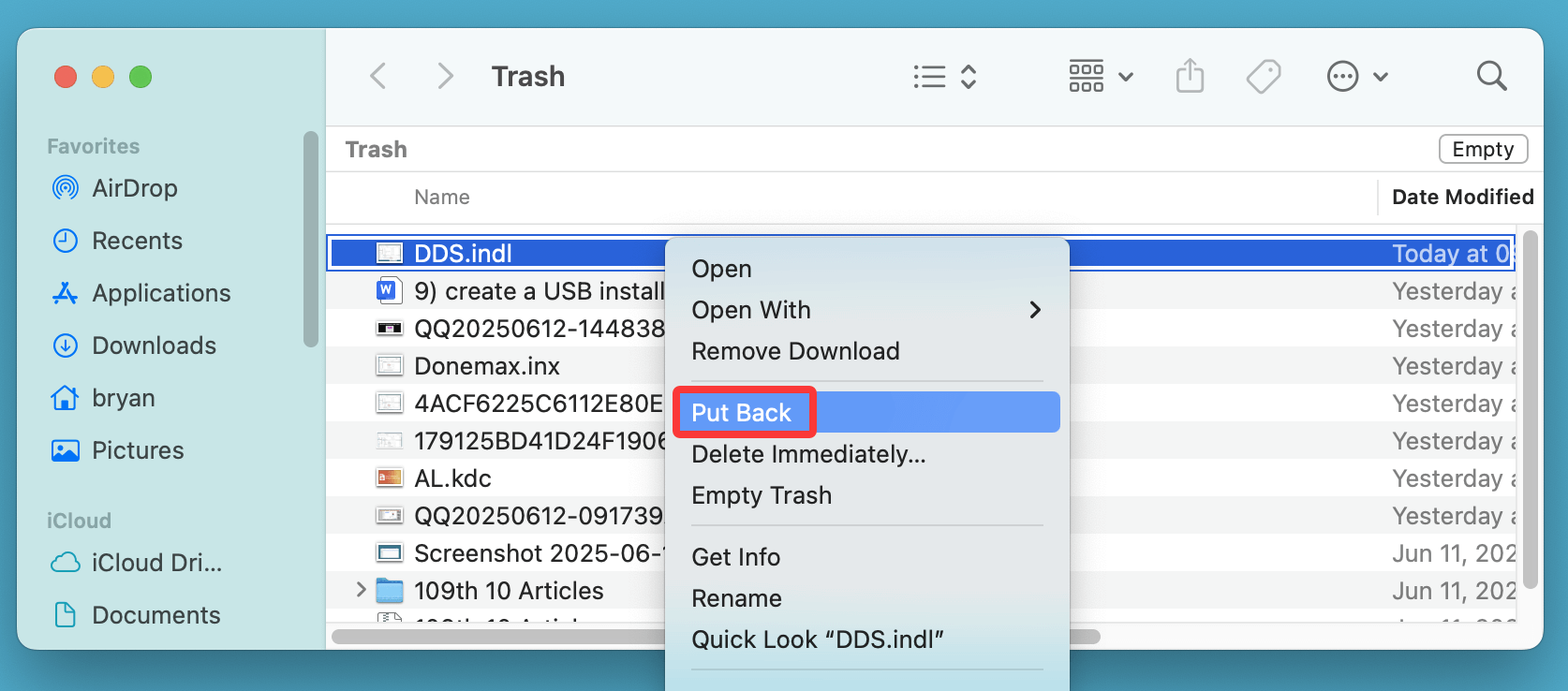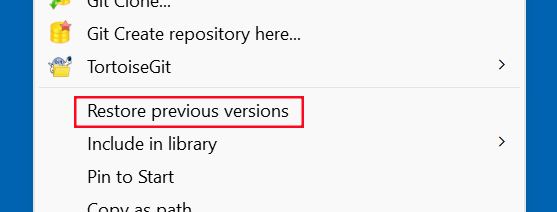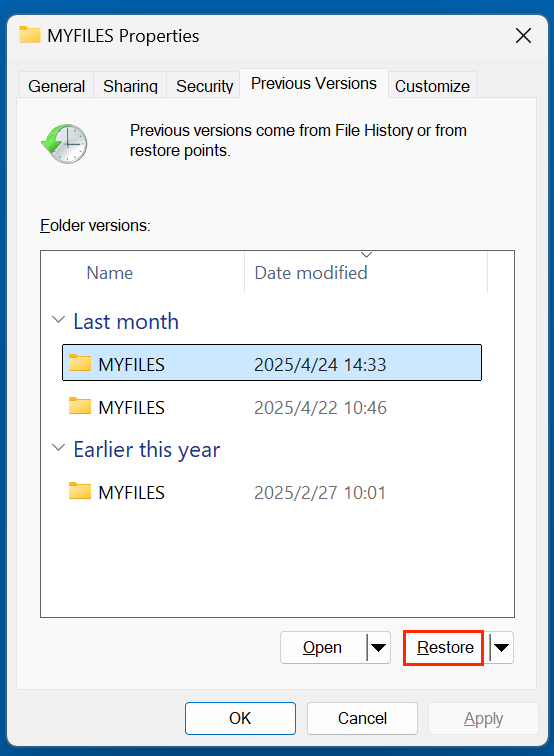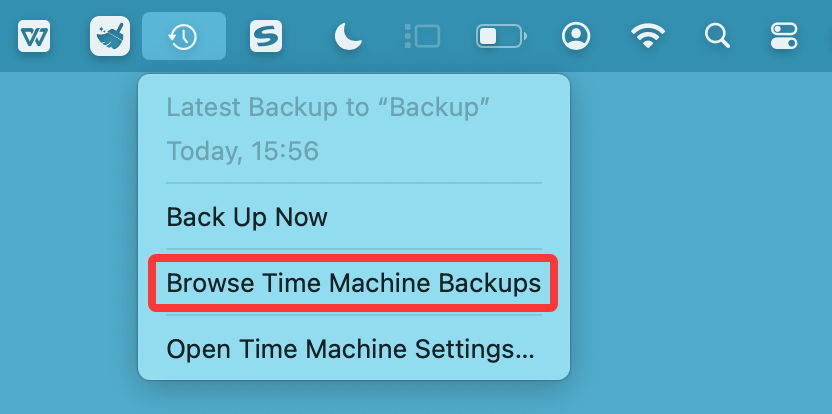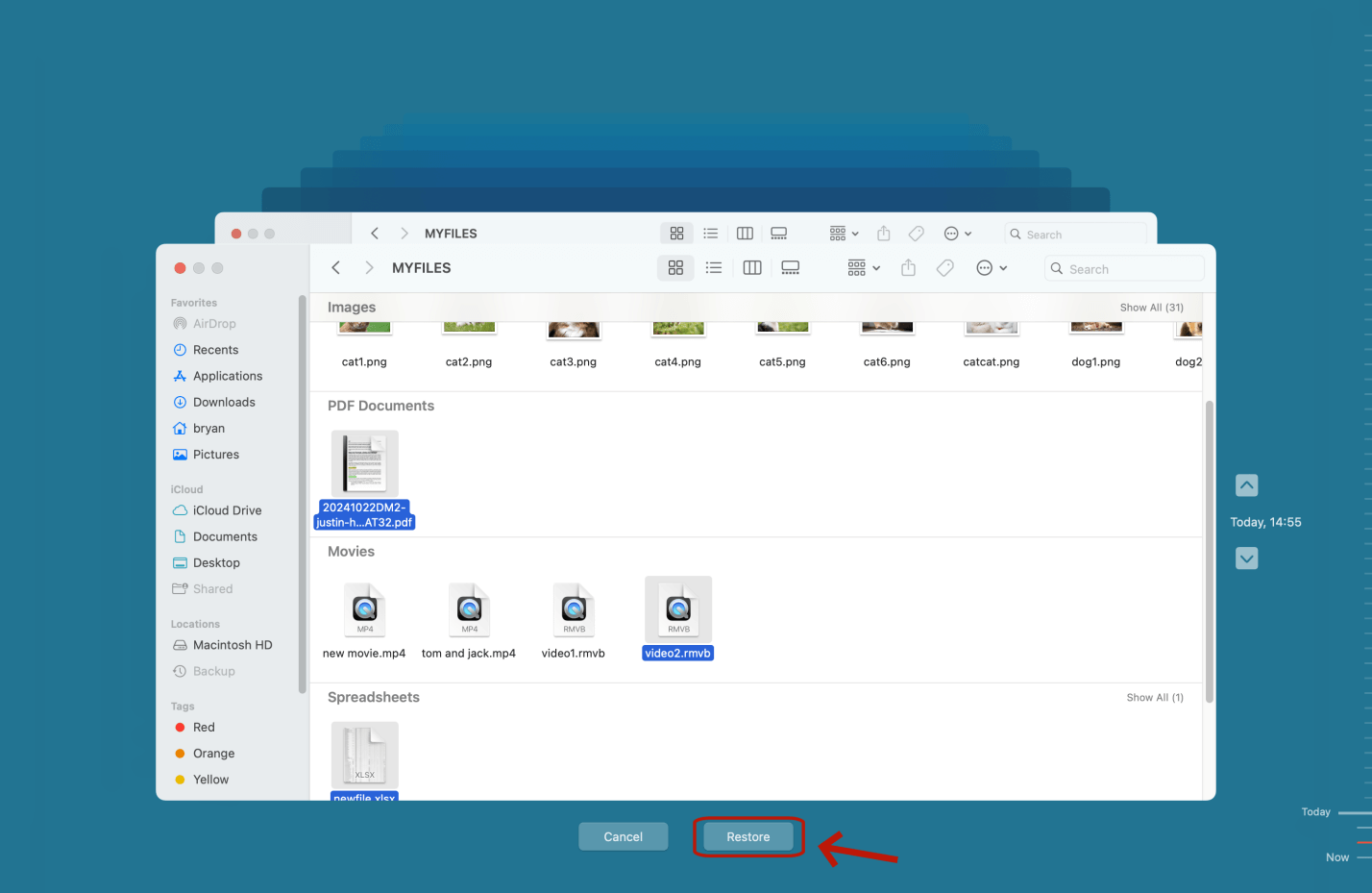Before we start: Delete important INDL files by mistake? Don't worry, data recovery software is able to find the deleted or erased files. You can use data recovery software - such as Donemax Data Recovery to easily and completely recover deleted INDL files, recover lost INDL files from formatted drive, corrupted drive or inaccessible drive, etc.
PAGE CONTENT:
Adobe InDesign is a powerful tool for designers and publishers, offering features to create and manage everything from print brochures to digital magazines. One essential feature is the INDL file, or InDesign Library, which stores design assets like logos, text blocks, and graphics for reuse across multiple projects. But what happens if you accidentally delete an INDL file?
Don't panic - whether you deleted it by mistake, suffered a system crash, or encountered software corruption, there are several effective ways to recover your deleted INDL files. In this detailed guide, we'll explore what INDL files are, common reasons for deletion, and multiple proven recovery methods.
What is an INDL File?
An INDL file is an Adobe InDesign Library file that stores reusable elements like graphics, formatted text frames, logos, and layout components. Designers often use INDL files to maintain consistency across multiple documents and streamline their creative workflow.
Key characteristics of INDL files:
- File extension: .indl
- Created and used in Adobe InDesign
- Can be imported into various documents
- Useful for branding assets and templates
These files act as a designer's toolkit. Losing them can disrupt workflows and cause significant setbacks in ongoing design projects.
Common Reasons Why INDL Files Get Deleted
Understanding how your INDL files were lost can help you choose the best recovery method. Some common scenarios include:
- Accidental Deletion: Files mistakenly moved to the trash or permanently deleted during cleanup.
- Formatting or OS Reinstallation: Reformatting your hard drive or reinstalling your operating system without backing up essential files.
- Hardware Issues: Disk failures, bad sectors, or hardware malfunctions leading to file loss.
- Corrupted File System: File system errors due to improper shutdowns or software crashes.
- Malware or Ransomware Attacks: Malicious programs that delete or encrypt your files.
Can You Recover Deleted INDL Files?
Yes, in most cases, deleted INDL files can be recovered - if you act quickly. When a file is deleted, it's not immediately erased from your storage device. Instead, the space it occupied is marked as "available," allowing new data to overwrite it.
Tips for increasing recovery chances:
- Stop using the drive where the file was stored to avoid overwriting it.
- Do not install recovery tools on the same drive where the lost INDL file resided.
- Try the simplest recovery methods first (Recycle Bin, backup, Adobe Cloud).
Best 4 Methods to Recover Deleted INDL Files
Let's walk through the best strategies for recovering your INDL files.
Method 1. Recovery Deleted INDL Files from Recycle Bin or Trash
This should always be your first step. Deleted files often remain in the Recycle Bin or Trash until permanently removed.
On Windows:
- Open Recycle Bin from the desktop or Start menu.
- Look for your INDL file (you can sort by date or use the search bar).
- Right-click the file and select Restore.

On macOS:
- Open Trash from the Dock.
- Find the INDL file.
- Right-click and choose Put Back to restore it to its original location.
![Recover Deleted INDL Files]()
💡 Note: If you've emptied the Recycle Bin or Trash, skip to the next methods.
Method 2. Restore INDL Files from File History (Windows) or Time Machine (Mac)
If you've enabled system backup features, you can retrieve older versions of your INDL file.
Windows File History:
- Go to the folder where your INDL file was stored.
- Right-click inside the folder and choose Restore previous versions.
![Recover Deleted INDL Files]()
- Browse through the available versions and select the one you need.
- Click Restore.
![Recover Deleted INDL Files]()
macOS Time Machine:
- Attach the backup drive for your time machine.
- Go to the folder containing the original INDL file.
- Select Browse Time Machine Backups after clicking the Time Machine symbol in the navigation bar.
![Recover Deleted INDL Files]()
- Find the file in the timeline and click Restore.
![Recover Deleted INDL Files]()
Method 3. Recover INDL Files from Adobe Creative Cloud (if synced)
If your INDL files were stored in Creative Cloud, there's a good chance they can be recovered from there.
Steps:
- Go to Adobe Creative Cloud and log in with your Adobe ID.
- Click on Files > Deleted.
- Search for the deleted INDL file.
- Click the file and choose Restore.
This method works only if your file was saved or synced to Adobe Cloud.
Method 4. Use Professional Data Recovery Software to Recover INDL Files
If the above methods don't work, a specialized recovery tool can help retrieve deleted INDL files - especially if they've been removed from Trash or Recycle Bin.
As one of the best data recovery software, Donemax Data Recovery is fully capable of recovering lost INDL files. Follow the steps to recover deleted and lost INDL files:
Step 1. Download and install the recovery software on your computer.
Step 2. Launch the program and select the location where your INDL file was stored.

Step 3. Click on Scan button to can the drive.

Step 4. Preview the recovered files and search for the INDL extension. Select the file and click Recover to save it to a secure location.

Do not recover the file to the same drive it was deleted from to avoid overwriting data.
Tips When Using Data Recovery Software
- Avoid Overwriting: Never recover files to the same partition they were deleted from.
- Use Filters: Filter by file extension .indl or file size to reduce search time.
- Preview Carefully: Most recovery apps including Donemax Data Recovery let you preview files before recovery. This ensures the file is intact and correct before restoring.
When to Contact a Professional Data Recovery Service
If:
- Your drive is physically damaged (e.g., clicking sounds, won't mount).
- Software can't find your file after a deep scan.
- Files are severely corrupted.
Then, it's best to reach out to a certified data recovery lab. These services use specialized hardware and clean rooms to retrieve data that consumer-grade software cannot access. However, they can be expensive - ranging from $300 to $2000+ depending on the case.
What If the INDL File Is Corrupted After Recovery?
Sometimes, recovered files may not open correctly. This can happen if the data was partially overwritten or corrupted.
Steps to Fix a Corrupted INDL File:
- Try opening it in a different version of Adobe InDesign (preferably the one it was created in).
- Import library items manually:
- Open a new library in InDesign.
- Try dragging individual elements from the corrupted file (if partially accessible).
- Use third-party file repair tools like:
- Stellar File Repair Toolkit
- SysTools INDD Recovery (some support INDL files as well)
- Contact Adobe Support for assistance if the file is essential.
Tips to Prevent INDL File Loss in the Future
Prevention is better than cure - especially when it comes to important design files. Here are proactive steps to avoid data loss:
1. Enable Auto-Save & Backups in InDesign
Go to Preferences > File Handling and ensure Auto Save is turned on with a reasonable interval (e.g., every 5–10 minutes).
2. Use Cloud Syncing
Store your INDL files in Creative Cloud Files or third-party cloud storage (e.g., Dropbox, OneDrive, Google Drive).
3. Schedule Regular Backups
Use Windows File History, macOS Time Machine, or third-party backup software to keep daily or weekly backups.
4. Avoid Force-Quitting Applications
Always properly save and close your InDesign projects to prevent file corruption.
5. Protect Against Malware
Install reliable antivirus software and avoid downloading unknown plugins or fonts that may carry malware.
Conclusion
Accidentally deleting or losing your INDL file doesn't have to be a disaster. Whether it's through checking your Recycle Bin, using system backups, restoring from Adobe Creative Cloud, or utilizing professional recovery tools, there are multiple ways to bring your essential design assets back.
Remember: The faster you act, the higher your chances of successful recovery. To avoid future losses, establish a backup routine, use cloud storage, and keep your system protected from threats.
With these steps, you can confidently recover deleted INDL files and keep your Adobe InDesign workflow running smoothly.


Donemax Data Recovery
One of the best data recovery programs to recover deleted, formatted or lost data from PC, Mac, HDD, SSD, USB drive, SD card, camera, RAID, Sever or other storage devices.
Related Articles
- May 29, 2025Recover Deleted DXR File: Step-by-Step Guide
- Jul 07, 2025Best 4 Methods to Recover Deleted PST File | Outlook Data Recovery
- Jan 21, 2025How to Recover Deleted or Lost Videos from Sony Handycam Camcorder?
- Jan 21, 2025SDHC Card Data Recovery: Recover Deleted/Formatted/Lost Files
- Jul 08, 2025FAT32 Data Recovery: How to Recover Lost or Deleted Files from FAT32 Drives
- Mar 01, 2025How to Recover Lost Data from ADATA SD Card?

Christina
Christina is the senior editor of Donemax software who has worked in the company for 4+ years. She mainly writes the guides and solutions about data erasure, data transferring, data recovery and disk cloning to help users get the most out of their Windows and Mac. She likes to travel, enjoy country music and play games in her spare time.

Gerhard Chou
In order to effectively solve the problems for our customers, every article and troubleshooting solution published on our website has been strictly tested and practiced. Our editors love researching and using computers and testing software, and are willing to help computer users with their problems