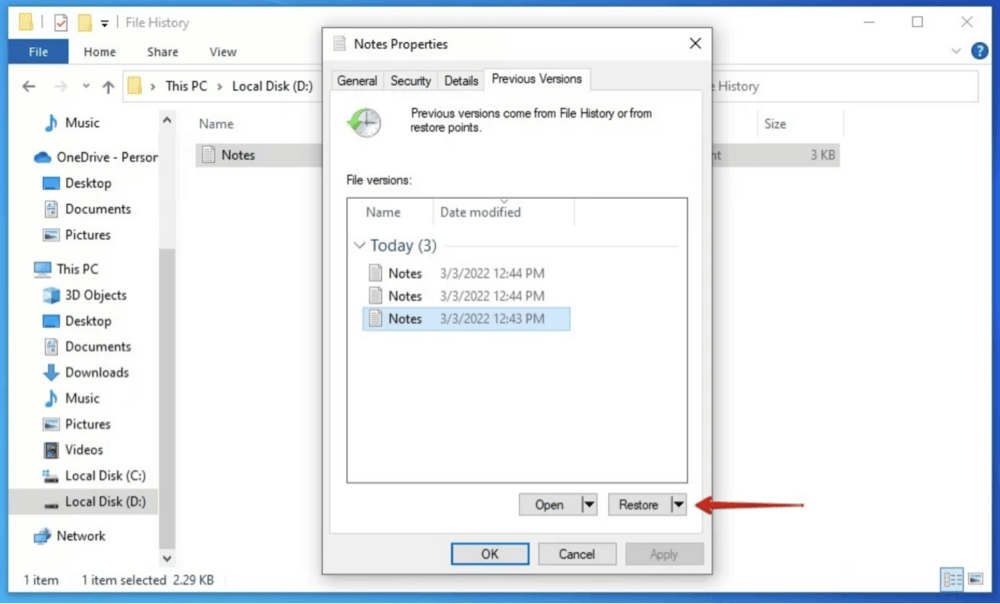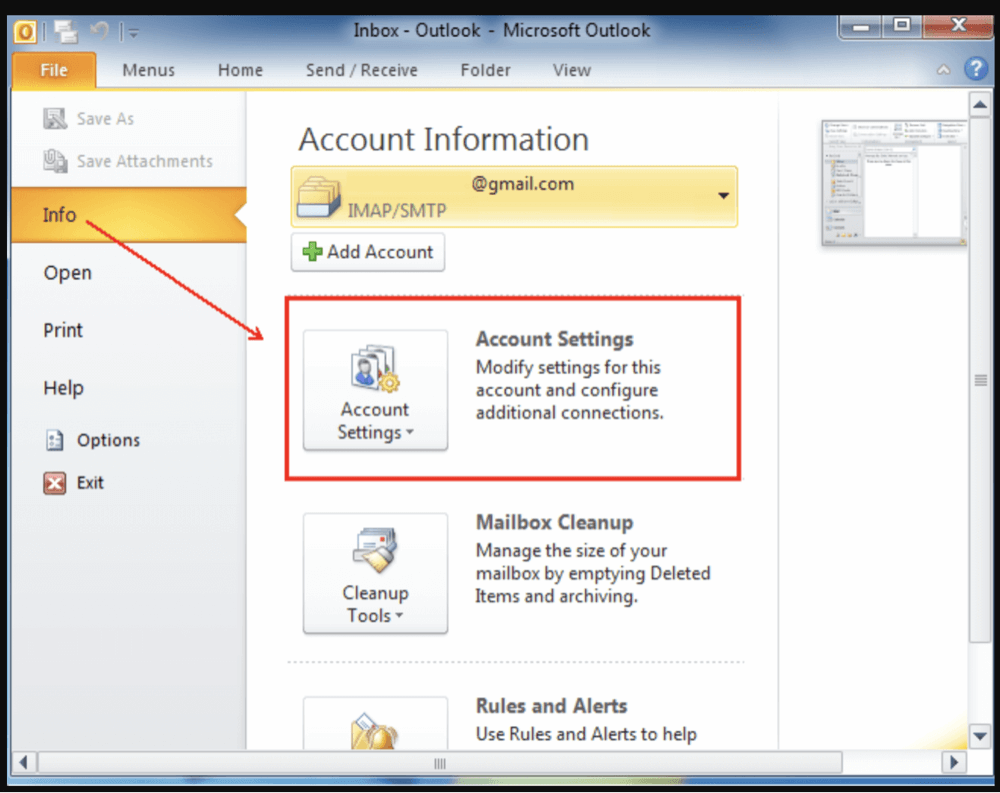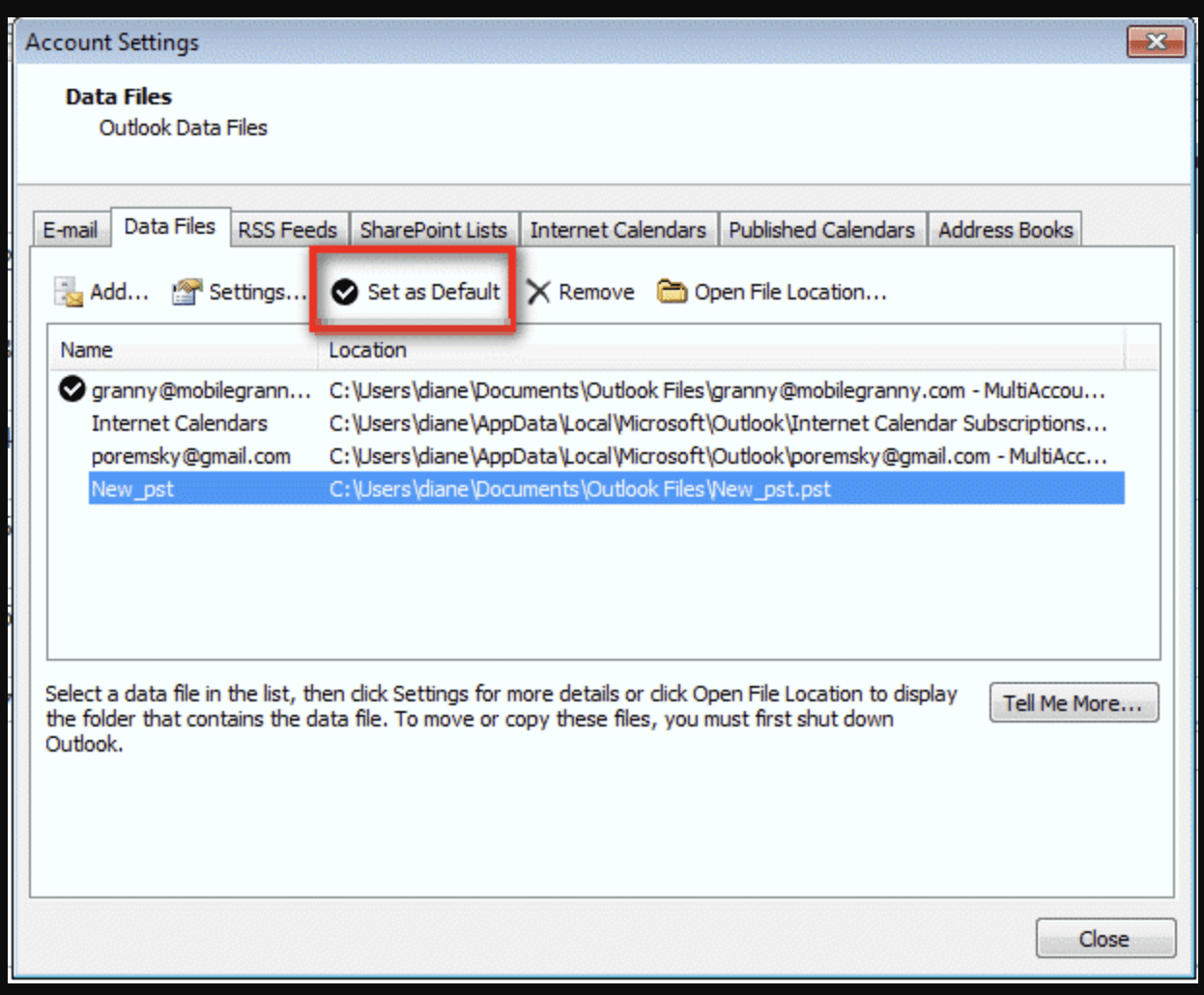Summary: In this guide, we will introduce 4 ways to recover deleted or missing Outlook PST files on Windows computer, including recycle bin recovery, recovering from backup, checking AutoArchive, recovering with data recovery software (Donemax Data Recovery), etc. We also show the methods to fix corrupted PST file and the tips on how to prevent future file loss.
PAGE CONTENT:
Microsoft Outlook is a widely used email client for both personal and professional communication. Whether you're managing emails, contacts, calendars, or tasks, your Outlook data is primarily stored in a Personal Storage Table (PST) file. Losing or accidentally deleting a PST file can result in significant data loss, making it critical to understand how to recover deleted PST files effectively.
This comprehensive guide will walk you through various methods to recover deleted PST files, tools you can use, and preventive measures to avoid future loss.
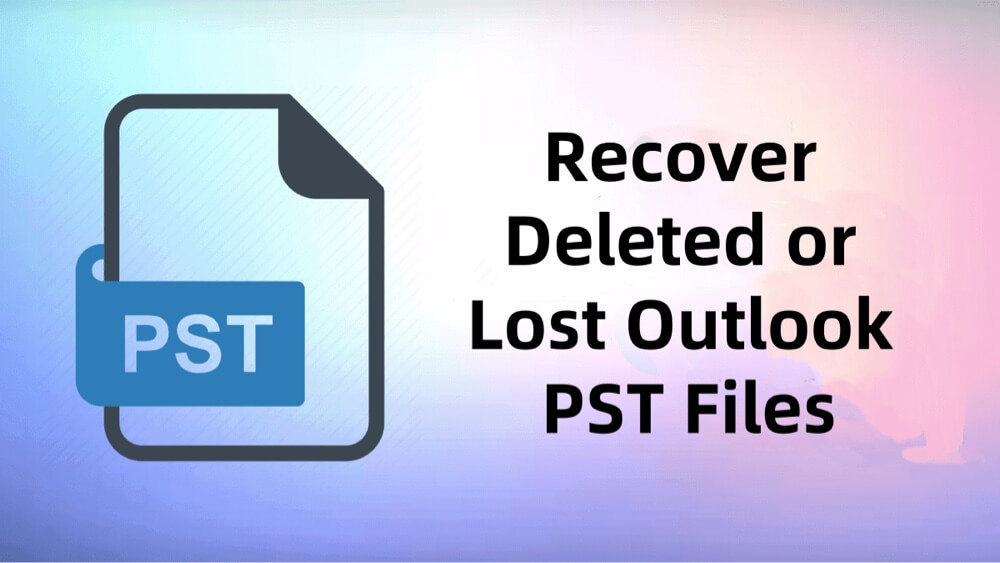
What is a PST File?
A PST file, short for Personal Storage Table, is a proprietary file format developed by Microsoft to store Outlook data. PST files store:
- Emails
- Calendar appointments
- Contacts
- Tasks
- Notes
- Attachments
- Journals
When you configure Outlook to work with POP3, IMAP, or as a standalone client, your emails and other data are saved locally in a PST file. These files are typically stored on your computer's hard drive and can vary in size based on your mailbox content.
Losing a PST file can mean losing years of critical emails and other important information.
Common Reasons for PST File Deletion
There are several reasons why a PST file might get deleted, corrupted, or become inaccessible:
- Accidental Deletion:
Users may mistakenly delete PST files while cleaning up files or freeing up disk space. - Formatting the Drive:
Formatting a partition or external drive where PST files are stored can erase them completely. - Corruption and File Damage:
PST files can become corrupted due to oversized files, software conflicts, or improper Outlook shutdowns, leading to file deletion or loss. - Virus or Malware Attacks:
Malicious software may target and delete PST files or render them inaccessible. - System Crashes or Power Failures:
Abrupt system shutdowns or crashes during Outlook operation can corrupt PST files. - Third-Party Software Conflicts:
Unreliable cleanup utilities or antivirus programs may mistakenly delete PST files.
Can You Recover a Deleted PST File?
The good news is that in many cases, deleted PST files can be recovered, provided specific conditions are met:
- The storage space where the PST file was located hasn't been overwritten.
- You have access to backups or recovery tools.
- The file corruption level is within recoverable limits.
Immediate Action:
As soon as you realize the PST file is deleted, stop using the affected drive to prevent overwriting. Avoid installing new software or saving files to the drive where the PST file was stored.
4 Methods to Recover Deleted PST Files
Method 1. Recover Deleted PST File from Recycle Bin
If the PST file was deleted manually (e.g., using File Explorer), it may still reside in the Recycle Bin.
Steps to Restore from Recycle Bin:
- On your desktop, double-click the Recycle Bin icon.
- Use the search bar to look for your deleted PST file (typically ending with .pst).
- Choose Restore with a right-click on the file.
![recover deleted PST files]()
The file will be restored to its original location, and you can re-import it into Outlook.
Method 2. Restore Missing PST Files from Backup
If you regularly back up your system or Outlook data, you may have a copy of your PST file.
Ways to Restore from Backup:
▪️ File History (Windows):
- Open the folder containing your PST file.
- To restore earlier versions, right-click inside the folder and choose Restore.
- Examine the versions that are available and restore the one that has your PST file in it.
![recover deleted PST files]()
▪️ Manual Backup:
If you've created manual copies of PST files on external drives or cloud storage, copy the file back to its original location.
▪️ Third-Party Backup Tools:
If you use professional backup software, follow the vendor's recovery process to retrieve the PST file.
Method 3. Recover Using Outlook's AutoArchive (If Enabled)
Outlook's AutoArchive feature moves older emails and data to a separate PST file periodically.
How to Check for AutoArchive Files:
- Open Outlook.
- Go to File → Info → Account Settings.
![recover deleted PST files]()
- Click on the Data Files tab to see if there are archived PST files listed.
![recover deleted PST files]()
- If available, open or import them to access older data.
AutoArchive doesn't recover the most recent data, but it can help restore part of your mailbox.
Method 4. Use Data Recovery Software to Recover Deleted PST Files
If you cannot find your PST file in the Recycle Bin and no recent backup is available, don't panic. One of the most effective solutions for retrieving permanently deleted PST files is to use reliable data recovery software. These tools are designed to scan storage drives for recoverable files, even if they were deleted, lost due to formatting, or removed by malware.
Donemax Data Recovery is one of the best data recovery software for PST file recovery. It supports 2000+ file formats including .pst. If you are looking for a tool to recover deleted, erased or missing PST files, just try this software.
Step 1. Download and install Donemax Data Recovery on your computer.
Step 2. Open Donemax Data Recovery, then select the drive where you delete or lose the PST files.
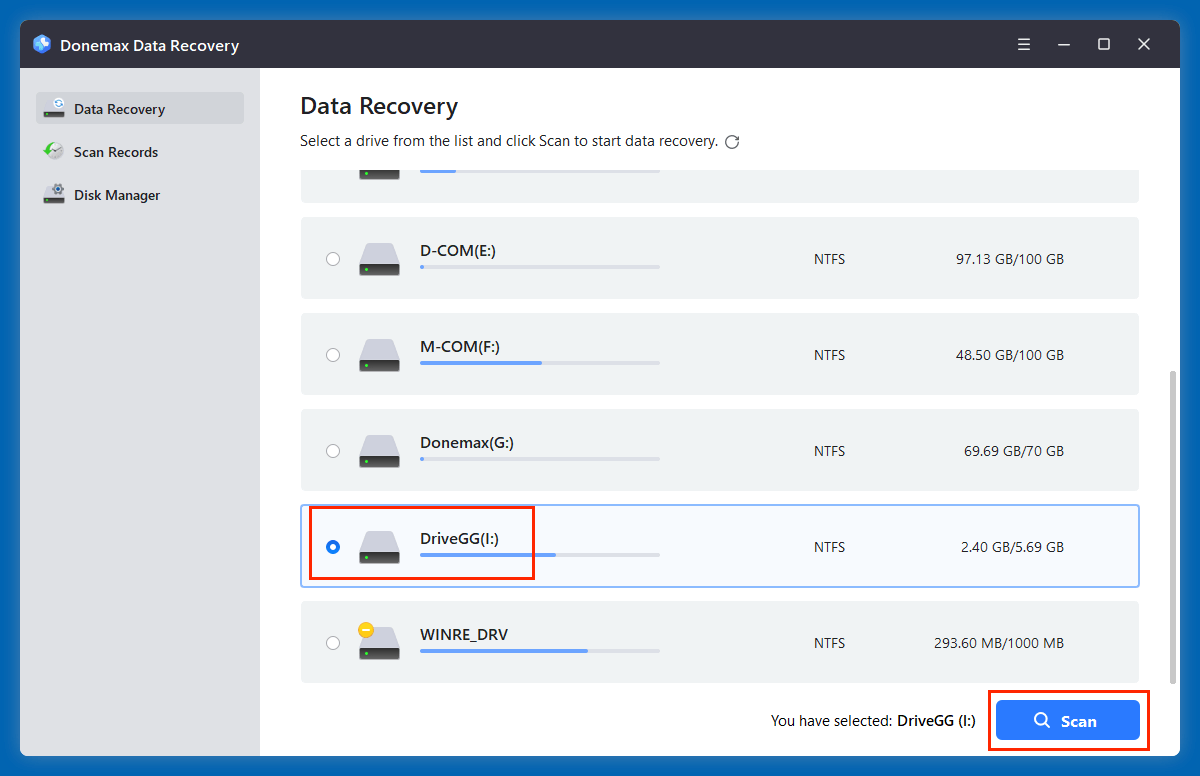
Step 3. Click on Scan button. Donemax Data Recovery is able to deeply scan the selected drive and find all recoverable files.
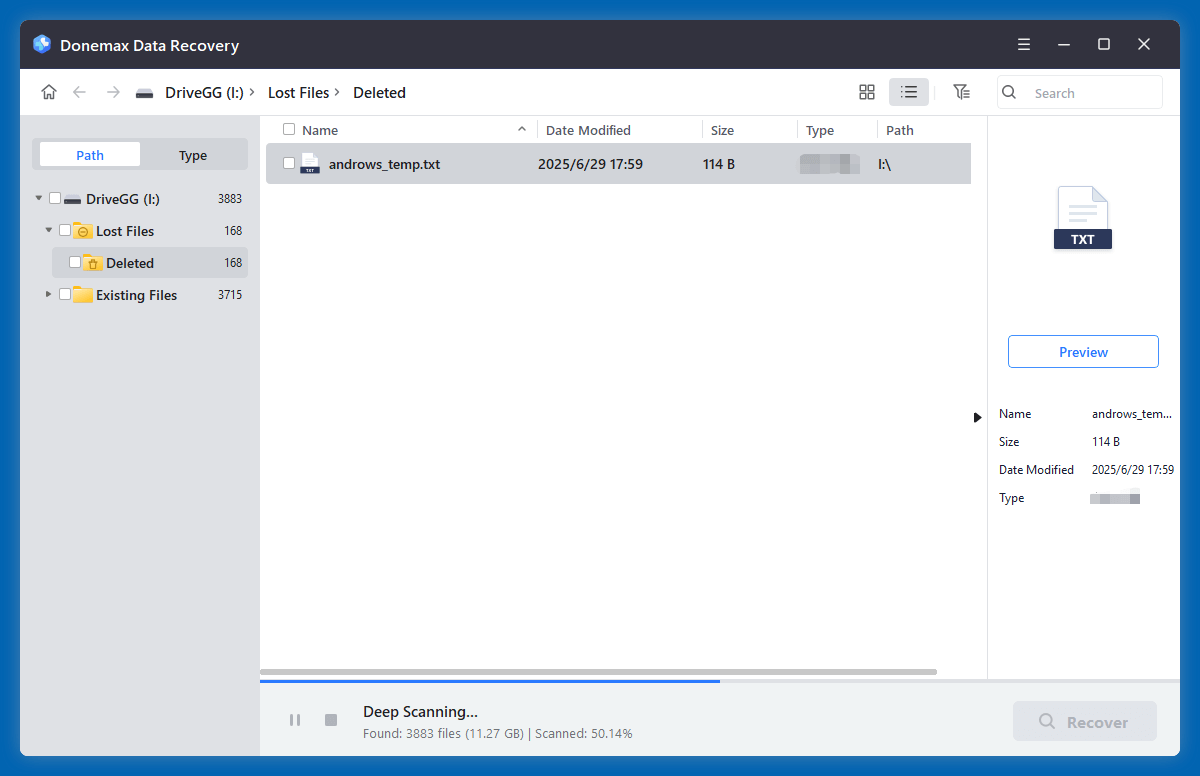
Step 4. Filter results by file type (.pst) to locate your missing PST file or just click Type > Emails > pst. Select the PST file and restore it to a safe location.

Re-import the PST file into Outlook using File → Open & Export → Open Outlook Data File.
💡 Note: The success of this method depends on how much the drive has been used since deletion.
❎ Limitations of Data Recovery Software
While recovery tools are powerful, they are not foolproof. Recovery may fail if:
- The storage space has been overwritten with new data.
- The drive has hardware damage or severe corruption.
- The file was securely erased using specialized deletion tools.
If software-based recovery fails, consulting a professional data recovery service may be your last resort, especially if the PST file contains critical business or personal data.
Repair Corrupted or Damaged PST Files
Sometimes, the PST file isn't deleted but becomes inaccessible due to corruption. You can repair damaged PST files using built-in or third-party tools.
1. Using Inbox Repair Tool (ScanPST.exe)
Microsoft provides a free utility called ScanPST.exe to repair minor PST file corruption.
Where to Find ScanPST.exe:
The location varies based on your Outlook version:
- Outlook 2019/2021/365:
C:\Program Files\Microsoft Office\root\OfficeXX\SCANPST.EXE
Steps to Use ScanPST:
- Close Outlook completely.
- Launch SCANPST.EXE.
- Click Browse and locate your PST file.
- Click Start to scan the file for errors.
- If errors are found, click Repair.
- Open Outlook to verify if the file is accessible.
2. Third-Party PST Repair Tools
For severe corruption, commercial PST repair tools offer advanced recovery options.
Popular PST Repair Tools:
- Stellar Repair for Outlook
- Kernel for Outlook PST Repair
- DataNumen Outlook Repair
These tools can repair large, severely damaged PST files and recover emails, attachments, contacts, and more.
Prevent Future PST File Loss
To avoid the hassle of recovering deleted or corrupted PST files, adopt preventive measures:
- Regular Backups:
Schedule backups of your Outlook data using File History, external drives, or cloud storage. - Enable AutoArchive:
Configure AutoArchive to automatically move old emails to an archive PST file, reducing primary file size and risk. - Use Antivirus Protection:
Install reliable antivirus software to prevent malware attacks that target PST files. - Avoid Abrupt Shutdowns:
Always close Outlook properly and avoid forced shutdowns to prevent file corruption. - Monitor Storage Health:
Regularly check your hard drive for bad sectors or signs of failure. - Cloud-Based Outlook Accounts:
Consider using Outlook with an Exchange or Microsoft 365 account to store data on the cloud, reducing dependency on local PST files.
Conclusion
Losing your PST file can be stressful, but recovery is often possible with the right approach. Whether it's checking the Recycle Bin, restoring from backups, using data recovery tools (such as Donemax Data Recovery), or repairing corrupted files with ScanPST, multiple solutions exist to recover deleted PST files.
The key is acting quickly to avoid overwriting data and implementing preventive steps to protect your Outlook files in the future. Regular backups, antivirus protection, and cautious system management can significantly reduce the risk of PST file loss.
If your PST file contains critical emails, contacts, or schedules, follow the outlined steps to retrieve your data and secure your Outlook environment.


Donemax Data Recovery
One of the best data recovery programs to recover deleted, formatted or lost data from PC, Mac, HDD, SSD, USB drive, SD card, camera, RAID, Sever or other storage devices.
Related Articles
- Dec 13, 2024How to Recover Lost .bat File – A Comprehensive Guide 2025
- Oct 31, 2023Recover Data from External Hard Drive with Best Data Recovery Software
- Jun 13, 2025Best 5 Methods to Recover Deleted JNB Files
- Sep 07, 2023SAS Hard Drive Data Recovery: Recover Deleted Files and Unformat SAS Hard Drive
- Mar 08, 2025Top 5 Free WD Data Recovery Software: Best Tools & Step-by-Step Guide
- Oct 27, 2024How to Recover Deleted or Lost WMV Video Files?

Steven
Steven has been a senior writer & editor of Donemax software since 2020. He's a super nerd and can't imagine the life without a computer. Over 6 years of experience of writing technical solutions and software tesing, he is passionate about providing solutions and tips for Windows and Mac users.

Gerhard Chou
In order to effectively solve the problems for our customers, every article and troubleshooting solution published on our website has been strictly tested and practiced. Our editors love researching and using computers and testing software, and are willing to help computer users with their problems