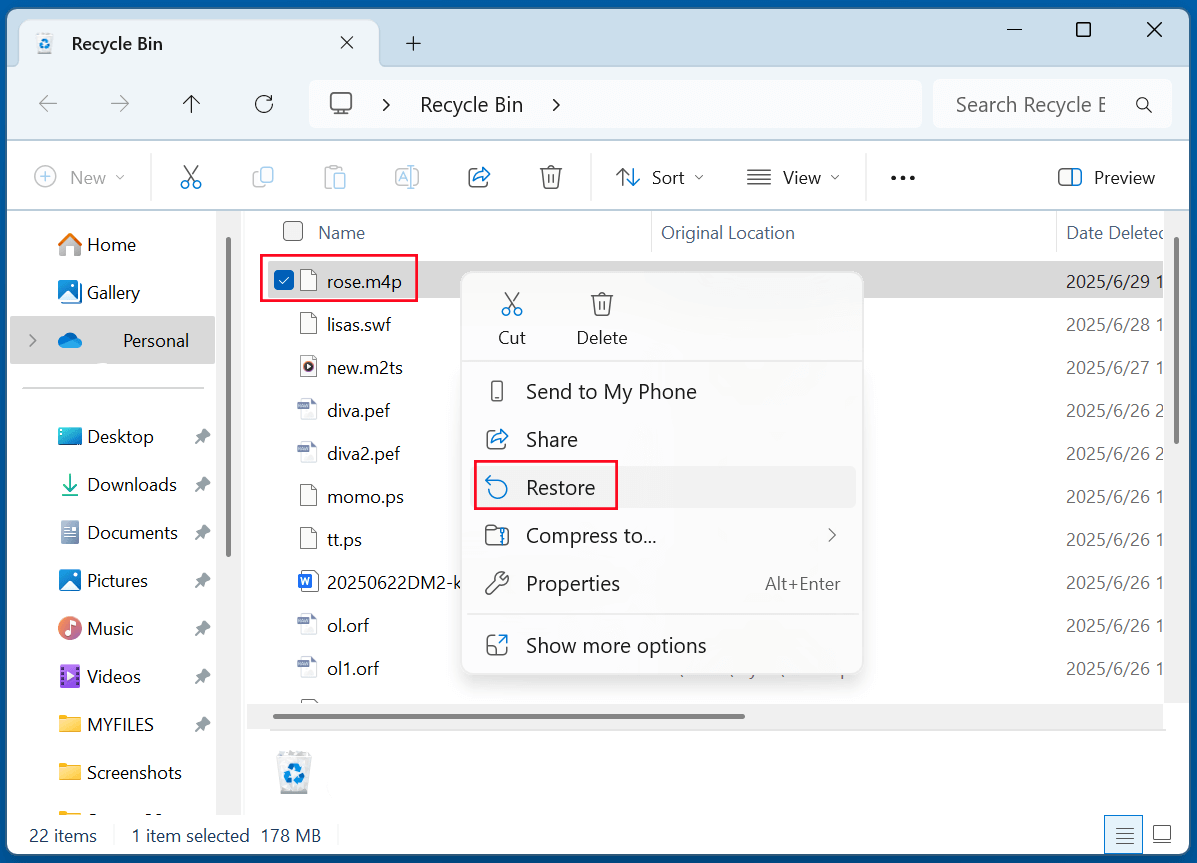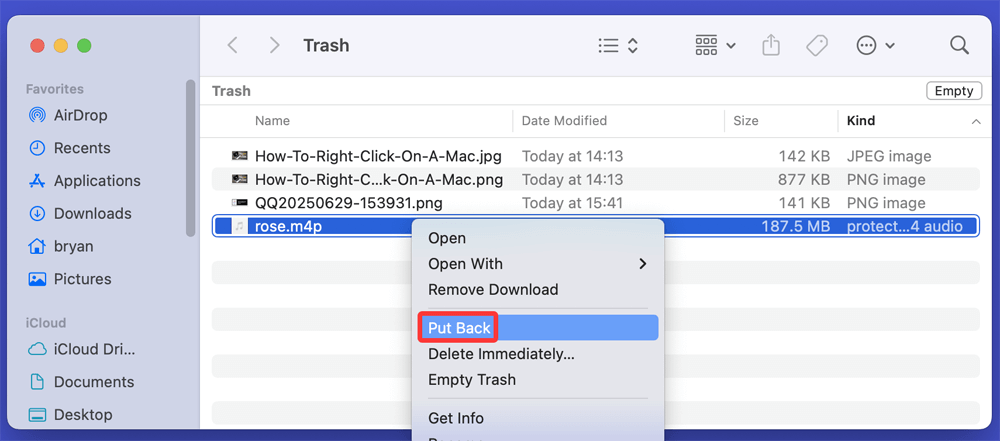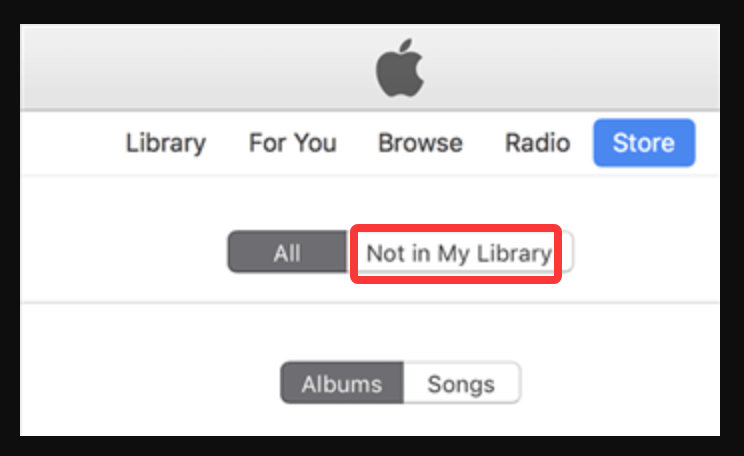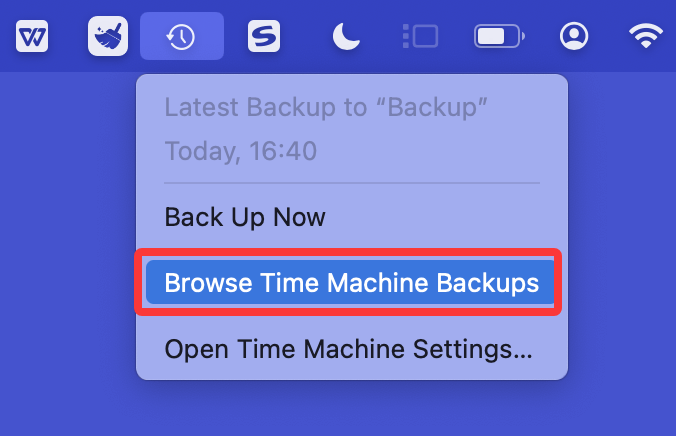Before we start: M4P file is a type of Apple files. If you have deleted a M4P file and emptied it from recycle bin, you can use data recovery software to get it back. Donemax Data Recovery is such a recovery software tool. It can help securely and quickly recover deleted M4P file or recover lost M4P file from a formatted drive.
PAGE CONTENT:
Losing an M4P file - especially one you purchased from iTunes - can be frustrating, particularly because these files are DRM-protected and not easily replaceable. Whether the file was deleted accidentally, lost during an update, or disappeared due to syncing issues, there's still a good chance you can get it back. In this guide, we'll walk you through everything you need to know about recovering deleted M4P files, including multiple recovery methods and tips to prevent data loss in the future.
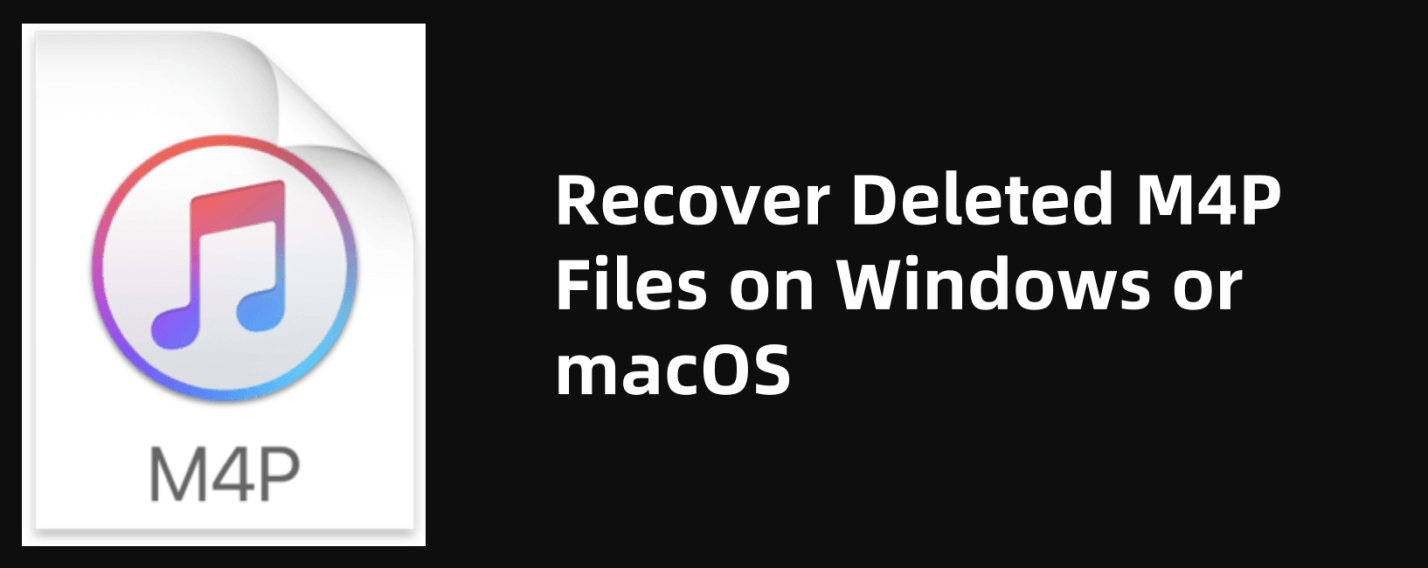
What Is an M4P File?
M4P stands for MPEG-4 Protected Audio File, a file format developed by Apple. These audio files are usually purchased from the iTunes Store and include Apple's FairPlay DRM (Digital Rights Management) technology. This protection restricts how the file can be copied or played, typically limiting playback to authorized devices and Apple software.
M4P files differ from other common audio formats in several ways:
- M4P vs. M4A: While both are MPEG-4 audio files, M4A is not DRM-protected, whereas M4P is.
- M4P vs. MP3: MP3 is a universal format and DRM-free, whereas M4P has limited compatibility.
Due to the DRM, recovering M4P files can be trickier than recovering other audio formats, but it is not impossible.
Common Reasons for M4P File Deletion
Understanding how these files get lost can help in choosing the right recovery method. Here are the most common causes of M4P file deletion:
- Accidental Deletion: Files are mistakenly moved to Trash or Recycle Bin and emptied.
- Formatting Errors: USB drives or external storage containing M4P files are formatted.
- Virus or Malware Attack: A malicious program deletes or corrupts audio files.
- Operating System Update: Sometimes macOS or Windows updates cause missing files or iTunes library issues.
- iTunes Syncing Problems: Unsynced files may be deleted or overwritten during the process.
- Corrupted Drives: Hard drive failure or bad sectors can cause file loss.
Is It Possible to Recover a Deleted M4P File?
Yes, deleted M4P files can often be recovered - especially if:
- The file wasn't overwritten by new data.
- A backup exists in iCloud or on another device.
- You use the correct recovery method quickly.
However, DRM protection complicates things. Even if you recover the file using a recovery tool, it might still be unplayable unless opened with the original Apple ID authorization.
6 Methods to Recover Deleted M4P Files
Here are the best ways to recover lost or deleted M4P files:
Method 1. Recover Deleted M4P Files Using Data Recovery Software
If you deleted the M4P file and don't have a backup, data recovery software can help retrieve it from your storage drive.
Donemax Data Recovery is one of the best data recovery software. It works on both Windows and macOS, and supports to recover deleted/lost M4P files from HDD, SSD, USB flash drive, SD card, etc. With deep scan mode, this data recovery software is able to find every recoverable file after scanning the drive.
Follow the steps below to recover lost M4P files by using Donemax Data Recovery.
Step 1. Download and install Donemax Data Recovery on your PC or Mac.
Step 2. Launch Donemax Data Recovery, then select the drive where the M4P files were lost.
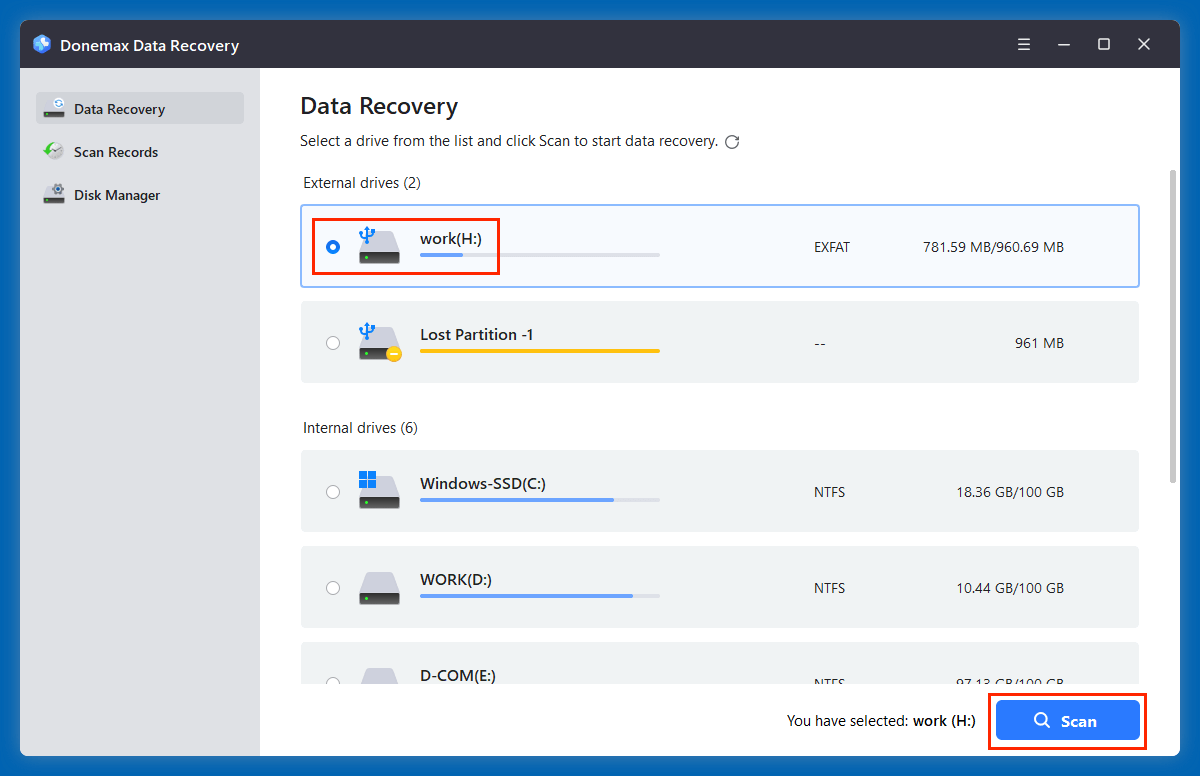
Step 3. Click on Scan button. This data recovery software will deeply scan the selected drive and find all recoverable files including all lost M4P files.
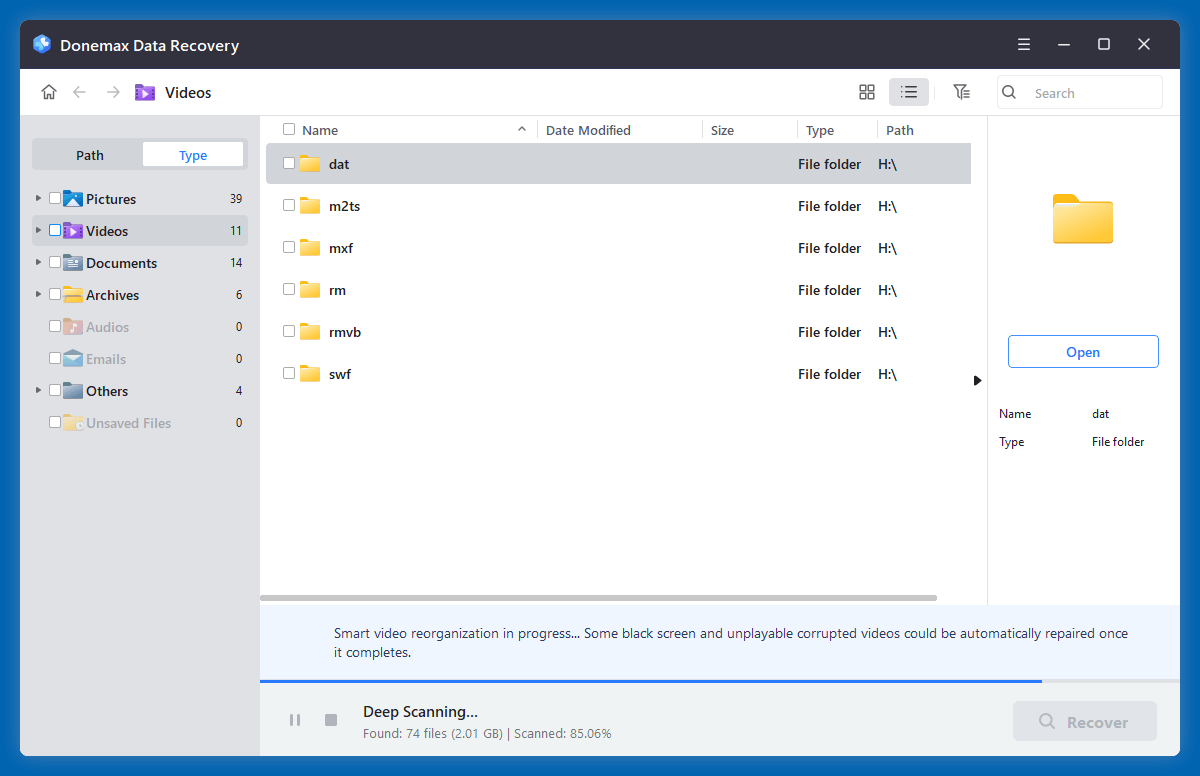
Step 4. After scanning, you can easily locate the M4P files. Select them, click on Recover button to save the M4P files.
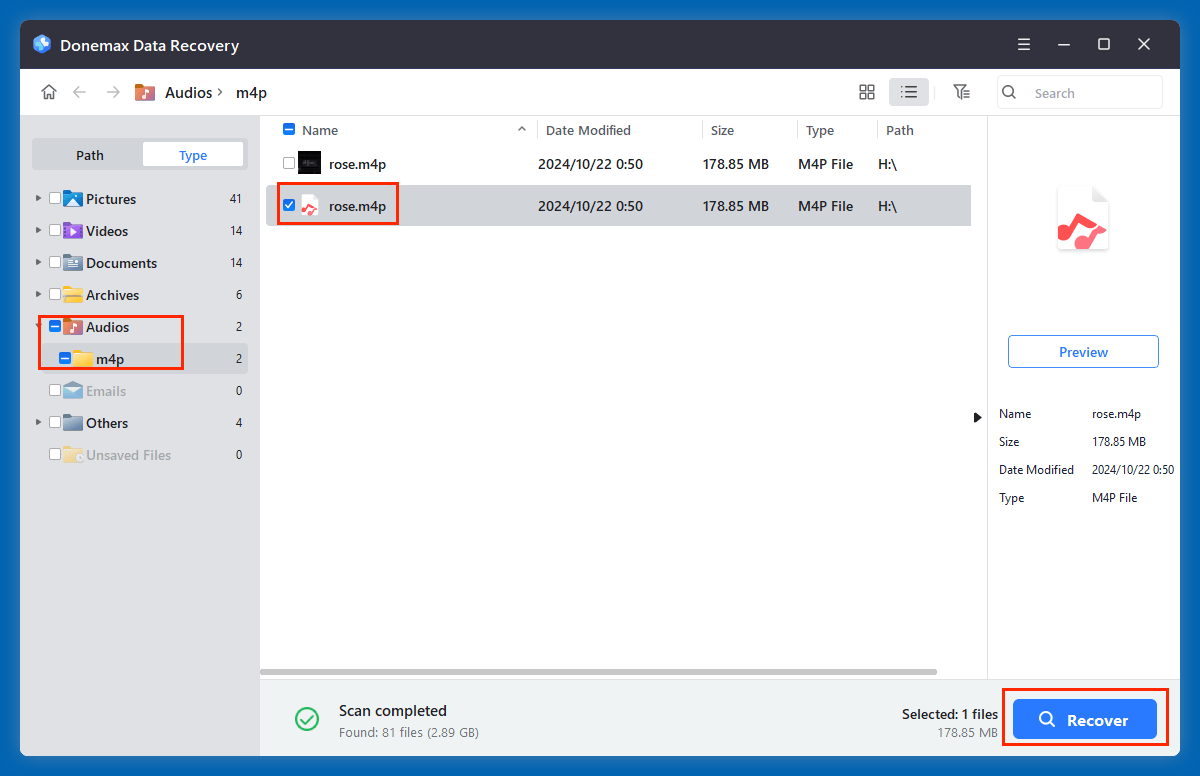
⚠️Important: Avoid installing recovery tools on the same drive where the file was lost -this can overwrite it permanently.
✅Pro Tips for Better Recovery Success
- Stop using the device immediately after deletion to avoid overwriting.
- Avoid disk cleanup tools or defragmentation before recovery attempts - they can wipe traces of deleted files.
- Scan external devices individually, such as iPods or USBs, if M4P files were stored there.
❌Limitations of Using Recovery Software for M4P
- DRM Restriction: Even after successful recovery, DRM may block playback unless the system is authorized.
- Corruption Risk: Recovered files may be incomplete or corrupted, particularly if the sector was partially overwritten.
- No Guarantees: If significant time has passed, or if the drive has been heavily used, the chances of recovery diminish.
Despite these challenges, data recovery software remains a reliable method, especially when no cloud backup or iTunes purchase history is available.
Method 2. Recover Deleted M4P File from Recycle Bin/Trash
If you delete the M4P file on your computer and have not emptied the recycle bin or trash bin, you can quickly restore it to its original location.
On Windows:
- Open the Recycle Bin.
- Look for your M4P file (you can search by file extension).
- Right-click on the file and choose Restore.
![Recover Deleted M4P File from Recycle Bin]()
On macOS:
- Open the Trash from the dock.
- Search for the M4P file.
- Drag it out of Trash or right-click and select Put Back.
![Recover Deleted M4P File from Trash]()
If the file isn't in the Trash/Recycle Bin, move on to the next methods.
Method 3. Re-download M4P Files from iTunes Purchase History
If you bought the M4P file from the iTunes Store, you can re-download it.
Steps:
- Open Apple Music or iTunes.
- Sign in with your Apple ID.
- Go to Account > Purchased.
- Click on Not in My Library to see items not currently downloaded.
![Re-download M4P Files from iTunes Purchase History]()
- Find the M4P files and click the Download button next to each.
Note: Apple has shifted from M4P to DRM-free M4A in recent years. You may receive a DRM-free version if re-downloading recent purchases.
Method 4. Restore M4P Files from iCloud (if enabled)
If you've enabled iCloud Music Library or iCloud Backup, your M4P files may be stored in the cloud.
iCloud Music Library:
- On your Mac or PC, open iTunes/Apple Music.
- Enable Sync Library in Preferences.
- Files will reappear in your library if backed up via iCloud.
iCloud Backup (iPhone/iPad):
- Go to Settings > General > Transfer or Reset iPhone.
- Choose Erase All Content and Settings.
- During the setup process, restore from iCloud Backup.
- Ensure the backup date is before the deletion occurred.
Method 5. Recover M4P Files from Time Machine (Mac Users)
If you use Time Machine, this can be a quick solution.
Steps:
- Attach the backup drive for your time machine.
- Locate and open the folder containing the M4P file.
- In the menu bar, select the Time Machine symbol, choose Browse Time Machine Backups.
![Recover M4P Files from Time Machine]()
- Examine earlier iterations.
- Select the desired M4P file and click Restore.
![Recover M4P Files from Time Machine]()
Method 6. Recover from iPhone or iPad Using Recovery Tools
If the M4P file was synced to an iPhone, use tools like:
- Do Your Data Recovery for iPhone
- Magoshare iPhone Data Recovery
- Dr.Fone - iOS Recovery
These tools can extract files from an iPhone or iTunes/iCloud backup.
Process:
◼Connect your iPhone to your computer.
◼Launch the recovery tool and choose Recover from iOS Device.
◼Scan and locate M4P files.
◼Recover and export them to your desktop.
Can You Convert Recovered M4P Files to MP3?
Yes, but only if the file is playable. Since M4P files are DRM-protected, you'll need:
- Authorization from the original Apple ID.
- Conversion software like TunesKit, DRmare, or NoteBurner that bypass DRM.
How to Prevent M4P File Loss in the Future?
Avoiding file loss is always better than recovering them. Here's how:
1. Regular Backups
- Use Time Machine (Mac) or File History (Windows).
- Enable iCloud Music Library for cloud syncing.
2. Use Caution When Syncing
- Always check sync settings in iTunes or Apple Music.
- Backup devices before major updates or factory resets.
3. Avoid Untrusted Software
- Run antivirus software regularly.
- Do not install cracked iTunes alternatives—they can corrupt your library.
4. Backup iTunes Library
Manually back up your iTunes Library:
On Mac:
~/Music/iTunes/
On Windows:
\Users\YourUsername\Music\iTunes\
Copy this folder to an external drive or cloud storage.
FAQs About M4P Data Recovery
- Download and install Donemax Data Recovery, open it.
- Select the drive where you delete the M4P files.
- Click on Scan button.
- Preview and recover M4P files after scanning.
This could be due to missing DRM authorization. Log into the original Apple ID or use a DRM removal tool.
Yes, with third-party iOS data recovery tools that scan device storage or iTunes/iCloud backups.
Conclusion
M4P files are unique due to their DRM protection, making their recovery slightly more complicated than other audio formats. However, with the right tools and approach - whether it's checking your Trash, re-downloading from iTunes, or using recovery software (such as Donemax Data Recovery) - you can successfully restore your lost iTunes music. For best results, act quickly, avoid using the drive where the file was lost, and always maintain backups to prevent future data loss.
If you're dealing with other Apple-specific file issues or want to convert M4P to a more universal format like MP3, make sure to use DRM-friendly conversion tools. With careful steps and awareness, you can recover and protect your music collection efficiently.


Donemax Data Recovery
Donemax Data Recovery is one of the best data recovery software. It is easy-to-use and can help in recovering deleted, formatted, inaccessible or lost data from HDD/SSD, external disk, USB drive, SD card, camera or other storage devices.
Related Articles
- Feb 11, 2025Recover Data from a Corrupted SD Card: A Step-by-Step Guide
- Jun 13, 2025How to Recover Deleted INDL Files? [4 Methods]
- Mar 11, 2024Just Remove USB Drive from Computer, All Data Is Gone, How To Fix It?
- Jun 28, 2023How to Recover Deleted Files Using Command Prompt?
- Nov 07, 2025Recover Deleted Files from Google Drive: Complete Guide
- May 19, 2025How to Recover Files Which Are Deleted from Recycle Bin?

Charles
Charles, who lives in Sydney, Australia, is an editor & writer of Donemax Team. He is good at writing articles related with Apple Mac computers, Windows operating systems, data recovery, data erasure, disk clone and data backup, etc. He loves reading and playing tennis in his spare time and is interested in testing new digital devices such as mobile phones, Macs, HDDs, SSDs, digital cameras, etc.

Gerhard Chou
In order to effectively solve the problems for our customers, every article and troubleshooting solution published on our website has been strictly tested and practiced. Our editors love researching and using computers and testing software, and are willing to help computer users with their problems