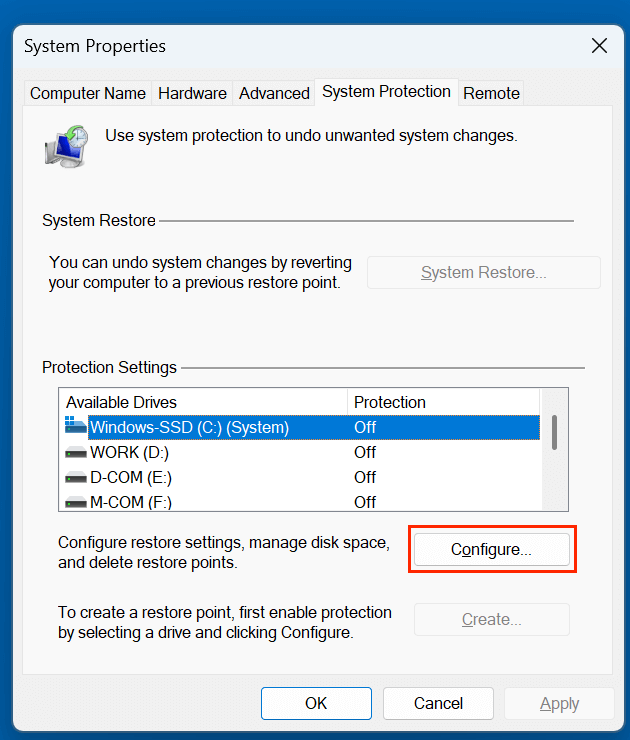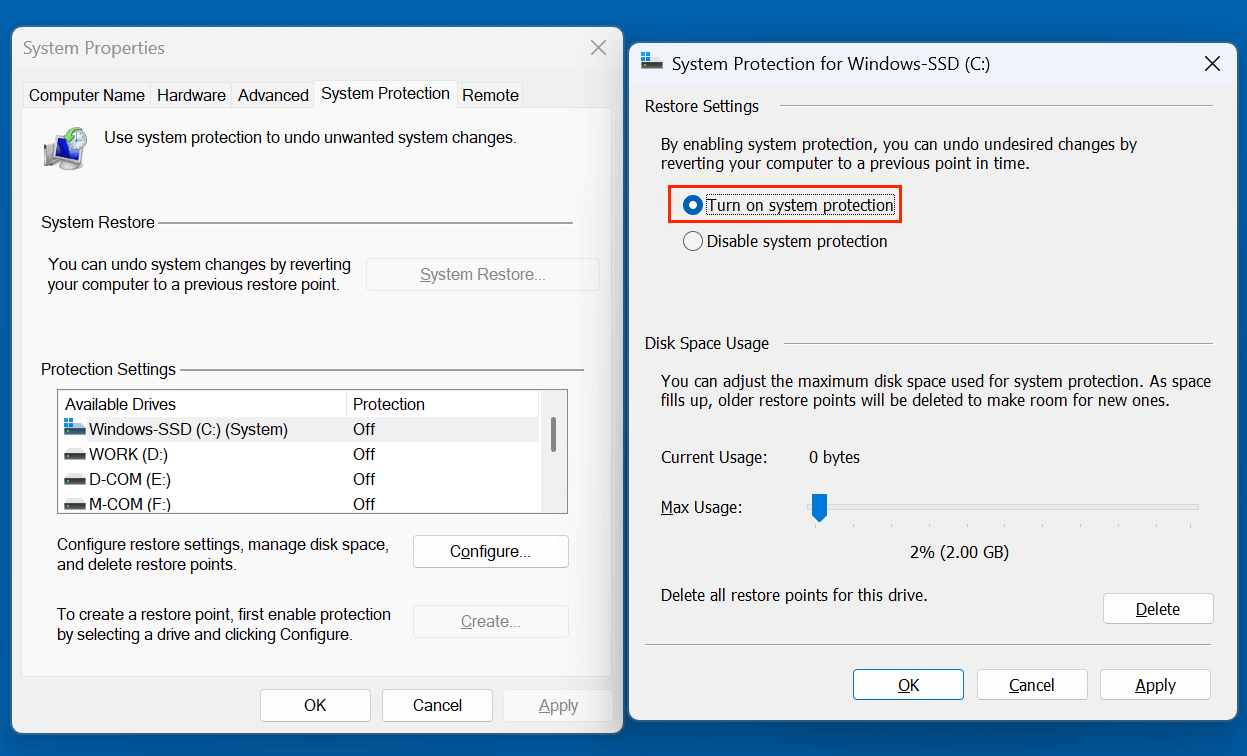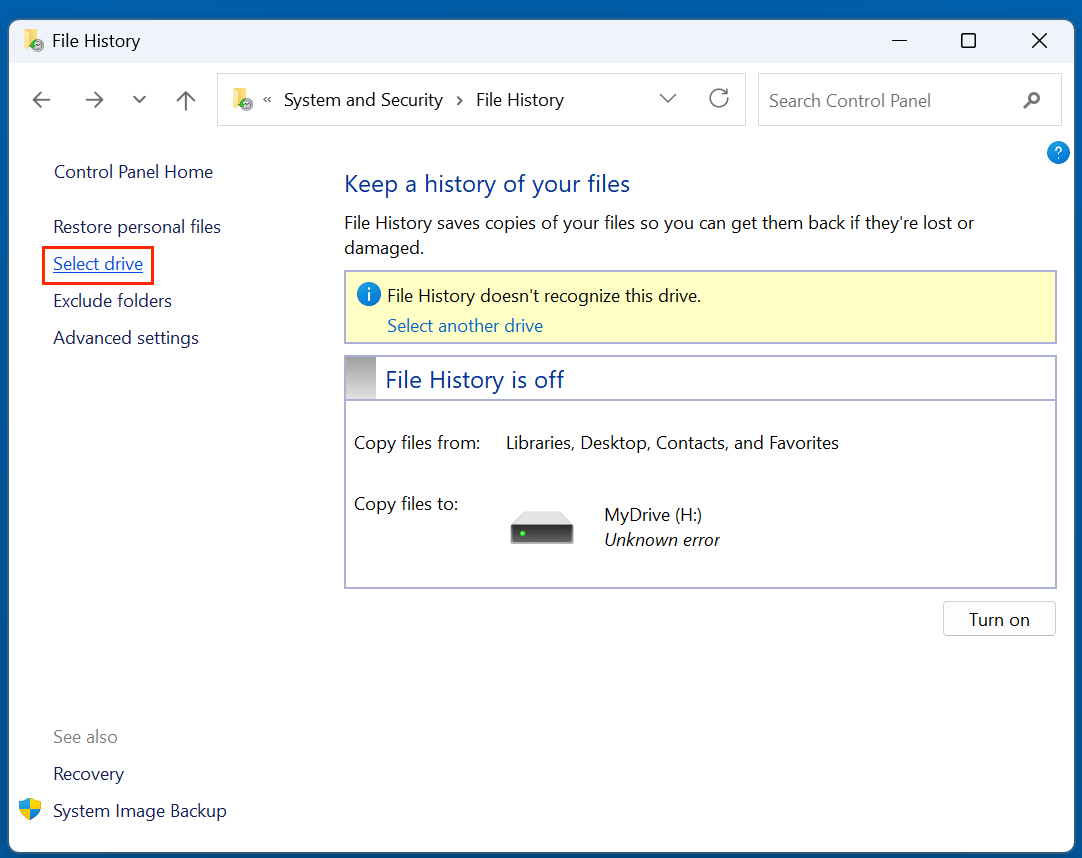Before we start: Windows users can recover deleted or modified files/folders via Restore Previous Versions feature. Learn how to enable Previous Versions on Windows and use it to recover lost files. If Restore Previous Versions is not working or it is not enabled, you can use data recovery software - such as Donemax Data Recovery to help recover permanently deleted, formatted or lost files on Windows PC.
PAGE CONTENT:
- What is "Restore Previous Versions" on Windows?
- How Does "Restore Previous Versions" Work?
- How to Access and Use "Restore Previous Versions"?
- Enabling and Configuring Restore Previous Versions
- Limitations of Restore Previous Versions
- Alternatives and Complementary Tools for Data Recovery
- Tips for Effective Use of Restore Previous Versions
Data loss or file modification is a common issue faced by Windows users. Whether due to accidental deletion, unwanted changes, or file corruption, losing an important file can cause panic. Fortunately, Microsoft has built a powerful feature into the Windows operating system called Restore Previous Versions, which serves as a simple, reliable solution for such problems.
In this article, we'll take a deep dive into what "Restore Previous Versions" is, how it works, how to use it, its limitations, and how it compares to other recovery tools. By the end, you'll understand how to take full advantage of this feature and protect your important files effectively.
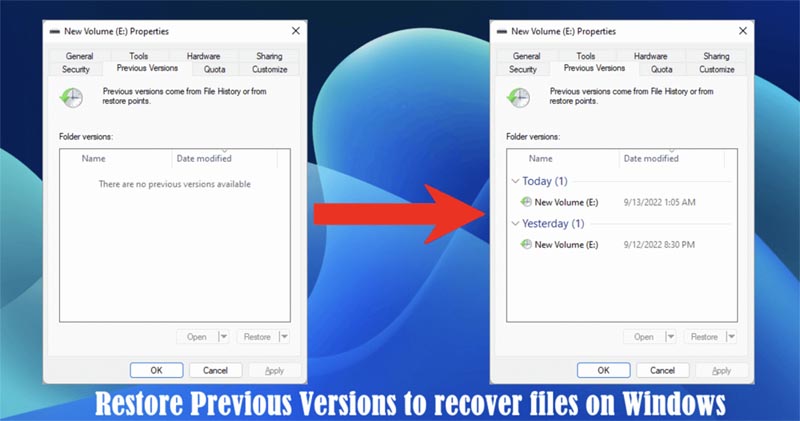
What is "Restore Previous Versions" on Windows?
Restore Previous Versions is a built-in Windows feature that allows users to recover earlier versions of files and folders. These versions are either saved from File History, System Protection restore points, or Shadow Copies. It's especially useful if you've accidentally deleted content, made incorrect changes, or need to retrieve an earlier version of a file.
This tool provides a user-friendly interface and does not require advanced technical skills. It has been a part of Windows since Windows Vista and continues to be available in Windows 7, Windows 10, and Windows 11, though its behavior may differ slightly depending on configuration and available backup settings.
How Does "Restore Previous Versions" Work?
Restore Previous Versions works by accessing historical snapshots of files and folders. These versions are stored in one of the following ways:
1. File History
This is a backup system introduced in Windows 8 that automatically saves versions of files in libraries, desktop, favorites, and contacts. If File History is turned on, you can retrieve files from different time points.
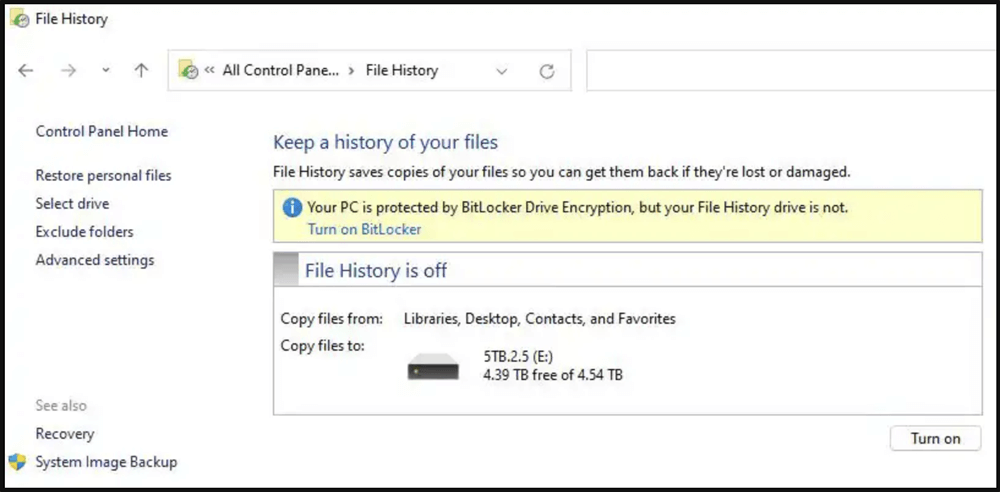
2. System Protection (Restore Points)
System Restore creates periodic backups of system files and certain user files. If System Protection is enabled for a drive, Windows keeps restore points that can include file versions.
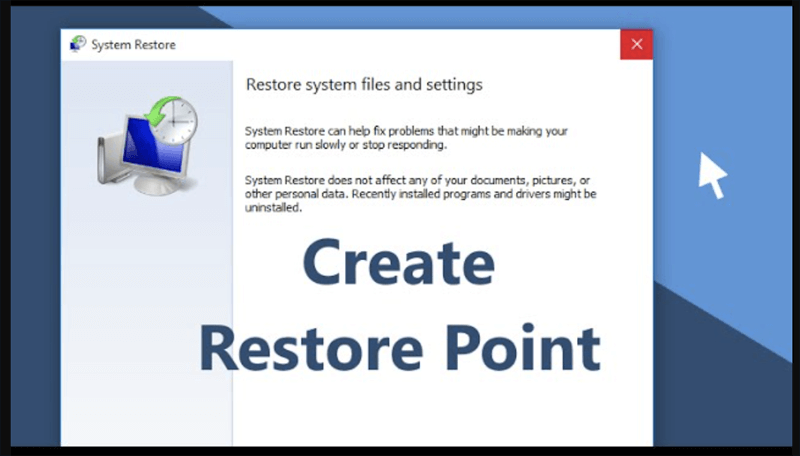
3. Shadow Copies
A legacy technology mainly used in older versions like Windows Server and Windows 7. Shadow Copies are system-level backups of files taken at certain intervals.
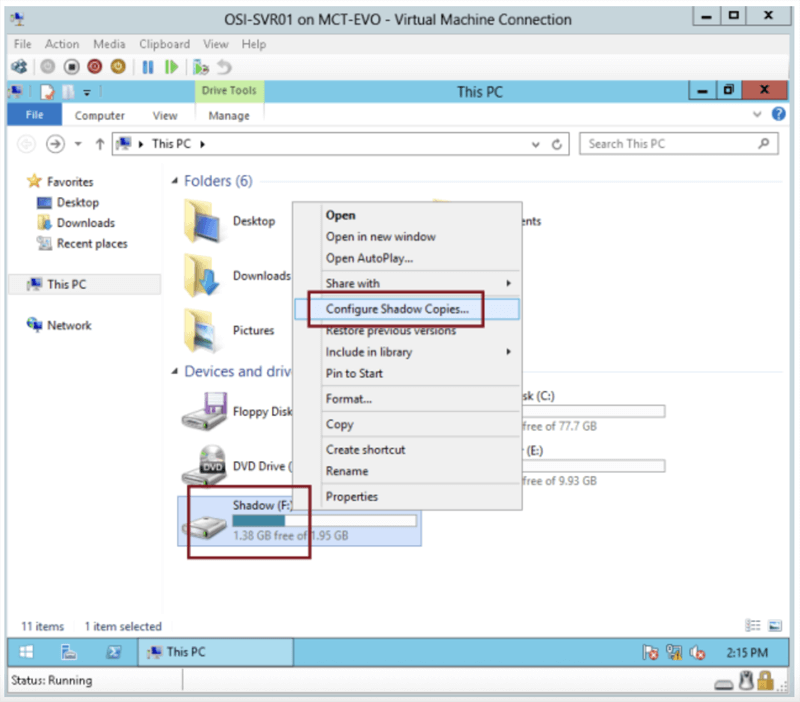
In all these cases, Windows retains snapshots of your data, and the "Previous Versions" tab in the file/folder properties allows you to browse and recover them.
How to Access and Use "Restore Previous Versions"?
Using Restore Previous Versions is straightforward. Here's a step-by-step guide:
Step 1: Right-click the File or Folder
Locate the file or folder you want to recover or revert. Right-click on it and select "Properties" from the context menu.
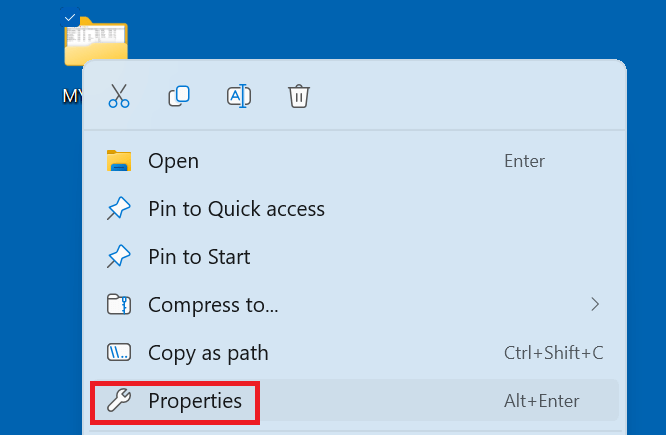
Step 2: Open the "Previous Versions" Tab
In the Properties window, navigate to the "Previous Versions" tab. Here, you'll see a list of available versions (if any) based on File History or restore points.

Step 3: Select a Version
Click on the version you want to recover. You will typically have options to:
- Open – View the contents of the previous version before restoring.
- Copy – Make a duplicate of the older version to a new location.
- Restore – Replace the current version with the selected older version.
Step 4: Confirm Your Action
If you choose "Restore," Windows will prompt you to confirm, as this will overwrite the current file or folder.
That's it! In just a few clicks, you can retrieve your data without third-party tools.
Common Use Cases:
Here are some practical examples where "Restore Previous Versions" can be a lifesaver:
1. Accidental File Deletion
You deleted a file inside a folder that had File History enabled. Instead of using Recycle Bin (if already emptied), use this feature to retrieve the older version with the file intact.
2. Overwritten Documents
You made significant edits to a Word or Excel document but realized you preferred the older version. You can go back and restore the version from an earlier date.
3. System Restore Impact
After a bad software installation or malware infection, you can use System Restore (which also affects certain file versions) to roll back to a healthy state.
4. Corrupted Files
Files that become unreadable due to corruption (e.g., from a sudden power loss) might have recoverable older versions through this tool.
Enabling and Configuring Restore Previous Versions
To make sure this feature works correctly, certain components must be properly configured.
1. Enable System Protection
Go to: System > About > System Protect.
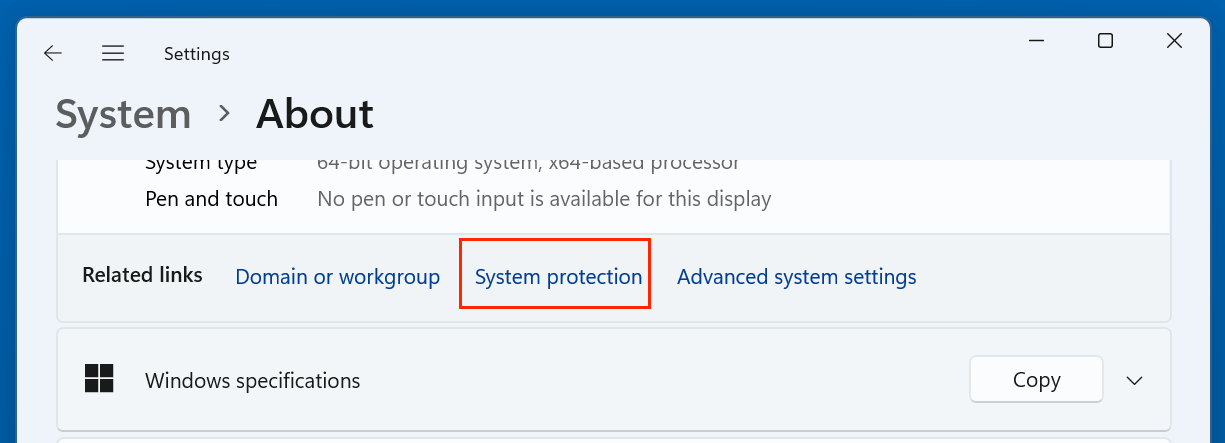
- Choose the drive (typically C:), click Configure.
![Choose the drive (typically C) and click Configure]()
- Select "Turn on system protection."
![Select ‘Turn on system protection’]()
- Allocate disk space (5–10% is typical).
This ensures restore points are created, which can include file versions.
2. Enable File History
Go to: Control Panel > System & Security > File History.
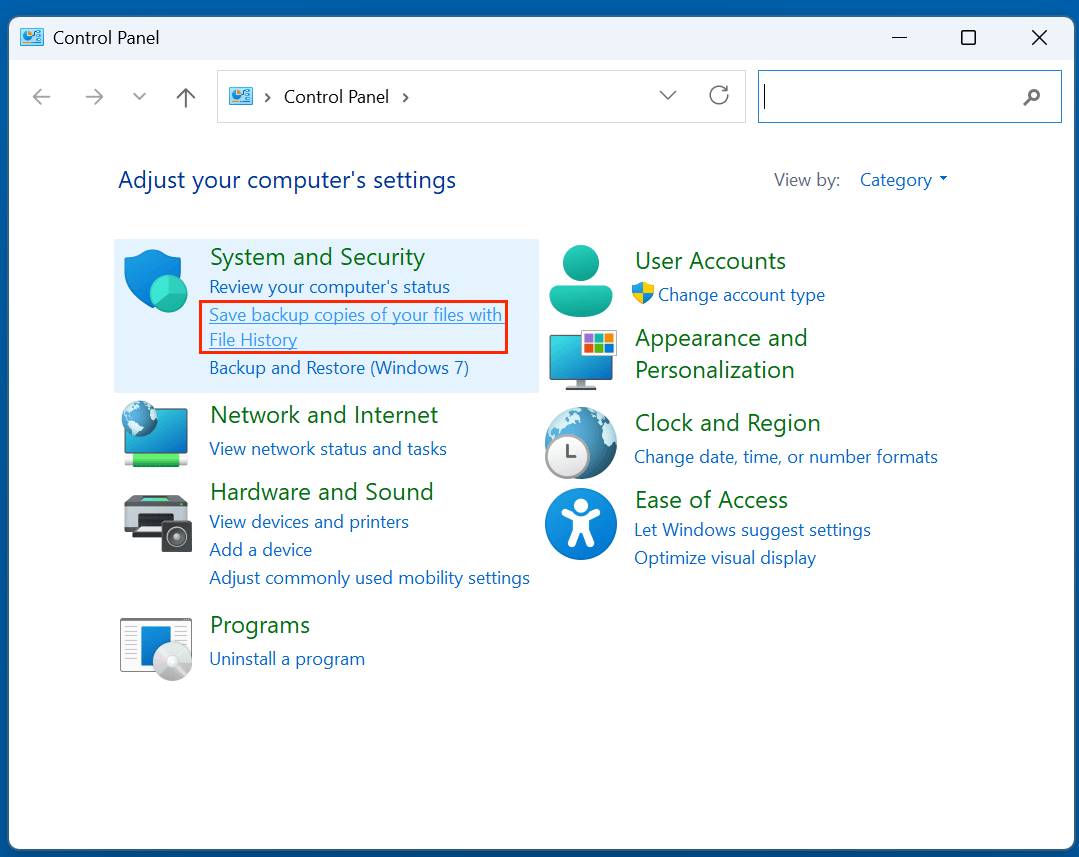
- Click Select drive to select an external or secondary internal drive.
![Click Select drive to select an external or secondary internal drive]()
- Turn on "Automatically back up my files"
This continuously saves snapshots of files and folders in key locations.
3. Schedule Backups
Using Task Scheduler or File History settings, you can ensure backups occur regularly, increasing the chances of having restorable versions.
Limitations of Restore Previous Versions
While incredibly useful, this feature does come with some important limitations:
1. Only Works if Enabled
If System Protection or File History was never turned on, previous versions won't be available.
2. Limited Storage
Restore points and file history backups are stored on disk. If storage space is low or limits are exceeded, older versions may be deleted automatically.
3. Doesn't Cover All Files
Only certain directories (like Documents, Desktop, Pictures, etc.) are backed up by default. Files outside these folders might not be covered unless explicitly configured.
4. Not Available on External Drives
Restore Previous Versions generally doesn't work on USB drives or network shares unless configured with third-party tools or advanced setups.
5. No Advanced Recovery Options
This tool does not support deep recovery for deleted files from reformatted drives or corrupted partitions. It's not a substitute for professional recovery tools in severe data loss situations.
Alternatives and Complementary Tools for Data Recovery
If "Restore Previous Versions" doesn't meet your needs, here are some alternatives and tools that complement it:
1. Backup and Restore (Windows 7)
Legacy tool still available in newer Windows versions. Good for creating system images.
2. Third-Party File Recovery Software
Programs like Recuva, Donemax Data Recovery or Disk Drill can recover deleted files beyond the scope of restore points.
3. Cloud Storage Services
OneDrive, Dropbox, and Google Drive offer file version history and recovery features even for deleted files, typically for up to 30 days or more depending on the plan.
For example, if you want to recover permanently deleted files or formatted data, you can try data recovery software - Donemax Data Recovery:
Step 1. Download and install Donemax Data Recovery on your computer. It not only can recover lost files on Windows PC, but it also can recover lost files on Mac and from external storage device.
Step 2. Open Donemax Data Recovery, choose the drive where you deleted or lost the files

Step 3. Click on Scan button to deeply scan the selected drive and find all deleted, erased and lost files.

Step 4. After scanning, you can preview all recoverable files. Then select the wanted files, click on Recover button to save them.

Tips for Effective Use of Restore Previous Versions
To get the most out of Restore Previous Versions, consider these best practices:
◾Enable System Protection Early
Set it up when your system is new or stable. This ensures restore points include file versions from the start.
◾Use an External Drive for File History
Storing backups on a separate drive adds an extra layer of safety in case your main drive fails.
◾Create Restore Points Before Major Changes
If you plan to install new software or make system tweaks, manually create a restore point beforehand.
◾Organize Files in Monitored Folders
Keep critical documents in default folders like "Documents" or "Pictures," as File History watches these by default.
◾Combine with Cloud Backup
Using OneDrive or another cloud service alongside Restore Previous Versions offers both local and cloud redundancy.
Conclusion
"Restore Previous Versions" is a hidden gem in the Windows operating system. It provides a fast, accessible way to recover lost or changed files using existing system backups like File History or System Protection. For everyday mistakes - like accidental deletion or unwanted changes - it offers peace of mind without the need for advanced software.
That said, the feature works best when configured in advance. Enabling System Protection, activating File History, and following good backup hygiene can ensure you're never caught off guard by data loss.
By integrating Restore Previous Versions into your regular workflow, you can maintain better control over your files, avoid unnecessary stress, and ensure you're always a few clicks away from recovering valuable data.


Donemax Data Recovery
Donemax Data Recovery is one of the best data recovery software. It is easy-to-use and can help in recovering deleted, formatted, inaccessible or lost data from HDD/SSD, external disk, USB drive, SD card, camera or other storage devices.
Related Articles
- Aug 25, 20234 Best Ways to Undo Disk Cleanup and Recover lost files [ Detailed Guide]
- Jul 15, 2025How to Recover Deleted TOD File? [3 Methods]
- Nov 13, 2025Recover Deleted Files from Dropbox
- Apr 01, 2025Data Recovery from Damaged SD Card: A Comprehensive Guide
- Feb 08, 2024How to Recover Lost Data from Lexar SSD?
- Mar 01, 2025How to Recover Lost Data from ADATA SD Card?

Charles
Charles, who lives in Sydney, Australia, is an editor & writer of Donemax Team. He is good at writing articles related with Apple Mac computers, Windows operating systems, data recovery, data erasure, disk clone and data backup, etc. He loves reading and playing tennis in his spare time and is interested in testing new digital devices such as mobile phones, Macs, HDDs, SSDs, digital cameras, etc.

Gerhard Chou
In order to effectively solve the problems for our customers, every article and troubleshooting solution published on our website has been strictly tested and practiced. Our editors love researching and using computers and testing software, and are willing to help computer users with their problems