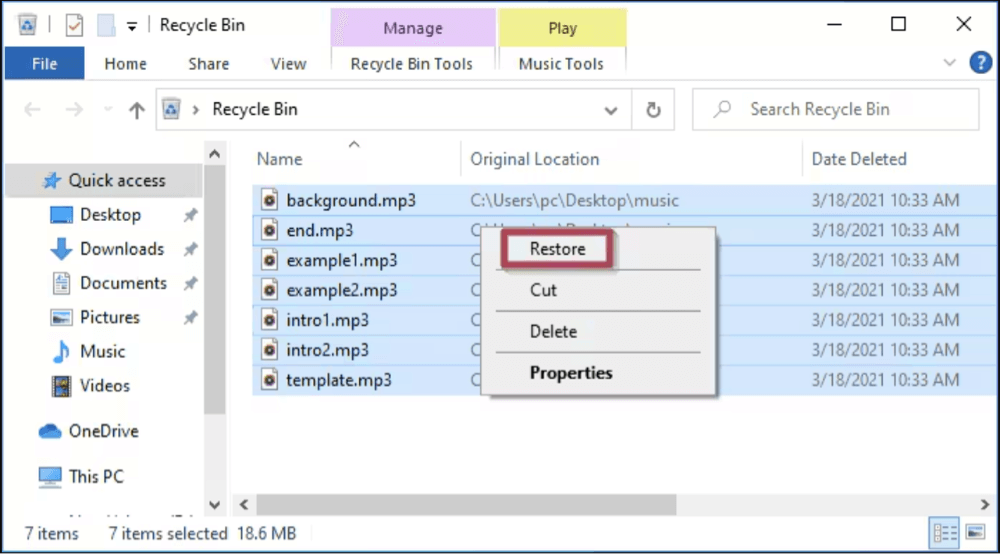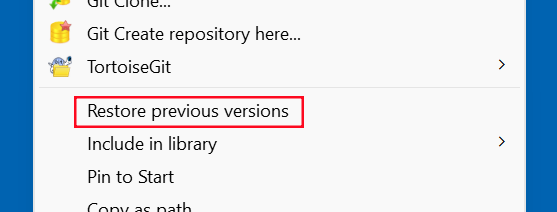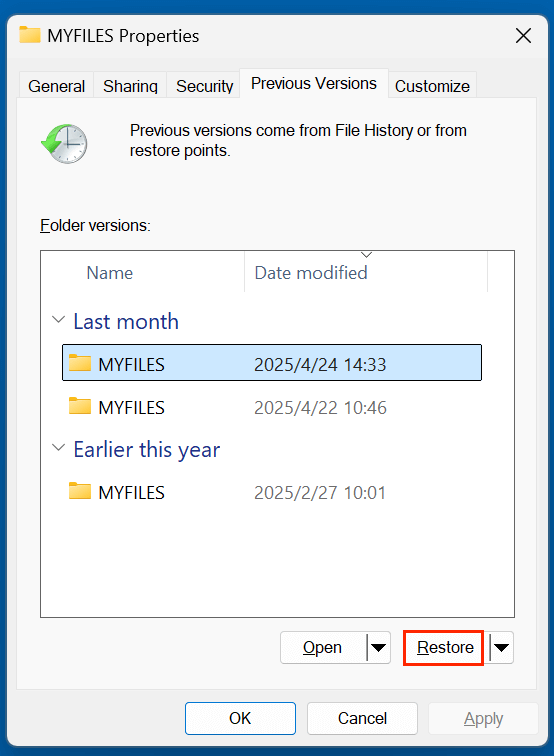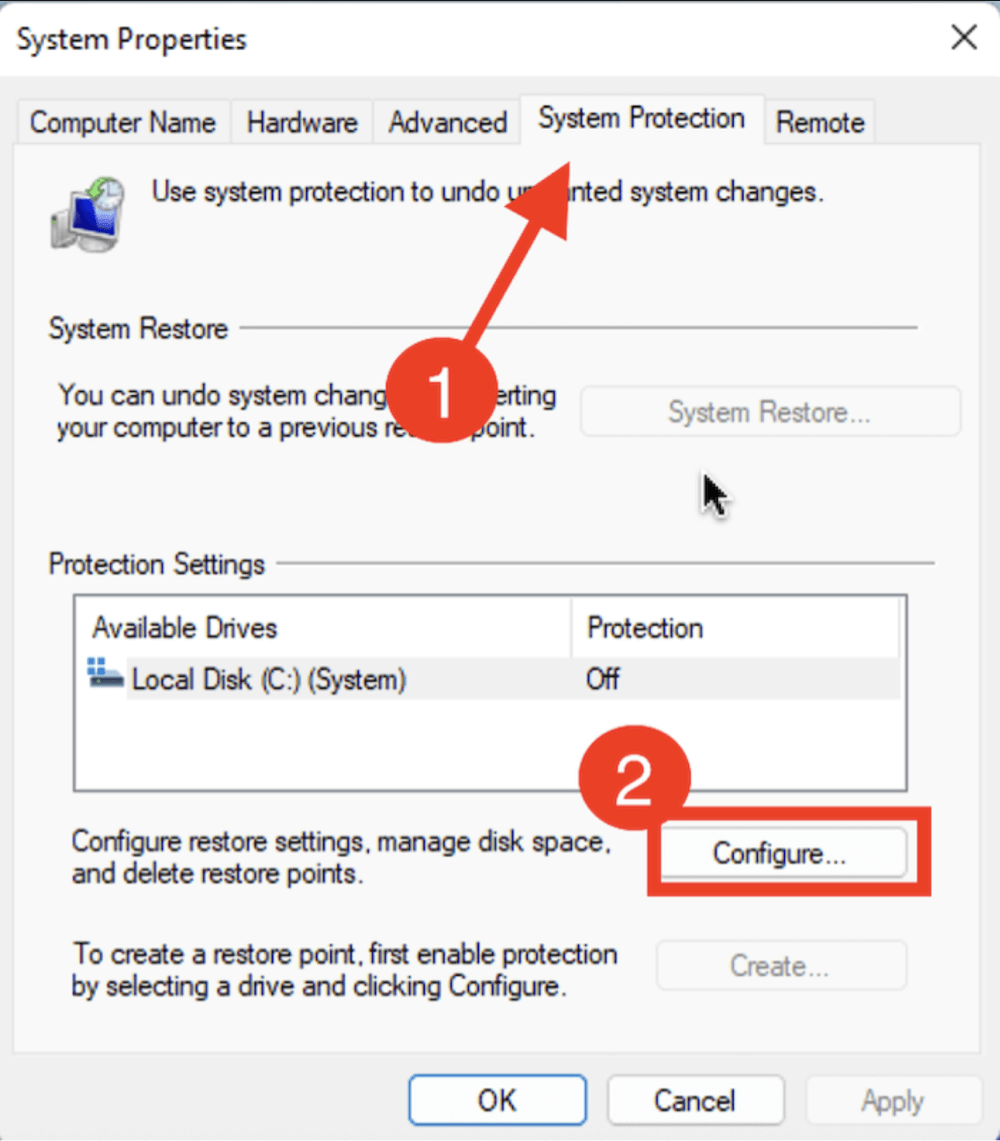Before we begin: The deleted or erased MP3 audio/music files are not lost for good. With powerful data recovery software, you can easily and quickly recover lost MP3 files from HDD, SSD, USB drive, memory card, music player, etc. Here, you can download and install Donemax Data Recovery to help completely recover lost MP3 files.
PAGE CONTENT:
MP3 audio files hold a special place in our digital lives. Whether it's a curated music collection, recorded lectures, podcasts, or important voice memos, losing MP3 files can be incredibly frustrating - especially when you've spent hours organizing or downloading them. Accidental deletion of these files is more common than you'd think, and thankfully, in many cases, deleted MP3 audio or music files can be recovered.
In this comprehensive guide, we'll explore the most effective methods to recover deleted MP3 files across different devices and storage platforms. Whether you're using Windows, macOS, or an external device like an SD card or USB drive, we'll walk you through practical recovery steps and preventative strategies to safeguard your data in the future.
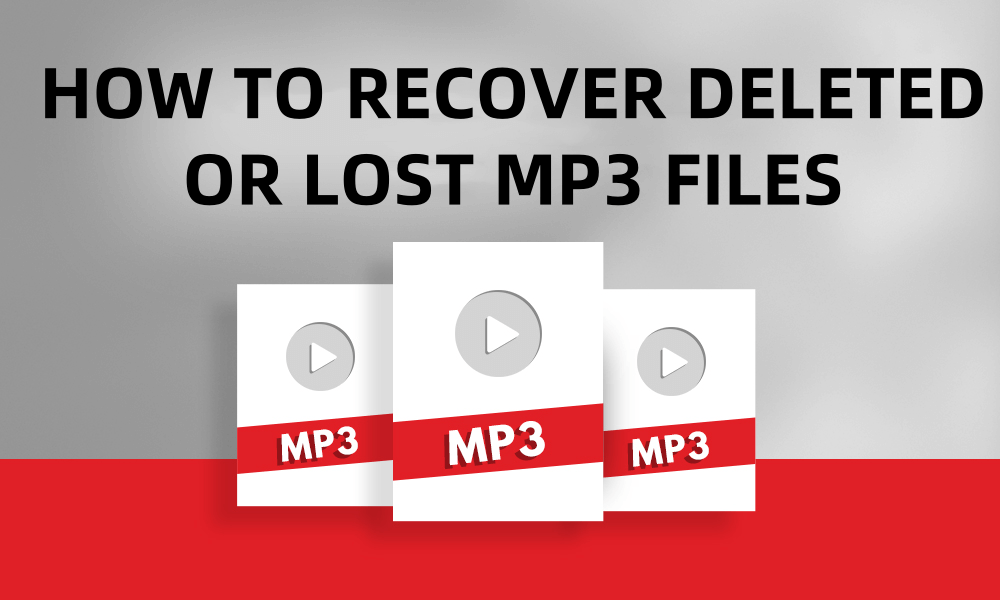
Can Deleted MP3 Files Be Recovered?
When you delete an MP3 file, it doesn't immediately vanish from your storage device. Instead, the file's space is marked as "free" by the operating system, making it possible to recover - as long as the data hasn't been overwritten by new files.
Factors that determine whether MP3 files can be recovered:
- Time since deletion – The longer you wait, the more likely new data has overwritten the MP3 file.
- Storage medium – SSDs with TRIM enabled may erase deleted data more permanently than HDDs.
- Activity after deletion – Continued use of the device increases the risk of overwriting.
- Availability of backups – Previous backups can significantly improve your recovery chances.
If you've just deleted the file and haven’t saved anything new to the storage device, your odds of successful recovery are quite high.
Preliminary Checks Before MP3 Recovery
Before jumping into data recovery software, perform these quick checks to potentially recover your files instantly:
1. Recycle Bin or Trash
Check your system's Recycle Bin (Windows) or Trash (macOS). Deleted files often land here first unless permanently deleted with shortcuts like Shift + Delete or emptied Trash.
- Open the Recycle Bin/Trash.
- Search for your MP3 file name.
- Right-click and choose Restore.
![deleted MP3 audio or music files can be recovered]()
2. Backup Tools
If you use built-in or cloud-based backup systems:
- Windows File History or Backup and Restore
- macOS Time Machine
- Cloud services like Google Drive, OneDrive, or Dropbox
Check these for previously saved versions of your MP3 files.
3. Hidden or Misplaced Files
Use search tools to check if the file was accidentally moved:
- Windows: Use File Explorer to search *.mp3
- Mac: Use Spotlight with the same *.mp3 filter
- Check Downloads, Music, or temporary folders
If your MP3 files are not found, it's time to try recovery software.
Best 4 Methods to Recover Deleted MP3 Files
Choose a method to help recover deleted or lost MP3 audio/music files.
Method 1. Recovery MP3 Files Using Data Recovery Software
Data recovery software can scan your hard drive or external devices to retrieve deleted files - even after formatting or system crashes.
Donemax Data Recovery and similar data recovery tools fully support to recover .mp3 audio or music files. These tools can recover lost MP3 files from computer's local partition and external HDD/SSD, USB drive, mobile phone's SD card, music player, etc.
Donemax Data Recovery
- Recover permanently deleted MP3 files.
- Recover lost MP3 files from formatted drive.
- Recover MP3 files from damaged or inaccessible drive.
💡 Note: Always install recovery software on a different drive than the one you're recovering from to avoid overwriting deleted data.
Follow the steps below to recover deleted or lost MP3 files:
Step 1. It is easy to download and install Donemax Data Recovery, just click Download below to download Donemax Data Recovery. Then install this recovery tool on your computer.
Step 2. Open Donemax Data Recovery and select the drive where you delete or lose the MP3 files.

Step 3. Click on Scan button to deeply scan the selected drive.

Step 4. After scanning, you can find all recoverable files. Then select the wanted MP3 files, click on Recover button to save them.

Method 2. Recover MP3 Files from Cloud Storage or Music Streaming Services
If you use cloud storage or music streaming platforms, recovery can be simpler than expected.
Cloud Storage
- Google Drive: Check "Trash" for deleted MP3s.
- Dropbox: Go to "Deleted Files" and restore within 30 days.
- OneDrive: Use "Recycle Bin" option on the web dashboard.
Streaming Services
- Spotify, Apple Music, or Amazon Music often let you re-download purchased songs or sync libraries across devices. Sign into your account and check purchase history or downloads.
Method 3. Use File History or System Restore (Windows) to Restore MP3 Files
Windows users can use built-in recovery options:
Restore Previous Versions
- Right-click the folder that used to contain your MP3 files.
- Click "Restore previous versions."
![deleted MP3 audio or music files can be recovered]()
- Select an earlier version and click Restore.
![deleted MP3 audio or music files can be recovered]()
System Restore (for system-wide recovery)
- Go to Control Panel > System and Security > System.
- Click System Protection > System Restore.
![deleted MP3 audio or music files can be recovered]()
- Choose a restore point before the MP3 files were deleted.
This method restores system files and settings - not just your MP3 files. Use with caution.
Method 4. Restore MP3 Files from External Backups
If you've backed up your MP3s to an external drive:
- Connect the USB drive or external hard disk.
- Manually browse through backups.
- Copy your desired MP3 files back to your main storage.
You might also be using software like Donemax Disk Clone or iTunes - each of which typically includes its own restore function.
Tips to Improve MP3 Recovery Success
1. Stop Using the Device Immediately
Once you realize that an MP3 file has been deleted, stop using the storage device right away. Continuing to write data to the same drive - by saving new files, installing software, or browsing the internet - can overwrite the sectors where your deleted MP3s are stored. This makes those files irretrievable, even with advanced recovery software.
- For internal hard drives, avoid installing or saving anything new.
- For USB flash drives, MP3 players, or SD cards, unplug them and don't reconnect until ready for recovery.
2. Avoid Installing Recovery Software on the Same Drive
One of the biggest mistakes people make is installing data recovery tools on the same drive where the data was lost. Doing this can overwrite the very files you're trying to recover. Always install recovery software on a separate partition or, ideally, on a different physical drive or USB stick.
For example, if you lost MP3 files on Drive D:, install the recovery tool on Drive C: or an external device.
3. Perform a Deep Scan
Most recovery tools offer two types of scans:
- Quick Scan
- Deep Scan (or Advanced Scan)
While deep scans take longer, they're more likely to locate fragmented or partially overwritten MP3 files, especially if the deletion happened a while ago or the drive was formatted.
4. Use Multiple Recovery Tools if Needed
Not all recovery programs are built the same. Different tools use unique scanning algorithms and file signature databases, which means that what one tool fails to recover, another might detect.
If one program fails to retrieve your MP3 files, don't give up - try at least one or two other tools like Do Your Data Recovery, Stellar, or Recuva.
5. Filter and Preview MP3 Files Before Recovery
Most premium recovery tools allow you to:
- Search by file extension (e.g., .mp3)
- Preview found files before recovery
- Check file sizes and timestamps
Using filters and previews helps ensure you recover the right files and avoid restoring corrupt or irrelevant data. Always preview MP3s, if possible, to check that they play correctly.
6. Recover to a Different Storage Location
Never save recovered MP3 files to the same location they were deleted from. Doing so risks overwriting other recoverable files during the restore process. Instead, save them to:
- A separate partition
- An external hard drive
- A USB flash drive
Once you've confirmed the files are successfully recovered and playable, you can safely move them back to their original location.
How to Prevent Future MP3 File Loss?
Prevention is the best protection. Here are smart habits to keep your MP3 files safe:
1. Set Up Regular Backups
- Use Windows File History or macOS Time Machine.
- Set automated cloud backups via Google Drive, OneDrive, or Dropbox.
- Periodically copy important MP3 files to USB drives or external HDDs.
2. Use Reliable Antivirus Software
- Prevent malware or ransomware from deleting or corrupting your files.
3. Safely Eject Devices
- Avoid abrupt removal of USB drives or SD cards to prevent file system corruption.
4. Organize Your Music Library
- Avoid saving everything to your desktop or default folders.
- Use clear folder structures for Music, Podcasts, Lectures, etc.
5. Double-Check Before Deleting
- When cleaning up space, confirm files you're deleting are not valuable.
- Use MP3 file managers or duplicate file checkers for safe cleanup.
Conclusion
Losing MP3 audio or music files doesn't mean they're gone forever. Whether they were accidentally deleted, lost after formatting, or disappeared from a corrupted device, you still have multiple recovery options. From checking your Recycle Bin and backup services to using advanced data recovery software - such as Donemax Data Recovery, you can restore your important audio files quickly and efficiently.
Take action as soon as you notice the loss. The earlier you attempt recovery, the higher your chances of success. More importantly, adopt regular backup habits and be cautious while managing files to ensure your favorite music, lectures, or podcasts remain safe and sound.
By following the strategies in this guide, you can confidently recover your MP3 files and minimize the risk of losing them in the future.
FAQs About Recovering Lost MP3 Files
1. How to recover permanently deleted MP3 audio or music files?
If you can recover the deleted MP3 files from a backup or recycle bin, just try data recovery software:
- Download and install the reliable data recovery software - Donemax Data Recovery.
- Open Donemax Data Recovery, select the drive to recover MP3 files.
- Click on Scan button.
- After scanning, preview and recover the lost MP3 files.
2. What is the best MP3 file recovery tool?
Top Recommended Tools for MP3 File Recovery:
- Donemax Data Recovery
- EaseUS Data Recovery Wizard
- Recuva (by CCleaner – good free option for Windows)
- Stellar Data Recovery
- Do Your Data Recovery
Step-by-Step Guide Using Donemax Data Recovery (Example)
- Download and Install Donemax Data Recovery.
- Launch the tool and select the drive where your MP3 was located.
- Click "Scan" to begin the file search. Wait for it to complete.
- Use the search bar to filter results: type *.mp3 or name fragments.
- Preview and select your MP3 files.
- Click "Recover" and save the files to a different storage location.
This process is similar across most recovery programs.
3. How to recover MP3 files from external devices?
MP3 files often reside on removable storage like USB drives, SD cards, or MP3 players. These devices can also suffer from accidental deletion or corruption.
Steps to Recover MP3 from External Devices:
- Connect the device to your computer via USB or card reader.
- Launch your recovery tool (e.g., Donemax Data Recovery).
- Select the external device as the target drive.
- Run a deep scan to improve file recovery chances.
- Preview and recover the found MP3 files.
Common Compatible Devices:
- MP3 players (SanDisk, Sony, etc.)
- Voice recorders
- USB flash drives
- SD cards (phones, digital recorders, etc.)
If your device isn't recognized, try assigning a drive letter in Disk Management (Windows) or Disk Utility (Mac).
4. How to permanently delete or erase a MP3 file?
If you want to permanently delete a MP3 file, you can try file shredder - such as Donemax Data Eraser. It can securely and permanently delete a MP3 with advanced data erasure algorithms.


Donemax Data Recovery
One of the best data recovery programs to recover deleted, formatted or lost data from PC, Mac, HDD, SSD, USB drive, SD card, camera, RAID, Sever or other storage devices.
Related Articles
- Jan 21, 2025Downloads Get Deleted, How to Fix It
- Jun 04, 2025How to Recover Deleted INDB Files? [5 Methods]
- Jul 02, 2025Best 3 Methods to Recover Deleted RMVB Videos
- May 29, 2025Best 4 Methods to Recover Deleted CDR File
- Mar 04, 2025How to Recover Lost Data from a P2 Memory Card?
- Jun 16, 2025What is XAVC, and How to Recover Deleted XAVC Files

Christina
Christina is the senior editor of Donemax software who has worked in the company for 4+ years. She mainly writes the guides and solutions about data erasure, data transferring, data recovery and disk cloning to help users get the most out of their Windows and Mac. She likes to travel, enjoy country music and play games in her spare time.

Gerhard Chou
In order to effectively solve the problems for our customers, every article and troubleshooting solution published on our website has been strictly tested and practiced. Our editors love researching and using computers and testing software, and are willing to help computer users with their problems