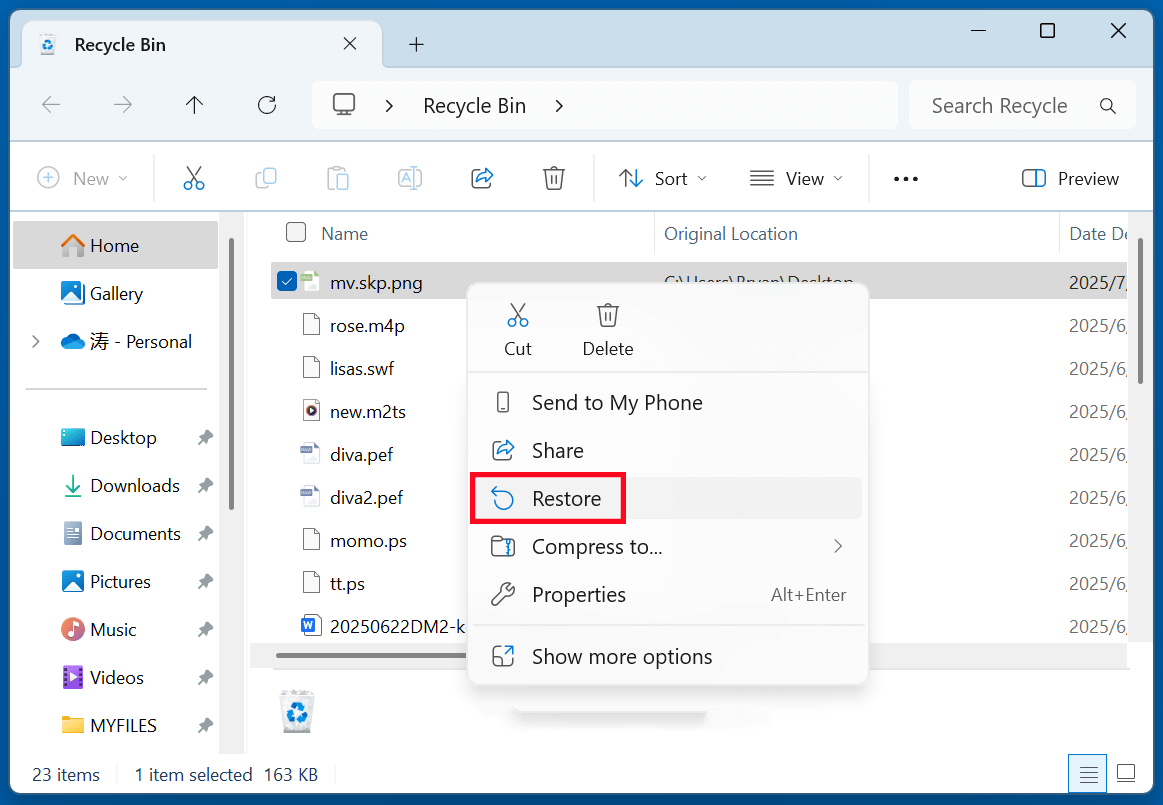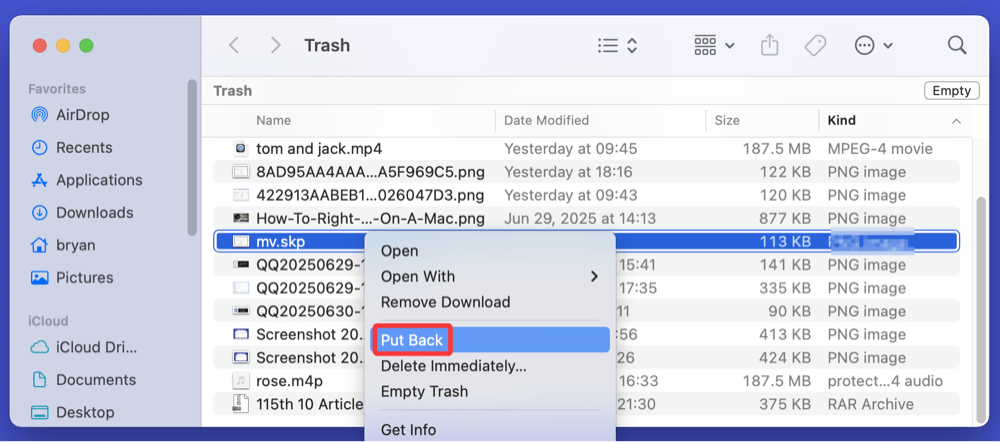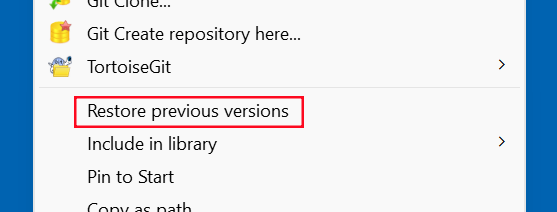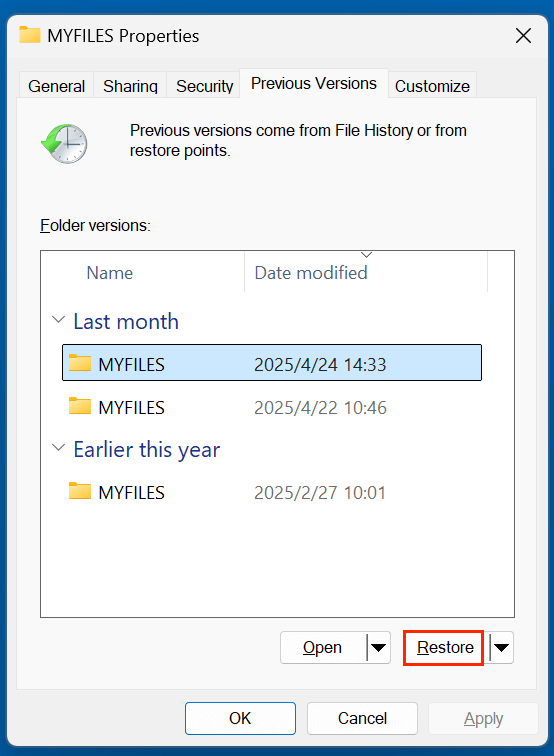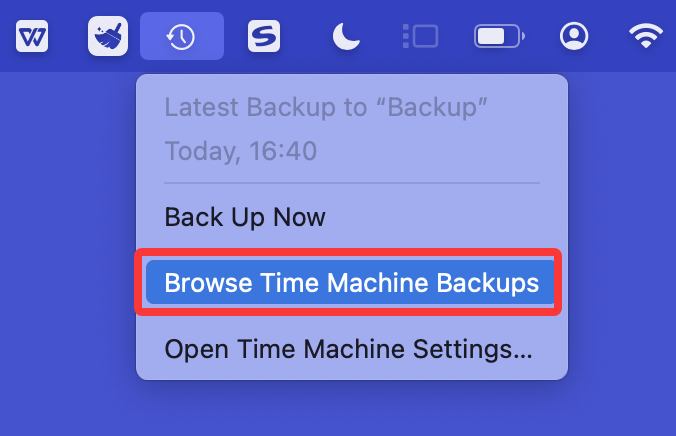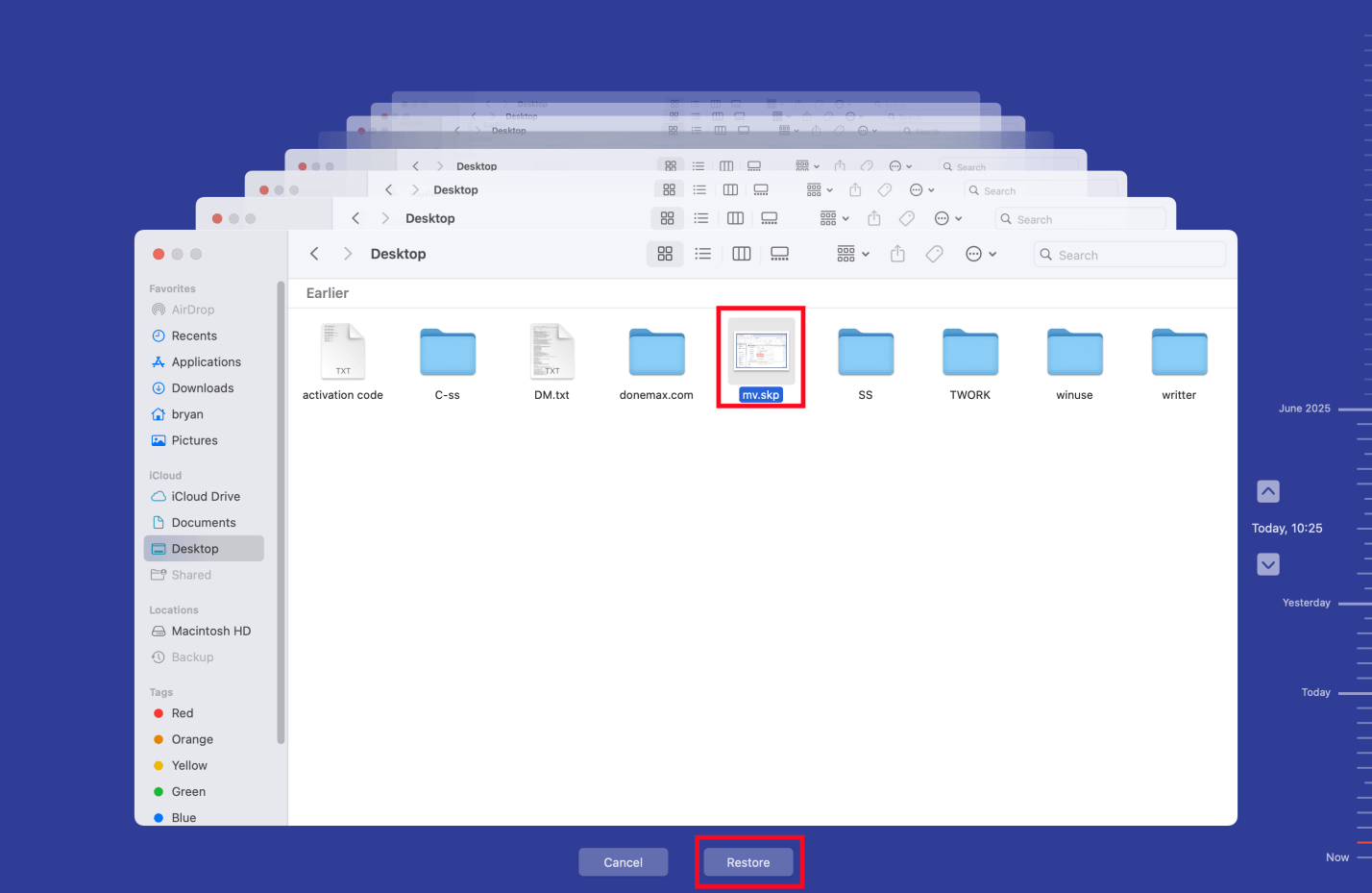Before we start: How to recover a deleted SKP file? It is often possible to recover deleted files including SKP file using data recovery software. Donemax Data Recovery, the powerful data recovery software, is able to securely and quickly recover deleted, erased or even inaccessible SKP file from local drives and external storage devices.
PAGE CONTENT:
SketchUp is one of the most popular 3D modeling software tools used by architects, interior designers, game developers, and engineers worldwide. The primary file format used by SketchUp is .skp, which stores complex 3D models, layouts, and project data. Whether you're working on architectural designs, 3D printing models, or conceptual drafts, losing your .skp file can disrupt your workflow and cause significant stress.
Accidental deletion, software crashes, hardware issues, or virus attacks can lead to SKP file loss. Fortunately, there are multiple ways to recover deleted SKP files and get back to your project. In this comprehensive guide, we'll explore effective methods to recover deleted SketchUp files, including built-in backups, AutoSave options, system restore points, and third-party data recovery tools.

What is an SKP File?
An SKP file is the proprietary project file created by SketchUp, a 3D modeling application developed by Trimble. These files contain detailed 3D models, components, textures, layers, scenes, and sometimes even animations. SKP files are commonly used for:
- Architectural designs
- Engineering models
- Interior design projects
- 3D printing prototypes
- Video game asset creation
- Urban planning and landscaping
The .skp extension is supported across different platforms, including Windows and macOS. SketchUp offers both free and professional versions, and SKP files are compatible across these variants.
Backup Files – The .skb Extension
SketchUp also generates backup files with the .skb extension (on Windows) or .skp with a tilde (~) on macOS. These backup files can help restore your project in case of unexpected crashes or accidental file deletions.
Common Causes of SKP File Loss
Understanding why your SKP file went missing is the first step toward recovery. The most common causes include:
- Accidental Deletion: Mistakenly deleting the SKP file while cleaning your system or organizing folders.
- Drive Formatting: Formatting an internal or external drive without backing up your SketchUp files.
- Software Crashes: SketchUp crashing mid-project, especially if AutoSave is disabled or configured improperly.
- Hardware Failures: Disk corruption, bad sectors, or faulty external drives can render SKP files inaccessible.
- Virus or Malware Attacks: Certain viruses may corrupt, encrypt, or delete files, including your SKP files.
- Interrupted Transfers: Incomplete file transfers between devices can lead to missing or corrupted SKP files.
Can Recover Deleted SKP Files?
Yes, recovering deleted SKP files is possible in many cases, provided the data hasn't been overwritten. The likelihood of successful recovery depends on:
- Time since deletion: The sooner you act, the better the chances.
- Type of storage device: SSDs with TRIM enabled may permanently erase deleted files faster than traditional HDDs.
- Backup availability: Automatic backups like .skb or system restore points significantly simplify recovery.
⭐ Important: Stop using the storage device immediately after file loss to prevent overwriting the deleted data.
Best 5 Methods to Recover Deleted SKP Files
Method 1. Recover Deleted SKP File from the Recycle Bin or Trash
If you accidentally deleted your SKP file, it might still be in your system's Recycle Bin (Windows) or Trash (macOS):
Steps for Windows:
- Open the Recycle Bin from your desktop.
- Look for the deleted .skp file.
- Right-click the file and select Restore to recover it to its original location.
![recover deleted SKP files]()
Steps for macOS:
- Open the Trash icon from your dock.
- Locate the SKP file.
- Right-click and choose Put Back to restore it.
![recover deleted SKP files]()
If the file isn't there, proceed to the next methods.
Method 2. Recover SKP Files from SketchUp AutoSave or Backup
SketchUp often creates backup copies of your project, especially if AutoSave is enabled. These backups can be lifesavers when recovering lost work.
Locate SketchUp Backup Files:
- Windows: SketchUp creates .skb files in the same folder as your original .skp file.
- macOS: Backup files are named with a tilde (~) symbol, such as ~ProjectName.skp.
How to Recover from Backup:
- Navigate to the folder containing your project.
- Look for .skb (Windows) or ~.skp (macOS) files.
- Rename the backup file extension to .skp if needed.
- Open the file in SketchUp to verify the content.
AutoSave Location:
- AutoSave files may be located in temporary folders, depending on your SketchUp version and settings.
- Search your system for files with .skp extension, sorted by "Date Modified" to locate recent AutoSave versions.
Enable AutoSave (Recommended):
- Open SketchUp.
- Go to Window → Preferences → General.
- Enable AutoSave and set an appropriate save interval (e.g., every 5 minutes).
Method 3. Recover SKP Files Using File History on Windows
Windows users can leverage the File History feature to restore previous versions of files or entire folders.
Steps:
- Right-click the folder where your SKP file was stored.
- Select Restore previous versions from the menu.
![recover deleted SKP files]()
- Review available versions and select the most relevant backup.
- Click Restore to recover your lost SKP file.
![recover deleted SKP files]()
This method requires File History or System Protection to be enabled beforehand.
Method 4. Use Time Machine on Mac to Recover Lost SKP Files
Mac users with Time Machine backups can easily restore deleted SKP files:
Steps:
- Attach the backup drive for your time machine.
- Go to the folder that contained the SKP file.
- Click the Time Machine symbol in the navigation bar to start it.
![recover deleted SKP files]()
- Find your SKP file by sorting backups by date.
- Select the file and click Restore.
![recover deleted SKP files]()
If Time Machine wasn't configured, proceed to recovery software options.
Method 5. Recover Deleted SKP Files Using Data Recovery Software
If you cannot find backups or use built-in recovery tools, specialized data recovery software is your best option. These tools scan your storage device for recoverable files, including deleted .skp files.
Donemax Data Recovery is one of the best data recovery software. It supports to recover 2000+ file formats including .skb, .skp. It can easily recover deleted, formatted or lost SKP files from local drives and external storage devices.
Step 1. Download and install the recovery tool on a different drive to avoid overwriting lost files.
Step 2. Launch the software and select the drive where your SKP file was stored.
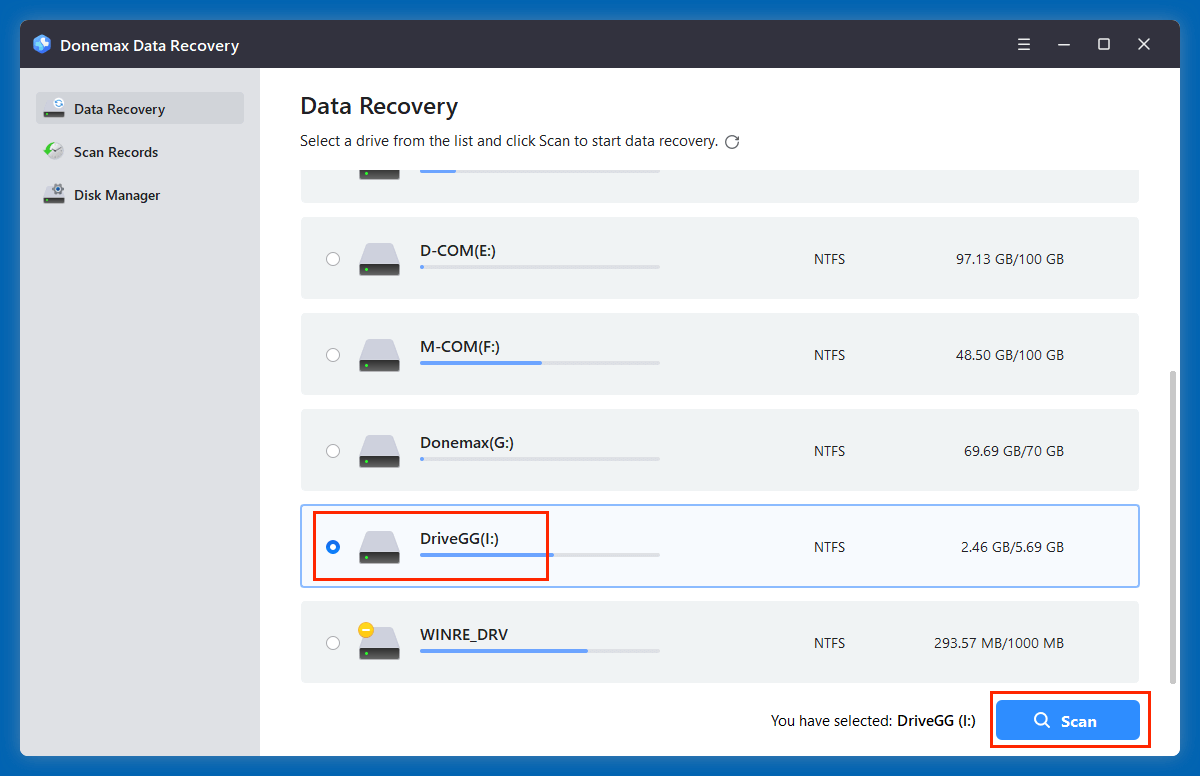
Step 3. Click Scan. Run a deep scan to search for deleted files.
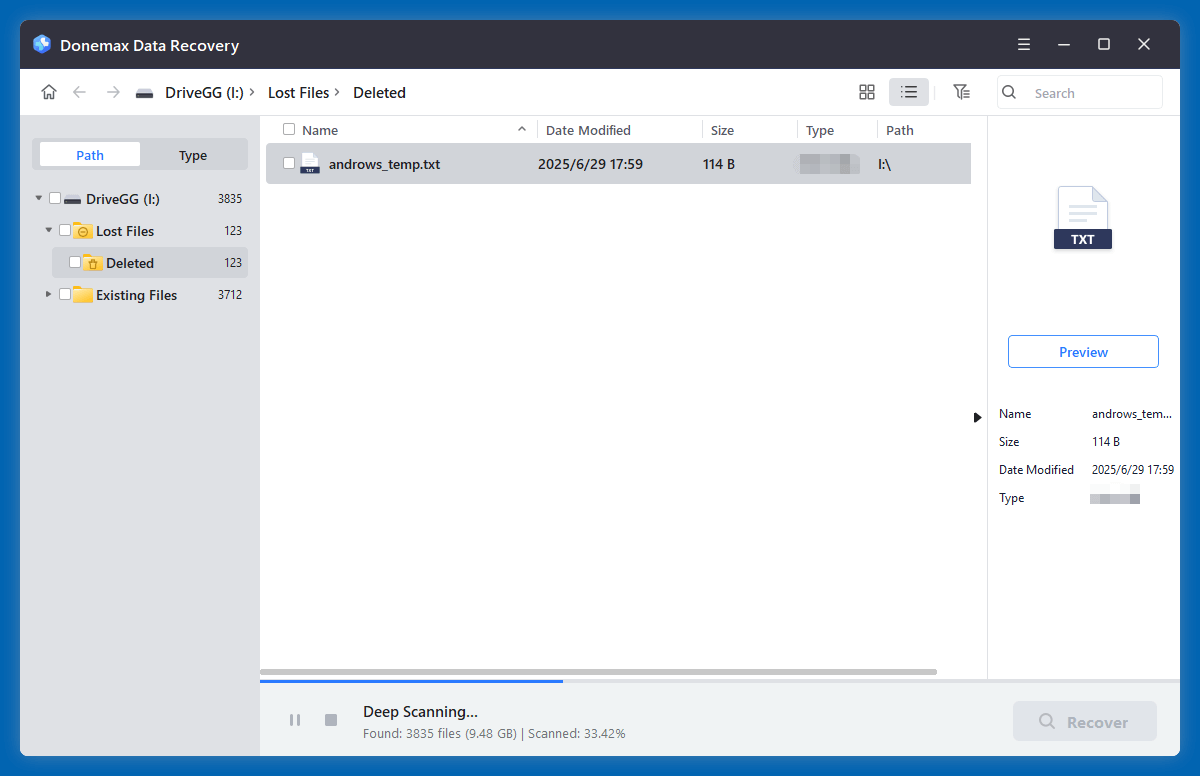
Step 4. Filter results by file type or use the search bar to locate .skp files. Preview files if possible, then select the files you want to recover. Save recovered files to a different storage location.
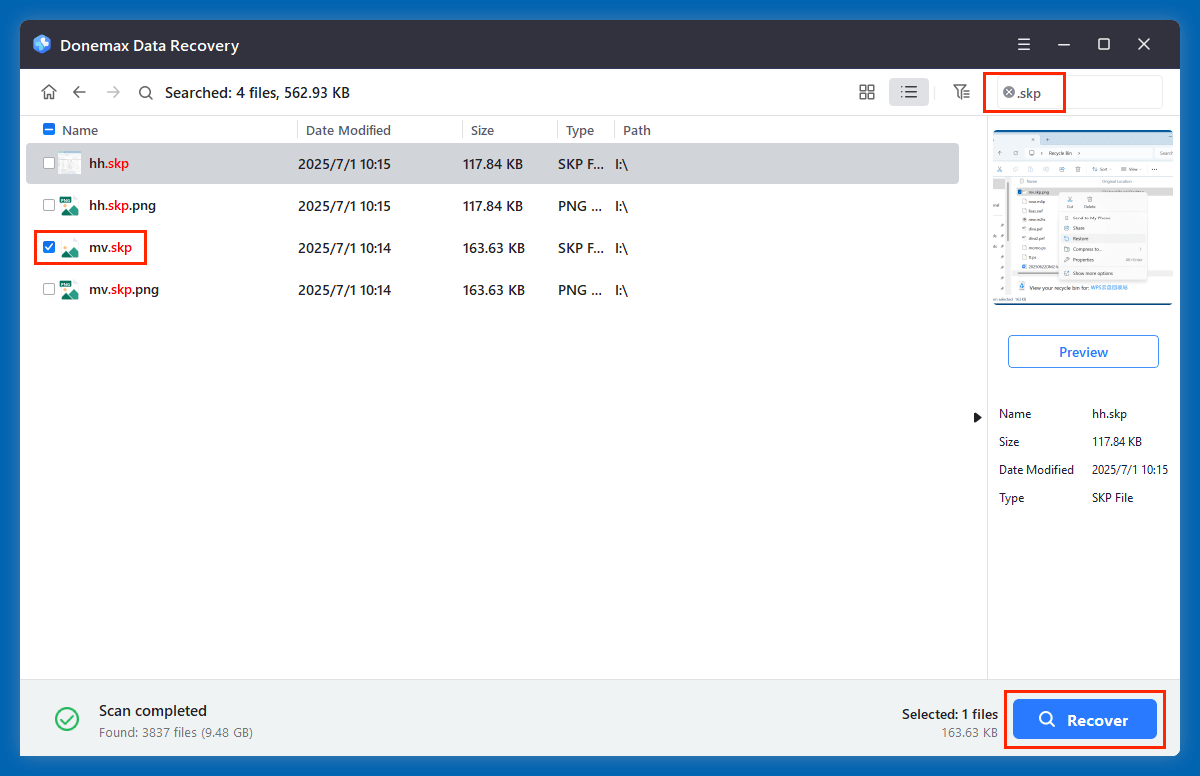
💡 Note: Free versions often have limitations, such as restricted recovery sizes. Paid versions typically offer full functionality. Donemax Data Recovery allows to recover up to 200MB files for free.
⭐ Additional Tips for Maximizing Recovery Success
- Stop Using the Drive Immediately: Continuing to use the affected storage increases the risk of overwriting your deleted SKP files.
- Run a Deep Scan: Some SKP files might not appear during a quick scan. Always opt for deep or sector-level scans for complex recoveries.
- Use Preview Features: Many recovery tools allow previewing SKP files before recovery, helping ensure you restore the correct versions.
- Be Patient with Large Drives: Scanning large-capacity drives can take time - avoid interrupting the process.
- Try Multiple Tools if Needed: If one recovery tool doesn't find your SKP file, trying another may yield different results due to varying algorithms.
❎ Limitations of Recovery Software
- If your drive uses SSD with TRIM enabled, deleted files may be instantly wiped, making recovery impossible.
- Heavily fragmented or overwritten files might be unrecoverable.
- Recovery tools can't fix files damaged by incomplete saves or severe corruption - they only restore what physically remains on the disk.
For critical or severely damaged cases, consider professional recovery services as explained in the next section.
🔹 Professional Data Recovery Services
If software recovery fails or your storage device is physically damaged, contacting a professional data recovery service may be necessary. These services use advanced tools and cleanroom environments to retrieve data from severely damaged drives.
Considerations:
- Success rates depend on the damage severity.
- Services can be expensive, ranging from $100 to over $1000.
- Choose reputable providers with good reviews.
Use this option only when other recovery methods are unsuccessful and the data is highly valuable.
Tips to Prevent SKP File Loss in the Future
- Enable AutoSave: Configure SketchUp to save your work at regular intervals.
- Use Cloud Storage: Save your SKP files on platforms like Google Drive, Dropbox, or OneDrive for automatic backups.
- Create Manual Backups: Regularly back up your work to external drives or secure servers.
- Avoid Working from USB Drives: USB drives can be prone to corruption - work from your local drive and save backups externally.
- Protect Against Malware: Install reliable antivirus software to reduce risks of virus-related file loss.
- Use Version Control: For large projects, consider version control tools or systematic file naming to manage revisions.
Conclusion
Losing an SKP file can be a frustrating experience, especially if you've spent hours perfecting your 3D models. Fortunately, recovery is often possible if you act quickly. Start by checking the Recycle Bin or Trash, then search for SketchUp AutoSave and backup files. System tools like File History or Time Machine can also help restore lost files.
If these methods don't work, reliable data recovery software provides a strong chance of retrieving your deleted SKP files. As a last resort, professional recovery services can assist with severe data loss situations.
To avoid future data loss, always enable AutoSave, use cloud storage, and maintain regular backups. By implementing these precautions, you can safeguard your creative projects and minimize downtime in the future.


Donemax Data Recovery
One of the best data recovery programs to recover deleted, formatted or lost data from PC, Mac, HDD, SSD, USB drive, SD card, camera, RAID, Sever or other storage devices.
Related Articles
- Jun 11, 2025How to Recover Deleted DPX Files? [4 Methods]
- Jan 17, 2025How to Repair and Recover Corrupted PSD Files?
- Mar 12, 2025How to Recover Lost Data from Seagate Ultra Compact SSD?
- Apr 10, 2025Pictures Disappeared from SD Card, How to Recover Them?
- Nov 18, 2024What is BMP, How to Recover Lost BMP Images?
- Jun 11, 2025How to Recover Deleted BPN Files? [3 Methods]

Maria
Maria is one of the senior writers & editors of Donemax who lives and works in Sydney, Australia. She loves PC, Mac and Internet Technology. She has 6 years of writing articles about data recovery on PC/Mac, disk cloning solution, data eraser and computer OS optimization, etc. She is also interested in testing various software and digital products.

Gerhard Chou
In order to effectively solve the problems for our customers, every article and troubleshooting solution published on our website has been strictly tested and practiced. Our editors love researching and using computers and testing software, and are willing to help computer users with their problems