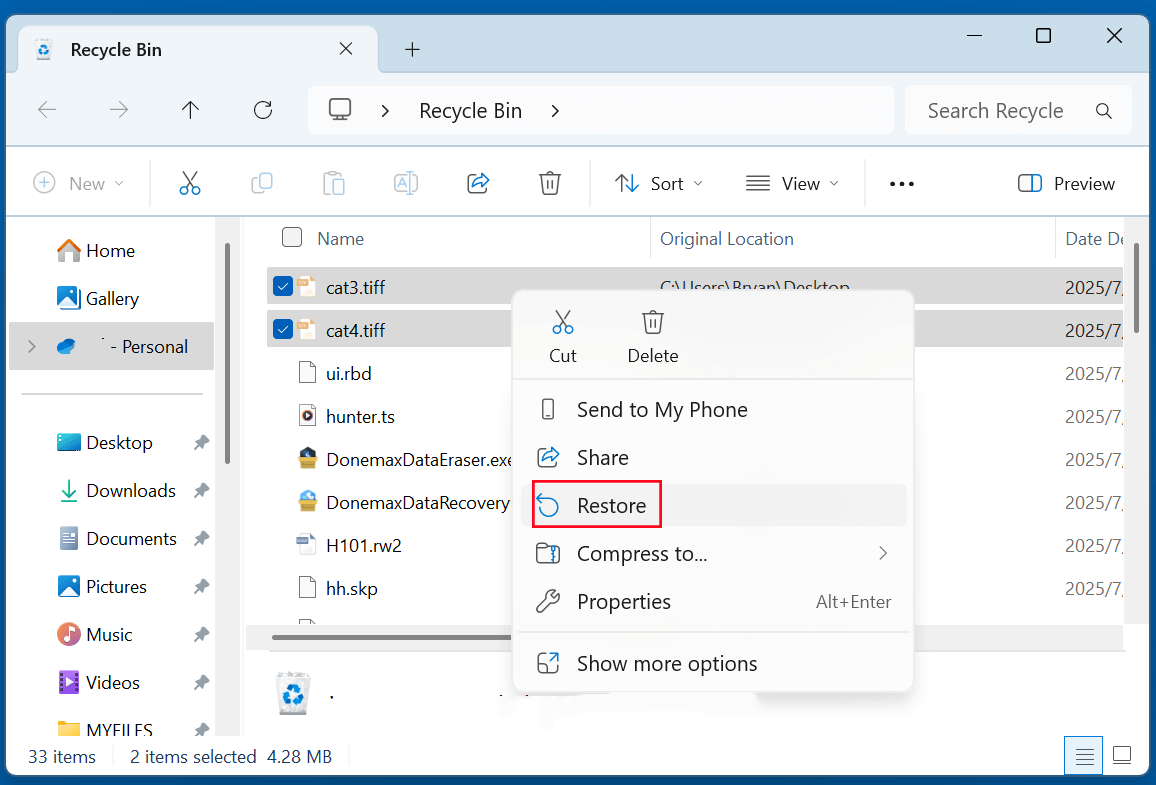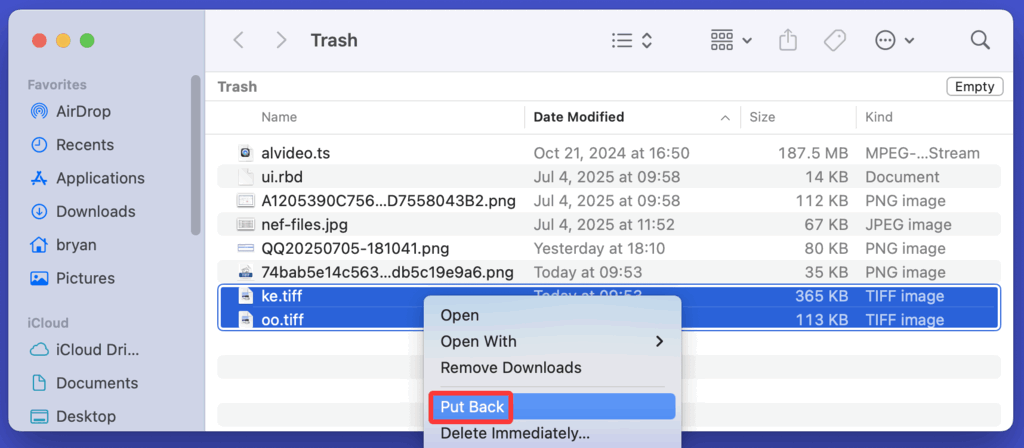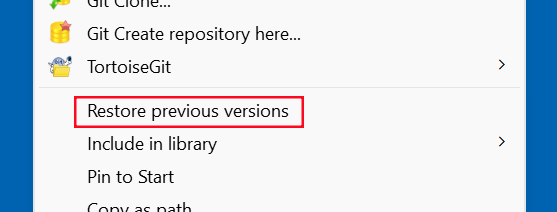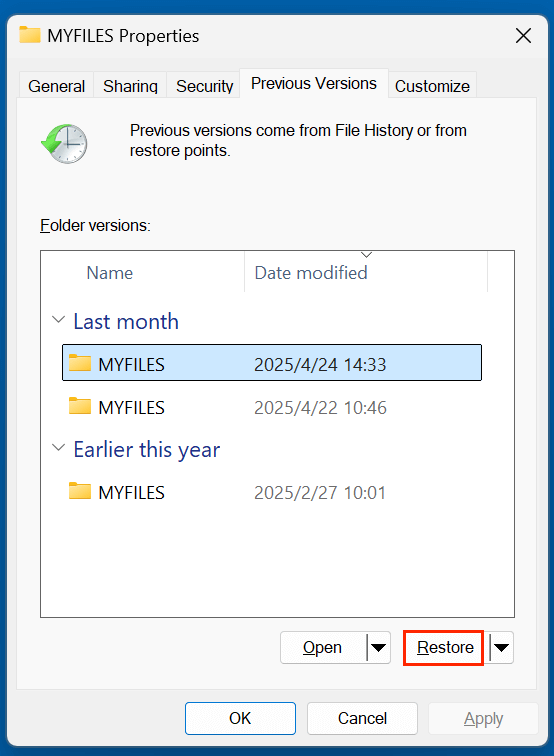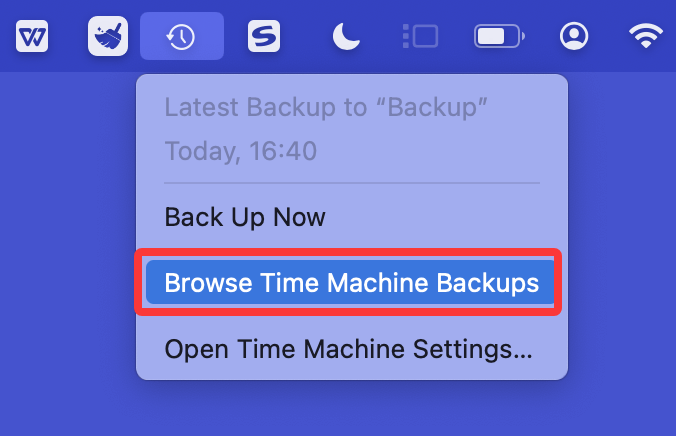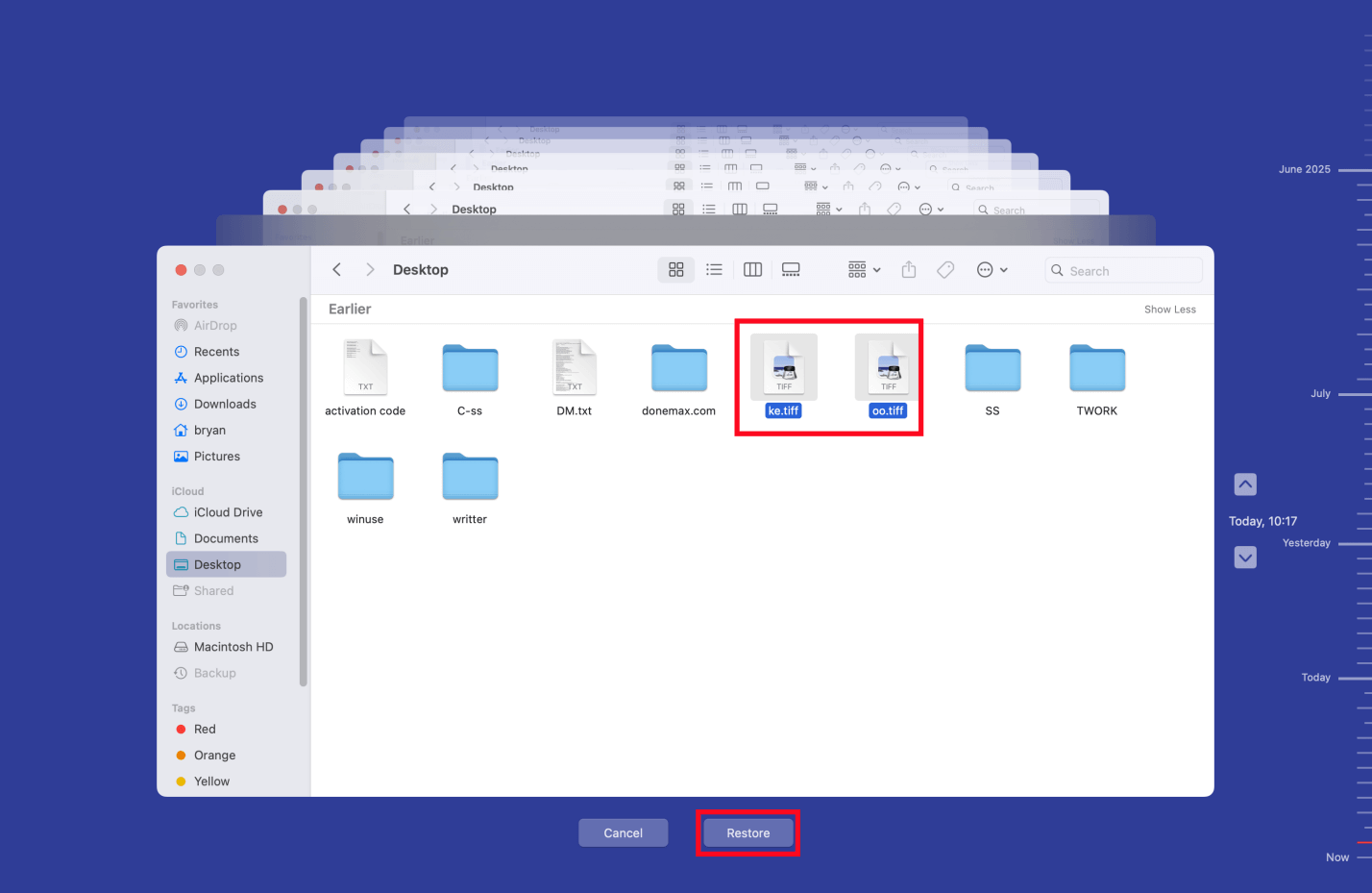Before we start: Is it possible to recover permanently deleted TIFF images? Yes, many data recovery tools can easily recover deleted or lost TIFF images. Donemax Data Recovery is such a TIFF image recovery tool. It supports to recover deleted/formatted or lost TIFF images from local drives and external storage devices.
PAGE CONTENT:
TIFF (Tagged Image File Format) images are widely used by photographers, designers, publishers, and archivists due to their high-quality lossless format. However, like any digital file, TIFF images are vulnerable to accidental deletion, formatting errors, and system crashes. When this happens, you might feel like all your work is gone - but don't panic. With the right tools and actions, it's often possible to recover deleted TIFF images from your computer, external drives, or SD cards.
This comprehensive guide will walk you through everything you need to know about TIFF image recovery: what TIFF files are, how they get deleted, recovery methods for Windows and Mac, and how to avoid data loss in the future.
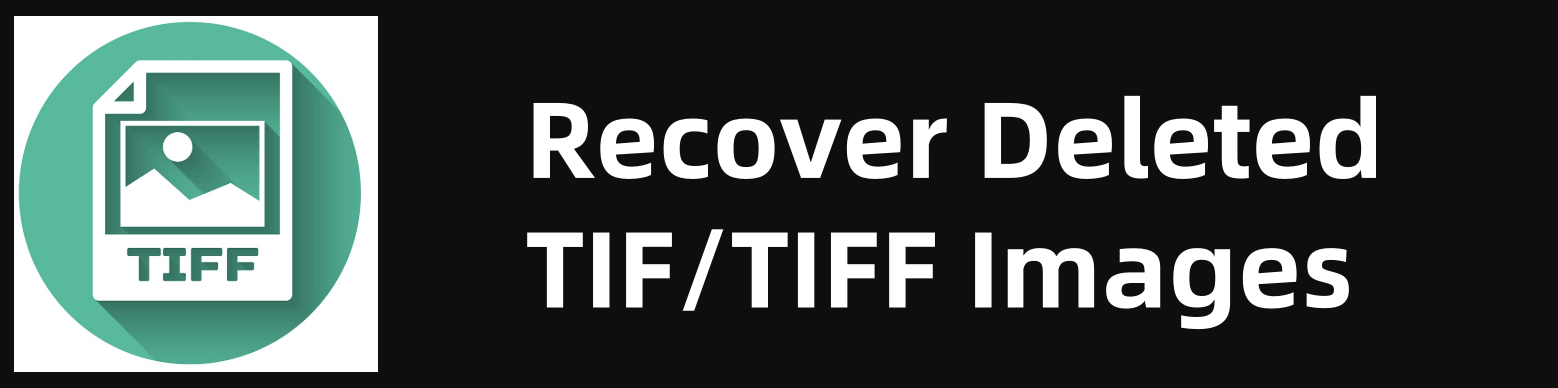
What Is a TIFF Image?
TIFF stands for Tagged Image File Format. It's a raster-based image format designed for storing high-quality images with lossless compression. Unlike JPEG, TIFF files retain every bit of detail, which makes them ideal for printing, photo editing, and archival purposes.
Key Features:
- Supports multiple layers and channels.
- Stores image metadata.
- Often used in medical imaging, desktop publishing, and digital preservation.
- File extension: .tif or .tiff.

Common Causes of TIFF Image Deletion
Even though TIFF files are stable and rarely corrupted by themselves, the storage media or user actions can cause them to disappear. Below are some common reasons why TIFF files are deleted or lost:
- Accidental Deletion: The most common reason - mistakenly deleting TIFF images while cleaning up folders.
- Formatting: Reformatting an SD card or external drive wipes out all stored TIFF images.
- Corrupt Storage Devices: Disk errors or bad sectors can make files inaccessible or corrupt.
- Virus/Malware: Malware can delete, hide, or corrupt image files.
- Transfer Errors: Abrupt removal of USB or SD cards during file transfer may result in data loss.
- Software Crashes: Image editing programs crashing during save operations can damage or delete TIFF files.
Can Deleted TIFF Images Be Recovered?
Yes, deleted TIFF images can be recovered - but only if they haven't been overwritten. When a file is deleted, the operating system simply marks its space on the disk as "free," while the actual data remains intact until it is replaced by new data. That's why acting quickly and avoiding any new file operations on the affected drive increases your chances of successful recovery.
⚠️Important Tip: As soon as you realize your TIFF files are deleted, stop using the storage device to avoid overwriting.
Best 4 Methods to Recover Deleted or Lost TIFF Images
Method 1: Check the Recycle Bin (Windows) or Trash (Mac)
Before diving into complex recovery methods, check whether your TIFF files are simply sitting in the Recycle Bin or Trash.
Windows:
- Open the Recycle Bin from the desktop.
- Locate the deleted TIFF files.
- Right-click on the file and click Restore.
![Recover Deleted or Lost TIFF Images From Recycle Bin]()
Mac:
- Open the Trash from the dock.
- Search for your TIFF image.
- Right-click and choose Put Back.
![Recover Deleted or Lost TIFF Images From Trash]()
Method 2: Restore TIFF Images from Backup (File History, Time Machine, Cloud)
If you've set up backup systems like Windows File History, Mac Time Machine, or use cloud storage (OneDrive, Google Drive, iCloud), you can retrieve your deleted TIFF files from there.
Windows File History:
- Go to the folder where TIFF files were saved.
- Right-click and choose Restore previous versions.
![Restore TIFF Images from File History]()
- Select a version and click Restore.
![Select a version and click Restore]()
Mac Time Machine:
- Open the folder that contained the TIFF files.
- Click Time Machine on menu bar, choose Browse Time Machine Backups.
![Restore TIFF Images from Time Machine]()
- Navigate to the backup date and restore the files.
![Navigate to the backup date and restore the files]()
Cloud Backup:
- Google Drive / OneDrive / iCloud often retain deleted files in the trash or deleted section for 30 days. Restore them directly from your account.
Method 3: Use TIFF File Recovery Software
When TIFF files are not in Trash or backed up, use professional data recovery software. These tools scan your storage for recoverable files and often let you preview before recovery.
Why Use Recovery Software?
TIFF files are large, high-quality images, which makes them valuable and not easily replaceable. Data recovery software is designed to detect and reconstruct these files even if:
- The device was formatted.
- The partition was deleted.
- The file system is corrupted.
- The drive became RAW or inaccessible.
Many of these tools offer a free version to scan and preview recoverable files, letting you see what's possible before purchasing a license.
What to Look for in TIFF Recovery Software
Not all recovery software is equal. Here's what to look for when selecting one for TIFF image recovery:
- TIFF File Support: Ensure the tool supports .tif and .tiff formats explicitly.
- Deep Scan Capabilities: Important for formatted or corrupted drives.
- Preview Functionality: Lets you confirm that the TIFF image is intact before recovery.
- Cross-platform Compatibility: Works with Windows and macOS.
- Support for External Devices: Can recover from SD cards, USBs, cameras, and external HDDs.
Recover Lost TIFF Images Using Donemax Data Recovery
Donemax Data Recovery is a reliable TIFF image recovery software. It supports to easily and completely recover deleted, formatted and lost TIFF images from SD cards, digital cameras, HDDs, SSDs, USB flash drives, etc.
Step 1. Download and install Donemax Data Recovery on your computer.
Step 2. Open Donemax Data Recovery, select the drive containing the deleted/lost TIFF images.
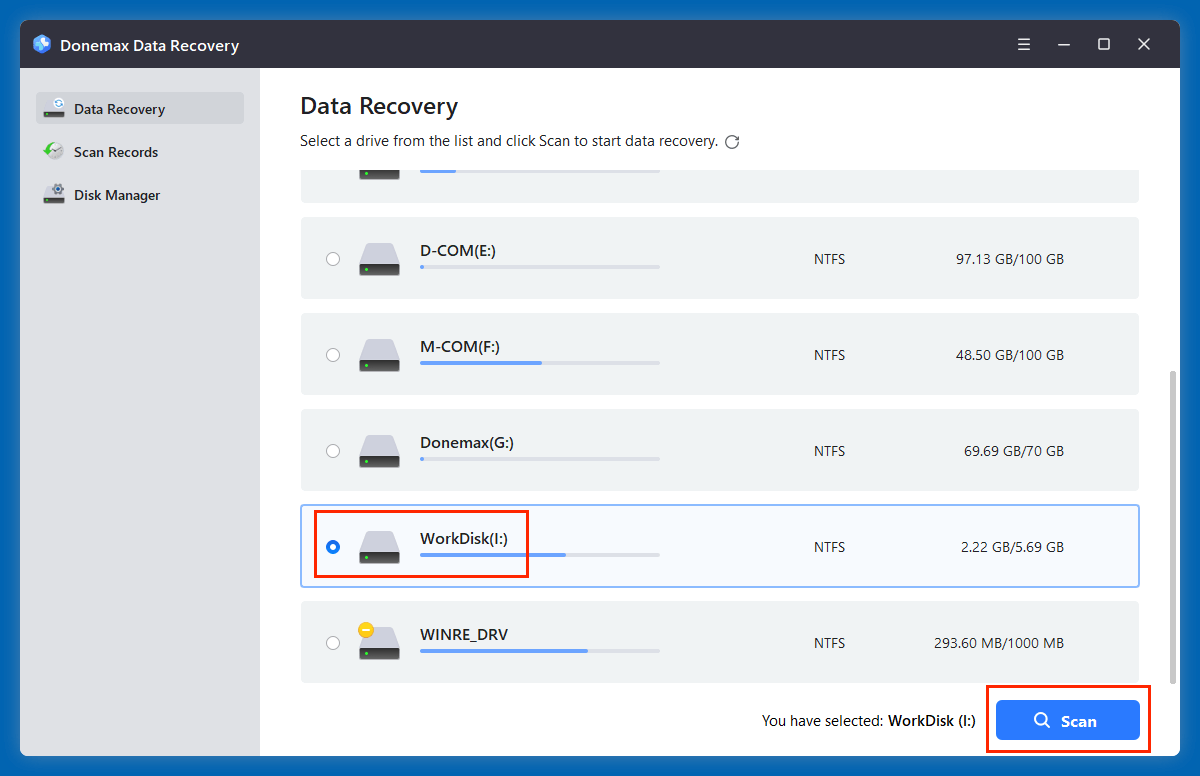
Step 3. Click on Scan button. This data recovery software will deeply scan the drive and find all recoverable files including deleted/lost TIFF images.
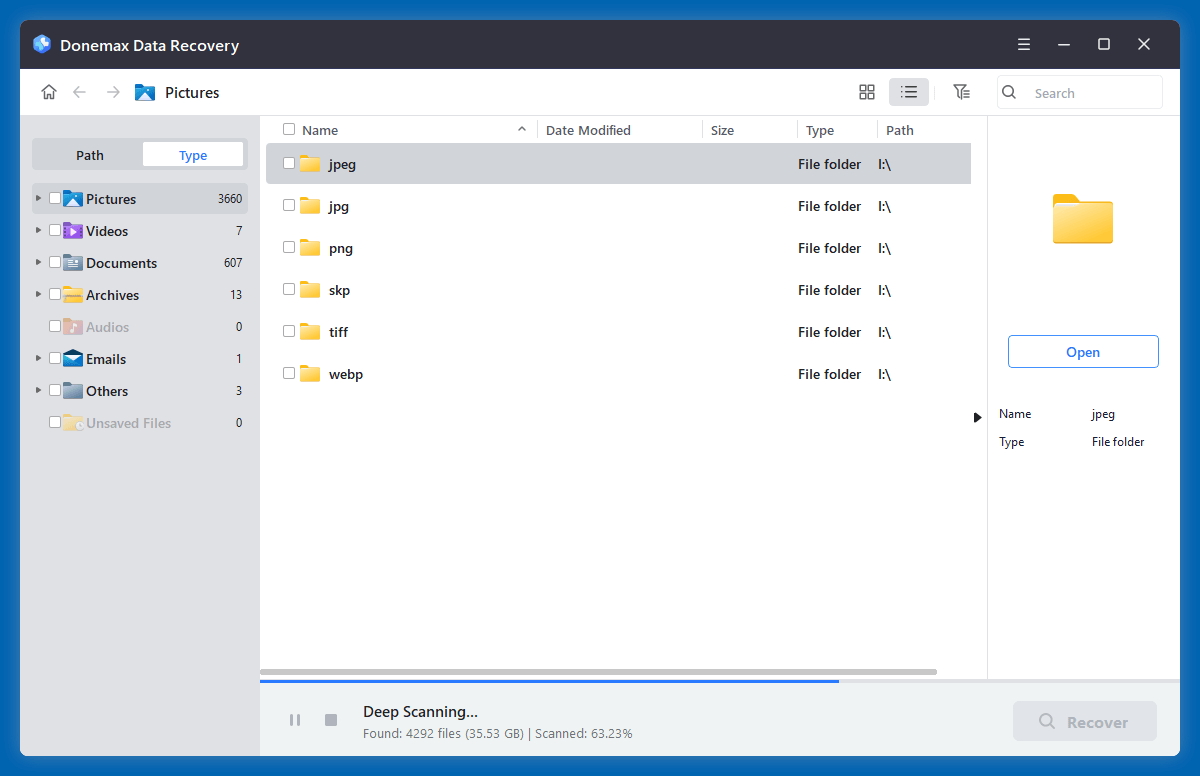
Step 4. After scanning, you can preview all recoverable files. Click Type > Pictures > tiff, then select the wanted TIFF images, click on Recover button to save them.
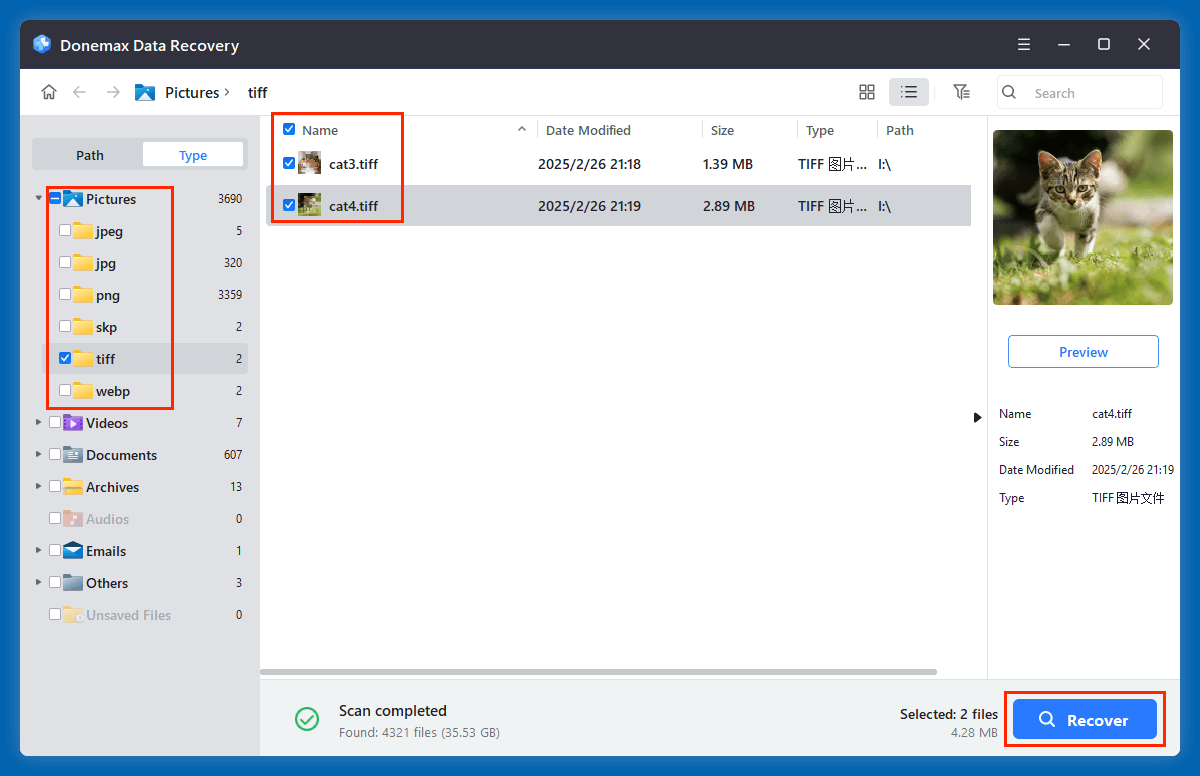
Method 4: Recover Inaccessible/Hidden TIFF Images Using CMD or Terminal
If the storage device is showing errors or files have disappeared due to corruption, try built-in command-line utilities.
On Windows – CHKDSK + Attrib:
chkdsk X: /f
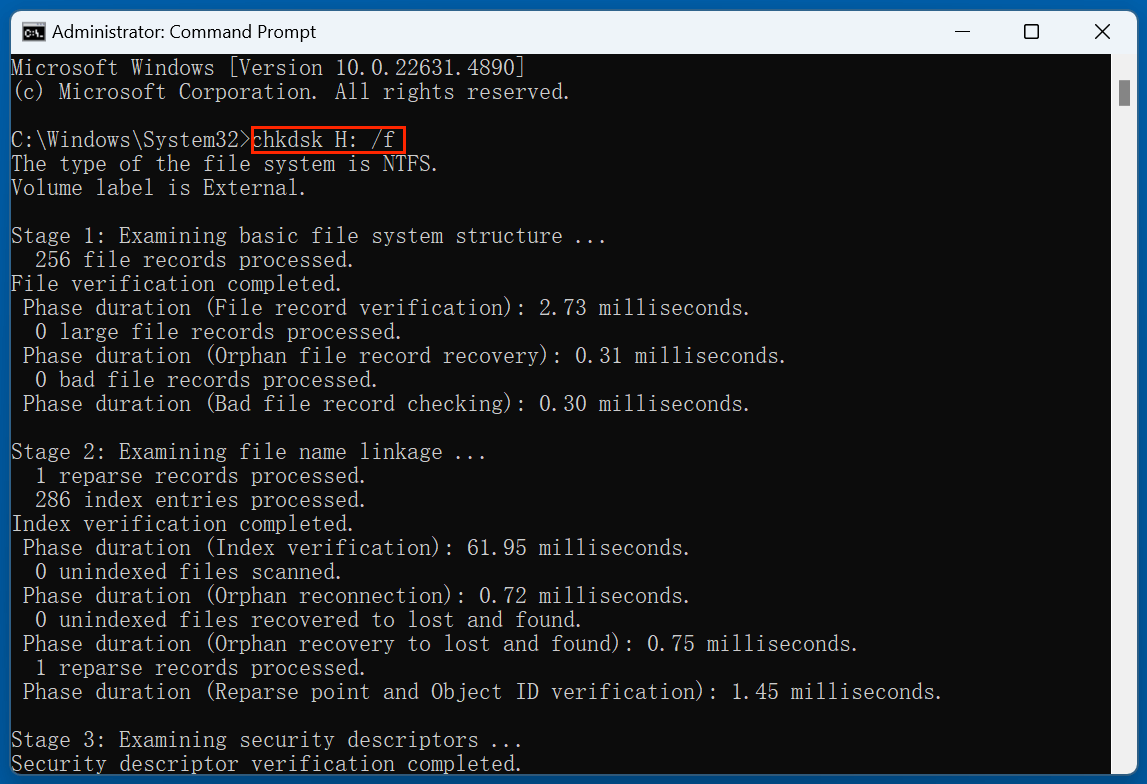
attrib -h -r -s /s /d X:\*.*

- Replace X: with your drive letter.
- This checks the drive for file system errors and restores hidden files.
On Mac – Disk Utility:
⚫Open Disk Utility from Applications.
⚫Select the drive and click First Aid to repair disk errors.

★ Tips to Maximize Recovery Success
- Stop using the drive immediately to prevent data overwrite.
- Avoid reinstalling software or saving files to the affected device.
- Use a deep scan for formatted or severely corrupted storage.
- Always recover files to a new location (external drive or another partition).
★ When to Consider Professional Data Recovery Services?
If your TIFF files are mission-critical or the storage device is physically damaged, consider a professional recovery lab.
Signs You Need Help:
- Storage drive isn't recognized at all.
- Clicking or buzzing noises from hard drive.
- Previous recovery attempts failed or show corrupted output.
What to Expect:
- Services like Ontrack, DriveSavers, or Secure Data Recovery offer mail-in options.
- Expect to pay between $300 to $1200+ depending on the damage and urgency.
- Turnaround time ranges from 3 days to 2 weeks.
How to Prevent TIFF Image Loss in the Future?
Prevention is always better than cure. Here are some tips to avoid TIFF file loss:
- Regular Backups: Use external drives or cloud storage to create daily/weekly backups.
- Enable File Versioning: Tools like OneDrive, Dropbox, and Google Drive allow restoring older versions.
- Careful File Management: Avoid deleting files in bulk or without checking file types.
- Use Antivirus Protection: Prevent malware-related data loss.
- Handle Devices Properly: Don't remove USBs or SD cards during file transfers.
Conclusion
Losing TIFF images doesn't have to mean losing your work forever. With quick action and the right tools, you can recover deleted TIFF files from PCs, Macs, external drives, and memory cards. Start by checking simple solutions like the Recycle Bin and backups. If those don't work, data recovery software offers a reliable next step. In worst-case scenarios, professional recovery services are your best bet.
To avoid future data loss, adopt a robust backup strategy, stay vigilant about malware, and handle your storage devices with care.
FAQs About Recover Lost TIFF Images
1. How to recover permanently deleted TIFF images?
Data recovery software such as Donemax Data Recovery can help you easily and quickly recover permanently deleted TIFF images:
⚫Download and install Donemax Data Recovery, open it.
⚫Select the drive where you delete or lose the TIFF images.
⚫Click on Scan button.
⚫Preview and recover lost TIFF images after scanning.
2. What is the best TIFF recovery software?
◾Donemax Data Recovery
- User-friendly with a free version for basic recovery.
- Supports TIFF format across internal and external drives.
◾Disk Drill
- Available for both Windows and macOS.
- Allows deep scanning and file preview before recovery.
◾Stellar Photo Recovery
- Designed specifically for media files including TIFF.
- Supports recovery from SD cards, USB, and cameras.
◾Recuva (Windows only)
- Lightweight and effective.
- Best for quick TIFF file recovery from formatted or deleted partitions.
Step-by-Step: Recover TIFF Images Using Software
⚫Download and install TIFF data recovery software.
⚫Launch the program and choose the drive where TIFF files were lost.
⚫Click Scan – the software will perform a quick and deep scan.
⚫Use the filter or search bar to locate .tiff or .tif files.
⚫Preview the TIFF image.
⚫Click Recover, and save to a different drive to avoid overwriting.
Bonus Tips for Better Results
- Recover Immediately: The longer you wait, the more risk of overwriting the deleted TIFF data.
- Try Multiple Tools: If one tool doesn't detect your file, another might. Different algorithms can yield different results.
- Don't Save to Same Drive: Always restore recovered files to another storage location to avoid permanent data loss.
- Use Deep Scan for Formatted Drives: Quick scans may not be enough if the drive was formatted or repartitioned.
3. How to recover TIFF images from external devices?
If your TIFF files were on external media (SD card, USB, external HDD):
- Connect the device via USB.
- Use data recovery tools that support external drives (like Donemax Data Recovery).
- Ensure the device appears under File Explorer (Windows) or Finder (Mac) before scanning.
- Follow the same recovery steps listed above.


Donemax Data Recovery
Donemax Data Recovery is one of the best data recovery software. It is easy-to-use and can help in recovering deleted, formatted, inaccessible or lost data from HDD/SSD, external disk, USB drive, SD card, camera or other storage devices.
Related Articles
- Dec 12, 2024Recycle Bin Recovery: A Complete Guide for Windows & Mac Users
- Jul 04, 2024Best 4 Samsung Data Recovery Software
- Mar 11, 2025How to Recover Lost Data from Seagate Expansion Desktop Hard Drive? [4 Methods]
- Mar 04, 2025How to Recover Lost Data from a P2 Memory Card?
- May 30, 2025How to Recover Deleted M2T File?
- Jul 27, 2025How to Recover Overwritten or Replaced PDF File?

Charles
Charles, who lives in Sydney, Australia, is an editor & writer of Donemax Team. He is good at writing articles related with Apple Mac computers, Windows operating systems, data recovery, data erasure, disk clone and data backup, etc. He loves reading and playing tennis in his spare time and is interested in testing new digital devices such as mobile phones, Macs, HDDs, SSDs, digital cameras, etc.

Gerhard Chou
In order to effectively solve the problems for our customers, every article and troubleshooting solution published on our website has been strictly tested and practiced. Our editors love researching and using computers and testing software, and are willing to help computer users with their problems