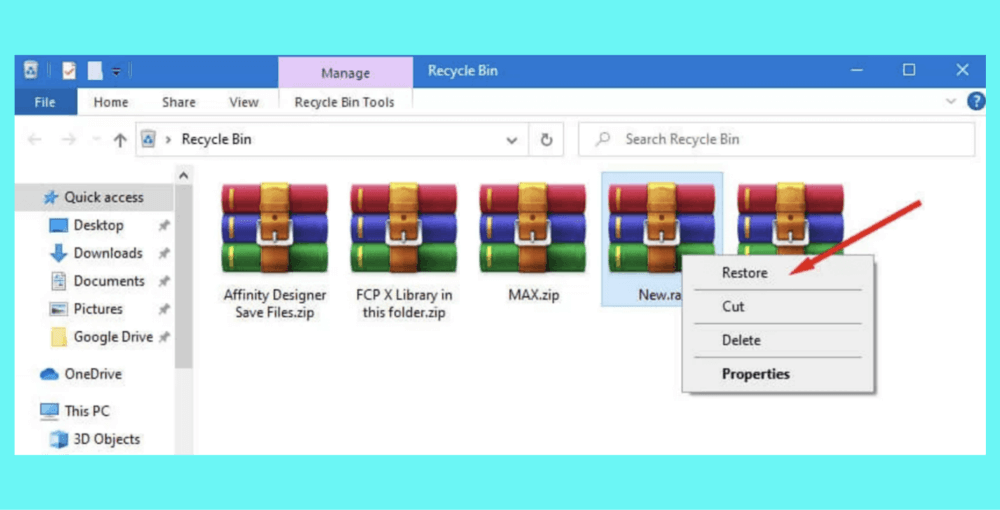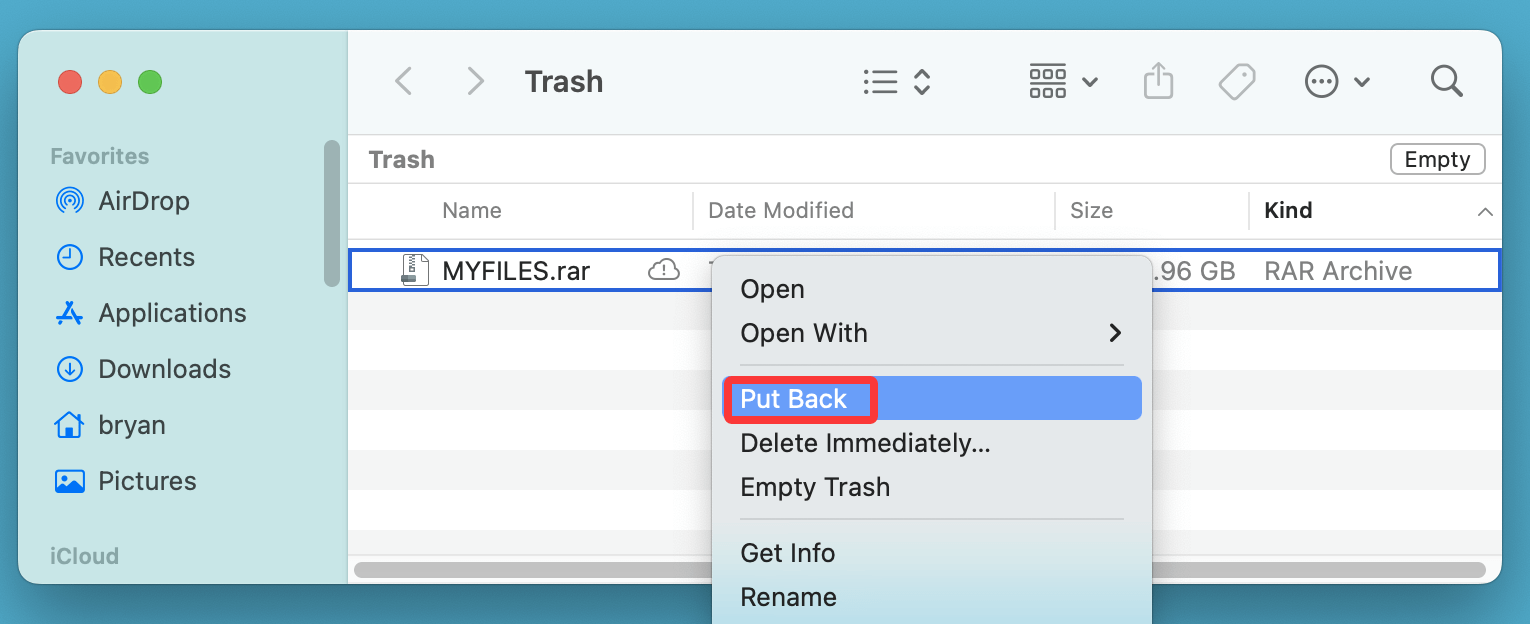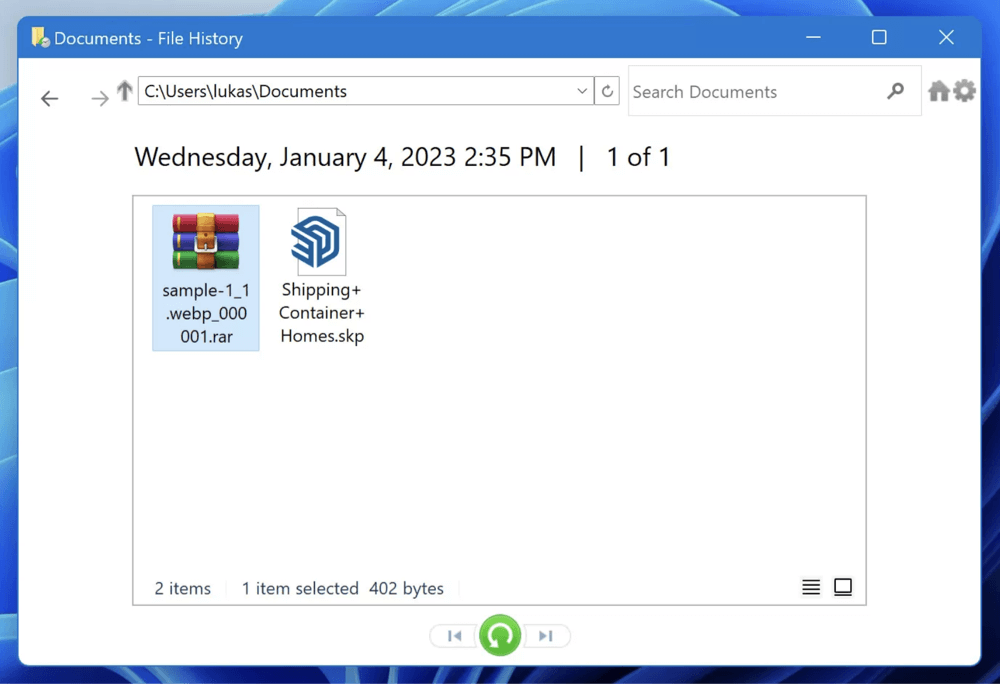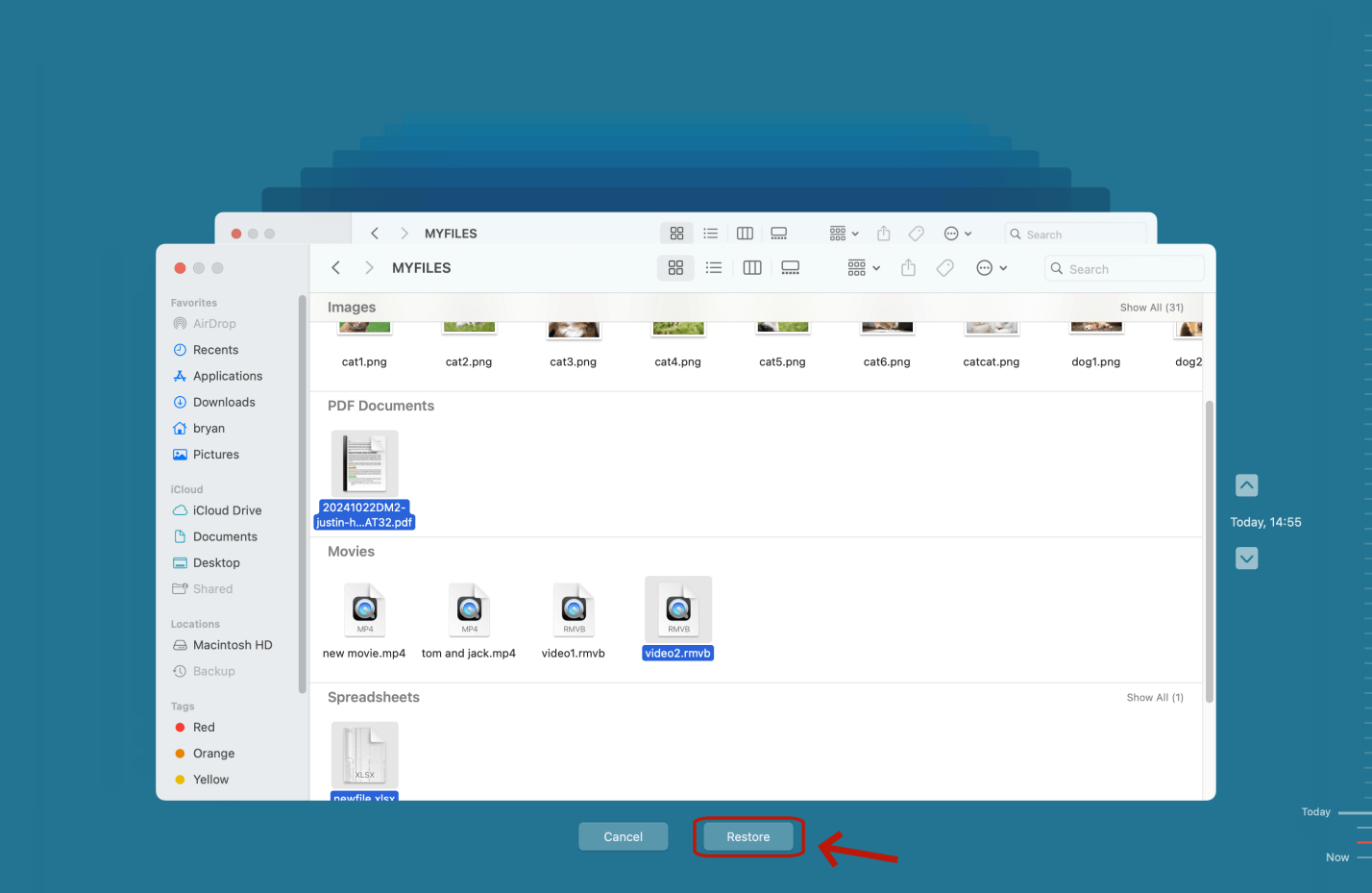Before we start: Donemax Data Recovery is able to quickly recover permanently deleted RAR file on Windows or macOS. It also can recover deleted/lost/formatted RAR files from a formatted drive, corrupted drive, etc. If you want to recover deleted or lost RAR files, just try this data recovery program.
PAGE CONTENT:
In this modern world, files come in various formats, each serving unique purposes. Among these, compressed files are widely used to save storage space and simplify file sharing. One such popular compressed format is the RAR file. If you've ever encountered a .rar file, you might wonder what it exactly is and how to handle it, especially when it gets accidentally deleted. This article will explore what a RAR file is, why it is useful, common reasons for losing these files, and most importantly, how to recover deleted RAR files step-by-step.
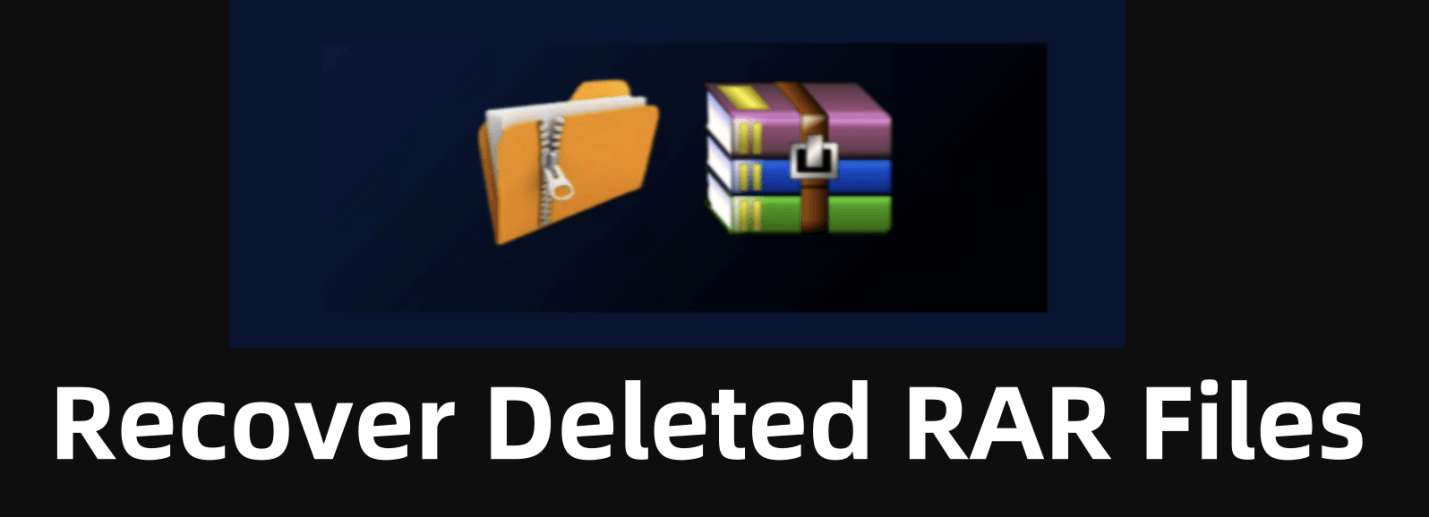
What is a RAR File?
Definition and Purpose
A RAR file (short for Roshal Archive) is a proprietary compressed archive format created by Eugene Roshal, a Russian software engineer. The format was designed to compress data efficiently, bundling one or multiple files and folders into a single archive with the .rar extension. This not only reduces the overall file size but also makes it easier to transfer and share large amounts of data across different systems and the internet.
Unlike basic compression formats like ZIP, RAR files offer advanced features such as error recovery, strong encryption, and the ability to split archives into multiple smaller parts, often called volumes. This makes RAR files especially useful for backing up data, sending large files via email, or distributing software and media.

Features of RAR Files
- High Compression Ratio: RAR archives typically compress files more efficiently than ZIP archives, saving more disk space.
- Multi-volume Archives: Large RAR files can be split into smaller chunks (e.g., .part1.rar, .part2.rar), which can be transferred separately and later reassembled.
- Error Recovery: Built-in recovery records help repair corrupted archives, making the format more resilient.
- Password Protection and Encryption: RAR files support encryption, allowing users to protect sensitive data with passwords.
- File Integrity Verification: The archive maintains checksums to verify data integrity during extraction.
Common Programs to Open RAR Files
Opening RAR files requires compatible software because the format is proprietary. Here are some popular options:
- WinRAR: The official program by RARLAB, available for Windows and with limited versions for macOS and Linux.
- 7-Zip: A free and open-source alternative that supports RAR files for extraction (but not creation).
- PeaZip: Another free archive manager supporting multiple formats including RAR.
- Unarchiver (macOS): Popular Mac tool to open RAR archives.
Common Reasons Why RAR Files Get Deleted or Lost
Despite the convenience of RAR files, sometimes these archives get deleted or lost due to various reasons, which can be frustrating especially if they contain important data. Understanding these causes can help in avoiding them in the future:
- Accidental Deletion: The most common cause, where users mistakenly delete the RAR files manually or while clearing disk space.
- Formatting Drives or Partitions: Formatting a hard drive, USB stick, or memory card without backing up leads to complete data loss.
- File System Corruption: Sudden system crashes, improper ejection of external drives, or power outages can corrupt the file system, making RAR files inaccessible or lost.
- Virus or Malware Attacks: Malicious software can delete or corrupt RAR files.
- Interrupted File Transfers or Downloads: If the download or transfer process is interrupted, the RAR file may become corrupted or incomplete, and some systems may delete such partial files.
- Software Bugs: Occasionally, bugs in the file manager or archive software can cause file loss.
Can Deleted RAR Files Be Recovered?
Many users assume that once a file is deleted, it is gone forever. However, the reality is more nuanced. When you delete a file, your operating system generally removes the pointer to the file but does not immediately erase the actual data on the storage device. Until new data overwrites the physical space occupied by the deleted file, it remains recoverable.
Factors Affecting Recovery Success
- Not Overwritten: The sooner you attempt recovery after deletion, the higher the chance the file data remains intact.
- Disk Health: If the storage device is physically damaged, recovery becomes harder.
- Type of Deletion: Files deleted via "Shift + Delete" or emptied from Recycle Bin are harder but still recoverable with proper tools.
- File System: Some file systems handle deletion differently, influencing recovery outcomes.
Best 4 Methods to Recover Deleted RAR Files (Step-by-Step)
If you accidentally deleted important RAR files, don't panic. Follow these methods to increase your chances of recovery.
Method 1: Recover Deleted RAR File via Recycle Bin or Trash
The simplest way to recover deleted files is to check your system's Recycle Bin or Trash folder.
Windows:
- Open Recycle Bin on your desktop.
- Look for the deleted RAR file.
- Choose Restore with a right-click on the file.
![recover deleted RAR files]()
macOS:
- Open the Trash icon in the Dock.
- Search for your RAR file.
- Right-click and select Put Back to restore it to its original location.
![recover deleted RAR files]()
If you find your file here, recovery is immediate and no extra tools are needed.
Method 2: Recover RAR File via File History or Backup
If you have enabled backup options like Windows File History or macOS Time Machine, recovering deleted RAR files is straightforward.
Windows File History:
- Open the folder where the RAR file was stored.
- Click the Home tab in File Explorer.
- Select History.
- Browse through the versions and restore the deleted file.
![recover deleted RAR files]()
macOS Time Machine:
- Attach the backup drive for your time machine.
- Open the folder where the file was located.
- Enter Time Machine from the menu bar. Or choose Browse Time Machine Backups.
- Navigate to the date before deletion.
- Select and restore the RAR file.
![recover deleted RAR files]()
Regular backups are a vital safeguard against data loss.
Method 3: Use Data Recovery Software to Recover RAR Files
If the file isn't in Recycle Bin or backups, data recovery software offers the best chance to retrieve your deleted RAR files. Here's a typical recovery workflow:
Recommended Tools for RAR File Recovery
- Donemax Data Recovery
- EaseUS Data Recovery Wizard
- Disk Drill
- Recuva
- Wondershare Recoverit
These tools scan your storage device at a low level, locating recoverable files. Donemax Data Recovery supports 100% recovery of lost RAR files, just try it.
Step-by-Step Guide to Recover RAR Files
Step 1. Download and Install Donemax Data Recovery
To prevent overwriting erased data, pick a reliable recovery program - such as Donemax Data Recovery and install it on a drive other than the one you wish to recover from.
Step 2. Select the Drive to Scan
Open Donemax Data Recovery and select the drive or partition that contained the RAR file.

Step 3. Start Scanning
Click on Scan button. Donemax Data Recovery uses a Quick Scan first, followed by a Deep Scan automatically.

Step 4. Preview and Recovery RAR Files
Use filters or search to locate .rar files specifically, saving time. Before recovery, you can preview all recoverable files including the RAR files. Then select the desired RAR files and recover them by clicking on Recover button.

Save recovered files to a different drive to avoid overwriting other lost files.
Method 4: Restore RAR Files from Cloud Storage
If you use cloud synchronization services like Google Drive, Dropbox, or OneDrive and had uploaded your RAR files there, recovery is easier.
- Log into your cloud storage account.
- Check the Trash or Deleted Files folder in the cloud interface.
- Restore the deleted RAR file from there.
- Alternatively, download a previous version if the file was overwritten.
Additional Tips During Recovery
- Avoid Installing Software on the Affected Drive: Always install recovery tools on a different drive to minimize the risk of overwriting deleted files.
- Run Scans in Safe Mode: If your computer is unstable or infected with malware, booting into safe mode before scanning can improve results.
- Save Recovered Files Externally: Use an external hard drive or USB stick to save recovered archives to prevent overwriting.
- Check File Integrity Post-Recovery: Try to open the RAR files with WinRAR or 7-Zip to ensure the recovery was successful.
- Consider Professional Data Recovery: If all else fails and the data is critical, professional recovery services can be an option but may be expensive.
Tips to Prevent RAR File Loss in the Future
Prevention is better than cure. Here are practical tips to avoid losing important RAR files:
- Regular Backups: Use external drives or cloud services to maintain copies of critical files.
- Use Reliable Antivirus: Protect your system from malware that can delete or corrupt files.
- Avoid Interruptions: Ensure stable power and avoid forcibly removing storage devices during file transfers.
- Be Cautious with Deletions: Double-check files before deleting, and avoid using "Shift + Delete" unless absolutely sure.
- Use Recovery-Enabled Software: WinRAR allows you to create recovery records for archives to repair damage.
Conclusion
RAR files are a powerful and flexible way to compress, secure, and transport data efficiently. Losing these files, whether by accidental deletion, corruption, or malware, can be stressful. Fortunately, deleted RAR files can often be recovered using simple methods like checking the Recycle Bin or backups, and if necessary, powerful data recovery software.
The key takeaway is to act promptly after realizing a file is deleted and avoid writing new data to the storage device. Regular backups and cautious file management are essential habits to protect your valuable data from permanent loss.
FAQs About RAR File Recovery
1. Is it possible to recover a deleted RAR file after emptying recycle bin?
Yes, data recovery software can deeply scan the drive and find all recoverable files including the deleted RAR file.
2. How to recover deleted or lost RAR files on Mac?
Donemax Data Recovery for Mac can help recover deleted or lost RAR files on Mac:
- Download and install Donemax Data Recovery on Mac.
- Open Donemax Data Recovery, select the Mac's internal disk to start data recovery.
- Click on San button.
- Preview and recover RAR files after scanning.
3. How to permanently delete a RAR file to prevent data recovery?
If you want to permanently delete a RAR file, you can try data erasure software - such as Donemax Data Eraser. It can shred any RAR file and make data recovery be impossible.
4. Which tool can recover permanently deleted RAR file?
You can try data recovery programs such as Donemax Data Recovery, Recuva, Wondershare Recoverit, Do Your Data Recovery, etc.


Donemax Data Recovery
One of the best data recovery programs to recover deleted, formatted or lost data from PC, Mac, HDD, SSD, USB drive, SD card, camera, RAID, Sever or other storage devices.
Related Articles
- Oct 11, 2025Photos Disappeared from SD Card, How to Recover?
- Jun 28, 2025[3 Methods] Recover Deleted .max File – Complete Recovery Guide for 3ds Max Users
- Jan 29, 2024How to Unformat Toshiba Hard Drive?
- Nov 18, 2024What is BMP, How to Recover Lost BMP Images?
- May 19, 2025Find Files Which Disappeared from Windows 10
- Mar 12, 2025How to Recover Lost Data from Seagate Ultra Compact SSD?

Maria
Maria is one of the senior writers & editors of Donemax who lives and works in Sydney, Australia. She loves PC, Mac and Internet Technology. She has 6 years of writing articles about data recovery on PC/Mac, disk cloning solution, data eraser and computer OS optimization, etc. She is also interested in testing various software and digital products.

Gerhard Chou
In order to effectively solve the problems for our customers, every article and troubleshooting solution published on our website has been strictly tested and practiced. Our editors love researching and using computers and testing software, and are willing to help computer users with their problems