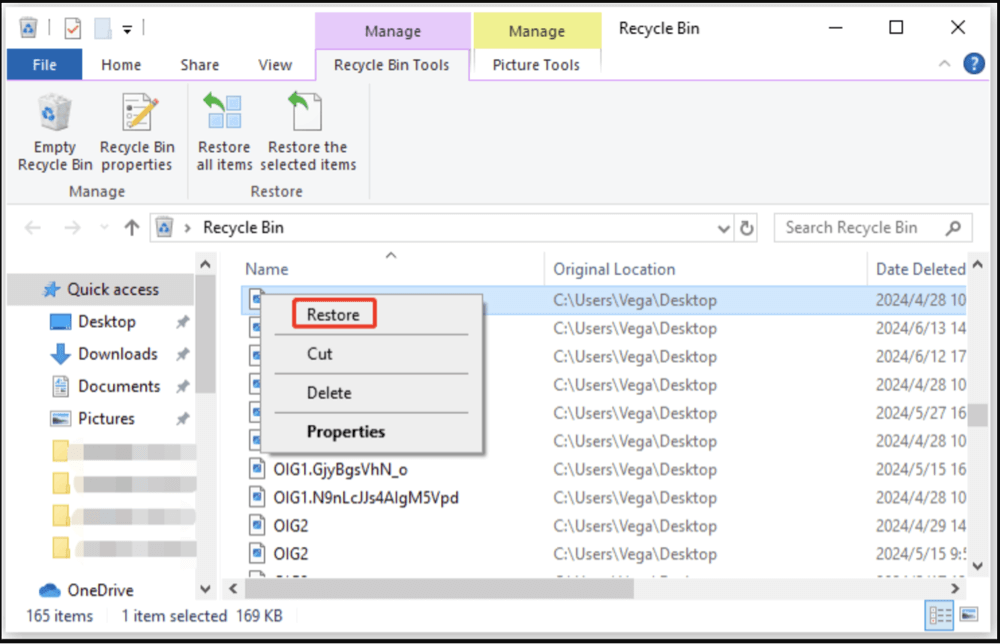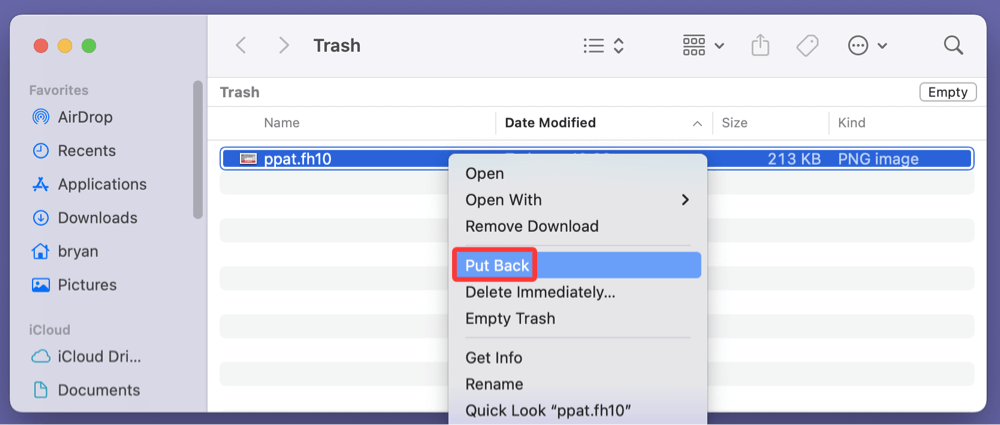Before we start: When the deleted FH10 files are emptied from recycle bin, you can use data recovery software - such as Donemax Data Recovery to help get the lost FH10 files back. It can recover permanently deleted FH10 files, recover lost FH10 files from formatted hard drive partition, etc.
PAGE CONTENT:
In the world of graphic design, many file formats have emerged over time - some have stood the test of time, while others have become more obscure. One such file format that many designers might come across, especially those working with legacy projects, is the FH10 file. If you're wondering what an FH10 file is, why it matters, and how you can recover it if accidentally deleted, this article covers everything you need to know.
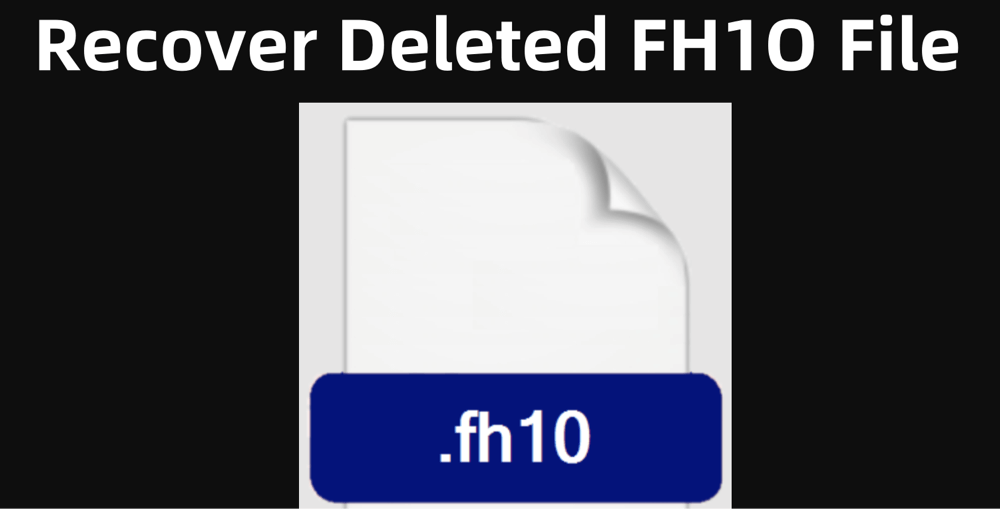
What Is an FH10 File?
▪️ Definition and Background
An FH10 file is a vector graphic file created by Macromedia FreeHand 10, a popular graphic design software before Adobe acquired Macromedia. The "FH" stands for FreeHand, and "10" denotes the version of the software. Released in the early 2000s, FreeHand 10 was widely used for creating illustrations, logos, brochures, and other graphic designs due to its robust vector drawing capabilities.
▪️ Associated Program: Macromedia FreeHand
FreeHand was originally developed by Macromedia and later acquired by Adobe Systems. It was a major competitor to Adobe Illustrator, favored for its intuitive interface and advanced vector manipulation tools. However, Adobe discontinued FreeHand in 2007, which has made FH10 files somewhat obsolete in modern graphic design workflows.
▪️ File Type and Uses
The FH10 file is a vector drawing file. Unlike raster images that use pixels, vector files use mathematical equations to create shapes, making them scalable without loss of quality. This makes FH10 files ideal for:
- Logos and branding materials
- Technical illustrations
- Brochures and flyers
- Complex drawings with multiple layers and objects
▪️ Compatibility Challenges
Because Adobe discontinued FreeHand, newer operating systems and graphic design software often lack native support for FH10 files. Designers working with legacy files may face compatibility issues and difficulty opening or editing these files directly, increasing the importance of careful handling and recovery of FH10 files.
Why FH10 File Gets Deleted or Lost?
Loss of an FH10 file can be frustrating, especially when the file contains important design work. Understanding why these files get deleted or lost helps prevent future mishaps. Here are some typical reasons:
1. Accidental Deletion
A common cause of data loss is simply deleting files by mistake. This might happen when clearing up disk space or moving files between folders.
2. Formatting the Storage Device
If you format a drive or partition containing FH10 files, they will be erased. Sometimes this happens accidentally or during attempts to fix other storage issues.
3. Software Crashes and File Corruption
Unexpected crashes in FreeHand or system failures can corrupt files, rendering them inaccessible.
4. Virus or Malware Attack
Malicious software can delete or encrypt files, causing loss of access.
5. Overwriting Files
Saving a new file with the same name by accident can overwrite an existing FH10 file.
6. Operating System or Software Updates
Occasionally, system or software updates can cause compatibility issues or data loss, especially if the software was not updated properly.
How to Recover Deleted FH10 Files? [5 Methods]
Losing an FH10 file is not the end of the road. Several methods can help you recover deleted or lost FH10 files, depending on the situation.
Method 1. Recover Deleted FH10 Files from Recycle Bin (Windows) or Trash (Mac)
If you recently deleted the file, the first step is to check your computer's Recycle Bin (Windows) or Trash (Mac). Often, deleted files remain here temporarily before permanent deletion.
- Windows: Open the Recycle Bin from the desktop or File Explorer. Locate the FH10 file and right-click, choose Restore to restore it.
![recover lost FH10 files]()
- Mac: Click the Trash icon on the dock, find your file, right-click, and select "Put Back".
![recover lost FH10 files]()
This method works if the file deletion was recent and the bin hasn't been emptied.
Method 2. Use Backup Solutions to Recover Missing FH10 Files
If you regularly back up your system, you can recover FH10 files from backups:
- Windows File History: If enabled, File History allows you to restore previous versions of files.
- Mac Time Machine: Mac users can retrieve lost files from Time Machine backups.
- Cloud Storage: If you save files to cloud platforms like OneDrive, Google Drive, or Dropbox, check their trash or version history features.
Method 3. Use Data Recovery Software to Recover Lost FH10 Files
When files are permanently deleted or lost due to formatting, specialized recovery software can help. Donemax Data Recovery is one of the best data recovery program. It can easily and completely recover FH10 files.
How to Use Data Recovery Software to Recover FH10 Files:
Step 1. Download and install the recovery software (such as Donemax Data Recovery) on a different drive than where the lost files were stored (to avoid overwriting).
Step 2. Launch the program and select the drive or partition where the FH10 files were stored.

Step 3. Click on Scan button. Donemax Data Recovery will deeply scan the selected drive and find the lost FH10 files and other files.

Step 4. Browse through the recoverable files and use the search or filter feature to locate FH10 files. Preview the files if possible to confirm their integrity.

Select the FH10 files you want to recover, click on Recover button. Recover and save them to a different storage device to avoid overwriting.
Method 4. Search for Temporary or AutoSave Files
Sometimes FreeHand or your operating system may have saved temporary or auto-recovery versions of the file.
- Look in typical temp folders:
- Windows: %TEMP% or C:\Users\[Username]\AppData\Local\Temp
- Mac: /private/var/folders/
- Search for files with similar names or extensions.
- Rename these files to .fh10 and try opening them with compatible software.
Method 5. Professional Data Recovery Services
If the data is critical and DIY recovery doesn't work (especially in cases of physical drive damage), professional services can recover data using advanced hardware tools.
- These services can be expensive but often recover data that software cannot.
- Look for reputable providers with experience in graphic file recovery.
Tips to Prevent FH10 File Loss
Prevention is always better than cure. Here are some best practices to safeguard your FH10 and other important files:
1. Regular Backups
- Use cloud backups or external drives.
- Schedule automatic backups to avoid manual lapses.
2. Save Frequently and Use Versioning
- Save your work regularly.
- Keep multiple versions of your files to avoid losing progress.
3. Use Reliable Antivirus Software
- Protect your system from malware that could delete or corrupt files.
4. Handle Files Carefully During Transfers
- Avoid interrupting file transfers.
- Use safe ejection methods for removable drives.
5. Upgrade or Migrate Old Files
- Convert FH10 files to modern, widely supported formats to reduce dependency on obsolete software.
How to Open and Convert FH10 Files Today?
Since Macromedia FreeHand was discontinued in 2007 and is no longer supported by Adobe, working with FH10 files today can be challenging. Many modern graphic design tools do not natively support FH10 files, making it difficult to open, edit, or convert them directly. However, several methods and tools still allow you to access these legacy vector files and convert them into formats compatible with today's software.
Below, we'll explore several practical approaches to opening and converting FH10 files, helping you keep your design workflow seamless despite the obsolescence of FreeHand.
1. Use Legacy Software or Emulators
- If you still have FreeHand 10 installed on an older system, use it to open FH10 files.
- Set up a virtual machine running older OS versions compatible with FreeHand.
2. Use Adobe Illustrator
- Adobe Illustrator can open some FreeHand files (especially earlier versions).
- You might lose some features or layers during import.
- Once opened, save or export the file to AI, PDF, SVG, or EPS formats for better compatibility.
3. Convert FH10 Files Using Third-Party Tools
- Some online or desktop converters can transform FH10 files into more common vector formats.
- Be cautious about file confidentiality when using online tools.
Troubleshooting and Tips When Opening or Converting FH10 Files
- Backup Your Files: Always keep an original copy before attempting conversions.
- Check for Corruption: If a file doesn't open, it might be corrupted. Try recovery tools or backup copies.
- Layer Loss: Expect some loss of layer information or effects during conversion; manual fixes may be needed.
- Fonts and Effects: Missing fonts or unsupported effects can cause display issues. Replace or convert fonts to outlines.
- File Size: Some exported files may increase in size due to embedding fonts or additional metadata.
Conclusion
The FH10 file format represents an important part of graphic design history, serving as the native file format for Macromedia FreeHand 10. Despite its age and the discontinuation of the software, many designers still need to access and recover FH10 files for legacy projects. Understanding what FH10 files are and the causes of their loss is crucial for anyone working with these files.
If you lose an FH10 file, quick action using methods such as checking the Recycle Bin, restoring backups, or using specialized recovery software (such as Donemax Data Recovery) can often retrieve your valuable data. Additionally, protecting your files through regular backups and migrating to modern file formats ensures that your work remains safe and accessible in the future.
If you have important FH10 files, keep backups, handle them carefully, and consider converting them to formats compatible with modern design software to avoid future headaches. With the right knowledge and tools, recovering deleted FH10 files is very much possible, preserving your creative efforts for years to come.


Donemax Data Recovery
One of the best data recovery programs to recover deleted, formatted or lost data from PC, Mac, HDD, SSD, USB drive, SD card, camera, RAID, Sever or other storage devices.
Related Articles
- Jul 07, 2025What is EXE File, How to Recover Deleted EXE File?
- Feb 12, 2025Top 5 Free USB Data Recovery | USB Drive Data Recovery Software Full Version
- Jul 07, 2025[6 Methods] Recover Deleted M4P File: Step-by-Step Guide to Restoring iTunes Music
- May 19, 2025How to Recover Files Which Are Deleted from Recycle Bin?
- Aug 10, 2023Windows 10 File Recovery: Step-by-step Guide to Recover Lost Files in Windows 10
- Feb 07, 2025Recover Data from exFAT Drive (HDD, SSD, USB Drive, SD Card, etc.) on Windows/macOS

Christina
Christina is the senior editor of Donemax software who has worked in the company for 4+ years. She mainly writes the guides and solutions about data erasure, data transferring, data recovery and disk cloning to help users get the most out of their Windows and Mac. She likes to travel, enjoy country music and play games in her spare time.

Gerhard Chou
In order to effectively solve the problems for our customers, every article and troubleshooting solution published on our website has been strictly tested and practiced. Our editors love researching and using computers and testing software, and are willing to help computer users with their problems