Before we start: It's crucial to keep DNG RAW images or other important data backed up regularly. If DNG RAW images were deleted or lost due to other reasons and no backup available, download Donemax Data Recovery to recover the files.
PAGE CONTENT:
In the world of digital photography, file formats play a critical role in preserving the quality of images. Among the various file formats, the Digital Negative (DNG) stands out as one of the most preferred formats for photographers who value quality and long-term preservation. In this article, we will explore what a DNG file is, its significance, and how to recover lost DNG RAW images from different storage devices like SD cards and external hard drives.

Understanding RAW Image Files and DNG
Prior moving into the recovery process, it is important to know the significance of RAW files and the DNG format.
What is a RAW Image?
The raw data taken straight from a camera's image sensor is known as a RAW image. RAW files provide photographers more control over the finished image than JPEG files, which are compressed and processed. RAW files allow for more detailed adjustments to exposure, white balance, and sharpness without sacrificing image quality. This is why professional photographers prefer using RAW formats for their shoots.

While different camera brands use proprietary raw formats, the core principle remains the same: a RAW file contains all the sensor data with minimal in-camera processing, preserving the highest quality for post-editing.
What is DNG?
Adobe created the raw image format known as a DNG file, or Digital Negative. It serves as a universal standard for storing raw image data in digital photography. Raw images are essentially the unprocessed data captured by a camera's sensor, offering more flexibility in post-processing compared to standard JPEG or PNG images. DNG files allow photographers to retain the highest quality while editing their images.
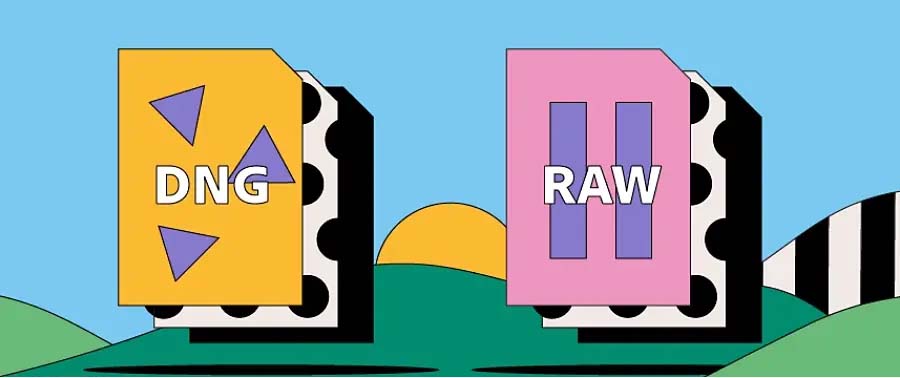
The DNG file format is a type of RAW image format used by certain cameras and devices, primarily associated with Digital Media Group (DNG). While not as widely recognized as other RAW formats like CR2 or NEF, DNG files are still commonly used for high-quality imaging, especially in professional and scientific photography.
The DNG RAW file is often larger in size due to the uncompressed nature of the data, which provides photographers with greater flexibility when editing. These files are typically not as compatible with every software program as DNG files but can be converted for easier access and editing.
Why Are DNG Files Important?
Unlike proprietary raw image formats, such as Canon's CR2 or Nikon's NEF, DNG is designed to be a more open and standardized format. Adobe developed it to address the inconsistency across different manufacturers' raw file formats. By converting proprietary raw images into DNG, photographers gain the ability to use their images with a wide range of software tools that support DNG without worrying about compatibility issues.
DNG files are compressed without losing any data (lossless compression), allowing photographers to preserve image quality while reducing file sizes. This makes it easier to store large image libraries without compromising the fidelity of the images.
The importance of DNG files lies in their ability to offer both flexibility and high image quality, making them indispensable for serious photographers. Here are some reasons why DNG files are crucial:
- Long-Term Preservation: DNG is often considered the best format for long-term preservation of photographs. Since it's an open standard, it is less likely to become obsolete as new camera models and software emerge. Proprietary raw formats (like NEF or CR2) could face issues with compatibility as camera manufacturers change or discontinue certain formats, but DNG offers a solution that is less likely to face these issues.
- Non-Destructive Editing: Like other raw formats, DNG files enable non-destructive editing. With DNG files, photographers can make adjustments to images without altering the original data. This means that edits made to a DNG image do not permanently affect the original image, allowing for endless experimentation and changes without losing image quality.
- Space Efficiency: While RAW files tend to be large in size, DNG files use lossless compression, which significantly reduces the file size without losing any data. This makes it easier for photographers to store large volumes of images while maintaining the quality they need for professional work.
- Interoperability: DNG files can be opened by most photo editing software, such as Adobe Lightroom, Photoshop, and even open-source programs like Darktable, making them ideal for users who want flexibility in their workflow.
Common Reasons for Losing DNG Files
Despite the benefits of DNG files, they can still be lost due to various reasons. Here are some of the most common causes of DNG file loss:
- Accidental Deletion: One of the most common reasons for losing DNG files is accidental deletion. This could occur if a photographer mistakenly deletes a file or folder while managing their image library.
- File Corruption: DNG files, like any digital files, are vulnerable to corruption. Corruption can occur due to software crashes, faulty storage devices, or issues with file transfers. When a DNG file becomes corrupted, it may become unreadable, or parts of the image may be missing or distorted.
- Hardware Failure: Storage devices such are susceptible to failure. If a storage device becomes damaged or malfunctions, it can result in the loss of DNG files.
- Formatting Issues: Sometimes, users accidentally format a storage device, erasing all the files on it, including important DNG images. This is often caused by user error or faulty equipment.
How to Recover Lost DNG RAW Images?
If you've lost DNG RAW images, don't panic. Depending on the cause of the data loss, there are several ways to recover your files. Below are the most common methods for recovering lost DNG images.
Data Recovery Software for DNG RAW images
One of the best methods for recovering deleted DNG files is to use data recovery software. These apps look for lost or erased files on your storage device and try to recover them. Some popular data recovery tools include:
- Donemax Data Recovery: This tool is known for its simplicity and effectiveness. It supports the recovery of DNG files and is compatible with a variety of storage devices.
- Do Your Data Recovery: Do Your Data Recovery is a powerful recovery tool that supports a wide range of file formats, including DNG. It allows you to recover lost files from both internal and external storage devices.
- Recuva: Another user-friendly data recovery tool, Recuva is a great option for recovering deleted DNG files from memory cards and hard drives.
If you've accidentally formatted a drive and lost your DNG files, recovery is still possible. The data recovery tools can retrieve files from formatted drives, as long as the data hasn't been overwritten.
If your DNG images were stored on an SD card or external hard drive, recovery is straightforward using the data recovery tools. Simply connect the device to your computer, run the recovery software, and follow the prompts to retrieve the lost files.
Steps to Recover DNG RAW Images with Recovery Software
After realizing that files are missing, immediately stop using the device to avoid overwriting the deleted data. Then try to recover the deleted or lost data as soon as possible. To recover lost DNG images with data recovery software, follow the steps below (Using Donemax Data Recovery as am example):
Step 1. Install recovery software: Download and install the recovery software Donemax Data Recovery on your computer (preferably not on the drive you're trying to recover files from).
Donemax Data Recovery
- Recover deleted or lost DNG images from different drives/devices.
- Support data recovery for other pictures, videos, documents, etc.
- 100% safe and easy-to-use data recovery software for Windows & Mac.
Step 2. Select the storage device: Run the software and the connected drives/device will be listed. Choose the device or partition that you want to scan.

Step 3. Scan for lost files: Start the scan by clicking on the Scan button and wait for the software to identify recoverable files.

Step 4. Preview and recover: Preview the DNG files after the scan is finished, then extract the ones you require and save to another drive.

How to Prevent Loss of DNG Files?
Preventing the loss of DNG files is crucial for photographers who rely on these files for their work. Here are some strategies to safeguard your files:
1. Regular Backups - Regularly back up your DNG files to a cloud service, external hard drive, or both. This way, even if your primary storage device fails, you will have a backup ready.
2. Use Reliable Storage Devices - Invest in high-quality storage devices or external hard drives, known for their durability and reliability. Be sure to follow proper storage practices, such as safely ejecting devices from your computer.
3. Use Disk Management Software - Disk management software helps you organize your files and keep your storage devices in top condition. Programs like the system built in Disk Management can help you monitor the health of your storage devices and avoid potential issues before they become severe.
4. Avoid Overwriting - Once you realize a file is missing, stop using the storage device immediately. The more data you write to the device, the higher the chance of overwriting the lost files, making recovery difficult or impossible.
Conclusion
DNG files are an essential part of a photographer's toolkit, offering high-quality, flexible, and long-term storage for raw images. Although losing DNG files can be frustrating, there are various methods available to recover lost images, including the use of data recovery software and techniques for recovering files from formatted or damaged drives.
By taking preventive measures such as regular backups, using reliable storage devices, and practicing safe file management, photographers can minimize the risk of losing their precious DNG files. If you ever find yourself in a situation where your DNG images are lost, remember that with the right tools and methods, you can often recover your files and get back to editing without missing a beat.


Donemax Data Recovery
Donemax Data Recovery is one of the best data recovery software. It is easy-to-use and can help in recovering deleted, formatted, inaccessible or lost data from HDD/SSD, external disk, USB drive, SD card, camera or other storage devices.
Related Articles
- May 29, 2025Recover Deleted DXR File: Step-by-Step Guide
- Jul 04, 2024Best 4 Samsung Data Recovery Software
- Mar 08, 2025Recover Data from a Virus-Infected External Hard Drive
- Jun 11, 20254 Solutions to Recover Deleted CAB Files | Restore Windows Cabinet Files
- Mar 01, 2025How to Recover Files from SanDisk Extreme Pro SD Card?
- Jun 20, 2025[5 Methods] How to Recover Deleted XML Files?

Coco Lin
Coco has been a writer and a chief programmer at Donemax software since 2018. Over 10 years of experience of writing troubleshooting articles in the software industry, she is passionate about programming and loves to providing solutions to Windows and Mac users. Also she enjoys music and palying tennis in her free time.

Gerhard Chou
In order to effectively solve the problems for our customers, every article and troubleshooting solution published on our website has been strictly tested and practiced. Our editors love researching and using computers and testing software, and are willing to help computer users with their problems