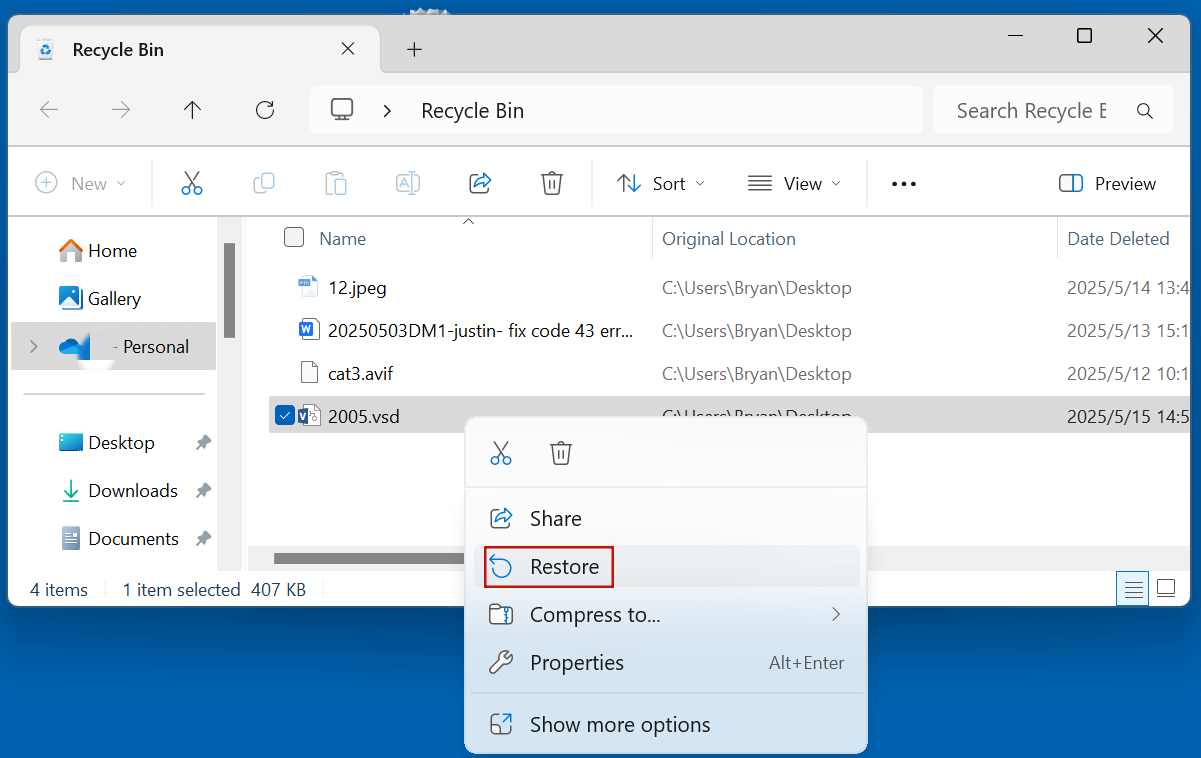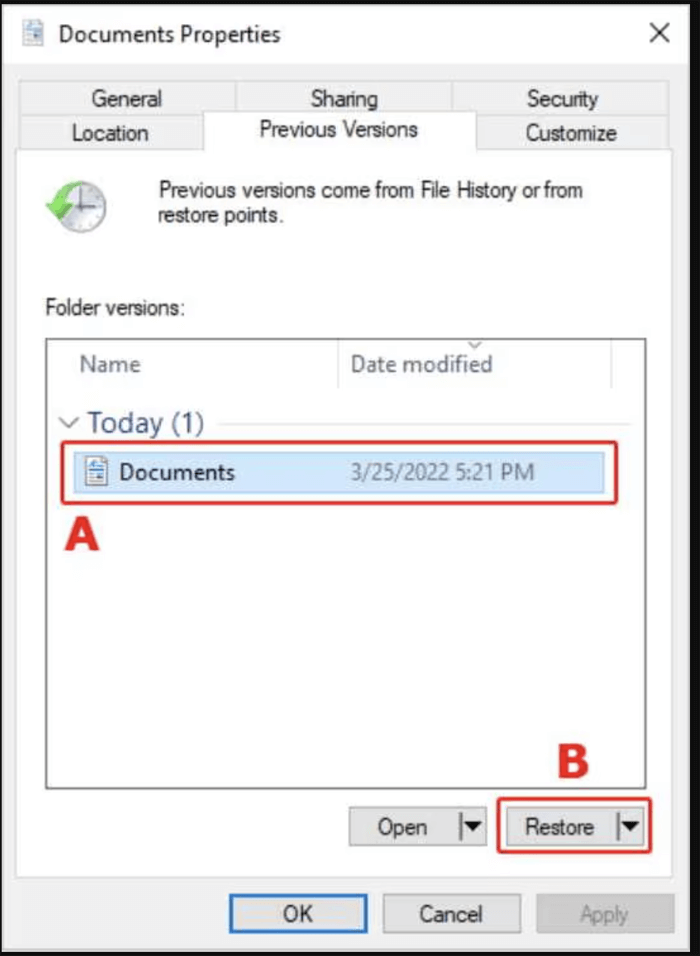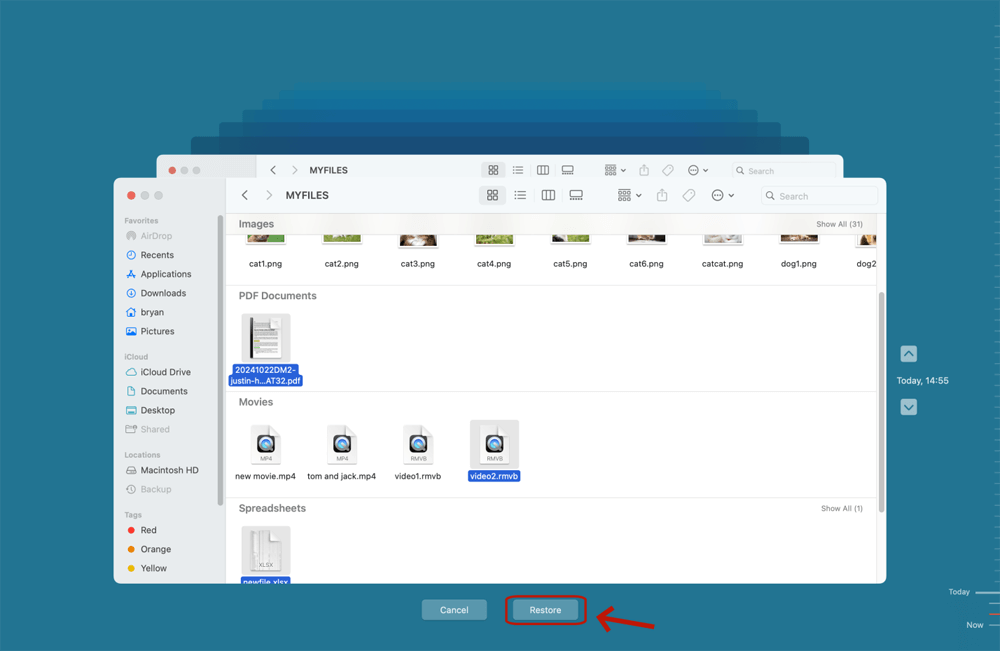Before we start: The deleted or erased VSD files are not lost for good. You can use data recovery software - such as Donemax Data Recovery to recover deleted or lost VSD files. It deeply scans the drive and find all recoverable files including the VSD files, then you can save these VSD files to your computer.
PAGE CONTENT:
In the realm of professional diagramming and business process visualization, the VSD file format has played a crucial role. Whether you are creating a network map, organizational chart, or complex flowchart, VSD files - associated with Microsoft Visio - are widely used for managing and sharing such structured diagrams. However, due to their specialized nature and potential for data loss or corruption, recovering VSD files can be a challenge. This article will explore what VSD files are, their common use cases, reasons for data loss, and detailed methods to recover or repair these files effectively.
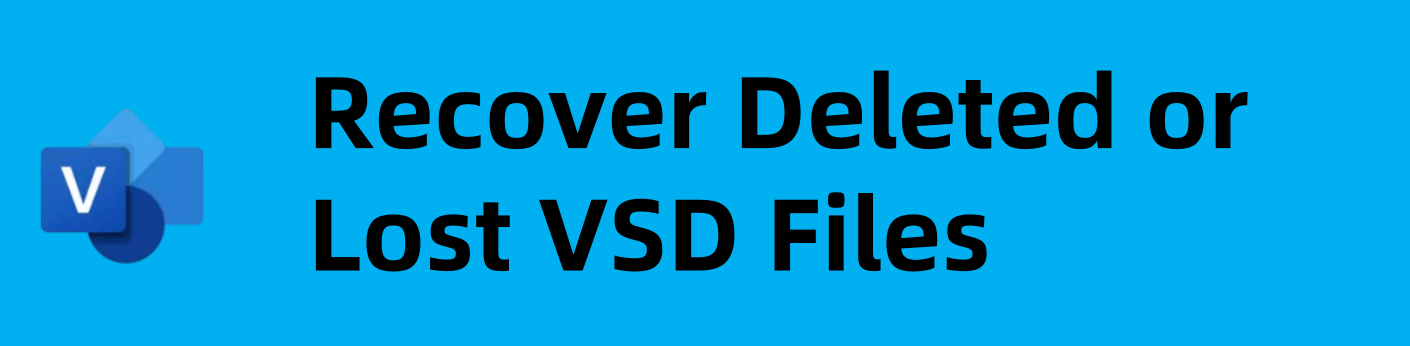
What is a VSD File?
1. Definition and File Extension
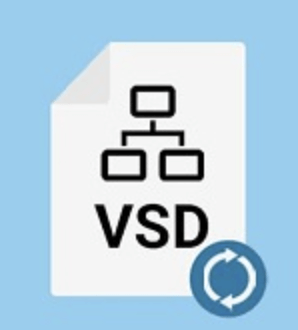
VSD file is a proprietary file format developed by Microsoft and primarily associated with Microsoft Visio, a diagramming and vector graphics application. The .vsd extension stands for Visio Drawing. It is used to save visual documents such as flowcharts, organizational charts, engineering plans, floor layouts, and more.
Unlike common image formats like JPG or PNG, VSD files contain structured objects, connectors, layers, embedded text, and metadata specific to diagramming logic. These files are primarily binary in structure and are not easily interpretable by plain text editors.
2. Associated Software
The primary software used to create and open VSD files is Microsoft Visio, particularly versions prior to 2013. Since then, Microsoft introduced a new XML-based format with the .vsdx extension, although Visio still supports opening and saving .vsd files for compatibility.
Other programs capable of opening VSD files include:
- LibreOffice Draw (limited support)
- CorelDRAW (some versions)
- Lucidchart (via import tools)
- ConceptDraw DIAGRAM
3. Common Uses
VSD files are used in a range of industries for:
- Business process modeling
- Engineering schematics
- Software and database design
- Infrastructure planning
- Organizational hierarchy charts
- IT architecture documentation
Their structured nature allows for automation and integration with databases, scripts, and other Microsoft Office tools.
Common Causes of VSD File Loss or Corruption
Despite their usefulness, VSD files are vulnerable to a range of issues that can cause them to become inaccessible, corrupted, or lost. Here are the most common scenarios:
1. Accidental Deletion
Users may accidentally delete important VSD files while clearing up disk space or managing folders. If the Recycle Bin is emptied, recovery becomes more complex.
2. Software Crashes
Unexpected crashes while saving or editing a VSD file can cause data corruption. This is especially common when using outdated versions of Microsoft Visio or running low on memory.
3. Virus or Malware Infection
Ransomware and other malware can encrypt or corrupt Visio files. Viruses may also delete files or make them unreadable by altering their headers.
4. Storage Device Issues
Faulty hard drives, USB drives, or external SSDs can lead to data corruption. Bad sectors or sudden disconnections during file access can damage VSD files.
5. File System Corruption
Issues with the underlying file system (FAT32, NTFS, etc.) may make VSD files disappear or show errors during opening.
6. Improper Conversions
Sometimes, converting a VSD file to another format (like PDF or VSDX) using unreliable software can result in file corruption.
How to Recover Deleted or Lost VSD Files?
Recovering a lost or deleted VSD file depends on the reason for its loss and the tools available. Here are step-by-step methods for recovery:
Method 1. Recover Deleted VSD File via Recycle Bin/Trash
This is the simplest and quickest method.
- Open the Recycle Bin (Windows) or Trash (macOS)
- Look for your deleted .vsd file
- Right-click and select Restore or Put Back.
![Recover Deleted VSD File via Recycle Bin/Trash]()
If the file is not present, proceed to the next step.
Method 2. Use File History or Backup for Deleted VSD Recovery
If you've enabled backup features, such as Windows File History or Time Machine (macOS), follow these steps:
On Windows:
- Navigate to the folder where the file was located
- Right-click and choose Restore previous versions
- Select a version from the list and click Restore
![Use File History or Backup for Deleted VSD Recovery on Windows]()
On macOS (if applicable for VSD files stored on a Mac):
- Open Time Machine
- Go to the directory containing the lost file
- Use the timeline to browse old versions
- Select the file and click Restore
![Use File History or Backup for Deleted VSD Recovery on macOS]()
Method 3. Use Data Recovery Software to Recover Deleted VSD File
If no backup exists and the file was permanently deleted, professional data recovery software is your best bet.
Donemax Data Recovery supports to recover 2000+ file formats including .vsd or .vsdx. You can use it to easily recover permanently deleted VSD files or recover lost VSD files from a formatted drive.
Step 1. Download and install the software on a different drive (to avoid overwriting lost data).
Step 2. Launch the software and select the drive or partition where the VSD file was stored.

Step 3. Click Scan and wait for the software to analyze the drive.

Step 4. Browse the results and look for .vsd files. Select the file(s) and click Recover, saving them to a new location.

It supports recovering files from HDDs, SSDs, USB flash drives, and memory cards.
Method 4. Contact Professional Data Recovery Services
If the lost VSD file is business-critical and software-based recovery fails, consider using a professional data recovery service. These services can handle:
- Physically damaged drives
- Severely corrupted partitions
- RAID recovery
Well-known services include Ontrack, DriveSavers, and Secure Data Recovery. They often offer a "no recovery, no fee" policy.
How to Repair a Corrupted VSD File?
When a VSD file exists but refuses to open, or opens with errors or missing content, it's likely corrupted. Here are ways to repair it:
1. Symptoms and Common Error Messages
Before attempting repair, it helps to recognize when a VSD file is actually corrupted. Some common signs include:
- The file fails to open in Microsoft Visio
- An error message such as:
- "Visio cannot open the file because it's not a Visio file or it has become corrupted."
- "The file is unreadable or damaged."
- "Cannot open file. The format may be invalid or the file may be corrupted."
- Visio crashes when opening the file
- Missing objects, shapes, or layers when the file is opened
- The file opens in a read-only mode with partial data
These symptoms confirm corruption, and different methods may be needed to restore functionality depending on the severity.
2. Use Different Versions of Microsoft Visio
Microsoft Visio evolves with each version, and backward compatibility issues can sometimes cause corruption-like behavior when opening older files. Trying to open the file in different versions of Visio can bypass compatibility issues.
Steps:
- Install an older version like Visio 2007 or 2010.
- Open the file in that version.
- Save it again under a new name or format (preferably .vsdx).
- Try re-opening it in the latest version of Visio.
Many users report success using this method, especially when dealing with older .vsd files created on legacy systems.
3. Copy Content to a New Visio Document
If the file partially opens, try to salvage the contents by copying what you can to a new document:
Steps:
- Open the corrupted .vsd file in Visio.
- Use Ctrl + A to select all objects, or manually select working pages.
- Open a new blank document.
- Paste (Ctrl + V) the content into the new file.
- Save the new file as .vsdx to refresh the structure.
This often works for mildly corrupted files and helps remove inconsistencies by forcing a re-save under a modern file format.
4. Convert VSD to VSDX or PDF Format
Using Visio's "Save As" functionality can sometimes correct underlying corruption in the binary .vsd format by migrating the content to XML-based .vsdx or even to a .pdf for archival.
Convert to VSDX:
- Open the file in Visio (if it opens partially).
- Go to File > Save As.
- Choose .vsdx as the output format.
- Reopen the saved .vsdx file and check for content integrity.
Convert to PDF (if editing is not needed):
- This method preserves the visual layout for sharing or printing even if the file can't be edited.
- Use the Export > Create PDF/XPS Document option in Visio.
5. Use Third-Party VSD Repair Tools
Several specialized tools can analyze and reconstruct corrupted VSD files. These tools work by parsing the binary structure of the file, repairing corrupted headers, fixing broken page links, and restoring shape data.
Recommended Tools:
- Recovery Toolbox for Visio
- DataNumen Visio Recovery
- Stellar File Repair Toolkit
These tools often offer free previews, so you can evaluate recoverability before committing to a paid license.
6. Open the File in a Non-Native Application (for Extraction)
If Visio refuses to open the file, try opening it in another program that supports VSD files, such as:
- LibreOffice Draw: May allow partial rendering of the diagram.
- Lucidchart: Offers Visio import functionality online (registration required).
- ConceptDraw DIAGRAM: Good for extracting and reworking content.
Once opened, export or re-save the diagram in a different format, such as SVG or PDF, and reconstruct in Visio if needed.
7. Hex Editor Method (Advanced)
If you're experienced with binary files, you can open a corrupted VSD file in a hex editor and examine its header (first 512 bytes). Look for any anomalies or missing magic numbers (e.g., D0 CF 11 E0 A1 B1 1A E1 for OLE compound files).
This is a complex method and should only be attempted by those familiar with binary data structures and Microsoft compound file format (OLE2).
How to Prevent Future VSD File Loss?
1. Enable Auto-Save in Microsoft Visio
Auto-save prevents data loss during unexpected crashes. Go to:
File > Options > Save > Save AutoRecover information every X minutes
2. Regular Backups
Use OneDrive, Google Drive, or an external drive to back up your work regularly. Consider versioned backups.
3. Update Software
Keep Visio and your operating system updated to avoid bugs that can lead to crashes or file incompatibilities.
4. Use Antivirus Software
Ensure you have updated antivirus protection to defend against malware and ransomware.
5. Avoid Unsafe File Conversions
Use only trusted software to convert or edit VSD files. Avoid unknown online tools that may corrupt or infect files.
6. Eject Storage Devices Safely
Always use the Safely Remove Hardware option to avoid file corruption due to sudden disconnection.
Conclusion
VSD files are a critical part of many professional workflows, enabling users to create detailed, structured diagrams. However, these files are not immune to accidental deletion, corruption, or compatibility issues. Fortunately, a range of recovery and repair strategies exist - from checking the Recycle Bin and using data recovery software to more advanced options like file repair tools or professional services.
By understanding the structure and common failure points of VSD files, and implementing solid data protection practices, you can reduce the risk of permanent data loss and ensure your valuable diagrams remain accessible and intact.


Donemax Data Recovery
Donemax Data Recovery is one of the best data recovery software. It is easy-to-use and can help in recovering deleted, formatted, inaccessible or lost data from HDD/SSD, external disk, USB drive, SD card, camera or other storage devices.
Related Articles
- Mar 06, 2025WD My Book Data Recovery: A Comprehensive Guide
- May 23, 2025Recover Deleted ISO File: A Comprehensive Guide to Restore Your Disk Images
- Jan 21, 2025How to Recover Data from a RAW Partition on Windows 11/10/8?
- Jul 19, 2024How to Recover Lost Data on Acer Laptop?
- Sep 09, 2025Files Are Deleted by Avast, Recover Now
- Aug 22, 2025Recover Deleted or Unsaved WPS Office Files: A Complete Guide

Coco Lin
Coco has been a writer and a chief programmer at Donemax software since 2018. Over 10 years of experience of writing troubleshooting articles in the software industry, she is passionate about programming and loves to providing solutions to Windows and Mac users. Also she enjoys music and palying tennis in her free time.

Gerhard Chou
In order to effectively solve the problems for our customers, every article and troubleshooting solution published on our website has been strictly tested and practiced. Our editors love researching and using computers and testing software, and are willing to help computer users with their problems