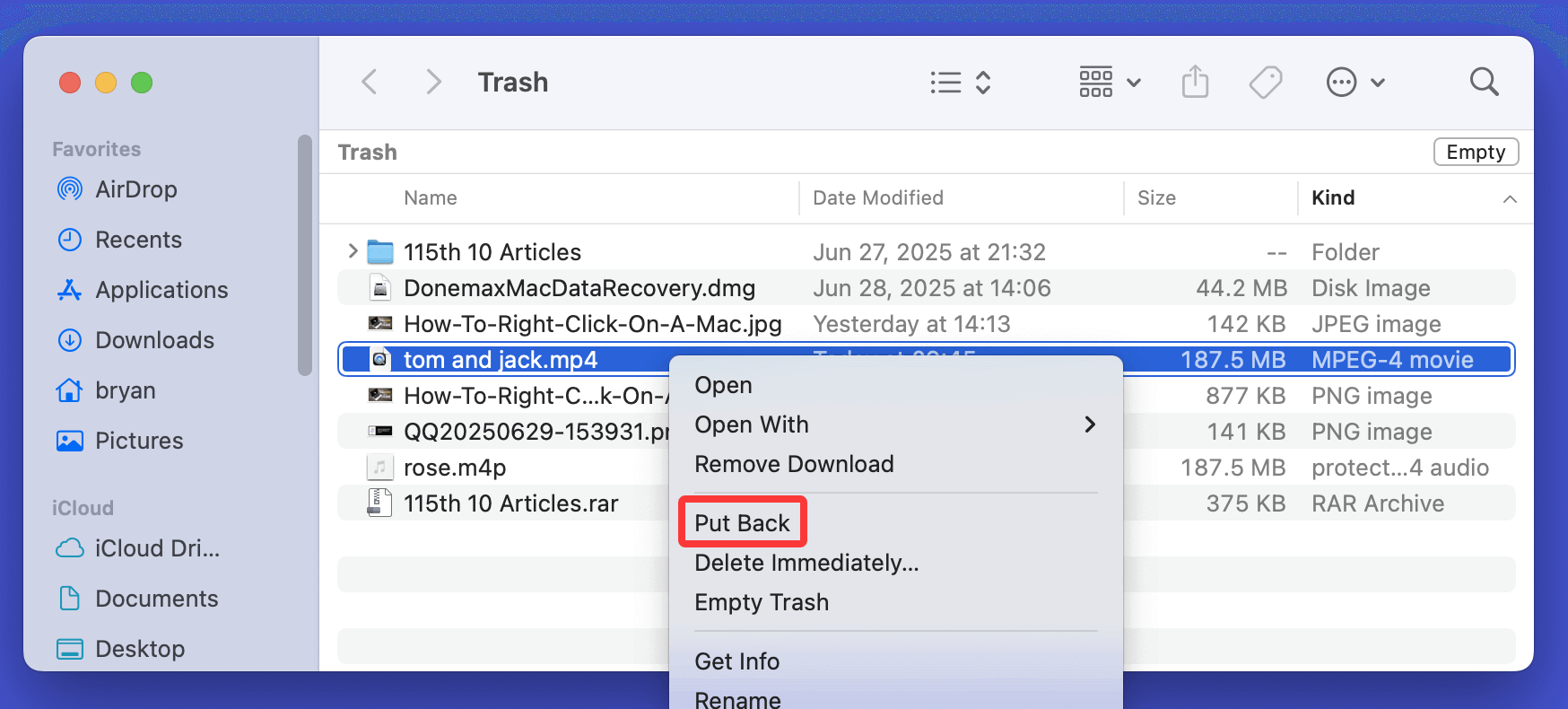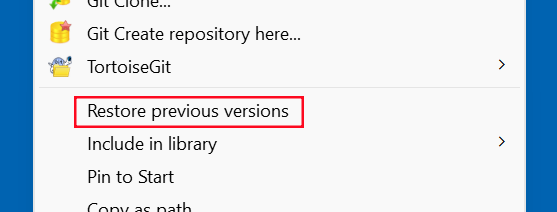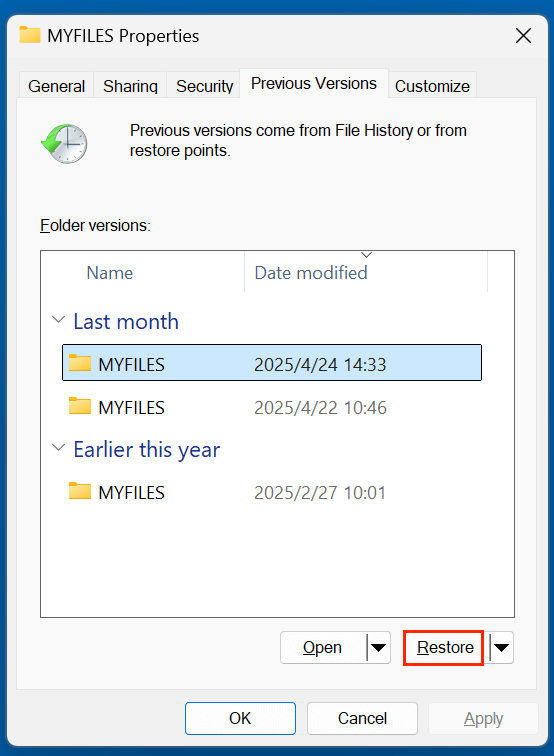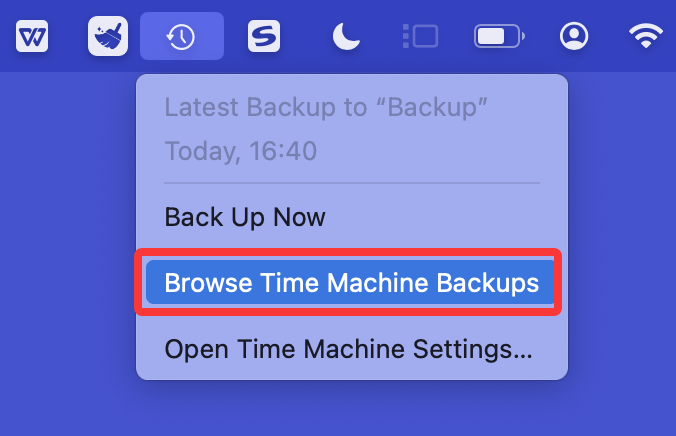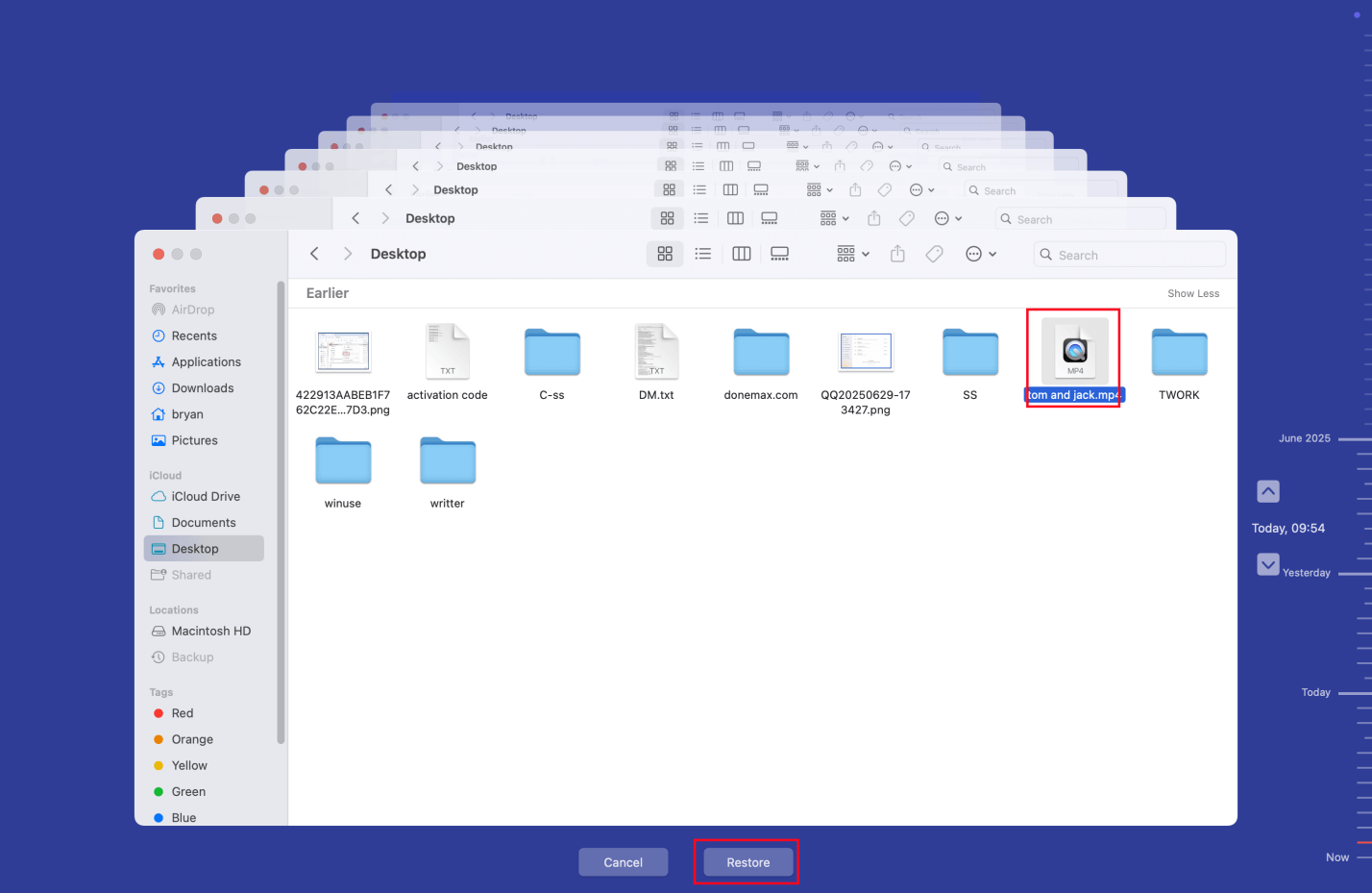Before we start: Data recovery software is a good option for recovering lost MP4 videos. Donemax Data Recovery is one of the best data recovery software. It not only can recover permanently deleted MP4 videos, but it also can recover lost MP4 videos from a formatted drive or damaged drive.
PAGE CONTENT:
MP4 videos have become a part of everyday life. Whether you're recording precious family moments, shooting professional content, or downloading videos for entertainment, MP4 is the go-to format. But what happens when your MP4 videos accidentally get deleted or lost? Panic often sets in, especially if those files were irreplaceable.
The good news is that, in many cases, you can recover deleted or lost MP4 videos, provided you act quickly. This guide explains the common causes of MP4 video loss and walks you through reliable methods to get your files back.
Common Causes of MP4 Video Loss
Before diving into recovery solutions, understanding how MP4 videos get lost can help you prevent future mishaps. Here are the most frequent scenarios:
1. Accidental Deletion
Perhaps the most common cause - users mistakenly delete files they didn't mean to remove, especially when cleaning storage space.
2. Formatting Storage Devices
Formatting an SD card, USB drive, or external hard drive wipes all data, including your MP4 videos. Sometimes, formatting is done accidentally or due to device errors.
3. Virus or Malware Attacks
Viruses can corrupt, hide, or delete your MP4 files. Malware can also make storage devices unreadable, resulting in file loss.
4. System Crash or Software Malfunction
Unexpected system shutdowns, software crashes, or file system errors during video transfers can lead to partial or complete data loss.
5. File Transfer Interruptions
Removing a storage device while copying MP4 files or abrupt power loss can corrupt or delete files during transfer.
6. Storage Device Corruption or Damage
SD cards, hard drives, or USB sticks can become corrupted due to age, physical damage, or improper use, leading to inaccessible MP4 files.
Is It Possible to Recover Deleted or Lost MP4 Videos?
The short answer is: Yes, but with conditions.
When you delete a file, especially from removable storage, the file isn’t immediately erased. Instead, the space it occupied is marked as available for new data. Until that space is overwritten, recovery is possible using proper tools.
Factors Affecting Recovery Success:
- Time Passed Since Deletion: The sooner you act, the higher your chances of successful recovery.
- New Data Written: If you've saved new files to the same device, they may overwrite deleted MP4 videos.
- Type of Storage Device: Some devices (like SSDs with TRIM enabled) make recovery harder compared to traditional hard drives or memory cards.
4 Methods to Recover Deleted or Lost MP4 Videos
Let's explore proven techniques to retrieve your deleted or lost MP4 files:
Method 1. Recover Deleted MP4 Video from Recycle Bin/Trash
If you deleted MP4 videos from your computer's internal storage:
For Windows:
- Open the Recycle Bin on the desktop.
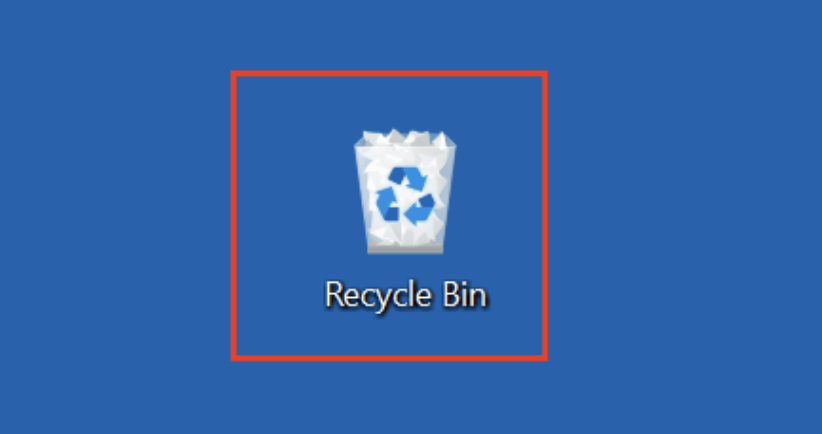
- Locate your deleted MP4 files.
- Right-click and select Restore.
![recover deleted MP4 video]()
For Mac:
- Open Trash from the Dock.
![recover deleted MP4 video]()
- Find the MP4 files.
- Right-click and choose Put Back.
![recover deleted MP4 video]()
💡 Note: This method only works if the files were deleted using simple delete options, not if permanently removed using Shift + Delete or emptied Trash.
Method 2. Restore Lost MP4 Videos from Backup
If you regularly back up your files, recovering MP4 videos becomes easy:
Recover MP4 Videos via Windows File History:
- Find the folder containing the deleted MP4 videos.
- Right-click and choose Restore previous versions.
![recover deleted MP4 video]()
- Find the version that contains the MP4 videos, select it and click Restore.
![recover deleted MP4 video]()
Recover MP4 Videos via Time Machine Backup:
- Connect the Backup drive to the Mac.
- Open the folder where you delete the MP4 videos.
- Click Time Machine icon on Apple menu, choose Browse Time Machine Backups.
![recover deleted MP4 video]()
- Find the backup containing the MP4 videos, then select the MP4 video you want to recover, click Restore.
![recover deleted MP4 video]()
Restore Deleted MP4 Videos from Cloud Backups:
Google Drive, OneDrive, Dropbox, iCloud: Log into your account, locate deleted files in the trash/recycle section (if recently deleted), or restore from saved versions.
Maintaining regular backups is your best defense against permanent data loss.
Method 3. Use Data Recovery Software to Recover Deleted/Lost MP4 Videos
When your MP4 videos are not in the Recycle Bin, Trash, or backed up anywhere, don't panic. Specialized data recovery software can often retrieve deleted or lost MP4 files from various storage devices.
These tools are designed to scan storage media for traces of deleted files, even after formatting, accidental deletion, or system errors.
When to Use Data Recovery Software:
- MP4 videos accidentally deleted from your computer
- SD card or USB drive formatted or corrupted
- Videos lost due to virus attack or system crash
- Storage device becomes inaccessible but is still physically functional
These tools support MP4 recovery from various devices, including:
- PC & Mac internal drives
- SD cards (from cameras, drones, etc.)
- USB drives
- External hard disks
Donemax Data Recovery is one of the best data recovery software. It not only can recover permanently deleted MP4 videos, but it also can recover lost MP4 videos from formatted drives, damaged drives, inaccessible drives, deleted hard drive partitions, etc.
Step 1. Download and install Donemax Data Recovery on your computer.
Step 2. Open Donemax Data Recovery, select the drive where you delete or lose the MP4 videos.
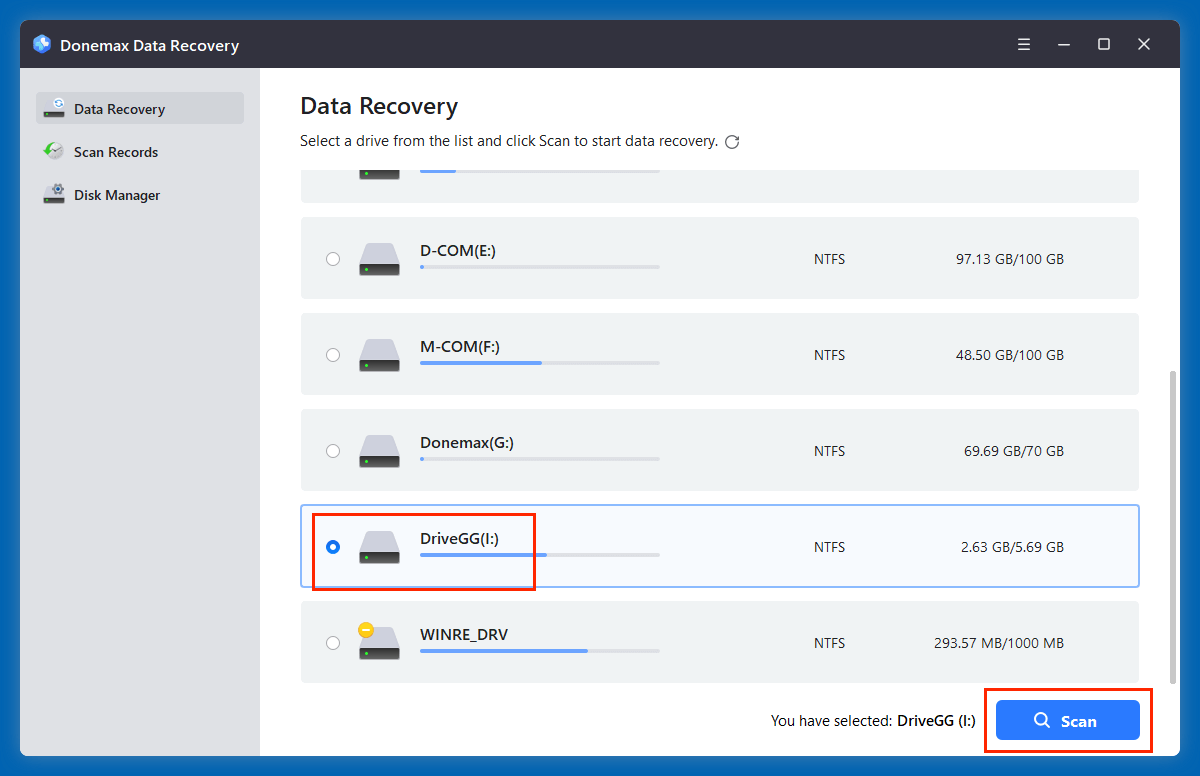
Step 3. Click on Scan button to deeply scan the selected drive and find all recoverable files including lost MP4 videos.
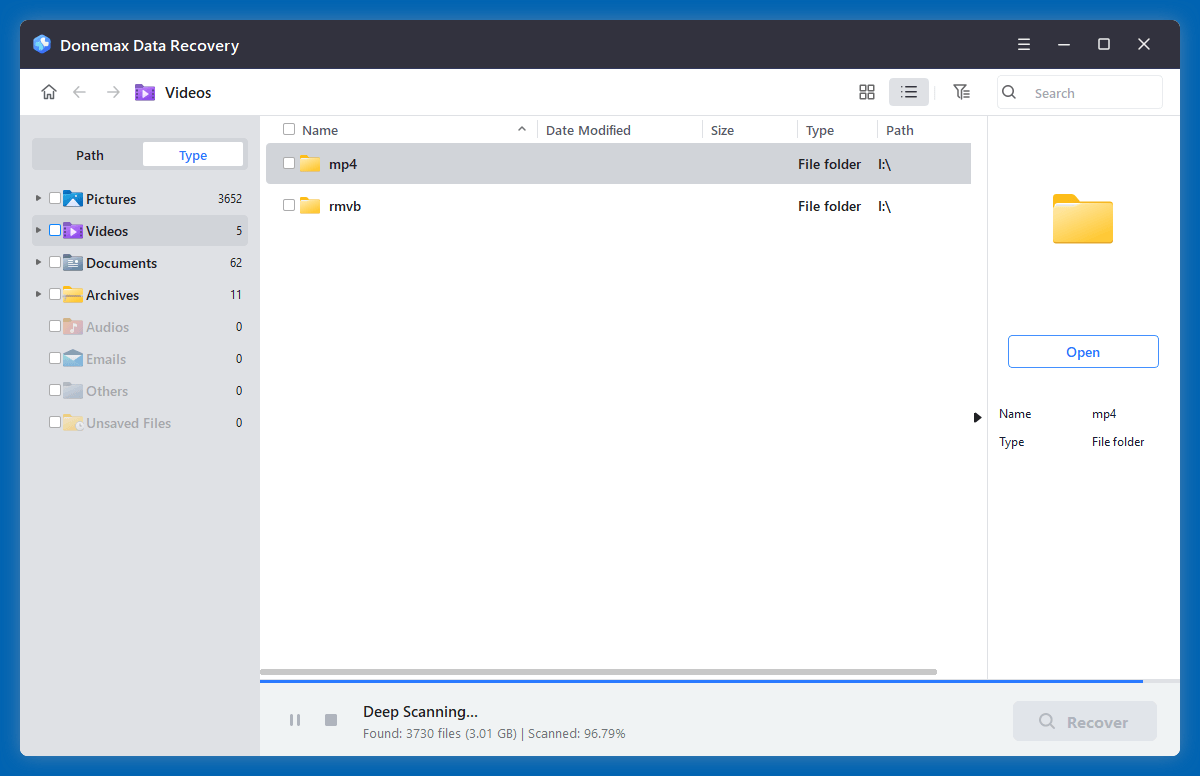
Step 4. After scanning, click Type > Videos > MP4, find the wanted MP4 videos. Before recovery, you can preview them. Then select the MP4 videos, click on Recover button to save them to a safe location.
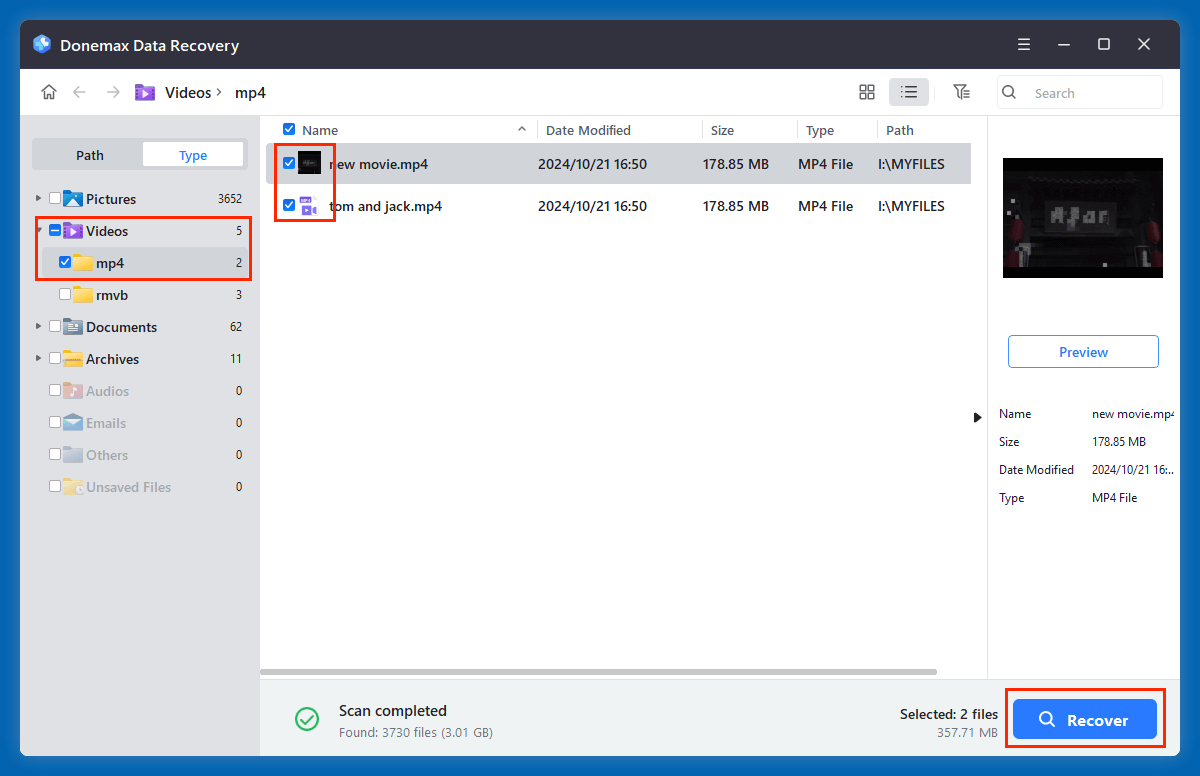
⭐ Benefits of Using Recovery Software
- Recovers MP4 videos from a wide range of scenarios including deletion, formatting, and corruption.
- Works on various storage media like SD cards, USB drives, cameras, smartphones, and PCs.
- Provides options to preview files before recovery, ensuring you only restore valid, intact videos.
- Deep scan capabilities increase the chances of retrieving long-lost or fragmented files.
❎ Limitations to Be Aware Of
- If the lost data has been overwritten by new files, recovery may not be possible.
- Some features, like unlimited recovery, often require a paid version.
- Severely physically damaged devices (e.g., broken SD cards or failing hard drives) may not respond to software, requiring professional data recovery services instead.
⭐ Best Practices During Recovery
- Avoid saving recovered MP4 files to the same device where data loss occurred.
- Run deep scans for higher success rates, especially if files were lost due to formatting or corruption.
- Be patient - deep scans can take several minutes to hours depending on device size.
Method 4. Contact a Professional Data Recovery Service for MP4 Video Recovery
When:
- Your storage device is physically damaged
- Software recovery fails
- The device is not detected
It's time to consult professional recovery services.
How They Work:
- Experts open and analyze the damaged storage in a controlled environment.
- They use specialized tools to retrieve inaccessible data.
Pros
- High recovery success rates
- Works even with severe hardware failure
Cons
- Expensive (cost varies based on damage severity)
- Time-consuming
Only use professional recovery labs as a last resort or for highly valuable files.
How to Prevent Future MP4 Video Loss?
While recovery methods exist, prevention is always better:
1. Regular Backups
- Use automated backup solutions (Windows File History, macOS Time Machine, or cloud storage).
- Periodically back up videos from devices like cameras and smartphones.
2. Use Reliable Storage Devices
- Invest in branded SD cards, USB drives, and hard disks.
- Avoid low-cost, unreliable storage.
3. Handle Devices Properly
- Eject storage devices safely before unplugging.
- Avoid abrupt removal during file transfers.
4. Protect Against Malware
- Install trusted antivirus software.
- Avoid connecting storage devices to unknown computers.
5. Keep Recovery Tools Ready
- Install reputable recovery software beforehand.
- Familiarize yourself with recovery steps for emergencies.
Conclusion
Accidentally deleting or losing MP4 videos can be distressing, but it's not the end of the road. With prompt action and the right recovery tools, you stand a good chance of retrieving your lost videos. Remember to stop using the affected device, try built-in recovery options like the Recycle Bin or backups, and rely on professional data recovery software for more challenging cases.
For critical files or damaged devices, professional data recovery services provide a last resort, albeit at a higher cost.
Finally, practice good storage habits - regular backups, quality devices, and cautious file handling - to avoid repeating the ordeal of lost MP4 videos.
FAQs About MP4 Video Recovery
1. Is it possible to recover permanently deleted MP4 videos after emptying recycle bin?
Yes, data recovery software can easily recover deleted or lost MP4 videos.
- Download and install Donemax Data Recovery, open it.
- Select the drive where you delete or lose the MP4 videos.
- Click on Scan button.
- Preview and recover lost MP4 videos after scanning.
2. What is the best MP4 video recovery software?
Top 4 Recommended MP4 Recovery Tools:
Donemax Data Recovery
- Supports MP4 recovery from PC, Mac, SD cards, USB drives, cameras, and lost partitions, etc.
- Offers quick scan and deep scan modes.
- Free version allows limited recovery, with a paid version for full data restoration.
Stellar Data Recovery
- Compatible with multiple file formats including MP4, MOV, AVI.
- Suitable for both Windows and Mac users.
- Supports recovery from formatted, corrupted, and inaccessible drives.
Disk Drill
- User-friendly interface, ideal for beginners.
- Allows preview of recoverable MP4 files before restoring.
- Supports recovery from internal drives, SD cards, and USB devices.
Recuva (Windows Only)
- Lightweight, free recovery tool for quick MP4 file recovery.
- Best suited for accidental deletions on Windows systems.
- Less effective for complex cases like severe corruption or formatted drives.
Step-by-Step MP4 Recovery Process:
- Stop Using the Device: Avoid saving new files to prevent overwriting.
- Download & Install Recovery Software: Use a different drive for installation if possible.
- Launch the Software: Select the drive where MP4 videos were lost.
- Scan the Drive: Run a quick and deep scan to locate deleted files.
- Preview and Recover: Locate your MP4 files, preview them if possible, and restore to a safe location (preferably different from the source drive).
3. How to recover MP4 videos from SD Cards (Cameras, Phones, Drones)?
SD cards are prone to corruption and accidental deletion. Use:
- Data recovery software (e.g., Donemax Data Recovery) to scan the card via a card reader
- Avoid using the card until recovery is complete
- Do not format the card after loss - this reduces recovery chances
4. How to recover MP4 videos from external hard drives or USB drives
Lost videos from USB drives or external hard disks? Steps include:
- Connect the drive to your computer
- Use data recovery software for scanning
- Check for partition errors if the drive isn't recognized
💡 Tip: If Windows/Mac prompts to format the drive, do NOT proceed. Use recovery software first.
5. How to recover MP4 videos from Smartphones (Android & iPhone)?
Android Devices:
- If videos were stored on an SD card, use recovery software on a PC.
- For internal storage recovery:
- Use tools like Dr.Fone or iMobie PhoneRescue.
- Enable developer options and USB debugging for recovery.
iPhone Devices:
- Restore from iCloud or iTunes backup.
- If no backup exists, try tools like Dr.Fone for iOS or Do Your Data Recovery for iPhone to scan the device.


Donemax Data Recovery
One of the best data recovery programs to recover deleted, formatted or lost data from PC, Mac, HDD, SSD, USB drive, SD card, camera, RAID, Sever or other storage devices.
Related Articles
- Jun 11, 2025How to Recover Deleted BPN Files? [3 Methods]
- Apr 10, 2025[4 Methods] Recover Lost Data from Lenovo Laptop: A Comprehensive Guide
- Mar 01, 2025eMMC Data Recovery: A Comprehensive Guide
- Jun 28, 2025[5 Methods] Recover Deleted MPO File: Complete Guide to Restoring Your 3D Photos
- Oct 29, 2025Data Loss after Installing Windows 11 24H2 Update, How to Recover?
- Feb 28, 2024How to Unformat Samsung USB Flash Drive?

Steven
Steven has been a senior writer & editor of Donemax software since 2020. He's a super nerd and can't imagine the life without a computer. Over 6 years of experience of writing technical solutions and software tesing, he is passionate about providing solutions and tips for Windows and Mac users.

Gerhard Chou
In order to effectively solve the problems for our customers, every article and troubleshooting solution published on our website has been strictly tested and practiced. Our editors love researching and using computers and testing software, and are willing to help computer users with their problems